How to Create a Safe Gmail for Kids?
create a safe Gmail for kids
ALL TOPICS
- YouTube Parental Control
-
- How to see your YouTube history?
- Put parental controls on YouTube
- Delete TikTok Account without Phone Number
- Ways to block YouTube channels
- Ways to Get Somone's IP Address and Hide IP Address
- A complete guide on YouTube parental control
- Kids safe YouTube alternative
- Top 5 TikTok Alternatives
- Methods to restrict YouTube adult content
- Social Media App Parental Controls
- Parental Control Tips
Dec 12, 2025 Filed to: Parenting Tips Proven solutions
Introduction
As a parent what will be your expectations on this article? This article deals with the introduction of safety measures to manage Gmail for kids. You must be super excited to know more about the benefits of having a Gmail account for your kid. When a kid owns a Gmail account then he/she explores various concepts like ‘Composing a formal/informal mail’, ‘Manage address book in Gmail’, ‘Fill in the fields with correct data while mailing’ etc. The foremost responsibility of parents is to feed the inquisitive minds with ample data to work on.

Table of the Content
How old can kids have their email accounts?
According to the Google terms and conditions, the kids 13+ are eligible to create an email account. Recently due to the introduction of the ‘Google Family link’ feature, there is relaxation on this age limit. With the help of this ‘Family Link’, the parents can supervise the activities on this Gmail easily. There are appropriate settings in the Family Link to govern the folders like inbox, outbox, sent, etc. It varies with the age between below 13 and 13+
When you explore the video gaming website, most apps request the user to enter the Email address. This has led the kids to think about owning a Gmail account. Despite ages, the kids who are interested in online gaming want to create an Email account to play their favorite gaming stuff. Instead of making use of the parent’s ID, Google has offered an awesome opportunity for the kids to build a new email account for themselves without any issues.
How to create a Gmail account for my child?
In this section, you are going to learn about the steps to sign up with the Gmail account. Now learn to create Gmail for kids using the below procedure.
Step 1: Go to the create page of Gmail and fill in the necessary details like First name, Last name, Username, password, etc. Tap the ‘Next’ button to proceed with the account creation process.
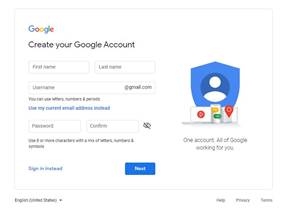
Step 2: The next page also requests you to enter details like Phone number, Date of Birth, Gender, etc. The kids should enter the correct date of birth to include safety measures. The parents should verify the field ‘Date of Birth’ while creating Gmail for kids.

Step 3: If the date of birth indicates the account holder is below 13 then it leads to the next page where it either requests for the parent’s sign up via mail or phone number. Here, you have to enter your parent’s Gmail account details. Then click the ‘Next’ button.

Step 4: Google verifies the details of the parent’s sign up process. This step ensures the kids can create a Gmail account only in the presence of parents. The parents should enter the password of their Google account and press the 'Next' button.
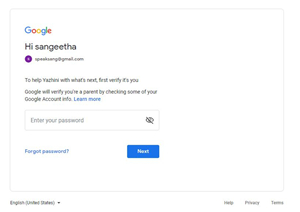
Step 5: The next page verifies the parent’s date of birth. This screen checks whether the account holder has given the correct information related to the parent’s signup. Enter the details and hit the ‘Next’ button.
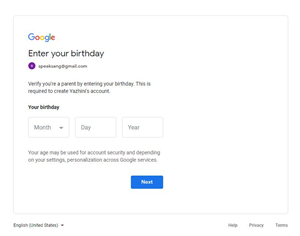
Step 6: After the verification process, Google assists the parents to manage the kid’s account by introducing the Family Link tool. This page displays information related to ‘Managing Gmail for kids using the Family Link app’ from Google. Read the content and learn to handle your kid’s Gmail account optimally. You can travel to the next page by tapping the ‘Next’ button.
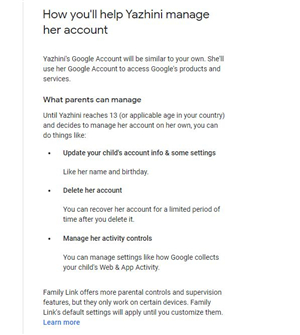
Step 7: If the parent likes to continue with the Family link tool then he/she must choose the ‘I Agree’ option on the next page else hit the ‘Cancel’ button to proceed.
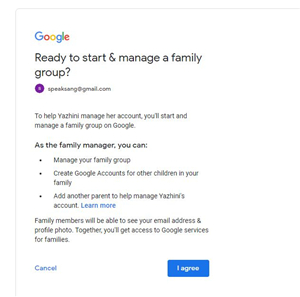
Step 8: If you choose the ‘Cancel’ button then the wizard focus only on the mail account creation. Finally, the account creation process ends with this step.
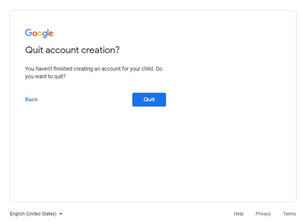
You have to press the ‘Quit’ button to complete the account creation process for your kid.
The kid below 13 can create a Gmail account only with the help of their parent’s assistance. It is not possible to sign up without the knowledge of their parents. They have to link their account with their parent’s Gmail account during the signup process.
How to offer reliable and safe email experiences for kids?
Effective ways to offer a reliable and safe email experience for kids
Educate the children
You can easily make the kids understand the pros and cons of Gmail through awareness programs. These young souls will look upon your guide if you communicate with them in a friendly manner. If you can explain the evil consequences of this platform in an effective manner then the kids can manage the mail account on their own without any assistance.
Tell them the threats of the strangers, malware, and the inappropriate content, which might come on their way as spam mails. In this educational program, you have to expose them to several methods to ignore those spam mails. Make them learn how to protect their mail account from unwanted cyber issues in the future.
Family Link app from Google
You can make use of the Family Link feature from Google. This feature interlinks the kid’s mail with the parent’s Gmail account. The parent can manage both their mail as well as their kid’s account easily. You can introduce this concept to your kid and connect your mail account with them to offer a safe and reliable Gmail experience to kids. You can enroll for this feature when you create a Gmail account for your kid.
Make Regular Checks
As a parent, you can connect with your kid’s inbox now and then to ensure the child is safe on this emailing platform. You can surf through the messages on various folders like Inbox, Spam, etc and find out the inappropriate content. You can delete those unnecessary mails and later on talk to your kid-related to those mails in detail. Through proper communication, you can make your kid understand the hidden dangers behind those spam mails.
FamiSafe – An app to ensure family safety
If you have plans to create Gmail for kids then FamiSafe is the right app to ensure safety for your kid. However, there is a Family Link app option available along with Google but still, FamiSafe has extended features when compared to the Family Link tool. You can make use of FamiSafe to control various activities of the kids on gadgets.
- Web Filter & SafeSearch
- Screen Time Limit & Schedule
- Location Tracking & Driving Report
- App Blocker & App Activity Tracker
- YouTube History Monitor & Video Blocker
- Social Media Texts & Porn Images Alerts
- *Works on Mac, Windows, Android, iOS, Kindle Fire
Features for you to explore
Suspicious content detection: FamiSafe has introduced a unique feature known as ‘Explicit content detection’. Using this option parent receives a notification when the kid’s gadget encounters messages containing lewd content.
In the FamiSafe app, a default dictionary comprising of offensive language is available to process this feature. Apart from this dictionary, the parents can add their own ‘dirty or filthy words’ into this list to protect their kids from cyberbullying. This process happens at the time of the application's initial set.
In case if the kid receives sex or dangerous mail from strangers in the Gmail account then this app activates the ‘Suspicious content detection’ feature to notify the parent regarding this offensive mail. This procedure occurs automatically without any triggering source. All the content on the kid’s gadget undergoes a scan and this app monitor and ensures the data available on the kid’s device is safe.
Safe Apps: FamiSafe ensures the kid’s gadget has safe and secure apps. If the parent found any anonymous or adult content apps then they can remotely block it without the knowledge of their kids. The process is simple and you can block it within a fraction of a second.
Time for Screen: To overcome the addictive nature of the kids on the gadget the parent can enable this ‘Screen Time’ option. Here, the parent should set a time limit for gadget usage and the kids can make use of the device within that time. The device either shuts down or locks automatically after that period.
Filters on the Web: The FamiSafe app acts as a filter and allows authorized and informative content to enter into the kid’s gadget. There is no way for an inappropriate website to step into the kid’s gadget platform in the presence of FamiSafe. It is a reliable app to manage the online activities of the kids of the 21st century.
Conclusion
This article takes away the fear in parents to create Gmail for kids. It gives detailed knowledge to ensure safety measures for the kids in this online platform. Make use of the fabulous app FamiSafe and build a protective wall for your family against the crimes on cyberspace. You can safeguard your kid from cyberbullying using the ‘Explicit content detection; feature from FamiSafe. Install FamiSafe and allow your kids to explore the online space without any hesitation or regrets.



Thomas Jones
chief Editor