How to Blacklist or Whitelist YouTube Channels Remotely
Blacklist or Whitelist YouTube Channels
ALL TOPICS
- YouTube Parental Control
-
- How to see your YouTube history?
- Put parental controls on YouTube
- Delete TikTok Account without Phone Number
- Ways to block YouTube channels
- Ways to Get Somone's IP Address and Hide IP Address
- A complete guide on YouTube parental control
- Kids safe YouTube alternative
- Top 5 TikTok Alternatives
- Methods to restrict YouTube adult content
- Social Media App Parental Controls
- Parental Control Tips
Jun 11, 2025 Filed to: Block YouTube Proven solutions
How to block YouTube channels? You have probably typed this keyword on your browser several times in search of a tool to avoid seeing channels' videos on your YouTube app completely. Or maybe you're a parent looking to protect your child from suspicious and dangerous video content. Either way, there are several tools available online to blacklist or whitelist YouTube Channels. In this article, we will discuss some of these tools in length.

Table of the Content
Why You Need To Block YouTube Channels
Granting your kids access to the internet means that they are exposed to both the dangers and goodness of the internet. Because of the visual and entertaining content on YouTube, it is an easy target for all sorts of suspicious content that is ill-advised for children. There are many reasons why you may need to block YouTube channels so your kids won't have access to them. These include but not limited to:
- Influence on kid's behavior – Not all channels on the platform is educative. Some can impact the life of your kids negatively. No doubt, once your kid is badly influenced, you and not the YouTube Channel creator will have to deal with the headache. So to prevent this kind of issue, you should block the channel and make it out of reach for your kid.
- Takes more of your kid's time – kids have a high tendency of getting addicted to interesting YouTube channels, and when this happens, it can take more of their time daily. They will get addicted so much that doing their house chores, assignment, and studying will be the last thing they think of. Controlling what they watch by blocking some of these channels can help you as parents to manage your time well.
- Reduction in concentration level – if kids love something, they will always want to go back to it. This also applies to YouTube channels they always want to watch. Even if they don't have access to it at a particular moment, kids may still be thinking about it. This can affect their concentration level in school and when doing other important things.

- Depression – watching some videos on YouTube channels can lead to depression in some kids. After watching videos and seeing things they think they should have but don't have, they begin to think about it, and the more they do that, the more they tend to be depressed. The perfect way to avert this problem is to block the channels where your kids are watching those videos. This can include videos about luxurious and expensive lifestyles and other unrealistic lifestyles for their age.

How to Blacklist Certain Channels on YouTube App Remotely
FamiSafe is one of the best ways to blacklist YouTube channels without hassle. It is an internet filtering app that allows you to manage your kids' activities on the internet remotely. It includes several features, among which are; web browser monitoring, app blocking, content filtering, and YouTube app control. With the YouTube app control, you can monitor videos your child watches, likes, and the channels they subscribe to. The app is available on Android PlayStore and iOS App store. All you need to do is:
1. Register or login with your correct details
FamiSafe And How It Can Help?
FamiSafe is a top app for your kid's safety. It allows you to remotely control screen time, track your kid's real-time location, and detect any inappropriate content on their device. See? A lot more than just screen time limitation.
- Web Filter & SafeSearch
- Screen Time Limit & Schedule
- Location Tracking & Driving Report
- App Blocker & App Activity Tracker
- YouTube History Monitor & Video Blocker
- Social Media Texts & Porn Images Alerts
- Works on Mac, Windows, Android, iOS, Kindle Fire, Chromebook
2. Connect your kid's phone either manually or via SMS
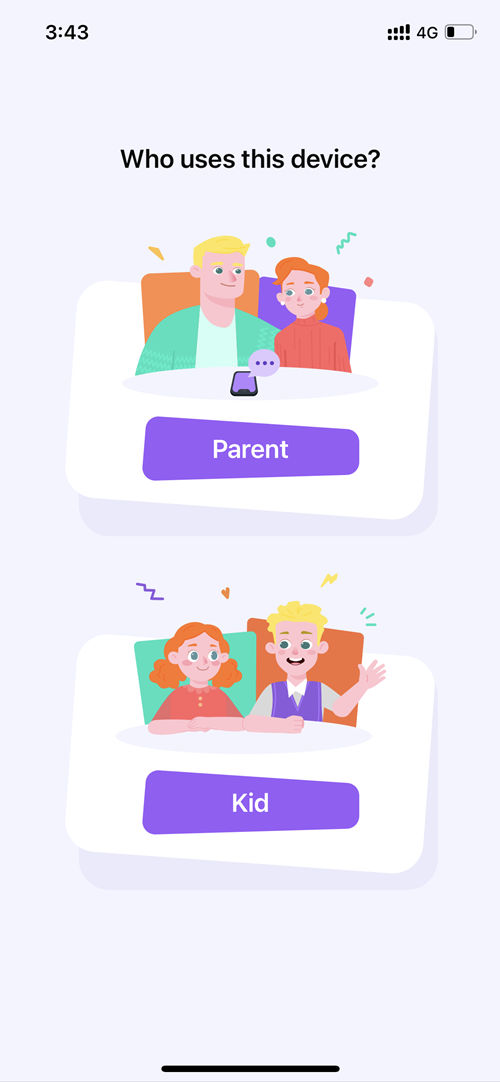
3. Locate YouTube App Control Feature
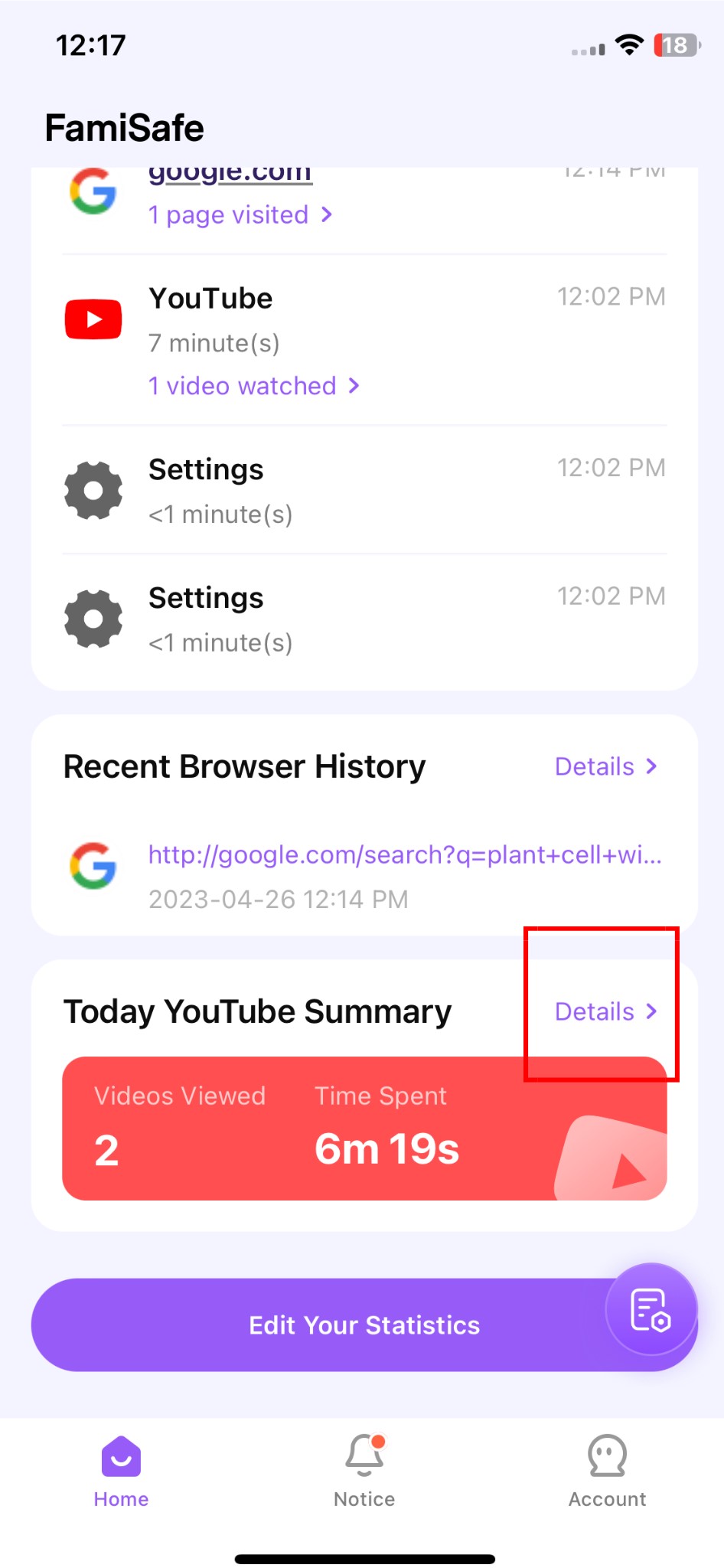
Once you click on it, the youtube video history of your kid will come up. There you can also check the videos watched in the previous days.
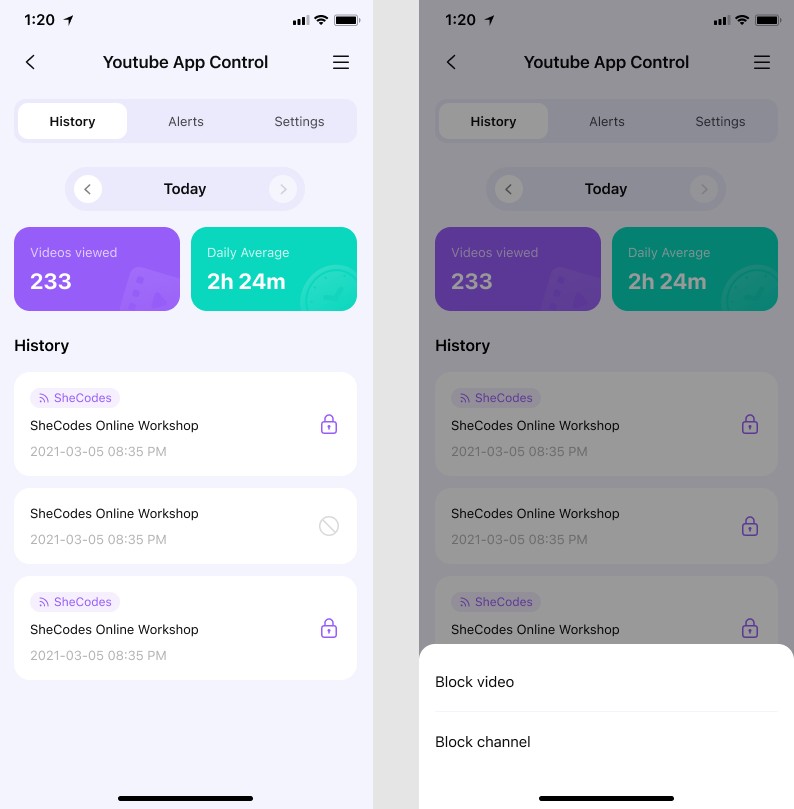
Scroll down to see the channels and videos you don't want your kid to visit and watch again. Then click on the padlock image to block the channel or video.
When you block the channel, you can click on the padlock at the right top corner to view and confirm. No doubt blocked channels, and videos will be on the blacklist.
How to find disturbing YouTube videos?
How do you use FamiSafe to find harmful videos on YouTube? Once you have successfully installed and set up the app. Connect the app to your child's phone and YouTube account, FamiSafe automatically detects harmful words from videos watched via user comments, titles, and descriptions. The parent is also alerted of such suspicious content and can block the video or YouTube channel. FamiSafe also shows the history of all videos watched on YouTube. You can watch and vet the videos at the end of the day. Dangerous videos/channels can be blocked from the video history section of FamiSafe.
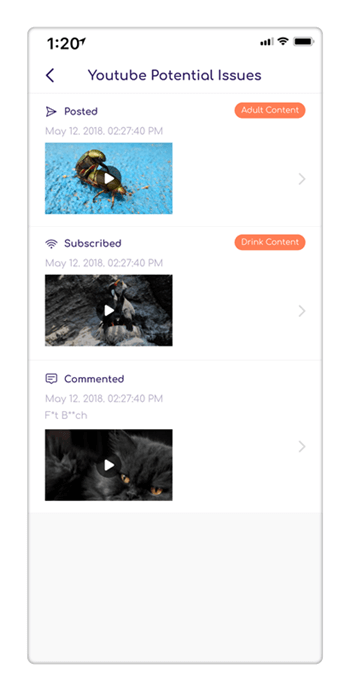
Highlighted features of the FamiSafe YouTube Content Detection include:
- Detecting and sending the history of YouTube videos watched/liked/commented at midnight to your device
- Sending automatic and immediate alerts for harmful keywords from videos
- Accessing video watch history from your device
- Blocking videos and entire channels
How to whitelist YouTube channels
No matter how many videos you block, new and dangerous videos are created and shared every day. YouTube's algorithm is set to stop recommending similar videos that you have blocked. However, relying on this feature is not enough protection for your child.
A much reliable method is to preselect or whitelist YouTube Channels for your kids. This way, your children cannot search for videos on their own but are limited to the videos/channels from your whitelist. Here are some popular and normal ways you can use to whitelist YouTube channels on your child's device.
1. Use YouTube Kid
YouTube Kid a child-friendly version of the YouTube app and is recommended for children under 18. Videos on this app are mostly free of abusive, vulgar, or sexual content. However, some offensive videos can pass the app's algorithm. Thankfully, YouTube kids have several features, such as the 'block button' with which you can eliminate these videos from your kid's homepage.
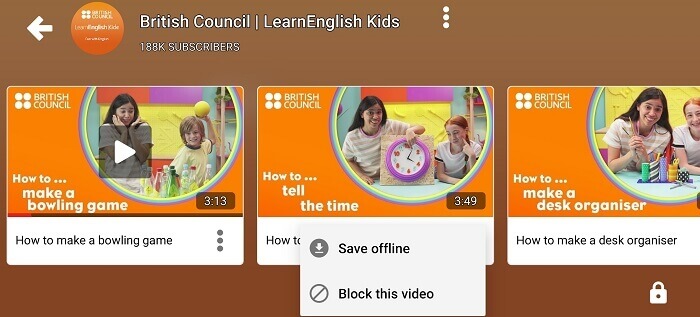
You can also learn how to blacklist or whitelist YouTube Channel on the app. To do so, click on the 'Approved content only' in the content level section. In this mode, your kids will be unable to search for videos they want but are subjected to watching the content you have approved for them.
To approve a video or channel, click the plus '+' button on the video, and it will be automatically added to the approved content list.
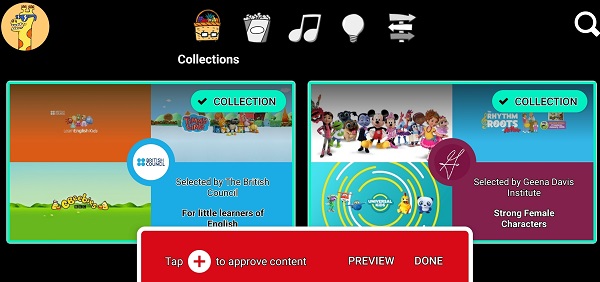
The whitelist feature is more effective in protecting your child's homepage from offensive content. What's more, YouTube kids are a free app available on both PlayStore and Apple stores.
2. Use AdBlock
AdBlock is a popular browser extension used on desktops and PCs to block YouTube ads. However, many people do not know that they can do so much more with this extension. You can whitelist as well as blacklist channels with the app. To whitelist your favorite channels;
- Go to the toolbar of your browser and click on the AdBlock button
- Select options by clicking on the gear icon
- Under General, click “allow whitelist.”
- Then refresh your browser/page.
- Go to a YouTube channel or video and click on the AdBlock button.
- You should see 'whitelist (name) channel,' click on it.
Now you have successfully added a channel/video to your whitelist. You can also choose to remove the video/channel at any given time. AdBlock is also available on mobile devices, but the whitelist function only works on chrome, and not Safari or Samsung internet.
Conclusion
You should be aware that YouTube allows all forms of content on its app. Although they have several tools within the app that can be used to choose the type of content you do not wish to watch, block the button. It is still not enough protection from ill content, especially for children. By reading through this article, you should find several tools/methods on how to block channels on the YouTube app. The awesome FamiSafe app is one of the best tools to use as it comes with amazing and complete features that you can use to block YouTube channels and protect your child's device.





Moly Swift
staff Editor