Can You See Your Watch History on Instagram?
ALL TOPICS
- Parent Monitoring Tips
- Monitoring Apps
- Social Media Parental Control
Jun 11, 2025 Filed to: Activity Monitor Proven solutions

Scrolling through your Instagram feed, you might come across a funny reel that got you rolling on the floor. You may have seen an update to your celebrity model or a trendy video you would love to share with your friends. Even as a parent, with the rate at which illicit videos fly around online, you'd want to control what your growing child gets exposed to.
At this point, access to a watch history will sound so cool, don't you think? Unfortunately, Instagram does not have a watch history feature saved anywhere on the platform. It only supports viewing the interaction history. So, how to check the interaction history? Is there any way to view my kid’s watching history on Instagram?
There is good news: there's a way to go around it. If you are wondering how you can see your watch history on Instagram or that of your child, this article will provide the answer you need.
Table of Content
Part 1: Benefits of Viewing Instagram Watch History
The Instagram watch history is not just crucial to the algorithm alone. Its watch history also gives you access to your previous interaction content and all your activities on the platform.
As long as you've had interactions such as Likes, Comments, Tags, Sticker responses, or Reviews, then you can find the history. You can lay hands on your previous content with ease. Also, you can continue with unfinished watching activities without having to go over them again from the start.
For a parent who wishes to have a firm grip on their growing child, this is a promising idea. You will not only have access to their activities online, but you will get to know those of their friends, too. That way, you will learn how best to nurture them well. Even if you can't check your child's phone directly, there are other ways you can fully monitor Instagram watch history. Keep reading now!
Part 2: How to See Watch History on Instagram

Viewing your watch history on Instagram can happen in two ways. You can use the Instagram app or navigate via some screen viewer apps. You are going to be guided step-by-step on how to see Instagram watch history using these methods.
As I mentioned earlier, Instagram does not have the watch history feature. Nonetheless, there's a technical way to go about it. However, it has its limitations. You will have to engage with a reel before it can appear on your "Interaction."
That means if you didn't like, save, or comment on that video, it would not appear in your watch history even if you watched it till the end.
The following is a step-by-step guide on how you can see the history you have watched on Instagram.
Step 1: Open the Instagram App on your device.
Step 2: Click on your Profile Icon at the bottom right corner of the screen. A drop-down menu will be opened up in front of you.
Step 3: At the top right corner, you'll see a three-line icon. Now click on the Hamburger Menu.
Step 4: The Hamburger Menu will open you to different personalized features. From this list, click on the "Your Activity" option.

Step 5: Your activity will lead you to another drop-down menu that contains "Interactions." Click on it. This will give you access to all the content you have ever engaged in.

Step 6: Select the section they labeled Stories. Here, you will see all the stories you have recently interacted with. This could be by hitting the like button, saving, or commenting on them.
For parents, viewing their child's records usually only requires a parental control app. If you want to check a kid's watch history on Instagram, you can try FamiSafe. It is a reliable parental control app that allows users to monitor their children's online activities in real-time.
Instead of checking your child's device, you can remotely view and monitor your child's Instagram app. FamiSafe provides an automatic, safe, and easy method of tracking your child's activities on social media like Instagram. Its Screen Viewer feature can capture kid’s Android or iOS device screens in real time or on a schedule. As a result, all of the child's actions with Instagram will be recorded in picture and available for parents to view.
- Web Filter & SafeSearch
- Screen Time Limit & Schedule
- Location Tracking & Driving Report
- App Blocker & App Activity Tracker
- YouTube History Monitor & Video Blocker
- Social Media Texts & Porn Images Alerts
- Works on Mac, Windows, Android, iOS, Kindle Fire, Chromebook
This is how you can go about it:
Step 1: Install the FamiSafe app on your and your children's devices and create an account.
Step 2: Create your child’s profile and pair your phone with your kid’s device by scanning the QR code or pairing code.
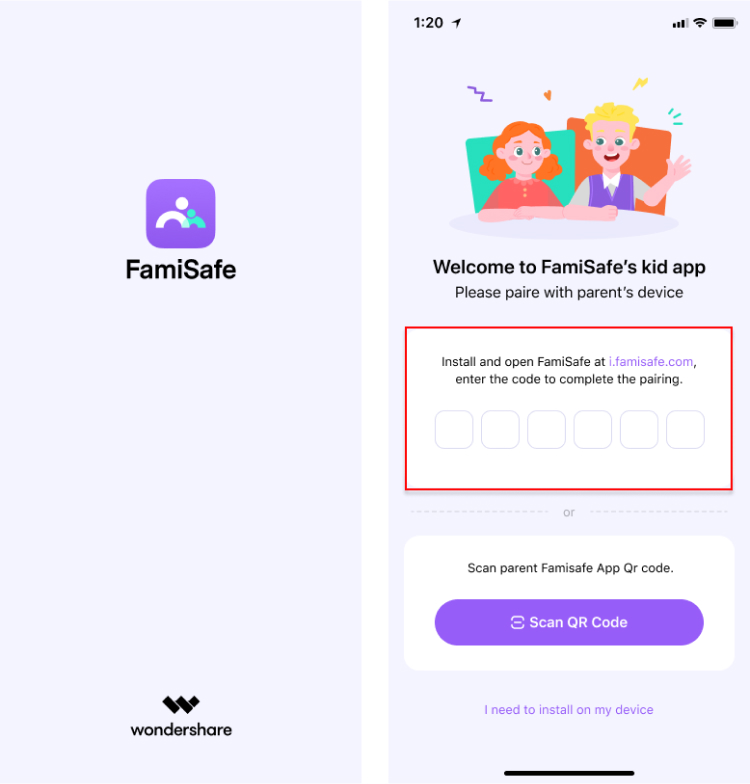
Step 3: Go to the Dashboard of your FamiSafe app. You will see the different navigation features.
Step 4: Click on the Screen Viewer feature to activate it. The feature gives you access to your child's screen in real time. You also get to see the Instagram watch history they engage with from the Screenshot Gallery.

As long as your child is actively online, the device will capture their screen. This can happen instantly or by schedule, depending on choice. You can set your device to function with it, whichever you prefer.
If your child is engaging with highly sensitive content on Instagram or other social media platforms, the device will notify you immediately by marking an exclamation on the screenshot.
FamiSafe gives the option of applying different control measures. It could be blocking videos on your child's device, clearing browsing history, locking certain features, etc. It depends on the one most appealing to you.
Conclusion
The idea of revisiting interesting reels on Instagram brings a lot of pleasure. Sometimes, parents might want to know what kind of content their kids are exposed to on Instagram. As an intentional parent, you might be willing to do anything to check what your children are constantly engaged with.
Unfortunately, this can be a challenge since there doesn't have a feature of watching history on Instagram. With FamiSafe, a professional parental control app, this is no longer an issue. This app gives parents access to their children's Instagram watch history and other online activities in real-time. You can also take immediate control measures if needed, such as blocking an app or setting time limits. Now, why not give it a try?
FAQs
1. Can I see my watch history for deleted Instagram accounts?
Before you can view watch history on Instagram, you must be logged in and active. Otherwise, you cannot access that search history. The histories of deleted accounts were also deleted.
2. Is there a way to clear my Instagram Watch history?
Yes, you can delete watch history on Instagram. The steps are almost the same as those for viewing watch history.
Step 1: When you open your Instagram App, go to the profile icon and click on it.
Step 2: At the top right corner, you will see three fits that lead to the Hamburger Menu. Click on it.
Step 3: The hamburger menu will open to a drop-down menu where you will see "Activity Series"
Step 4: The active series will lead to the Interaction feature. Here, you are going to see all the videos you ever interacted with.
Step 5: To delete them, you just have to Unlike, Un-save, or Delete your comment. The idea is that when you remove an interaction, the video ceases to exist on the "Interaction" page.
3. How Long Does Instagram Keep My Search History?
Instagram does not delete your watch history for any reason. Before a watch history is saved on your device, you must interact with it by either liking, saving, or commenting on the video. Unless you unlike, unshare, un-save, or delete your comment on a reel, it will continue to be on your watch history.



Moly Swift
staff Editor