Nintendo Switch vs. Switch Lite: Which is Better for Your Kids?
Get the Best Nitendo Switch
ALL TOPICS
- YouTube Parental Control
-
- How to see your YouTube history?
- What is Metaverse? Parent Guide
- Put parental controls on YouTube
- Delete TikTok Account without Phone Number
- Ways to block YouTube channels
- Ways to Get Somone's IP Address and Hide IP Address
- A complete guide on YouTube parental control
- What is Fanfiction? Parents Guide
- Kids safe YouTube alternative
- Top 5 TikTok Alternatives
- Methods to restrict YouTube adult content
- Social Media App Parental Controls
- Parental Control Tips
Jan 10, 2025 Filed to: Parent's Guide Proven solutions

Can't decide between Switch vs. Switch Lite? When choosing between the popular Nintendo Switch vs. Switch Lite, anyone can get confused. But before you buy any of them, you must know what makes them unique and which one would be the best for your kids.
This article will let you know everything about Switch vs. Switch Lite. However, conclusively both of them are of the same console. We'll discuss the similarities and differences between Switch vs. switch lite and how you can set up parental control on them, so keep reading:
In This Article
- Similarities between Switch vs. Switch Lite
- Differences between Switch vs. Switch Lite
- Switch vs. Switch Lite: Which One is Better for Your Family?
- Switch vs. Switch Lite: What you Need to Know About Setting Parental Controls?
- Switch vs. Switch Lite: What Can You Monitor with Parental Control on These Consoles?
- Differences in Parental Controls between Switch vs. Switch Lite
- Switch vs. Switch Lite: How to Set Up Nintendo Switch Lite Parental Controls?
Similarities between Switch vs. Switch Lite
Here are some similarities between Switch vs. Switch Lite:
- Most games available: Because the Switch Lite can only operate in handheld mode, their main points of resemblance are the games they both run and how you use them in handheld mode.
- Same quality of screen: Despite not being the same size, they both feature screens with the exact resolution.
- Same CPU: Both have the identical Nvidia Tegra CPU, a proprietary chip that, like all smartphone processors, is based on ARM architecture.
Differences between Switch vs. Switch Lite
Are you wondering how Switch vs. Switch Lite differs? The two consoles differ from one another in a variety of ways. Here are the differences between Switch vs. Switch Lite:
| Features | Nintendo Switch | Nintendo Switch Lite |
| Design | It comes with an innovative and attractive design. | It is light and of a small size as compared to the Switch. |
| Game library | It has a great game library. | It also has the best gaming experience. |
| Build quality | The Nintendo Switch comes with solid build quality. | The Nintendo Switch Lite also comes with a direction pad and solid quality. |
| Play mode | It enables you to select the play mode that fits your lifestyle well: Handheld, tablet, or TV mode. | Just handheld mode. It is compact and light and can be carried easily with you. |
| Supported games. | You can play every Nintendo Switch game. | You can play the Nintendo games, which support handheld mode. |
| Joy-Con | It consists of only one Joy-Con controller set. After purchase, you can immediately play the Joy-Con controllers games. |
It doesn't include the separable Joy-Con controllers. Nintendo Switch Lite still can wirelessly connect compatible controllers (sold separately). |
| Variations | Neon blue/Neon red, grey. | Blue, coral, turquoise, grey, and yellow. |
| Nintendo Switch Dock | It consists of one Nintendo Switch dock. You can play the games on the big screen by connecting the television with the Nintendo Switch dock. | It doesn't have compatibility with the Nintendo Switch dock. You can't play the games on the TV screen. |
| Wired LAN Port | Not available. | Not available. |
| Rear Stand | Fixed stand. | No stand. |
| Memory | 32 GB | 32 GB |
| Size | Thickness: 13.9mm | Thickness: 13.9mm |
| Width: 239mm | Width: 208mm | |
| Height: 102mm | Height: 91.1mm | |
| Weight | 0.398 KG | 0.275 KG |
| LCD | 6.2 inches | 5.5 inches |
| Battery Life | 4.5 to 9 hours | 3 to 7 hours |
| HD Rumble | It includes Joy-Con controllers. | To play HD-rumbled games, you have to buy a Joy-Con. |
| IR Motion Camera | It includes Joy-Con controllers. | To play IR Motion Camera-enabled games, you have to buy a Joy-Con. |
Switch Difference
Nintendo Switch Lite favors clients who cannot afford the original version. You don't have to dig deep into your pocket to afford it. The games are easy to afford and you can find them in most local game stores.
Moreover, you will also be able to snap the Joy-Con controllers to the side of the system and take it out of the dock to use it like a portable game system.
The Switch Lite doesn't turn on or off. It only works as a handheld gamer and can't connect to a TV. Putting it in the Switch dock won't let you watch it on your TV (and you might scratch your screen in the process). If you pay an extra $100 for the Nintendo Switch, you can use it like a home console and connect it to your TV.
Joy-Cons
The second difference between Switch vs. Switch lite is their Joy-Cons. The Nintendo Switch was designed with Joy-Cons in mind to facilitate its portability. They have a simple analog stick, four faces, and two trigger buttons, and they look like wands. There are a lot of motion sensors in them as well. They can be used wirelessly with the Switch or attached to the tablet's sides to make it a handheld gamer. The Switch comes with two Joy-Cons and a grip that you can use to hold them like a regular gamepad.
The Switch Lite is a handheld device that has all of the controls built into it. You can still connect wireless controllers to it, but it is only a portable gaming device for one person. The permanent controls on the Switch Lite make the system feel more stable and solid than the Switch when it is mainly in portable mode.
Still, the history of the Joy-Cons brings up an alarming possibility. Users have noticed that the analog stick on a Joy-Con can drift over time, making it seem like you're moving in a specific direction even when you're not.
Nintendo is aware of this problem, so they sent out new Joy-Cons. That's easy to do with the regular Switch, but when the same controls are built into the Switch Lite, you don't have as many choices. I've used a Switch Lite a lot for almost a year and haven't noticed any drift, but it's possible, just like with the Joy-Cons.
Power
The third difference between Switch vs. Switch lite is their power. The Switch and the Switch Lite have the same processing power. They both have the same CPU/GPU, so you can play the same games on them (except games requiring TV mode, like party game 1-2 Switch). You will see the similar look of the games on both systems' 720p screens. The regular Switch can send 1080p video to a TV, but the Switch Lite can't send any video, so this feature is useless.
Screen Size
The fourth difference between Switch vs. Switch lite is their screen size. The screens look almost the same, but the Switches are bigger. The LCD on the Switch is 6.2 inches, while the LCD on the Switch Lite is only 5.5 inches. Both have 720p resolution touch screens with about the same brightness and color.
The Battery's Life
The fifth difference between Switch vs. Switch lite is their battery life. The original Switch had short battery life; depending on the game, it would last between 2.5 and 6.5 hours between charges. But Nintendo came out with a new Switch version, model HAC-001(-01), with a bigger battery lasting from 4.5 to 9 hours.
You must check the model number of the Switch you're interested in to see if it's the one with the bigger battery. The Switch Lite is in the middle of the two Switch versions. Its battery can last between 3 and 7 hours.
Portability
The sixth difference between Switch vs. Switch lite is their portability. You can use both systems independently while you're moving around. The Switch Lite is a single-piece handheld game system, while you can use the Nintendo Switch by attaching two Joy-Con controllers to the sides and taking it out of its dock.
The Switch is 9.4 inches long and 4 inches tall in this mode. The Switch Light is 8.2 inches long and 3.6 inches tall, a bit smaller (both are 0.55 inches deep). That makes it easier to put the Switch Light in a jacket pocket.
Regarding portability, the Switch has advantages and disadvantages over the Switch Lite. You can remove the Joy-Cons, making it more likely that they'll fall out of a pocket or bag when you move. But the system has a kickstand that lets you pile it up on a table and use it as a tabletop game system with the wireless Joy-Cons. The Switch Lite doesn't have a kickstand, but you can still connect more Joy-Cons wirelessly if you want to try to make your stand.
Price
The last difference between Switch vs. Switch lite is their price. The Nintendo Switch costs $300 and comes with two Joy-Con controllers, a dock, and a system that looks like a tablet. The Switch Lite costs $200 with two joy-con controllers connected with it.
Switch vs. Switch Lite: Which One is Better for Your Family?
If you are still confused between Switch vs. Switch lite, here is what you can do. For families having two or more children, the Switch will be the best choice for families with two or more children. The whole family can enjoy the console game if you buy more joy-cons. Moreover, with the Switch, you can also play the sports games like Just Dance. A lot of games are unavailable because of the unavailability of TV Mode.
On the other hand, the Switch Lite will be the best choice if you have only one child. The Switch Lite is relatively cheaper compared to the Switch. Moreover, if you have two or more kids, it would be best to buy the Nintendo Switch.

Conclusively, families should buy a standard Switch because the whole family can enjoy the console game. After all, buying one Switch Lite for every child will be much more expensive.
In addition, consider the following similarities and differences while choosing between Switch vs. Switch lite. These factors will also help you decide which will be better for you.
Switch vs. Switch Lite: What you Need to Know About Setting Parental Controls?
- The Nintendo Switch Parental Controls app for mobile devices and the Nintendo Switch console allows you to set parental controls.
- Parental restrictions are set for the system rather than for each user. It would be best if you make these limits by keeping the youngest player in mind since they will apply to everyone who uses the system.
- Only the free Nintendo Switch Parental Controls smart device app allows you to set Play-Time Limits and Bedtime Alarms and examine play activity statistics.
- Lastly, you can limit your child's purchases in the Nintendo eShop through their Nintendo Account. You can set the restrictions on the Nintendo eShop through your account's profile settings, which you can access on a PC or smart device by logging in to http://accounts.nintendo.com.
Switch vs. Switch Lite: What Can You Monitor with Parental Control on These Consoles?
Limit Play Time
You can limit how long your kid uses the Nintendo Switch device on any day. When the time restriction has passed, a screen-based alert notification will appear.
The app will also let you know if the Nintendo Switch system is left on after this time restriction. You can always configure the system to pause the game automatically after the allotted time has passed.
Parents can use their PIN to temporarily or permanently disable game suspension and play time alerts.
Choose the Age Appropriate Games
You can select from pre-set age groups to simplify the configuration of your parental restrictions. Alternatively, you can create unique settings based on your child's age. By doing this, your system will only allow you to play games age-appropriate games.
Additionally, you can "whitelist" particular games, which would remove them from the Parental Controls Restricted Software setting. You can view daily play times for every family member and even obtain a monthly report of the games they play the most if you're curious about the ones they like.
Limit the Use of Specific Features
You can limit the following console age-appropriate functions by setting a "restricted level" based on your child's age.
- Searching for gaming and news
- Posting videos and images to social media sites
- Engaging with other people
- Virtual Reality Mode
Differences in Parental Controls between Switch vs. Switch Lite
Nintendo has a complete built-in parental control system for users, including a mobile app to monitor gaming data. This feature gives parents a more vital say in how their kids use the console. The good news is that no matter standard Switch or Switch Lite, they both share the same parental control features.
Parents can do the following with the Nintendo Switch's parental controls:
- Set play-time limits
- Check out the game.
- Use each game's ESRB rating to decide who can use it.
- Don't let people post on social media.
- Stop people from talking to each other.
- Restrict VR Mode (3D Visuals)
Switch vs. Switch Lite: How to Set Up Nintendo Switch Lite Parental Controls?
It's not hard to get to the Switch's parental controls. Follow these steps to get straight to this function from the Switch Lite:
- Tap on the Home Screen in the System Settings.
- Scroll down until you see Parental Controls.
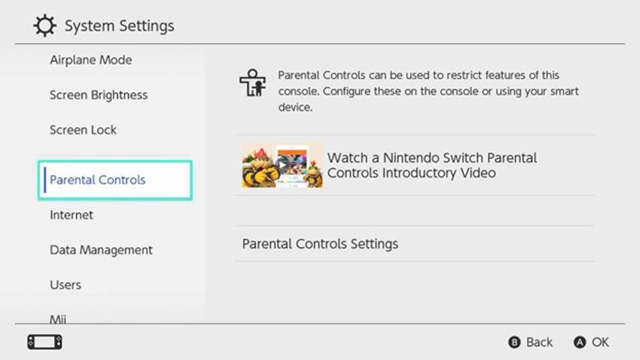
- When you see it on the right side of the screen, click on Parental Control Settings.
- Move down and click on Use This Console.
- Choose the level of restrictions.
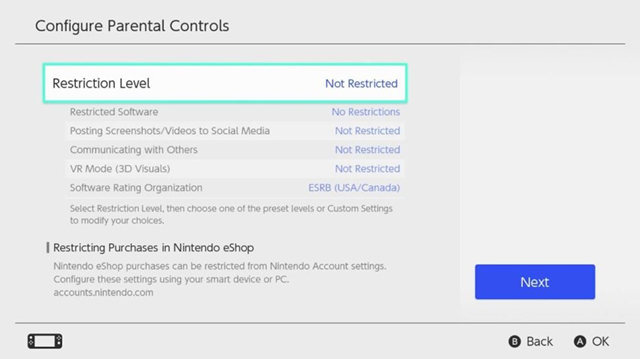
- Choose Child, Pre-teen, or Teen from the menu if you want to use the pre-made settings. Based on your child's age, the console will automatically restrict content.
- Choose Custom Settings if you'd rather have your settings changed to fit your needs.
- Change how you want to set up things.
Switch vs. Switch Lite: Customize your settings:
Follow the below-given steps if you only want to customize certain functions:
- Choose Restrict Software from the Custom Settings menu.
- Select Software Ratings Organization if you're going to limit games based on their rating for age.
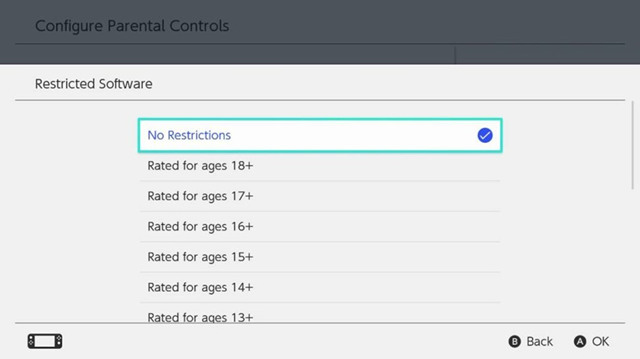
- Select Post to social media to stop people from being able to post. No matter how you set the parental controls, no one under the age of 13 will be able to see Nintendo's social media content.
- Select Communicating with Others to limit your child's ability to send messages, share pictures, and look up information about other users.
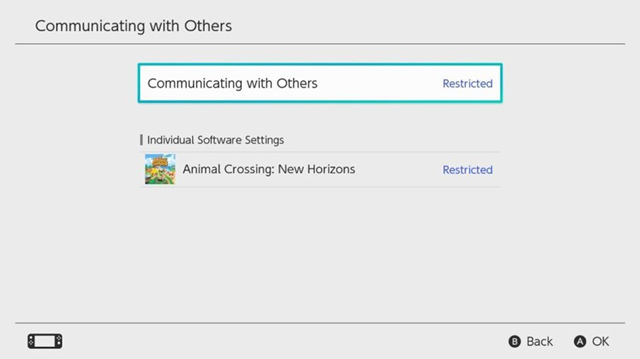
- Once your parental controls are how you want them, click "Next" to save your settings. Make a four- to eight-digit PIN that you will use to get to the Parental Controls in the future.
Switch vs. Switch Lite: Use Your Phone to Take Control
To use the parental controls on your Android or iPhone, you must register your Switch Lite first with the Nintendo Parental Controls app.
First, open the app on your phone and either sign in with your Nintendo account or make a new one. The app will then give you instructions, including a code you will need to enter on the Switch console.
Here are all the essential steps you need to take to manage your smartphone's parental controls:
- Find System Settings on your Switch Lite.
- Scroll to the bottom and click on Parental Settings.
- Choose the settings for Parental Controls.
- You will then be taken to a page asking how you want to set up your Parental Control Settings. Select Use your smart gadgets.
- It will ask if you have an app called "Parental Control." Choose Yes.
- Then click the "Enter Registration Code" button and enter the code the app gave you when you opened it for the first time.
- After that, select Register.
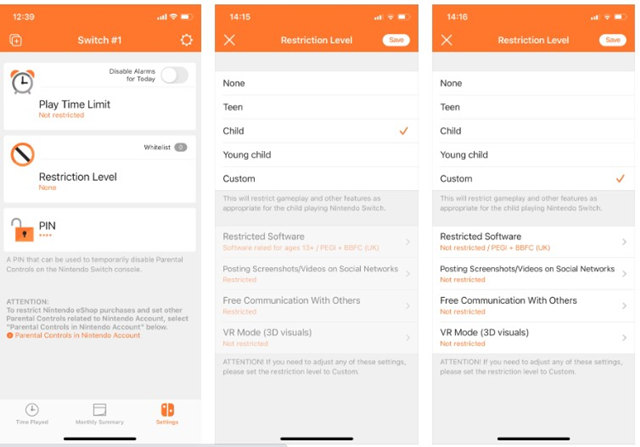
- Back in the app, click on Set Parental Controls.
- Set a Daily Limit. You can choose either "No Limit" or "Limit activity for up to 6 hours (15 minutes increments)."
- Tap Next, and choose either Child, Pre-Teen, or Teen to make a pre-made setting. Or, select Custom Setting to set your limits.
- To save your changes, click Next.
- Tap "Allow" if you want to get Push notifications for a report on your child's monthly gameplay.
All done! You have turned on parental controls for the Nintendo Switch Lite.
Control the Time Your Kid Spends on Digital Device with FamiSafe
You can use the features that FamiSafe offer to control the game time for your kids. The app allows you to have peace of mind, as you don't have to worry about your kid spending too much time on digital devices like Android/iOS phones or tablets, Windows PC or Mac. Keeping this in mind, let's take a close look at some of the features that you can use to control the time your children spend playing games on the Nintendo Switch.
- Screen Time Limit: FamiSafe allows you to set screen time limits that you think are healthy for your kids. By limiting the time they spend on phones, tablets, or desktops, you'll ensure that they improve on their academic activities. What's the best part? This will improve their overall mental and physical health as well as their behavioral and social skills.
- App Blocking: Some games require in-app purchases and you may find your child draining your credit card. FamiSafe limits the accessibility of certain features in addition to helping you monitor their activities on their device. FamiSafe allows you to block any apps that you don't want your kid to download and install on their devices.
- Web Filter & SafeSearch
- Screen Time Limit & Schedule
- Location Tracking & Driving Report
- App Blocker & App Activity Tracker
- YouTube History Monitor & Video Blocker
- Social Media Texts & Porn Images Alerts
- Works on Mac, Windows, Android, iOS, Kindle Fire, Chromebook
Conclusion
Deciding between switch vs. switch lite can be very challenging. The Switch Lite is the clear winner in this comparison if the price is your primary concern. However, suppose you want to use the Switch as a conventional gaming system with a TV or other monitor. In that case, the standard Nintendo Switch is the only option with much-added functionality.
Additionally, it features the adaptability of the removable Joy-Cons for usage with Ring Fit Adventure or Mario Kart wheels. However, if you want to use your Switch while traveling, purchase the Lite because it is lighter, more portable, and has respectable battery life.
No matter which model of Switch you buy eventually, don't forget to use the parental control app designed by Nintendo to limit kids' screen time. And one more important thing is that kids can spend much more time on their phones, so do use parental control app to monitor kids' phone activity as well.

Ankhi Bhattacharya
contributor Editor