As we all know, kids can easily access all kinds of online videos on social platforms. Although many are educational and entertaining, some contain inappropriate material. It creates a surge for parents to create a safe viewing space for their children. Without proper restrictions, children may consume adult content unsuitable for their age.
That’s why knowing how to block adult content on YouTube is important for every parent. While platforms offer some protective features, they are not always foolproof. Some built-in settings provide a basic level of protection, while advanced methods offer stronger control. Thus, this guide explores multiple methods to help parents create a secure viewing experience for their kids.

Table of Content
Part 1. How to Restrict Adult Content on YouTube From All Devices?
Moving toward the solution, protecting kids from inappropriate videos requires substantial restrictions. Since children can watch videos on multiple devices, you should limit access to all these devices. So, the following section will help you explore how to limit adult content on YouTube on various devices.
Restricted Mode effectively filters out inappropriate videos across all devices, hiding content flagged as unsafe and reducing the risk of exposure to adult material. When you enable this feature, it hides explicit videos from search results and recommendations. Below, we will explore how parents can allow this feature on their preferred devices to protect their kids:
On Android
Instructions: Open the YouTube app on your phone. Next, tap your Profile icon and press the Gear icon to access the settings. Upon seeing a new display, choose the General option and toggle on the Restricted Mode to enable it to protect your kids from adult content.

On iPhone
Instructions: Access the YouTube app and tap the Profile icon. Then, press the Settings icon and choose the General option. When you access the general settings, tap the toggle next to the Restricted Mode to turn on this feature on this smartphone.

On Computer
Step 1. Open this online video-sharing platform on your desktop and click the Profile icon. Upon seeing a dropdown menu, you must select the Restricted Mode option.

Step 2. Afterward, you will access its settings, where you have to enable the Restricted Mode toggle. By doing so, it helps you to protect your children from adult content.

On Smart TV
Instructions: Upon navigating to the Settings of the YouTube App within Smart TV, choose the Restricted Mode option. Then, press the On button to enable this feature and finish the procedure on TV.

You can also use the platform's built-in settings when looking for an alternative way. Through this setting, parents can block any type of video they think is not good for their kids. Let's explore how to block dirty videos on YouTube using built-in settings effectively:
Instructions:
Access the online video-sharing platform on your kid's device and find the mature video you want to block. Once found, click the Three Dots icon below the video and choose the Don't Recommend Channel from the available options.

Moving forward, the auto-play feature can also expose children to videos they shouldn’t watch. Even with restrictions, their next suggested video might not be appropriate. That’s why you should turn off this feature to control what your kids see and reduce their exposure to adult content. Thus, let’s dive below to explore how to filter mature videos on YouTube by turning off this feature:
Instructions:
First, you need to play any video on the desktop that your kids use to watch content. After that, you can see the Autoplay toggle the video interface. Now, press this toggle to turn it off and protect your kids from more content suggestions.

For stronger content control, Google Chrome extensions provide additional safety features. Extensions like YouTube Kids Safe give parents more authority over what their children can watch. By using it, your kids can only access your approved channels. Plus, they cannot use the search bar to find videos, which prevents them from adult content. Thus, go through the steps below to understand how to block dirty videos on YouTube with ease:
Step 1. Navigate to your preferred browser and search for the YouTube Kids Safe extension. Upon accessing it, press the Add to Chrome button and click the Add Extension to download it.

Step 2. After adding this extension, it will automatically hide everything apart from the main video from YouTube. To check it, open the platform, and you can see that there is no search bar and mature content available for your kids.

Part 2. How to Block Adult Content on YouTube Kids App?
After exploring the above instructions, you can also protect your kids from mature content by using YouTube Kids. The platform allows parents to customize controls, limit search access, and block unwanted videos. Hence, follow the detailed steps below to hide adult content on YouTube:
Step 1. Search for YouTube Kids on your preferred browser on the computer. Then, press the I’M A PARENT button from the main interface to move further.

Step 2. Upon seeing the next display as a parent, hit the Next button and connect your Google Account with the platform. To do this, you must follow the on-screen instructions and move to the next step.

Step 3. Moving forward, when you access the Create a Profile screen, enter your child's details in the designated field. Then, press the Next button after successfully creating your kid's profile.

Step 4. Afterward, you will see a new interface with two options: Turn Search Off and Turn Search On. Here, click the Turn Search Off button so your kids can’t search any content manually.

Step 5. Following this, the main interface of YouTube Kids will display on your screen. Now, for further settings, click the Lock icon.

Step 6. Then, tap the Edit within the Younger section. It will let you choose the content that you prefer for your children.

Step 7. Following that, you will see the three options in the Review Content Settings interface. If your kid is older than 5 years, click the Younger option and press the Next button to set the app only to show age-appropriate videos.

Part 3. All-in-One Solution to Block Porn for YouTube
While YouTube Kids offers some parental controls, it's not foolproof. To provide complete protection, parents need a more comprehensive solution. This is where Wondershare FamiSafe comes in. As a parent, nothing is more important than ensuring your child’s online safety. FamiSafe makes it easy to protect your child from inappropriate YouTube content with just a few taps.
The app detects risky keywords in video titles, descriptions, and comments by sending alerts when kids interact with harmful content. Plus, if children spend excessive hours watching videos, parents can set limits or block access when needed.
- Set Screen Time & App Rules
- Capture Instant or Scheduled Screenshots
- Web Filter & Safe Search
- Location Tracking & Driving Report
- App Blocker & App Activity Tracker
- YouTube History Monitor & Video Blocker
- Social Media Texts & Porn Images Alerts
- Available on Multiple Platforms
Beyond YouTube, FamiSafe offers app monitoring and web filtering, preventing kids from accessing harmful websites or unsafe apps. So, follow the steps below to protect your children:
Step 1. Setup Parental Control App
Install the YouTube parental control app on both the parent's and child's devices. Then, open the app on the parent's phone and press the Start button from its main display. Now, a unique code will be displayed.

On the child’s device, launch FamiSafe and enter the security code from the parent’s phone to establish the connection. Next, follow the on-screen instructions to grant the necessary permissions, then finalize the setup by selecting Enable Now and Turn On Now. Once completed, both devices will be successfully linked.

Step 2. Access the YouTube App Control Feature
Access the app and navigate to the YouTube App Control section. Then, you need to tap the Details option to access its features.

Step 3. Enable the Preferred Settings for YouTube
Upon accessing it, go to the Settings tab to review the suspicious words library. Here, just activate the pre-sorted categories to receive alerts or customize the list by adding your keywords using the + button. When done, you can see the app activity in the History tab and receive alerts in the Alert tab.
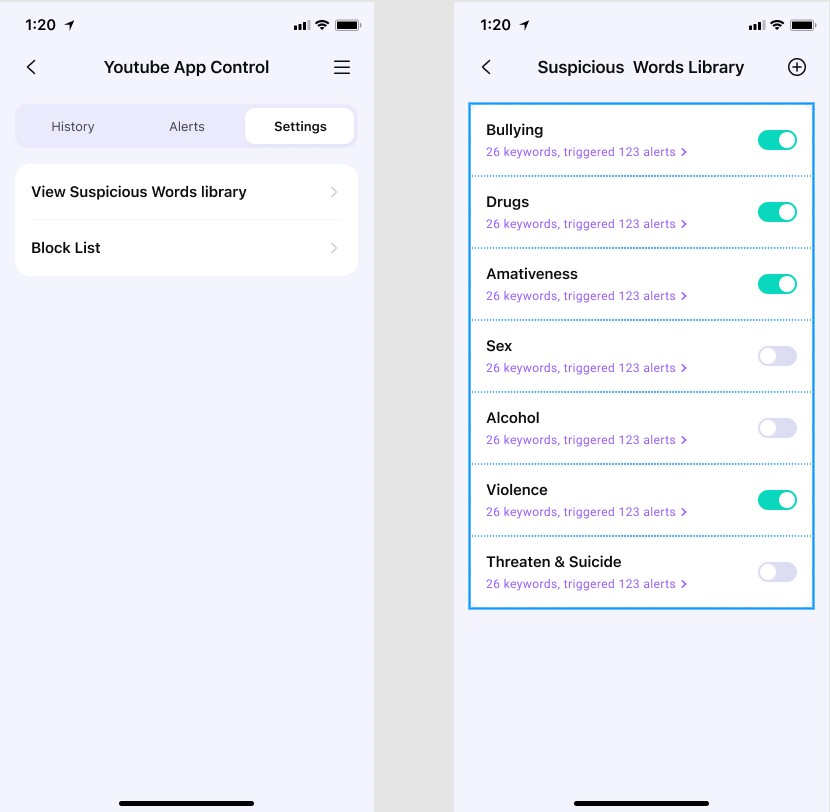
Conclusion
To wrap up, we’ve covered practical methods for restricting adult content on YouTube. Try FamiSafe today and ensure your child’s safety online for complete peace of mind. Nevertheless, many parents want a reliable way because their children still encounter inappropriate content. To cater to their needs, FamiSafe stands out as the best solution to block porn content from YouTube. Start protecting your child today—download FamiSafe to set the best YouTube parental controls for children.



