Block Your Kid’s Facebook Account
block facebook account
ALL TOPICS
- Blocker App
-
- Best free call blocker app for Android
- Block Discord on Phone, Computer and Chromebook
- Best call blocker apps
- Website blocker apps and chrome extension
- Website blocker apps for studying
- Message blocker apps
- A Complete Guide to Block TikTok for Your Kids
- Steps to Block and Unblock TikTok from Network Router
- Game Blocker
- Social Media Blocker
- Lock
Dec 12, 2025 Filed to: Block Apps Proven solutions
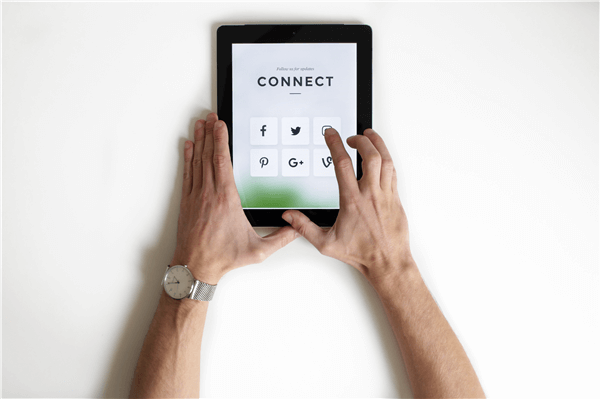
Facebook is such an ingrained part of our everyday lives, and the chances are it’s a platform and online service you use every single day, whether you’re browsing your feed and timeline or using the service to websites and services around the world.
With well over 1 billion users around the world, there’s no denying the unprecedented impact that Facebook has had on the world, especially when it comes to changing the way that society operates and connects with itself as a whole.
However, while there are plenty of benefits to using a platform like Facebook, but there are also a lot of negatives. Most notably, parents are getting worried about how much their children are spending on the platform, the effects of this, and the dangers related to spending so much time on the service.
With rising statistics in cyberbullying around the world, an increase in mental health-related statistics from excessive usage of social media platforms, more and more parents are trying to look for solutions to help them take back control, as well as being able to block access to the website completely if necessary.
Today, we’re going to share with you the complete guide with everything you need to know in order to learn how to block Facebook account if you need to, as well as limiting access when appropriate to do so.
Let’s get into it!
How to Deactivate Facebook Account via Facebook Settings
If you find your child is in a situation where there’s a problem with their Facebook account, the best way to deal with it is to deactivate their account completely. This could be in a situation where your children are being bullied or bullying others, or they’re connected to strangers who they don’t know, and it’s getting dangerous.
Whatever your reason, Facebook allows you to deactivate your child’s account using their built-in settings feature. When you deactivate a Facebook account, you don’t delete it forever, but rather deactivate the account temporarily until the next login.
This removes the account from the search features so nobody else can get in contact with the account. This can be a great way to prevent more instances of cyberbullying or from strangers allowing people to get in contact with your child. Here’s how to block Facebook account;
Step #1
Launch the Facebook app from your child’s iPhone and log into their account.
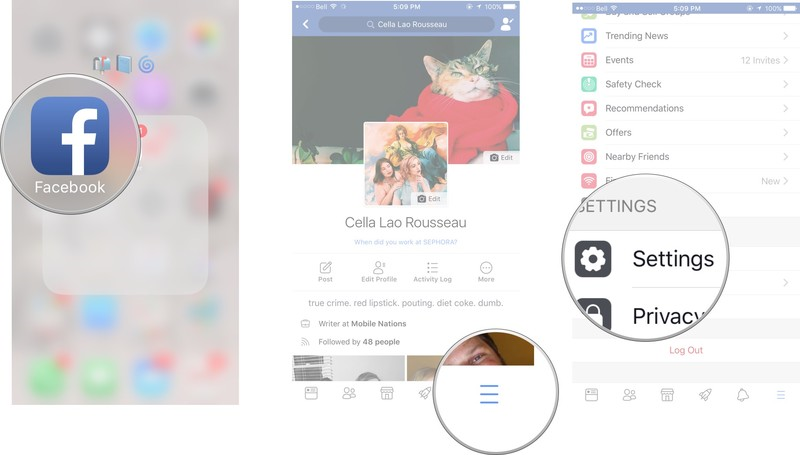
Step #2
Navigate to the Settings menu using the three-line menu button in the bottom right-hand side of the screen.
Step #3
Tap the Account Settings option. Click General, followed by Manage Account.

Step #4
Under this menu, you’ll find the Deactivate your account button. Tap this, enter your child’s Facebook password and click Continue. Now the account will be deactivated until the next successful login attempt.
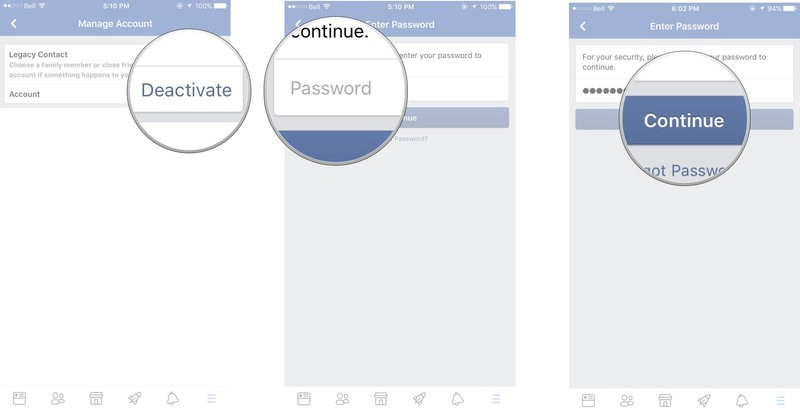
How to Block Facebook Account Using a Third-Party App
While it can be handy to stop people from contacting or connecting with your child by deactivating their accounts; there’s an obvious problem. Once your child logs back into their account, the account will automatically reactivate itself. There’s simply no way around it.
This is why it’s not a great way of blocking your child’s access. If your child is using their Facebook account too much, or there are problems being caused that are related to their Facebook account, you’ll need a much more effective way of blocking access.
This is where FamiSafe comes into play.
Introducing FamiSafe
FamiSafe is the world’s leading parental control software design to give you full control over how your child uses their mobile device, as well as the apps installed on it, such as Facebook, Instagram, any games and web browsers.
Don’t worry; despite FamiSafe being so full of features, the app is incredibly easy to set up and install and can be used by anybody, even parents with limited technical experience. The user interface here is designed to be effortless.
To get you started, here are some of the key features FamiSafe can provide you with when it comes to taking back control of your child’s digital diet.
Web Content Filter
One of the main features FamiSafe has to offer is the web content filtering system. This is a powerful feature designed to filter all kinds of online content to censor it from your child’s device. You can block entire genres of web content, or you can block individual websites.
App Usage Tracking and Blocking
Using this integrated feature, you’ll be able to track exactly how long your child is using each app on their device to the minute, as well as seeing a complete list of all apps that are installed. You can then block access to any app individually for as long as you want, or on a timer basis.
Real-Time GPS Location Tracking with Geofencing
Another helpful feature is the built-in location tracking feature. This allows you to see your child’s exact location based on the GPS information of your child’s iPhone or Android device. You also have access to the geofencing feature which allows you to set up virtual boundaries that will notify you if your child crosses the parameter.
Built-In Screen Time & Scheduling
The screen time feature of FamiSafe is very similar to the new iOS 12 Screen Time feature. You’ll be able to see exactly how long your child is spending on their device to the minute, in which you can then set up custom schedules and block access to the device whenever you need to.
Smart Setting and Parental Controls
The Smart Settings feature of FamiSafe allows you to control every setting of the device using your own mobile device. This means you can implement any of the features remotely no matter where you are in the world and without needing physical access to your child’s device.
How to Block Facebook Account via FamiSafe
As you can see, FamiSafe is an extremely powerful solution that’s revolutionizing the abilities that parental control has and it’s raising the bar around the world. When it comes to blocking access to your child’s Facebook account, there’s no denying that FamiSafe, once again, excels.
To help you get started with this awesome software, here’s a step-by-step guide on how to set it up today, and how to block Facebook account easily, as well as accessing other all the other features FamiSafe has to offer.
Step #1
Make your way over to the FamiSafe website and create an account. You’ll need your email address, and you’ll need to create a secure password to protect your account. Once you’re set up, simply download the FamiSafe app to your child’s phone, and your own.
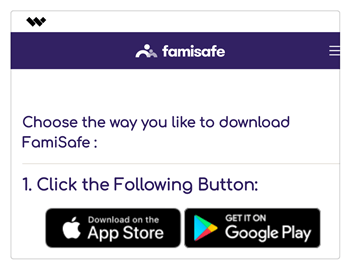
FamiSafe is fully compatible with both Android and iOS devices and can be downloaded directly from your device’s respective app store.
Step #2
Once the apps have been downloaded and installed to both devices (just like you would any other app), open them both and, when prompted, sign into the app using the account information you created in Step #1.
Now identify each device correctly using the ‘Parent’ and ‘Child’ tags when asked. Make sure you get these the right way around. Now follow the rest of the onscreen instructions to complete the setup which will depend on the device you’re using.

FamiSafe is now set up and ready to use and you can give your child’s device back to them to use as usual. You’ll be able to access everything you need in terms of features and functions directly from your own mobile device.
Step #3
When you’re ready to start using FamiSafe to learn how to block Facebook account, simply open the app on your own device, and you’ll find yourself on the FamiSafe dashboard. To block access to their Facebook account, there are multiple approaches you can take.
The best way would be to block access to the app using the App Block feature. Simply open App Block, tap the Facebook app and then apply a block to stop access. You can block the app until you unblock it again, or for a set amount of time using the number wheels.
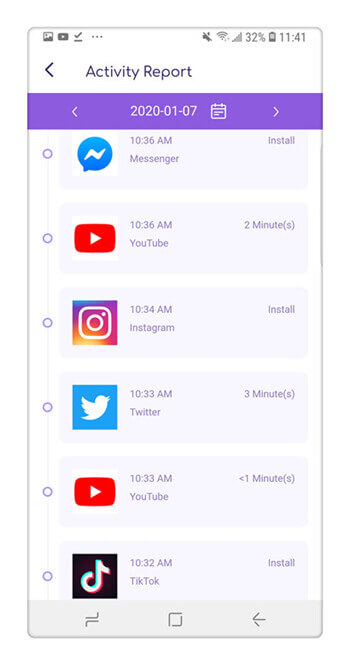
What’s more, you can use the web content filter to block access to all social media websites and platforms. This feature can also be used simultaneously with App Block as it will stop your child being able to access the website using their device’s web browser.
Conclusion
As you can see, there are plenty of ways out there for you to take control of your child’s digital diet and stop them from accessing the Facebook platform whenever you need them too. Whether there’s a problem with how your child is using the platform, or how someone else is interacting with your child, or whether your child is simply using the service too much; there are simple solutions to these problems.
What’s more, taking control has never been easier than it’s been with FamiSafe. With all the features and functionality you could ever need, the future really is here. Furthermore, with a free trial version available, there’s no reason why you can’t start benefitting from the service today!



Thomas Jones
chief Editor