How to Force Quit Mac Application: Three Most-used Methods
Methods to Force Quit Mac Application
ALL TOPICS
- YouTube Parental Control
-
- How to see your YouTube history?
- What is Metaverse? Parent Guide
- Put parental controls on YouTube
- Delete TikTok Account without Phone Number
- Ways to block YouTube channels
- Ways to Get Somone's IP Address and Hide IP Address
- A complete guide on YouTube parental control
- What is Fanfiction? Parents Guide
- Kids safe YouTube alternative
- Top 5 TikTok Alternatives
- Methods to restrict YouTube adult content
- Social Media App Parental Controls
- Parental Control Tips
Sep 11, 2024 Filed to: Desktop Parental Control Proven solutions
You might be wondering: Why the sudden change of behavior in your Mac? One of the reasons could be that some apps are not responding or they have frozen. Fortunately, there are several ways that you can use to force quit Mac application without harming your operating system. If you would like to know how to force quit an application on Mac, read on to find out some remarkable methods.
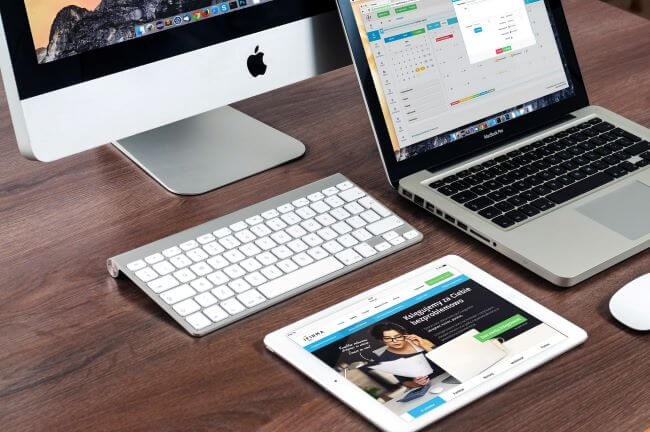
Why Do You Need to Force Quit An Application?
It is important to how to force quit an application on Mac when the time comes. Below are three reasons why you may need to force quit application Mac.
Frozen Applications
While Macs are often fast and efficient when performing a range of tasks that you give them every day, things can become sluggish, and your computer might freeze. When your PC comes to a standstill, you could lose unsaved work, or this could end up wasting a lot of your time. Knowing how to force quit Mac application will allow you to exit any frozen app when you cannot do it manually.

Unresponsive Applications
It can be frustrating when your PC becomes non-responsive. It gets worse. It could slow down your productivity. Programs often become unresponsive because of many reasons. These can include software bugs, a lack of system resources, or a conflict between the hardware in your PC and application. Learning how to force quit an application on Mac when they are not responding will allow the system to function better.
Free up RAM on Your Mac
There are serious hitches to a computer's functionality when all you have is a sluggish system that is due to the installation of many applications that overwhelm it. Some of these applications use a lot of random-access memory, and maybe you are not even using them. And yet this can result in performance slowdowns on your Mac if you open other applications. As such, if you want to free up random-access memory, you should force quit application Mac that you don't use to keep them from consuming it.
Technology serves you best when you get exit routes to situations. The reason as to why you need to force quit application Mac is the proposed way out of a sudden change of events. So how can you know which applications are open and consuming your RAM? The answer is simple: use FamiSafe's activity report feature.
This exciting feature can record which applications you use daily and how many times they opened and closed in the form of a timeline. By monitoring the daily usage of applications, FamiSafe’s Activity Report allows you to determine when you need to force quit application Mac to prevent high CPU usage. In turn, this will ensure your Mac runs smoothly and improve the efficiency of the tasks you are performing on the system.
- Location Tracking & Geo-fencing
- App Blocker
- Web Filtering
- Screen Time Control
- Smart Parental Control Setting
Three Most-Used Method to Force Quit Mac Application
When a particular program becomes unresponsive, or it's just taking too long to close, there are several methods that you can use to close it and continue with your work. With that in mind, let's look at three ways you can force quit application Mac and allow your PC to run smoothly.
1. Apple Menu
Understanding how to force quit Mac application when it becomes non-responsive will allow you to enjoy working on the device. To begin with, you can use the Apple Menu to do this. It is similar to pressing Alt plus Delete on a PC running on Windows OS.
- Go to the upper left side corner of your screen and click on the Apple menu.
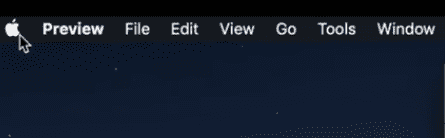
- Open the Force Quit window by selecting Force Quit.
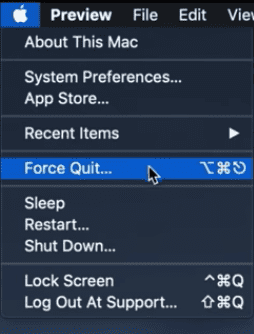
- Here, you will see the recently used applications. Before engaging yourself to quit the app, you can use the Get Info from button found next to the quitting option. The best part about this option is that it has the provision of information as to why a certain application stops responding or freezes more often.
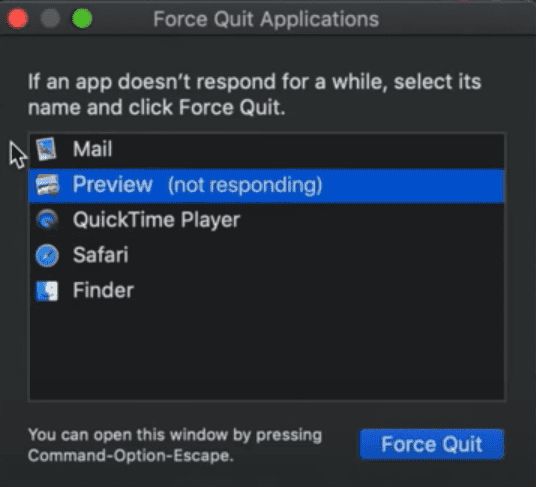
- Select the application that has stopped responding.
- Quit the application by hitting the Force Quit button.
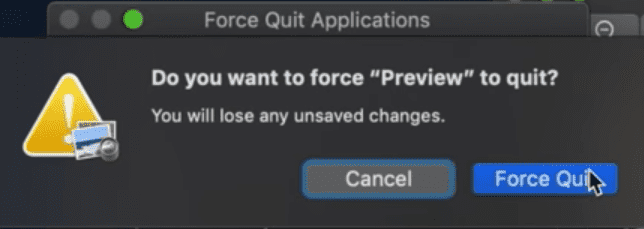
You can re-launch the menu bar and reopen the application; the menu bar serves as the only solution after the system is back to its function. The settings provide you with the guidelines as to how and where to use those options given. It is a very straightforward way to understand the information on how to force quit application Mac. This should be your first option before you opt for the second one in the event it fails.
2. The Mac Shortcut Option
Now: There is a useful shortcut that users who would like to know how to force quit an application on Mac can use. This method is suitable for those who would like to quit non-responsive apps swiftly and get back to work. With that said, here are the steps on how you should do this.
- Press Escape (Esc), Command, and Option at the same time.
- Pressing these three keys simultaneously will launch the Force Quit window, displaying all the responsive and non-responsive programs on your PC.
- If the entire process fails to provide the required results, you can make the Finder on your Mac to quit by force. Go to the Force Quit window and click Finder.
- Next, select Re-launch.
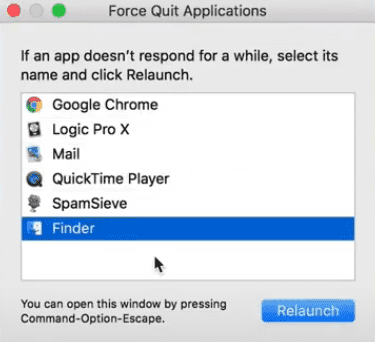
This serves as a reliable option of commanding your Mac to adhere to your call of getting out all the inconveniences caused by the slow or frozen system. Additionally, it's also a way of protecting your PC from harm.
3. Using Activity Monitor on Your Mac
The other solution that people who want to know how to force quit Mac application can try is to monitor the behavior of the applications installed on their Mac. You must have come across the saying that says, “prevention is better than cure.” The best realization is to avoid all manner of unresponsiveness behavior of apps. This will allow you to determine which ones are slowing down the system and needs to be closed. So how can you find this feature on your Mac?
- Head over to the Application folder, a default folder that helps you navigate your PC with ease. The folder contains a list of applications running on your Mac.

- Check the Process Name list and click the application that you would like to quit. All the non-responsive apps will be marked as "Not Responding."
- Use the Touch Bar or hit Force Quit to quit the application.
- There are two options for you to quit an app when you are using this method. They are:
- Force Quit: When you click this button, the process will quit instantly. Keep in mind that you can lose data if the process you want to quit has open files. If other applications are using the process, they could experience issues.
- Quit: Choosing this option will quit the process if it is safe. It won't quit if the process could interfere with other applications.
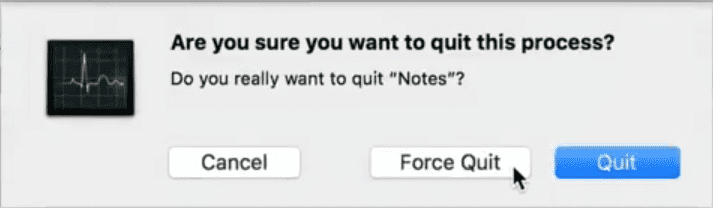
Also, in your Central processing unit (CPU), Network, or Disk, there is an around the clock status control showing time consumption. This can also help in monitoring your computer. Moreover, you will be doing away with a problem from its source and on its inception. Why wait for the bug to invade your space and territory? Keeping it at bay is the most ideal and smart way to protect your Mac from becoming unresponsive.
This is exactly what FamiSafe’s Activity Report addresses on your Mac to provide optimum services. Use the Activity Monitor to locate troublesome applications so that you can quit. Moreover, this will also allow you to see how much energy is pressuring your Mac. Most importantly, you will be able to monitor it to avoid uncertain problems from springing up.
Now that you know how to force quit an application on Mac to make your PC function better, you can continue working without frustrations. Here is the Kicker: Preparation to fail is as good as failing. Why should you be enlightened on how to get away from a problem? Staying away from the problem is the best solution. Here is the deal: FamiSafe’s Activity Monitor Report will be your redemption pack on your set. The wonder of this application is what every Mac user needs to start thinking about.
Cut yourself some slack and learn how to force quit Mac application using these methods above. As a result, your computer will maintain optimum performance and speed. You are just on the brink of forgetting the dreaded past. Wise choices are always made asynchronously at the right time and without procrastinating.

Thomas Jones
chief Editor