How to use Google Calendar to the Calendar on your Mac
Use Google Calendar on Your Mac
ALL TOPICS
- YouTube Parental Control
-
- How to see your YouTube history?
- What is Metaverse? Parent Guide
- Put parental controls on YouTube
- Delete TikTok Account without Phone Number
- Ways to block YouTube channels
- Ways to Get Somone's IP Address and Hide IP Address
- A complete guide on YouTube parental control
- What is Fanfiction? Parents Guide
- Kids safe YouTube alternative
- Top 5 TikTok Alternatives
- Methods to restrict YouTube adult content
- Social Media App Parental Controls
- Parental Control Tips
Sep 11, 2024 Filed to: Desktop Parental Control Proven solutions
Are you a Mac user who got stuck in the past in this digital era? Here’s the deal: Start managing your appointments from a beautifully-designed web-based calendar. It might sound crazy, but Google Calendar Mac is the easiest way to keep your life organized. With that said, here are some tips for users that will ensure they enjoy the benefits that come with using Google Calendar on the Mac.
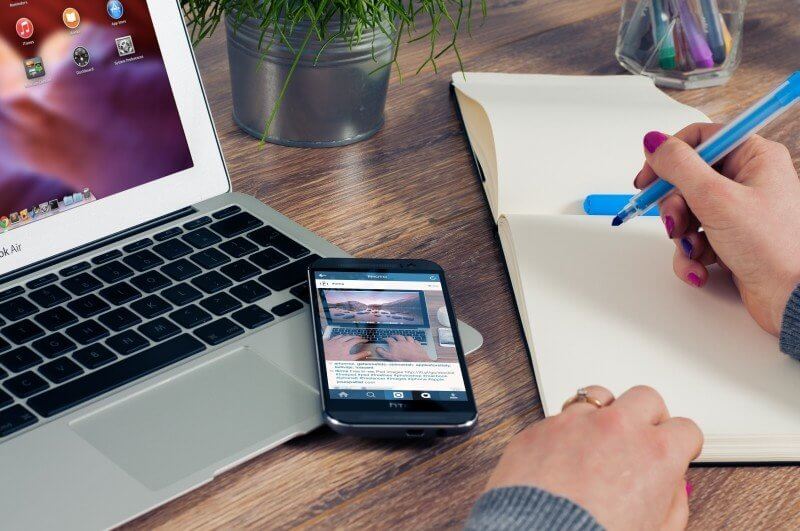
Why You Need to Use Google Calendar on Your Mac’s Calendar
Google Calendar Mac allows you to make progress on the daily hustle and bustles of life. Moreover, web-enabled devices offer you services that don’t overwhelm your Mac’s performance. This means that your PC will run smoothly when you are using the service. Keeping this in mind, here are five reasons why you need to use Google Calendar on your Mac’s Calendar.
1. Keep Track of Time on Projects
You might be wondering: Why the sudden change of approach to the way of life. Everyone needs to juggle from one place to another to make ends meet. The 21st century is full of appointments, which can be disappointing if you lack reminders for important events happening now or later. We live a routine life that is full of rehearsed schedules. Using Google Calendar on your Mac allows you to finish your projects on time. Want to know the best part? You can plan meetings and deliver your projects promptly. You'll also get notifications about upcoming activities and know what is next.

2. Time Management
The Mac comes with a useful tool designed to simplify your busy schedules. Google Calendar Mac acts as a tool for managing your time. Your busy life needs a constant reminder of how to start your day with a to-do list that shows you where you should be at specific times and what tasks you need to accomplish. Every serious person needs to work on an organized schedule. And yet, time is of the essence, which is why you can only manage it if the early reminders do the trick.
3. Convenient
Every time you install an application on your Mac, you risk stalling and even freezing the system due to the high consumption of memory. Luckily, Google store the calendar on your Mac and your information within its cloud computing system. You don't have to install any application to enjoy the services that it offers. What’s the bottom line? It is readily available from anywhere, so long as you have an internet connection. Essentially, the calendar is integrated with your Gmail account.
4. You Can Share It With Other Users
This is crazy: Imagine you can sync team schedules and invite other users to view every detail on your calendar by allowing them to join the team. As such, this gives them the leeway to change the details of any event. However, you can change the setting to ensure that other users can only view an event without editing anything. The tool is invaluable for people who want to work together as a team. It allows all members of your team to know where they are supposed to meet and if one of them is busy.
5. Liven Up Your Events
The magic of this tool rests on how you customize the color of each calendar. You can choose fun color themes to add spice to your events and calendars. In turn, this allows you to quickly see what is happening at any given time.
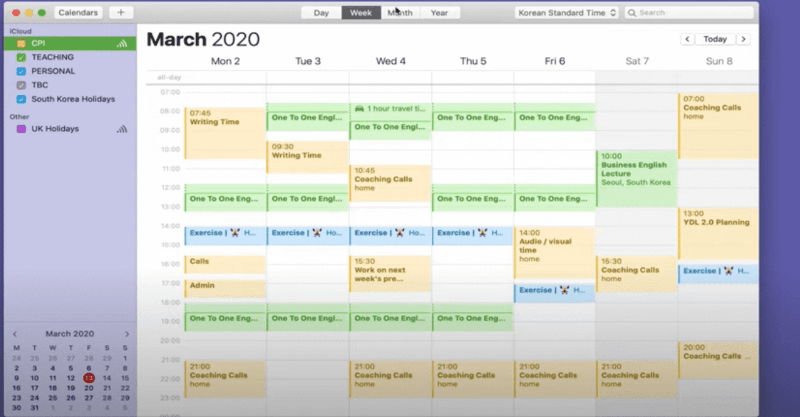
How to Sync Google Calendar to Your Mac's Calendar
To enjoy the services that this tool offers on your computer, you need to sync your Google Calendar with your built-in Mac Calender. Here is what you need to do:
- Open the Finder window.
- Go to Applications
- Select Calendar.
- Click Calendar > Preferences located in the toolbar.
- Hit the Accounts button.
- Select the icon with a plus sign.
- Click Google and hit the Continue button.
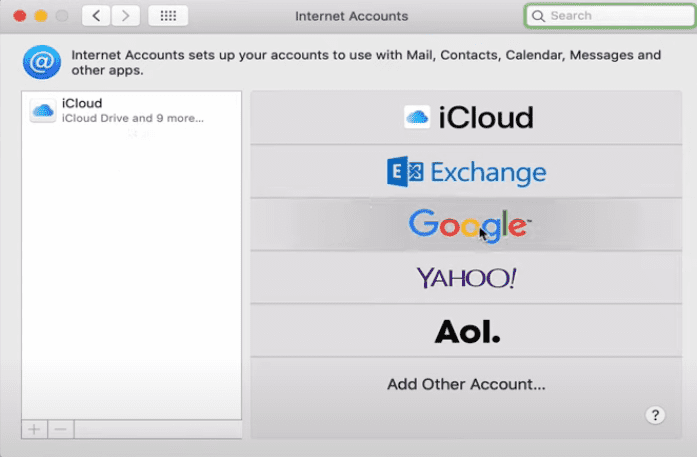
- Next, fill in your Gmail email address and your password.
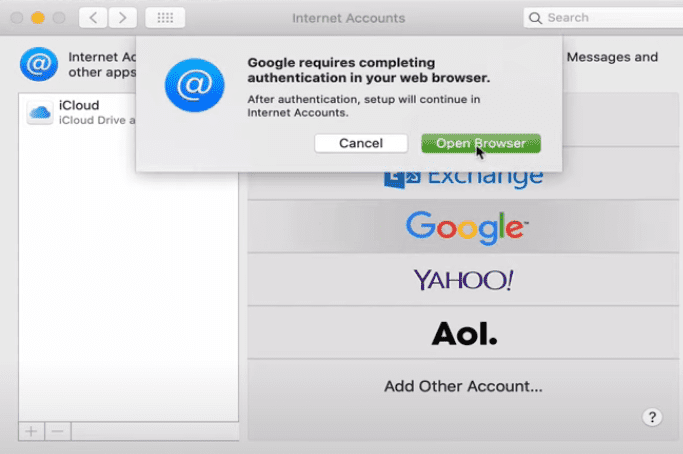
After registering your Gmail with your Mac Calendar, you will be able to see all the information that you have stored on your Google Calendar when you relaunch your Mac Calendar.
Troubleshooting Tips When Your Google Calender Is Not Working
Here are some troubleshooting tips that can be useful if your Google Calendar is not working.
Restart your computer: You might have to restart your PC since the system could be overwhelmed. Simply press the Power button, and then click Restart.
- Check the stability of the internet connection: Make sure that you are connected to the internet by navigating to the menu. Click Setting, then scroll to the WiFi network. If it's working as it should, then this means that something else is causing this problem.
- Check if the operating system is up to date: Updating your OS to the latest version might do the trick. You will always need to update your system to be able to use Google Calendar Mac. Download the required updates, then tap the Install button. You will then need to reboot your device, which will give you a more apt working state.
- Check the date and time: The Date and Time setting might confuse the system if it's not set correctly. Open the Settings menu, tap on to Date and Time then turn it to the Automatic Date and Time option. You should now be able to use Google calendar on your Mac.
How to Ensure Your Kids Are Following Their Schedules
It's always challenging for parents when it comes to managing the activities of their children. Fortunately, the FamiSafe Smart Schedule feature is the solution. Today, many children spend more than seven hours on their Mac. For this reason, if you are concerned about your child's screen time and want to prevent them from getting addicted to the Mac and focus on their home tasks or school, then you should consider using the FamiSafe app. The app allows you to monitor the amount of time that your child spends when using the Mac that you bought them.
- Location Tracking & Geo-fencing
- App Blocker
- Web Filtering
- Screen Time Control
- Smart Parental Control Setting
With this app, you can remotely set up screen time, making sure that your child can only use their Mac during certain times. What’s more, you can use Famisafe to block your child’s Mac for a certain period when you want them to concentrate on other important tasks. There are several benefits that you can reap from using this app. They include:
1. Improve Performance in School
One of the reasons that many children do not do well in school is because they spend too much time in front of the screens. You can block your child's usage, which will allow them to focus more on their schoolwork. Excess screen time can also interfere with sleep. Limiting screen usage, on the other hand, can help your child to sleep better and become healthier.
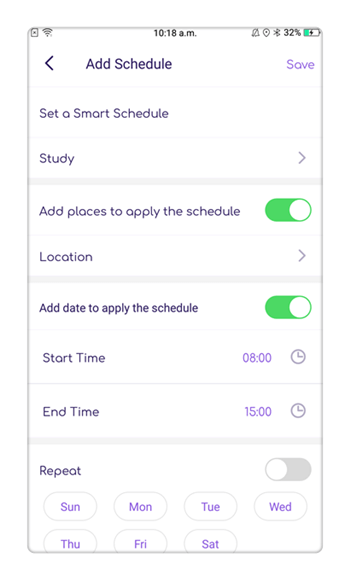
2. Prevent Internet and Mac Addiction
The internet and Mac addiction are common among children. It is estimated that 40% of kids are addicted to the internet. One of the key things that you can do to prevent your child from getting addicted to the Mac and the internet is to limit their screen. Using this application is one of the best things that you can do to limit screen time.
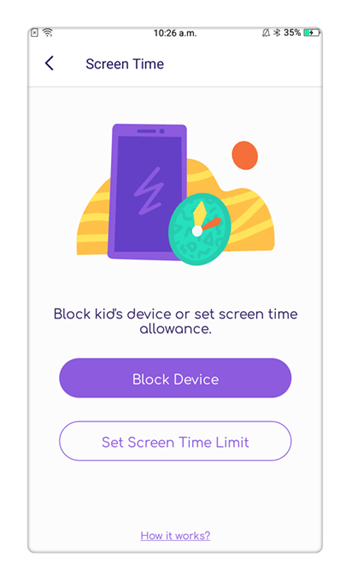
3. Prevent Your Child From Accessing Inappropriate Content
The internet can be a dangerous place for your child when they are using their Mac. It is easy for them to stumble upon an inappropriate website and forget about the task they are supposed to do. The FamiSafe allows your child to safely surf the internet. You can use the app to block out explicit content and certain websites. Even if your child uses the incognito feature on Google, you can still view the websites that they visited. Furthermore, you can monitor their social media and text messages.
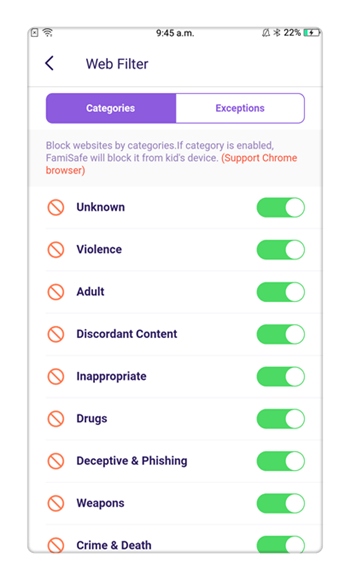
4. View Your Child's Location
You likely worry about your kid when they are out of sight. You may also wonder if they are really at the place that they say they are. The FamiSafe app allows you to monitor your child's location. As a result, you will be rest assured that they will be safe when you are not around, and they are focusing on the important things in their life, such as studying for an exam.
Using Google Calendar on your kid's mac will help them check what they are supposed to complete. However, knowing that you are in control of your child's activities when they are using their Mac is important to ensure that they don't get too addicted to this device. The FamiSafe app will ensure that your kid sticks to a schedule. This app has made life easier for parents because you will always know what your child is doing at any given time.

Thomas Jones
chief Editor