How to Manage Devices on Your Netflix Account?
Manage Your Netflix Account
ALL TOPICS
- YouTube Parental Control
-
- How to see your YouTube history?
- Put parental controls on YouTube
- Delete TikTok Account without Phone Number
- Ways to block YouTube channels
- Ways to Get Somone's IP Address and Hide IP Address
- A complete guide on YouTube parental control
- Kids safe YouTube alternative
- Top 5 TikTok Alternatives
- Methods to restrict YouTube adult content
- Social Media App Parental Controls
- Parental Control Tips
Jun 11, 2025 Filed to: Parenting Tips Proven solutions
Who is unknown to Netflix in this era of the 20th decade? Statistics show that there were 150 million active subscribers on Netflix in 2019, and the number is still growing. Due to Netflix's no restrictions on the number of users signing in the same account, multiple users worldwide use the same account.
If you are also one of them and share your account with your partner or best friend, you might have difficulty managing Netflix devices. Although Netflix has no limitations on the number of people signing in, it restricts certain people from viewing content simultaneously on the same account. Also, only a few devices can download content by using offline access. Such limitations make Netflix manage devices a tough row to hoe.
Reed Hastings and Marc Randolph partnered up to find a media service provider, and they were succeeded by founding Netflix, the most successful media provider, in August 1997. The production house started with movies, series and now it also produces animated series. It was not popular back then in the '90s as compared to today. But at the moment, we can say that it has replaced Cable televisions ever since its arrival.

Table of the Content
How to Manage Devices on your Netflix?
Check connected devices on Netflix account:
You can register almost six devices on a single Netflix account, and it keeps the history of all devices connected. If you want to check the connected devices, you can quickly check or even remove a suspicious device from it. You can do it on your phone or PC. However, doing it on a PC is more comfortable and simpler. For example, if you have to check out when a new member has logged in, here’s how you can do it.
Step 1. Log in to your account
On the PC, open your Netflix account, and sign in. Other steps are the same as on the phone. Pop the MORE button at the right corner. From the menu, tick the ACCOUNT option. The app will immediately take you to the settings.
Step 2. Check past viewing history
From the settings, select VIEW HISTORY. It will open all the history, the movie series you have watched.
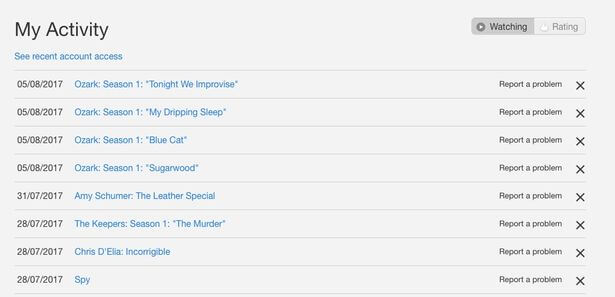
Step 3. Check the recent logins
Now to see all the login and logouts click Recent streaming device. It will show you all the watching history, including the information of device last login, your IP address, the report of devices logged in and logged out. Moreover, it also indicates which type of device was in use while streaming.
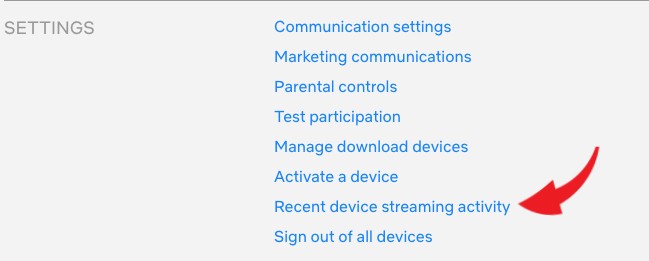
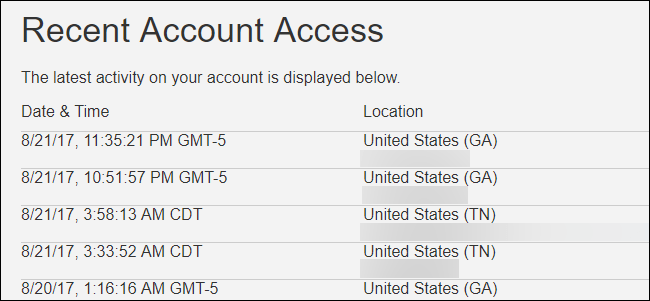
By thw way, you also can view Netflix history to check and manage suspicious content on your account.
How to Remove Devices Sharing Your Netflix Account?
In case you have noticed any unknown device that has logged in to your account, you can remove it. Keep in mind, Netflix sends you an email whenever a new member signs-in. You can see all the details of that particular device in the email. If the device is not known to you and wants to reduce a member, you can do it by following a few steps.
The only way to remove them is to log out from all your devices and change your password.
Step 1. For changing password, you have to go to settings as described above and click the change password option.
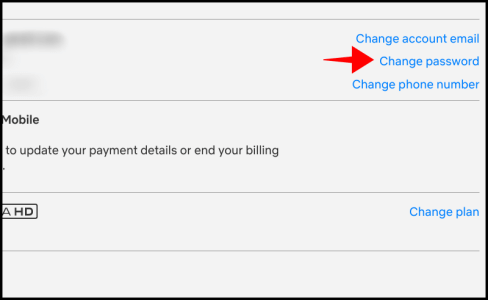
Step 2. After changing the password, remember to kick off the unknown devices.
Step 3. Here, you can also choose to sign out from all devices. After that, Netflix will send a notification to the registered email id to sign in with the new password.
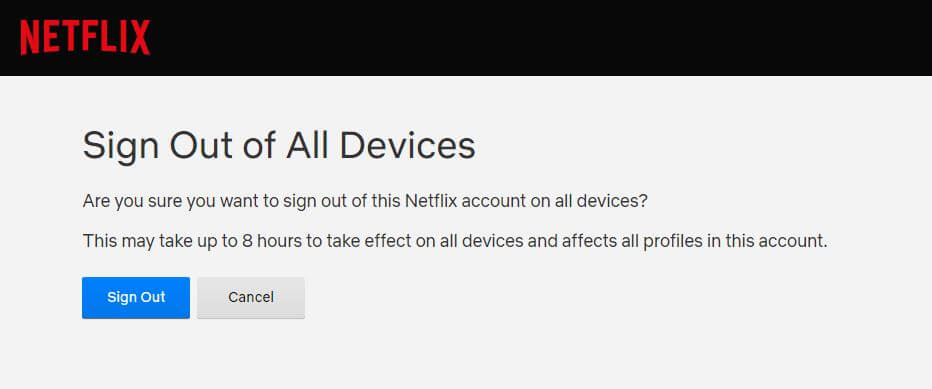
How to Manage Download Devices?
Do you know that the Netflix subscription plan is based on either two or four devices limit per account that could download content for offline viewing? Although there is one device download limit subscription also available, two or four are more common.
Unlimited users can sign in to a single Netflix account, but not all have access to download content. For this, you have to manage download devices and add only a few numbers of devices according to your subscription plan. If you have four device subscription plan, you can add four devices. And two for two.
Here is a step by step guide on how to manage download devices on Netflix.
Step 1. Sign in
Sign in your account if it's already not signed in. Click on the profile icon on the right corner. Then select the account.
Step 2. Open settings
Now choose Account settings and then select Download Manage Devices. Here you will see the list of all the enabled devices that can download content for viewing offline.
Step 3. Remove device
From the list of devices, you can remove any undesired device. A short button of Remove is under the name of the device. Pop that button, and that device will get removed.
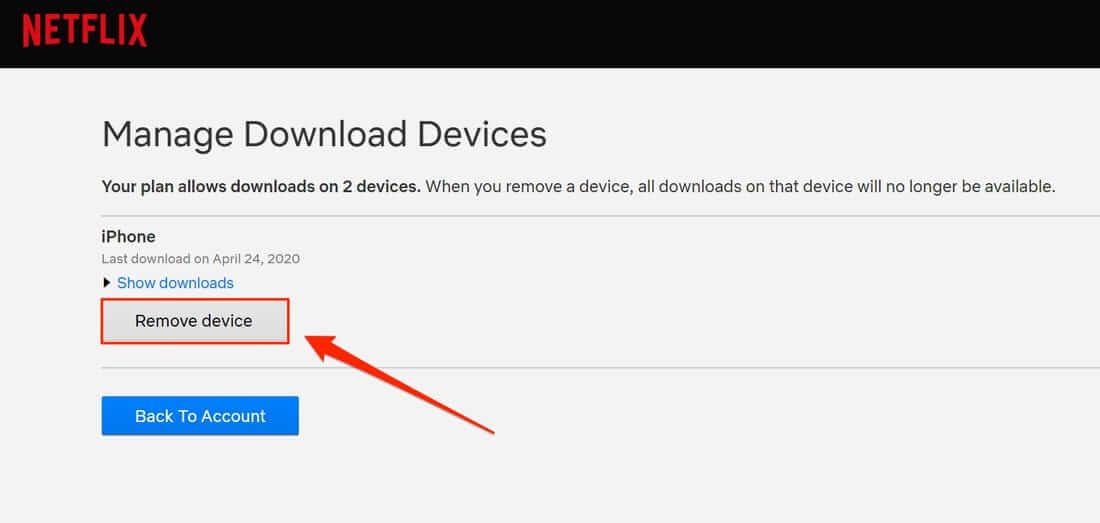
Why Do We Need to Manage Devices on Our Netflix Account?
Sometimes managing devices on Netflix becomes difficult when you don't know all the features and instructions or even the restrictions that come along. Here, you might need to have access to some apps or software that could help you manage Netflix devices. Here are some of the common issues that you might encounter while owning a Netflix account.
Changing of personal devices
As the new iPhone gets launched, people run towards upgrading their phones. And this makes it difficult for you to manage Netflix on your new device. It's not just about mobile phones, but this happens even if you upgrade your television or any other device having a previous Netflix connection. Now you might need to remove that once connected device and connect the newly upgraded device. For such a reason, you might know how to manage Netflix devices. Further, in the article, we have discussed how to connect your device to Netflix.
Giving friends temporary access to your Netflix subscription
When you share your Netflix account with friends, it becomes difficult to manage Netflix devices for many reasons. However, Netflix asserts not to share your account details with anyone outside your household. Such a restriction makes it difficult for you to manage your account on multiple devices. Also, there's a restriction by Netflix on viewing content at the same time by numerous devices. Only a certain number of devices are allowed to view the content at the same time.

Securing your account
You might get suspicious at times when your account is not correctly working. Or maybe you notice some device connected with your Netflix account that is not yours. If you detect any fraudulent or anyone using your Netflix account without your permission, you need to change the password and follow some security steps immediately. But for detecting a suspicious account, you should know which devices have a Netflix connection with your account.
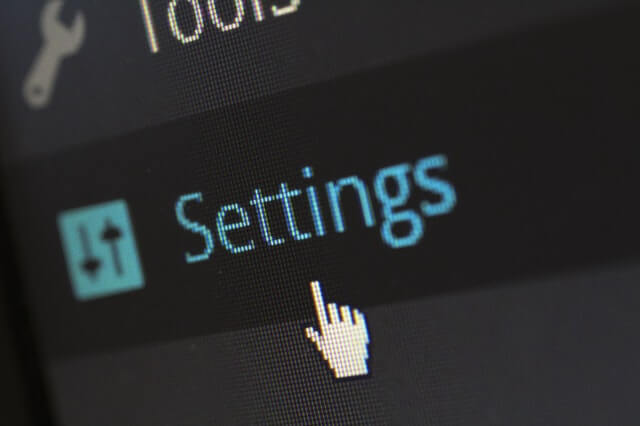
Bonus. FamiSafe: The Ultimate Tool for Parents to Control Netflix Access
As the new controversial series coming on Netflix, parents are anxious about their children using Netflix. If you’re also curious about what your kid is watching on Netflix, you need a parental control app. For example, you can try WonderSahre FamiSafe, a professional and reliable app that keeps tracking your kid's viewing history, screen time, location, and more.
- Screen Time Control
- Set App Limitation
- Enable Web Filtering
- Location Tracking & Geo-fencing
- Smart Parental Control Setting
With FamiSafe, parents can easily monitor and control their child’s Netflix access without needing direct access to their device after initial setup. You can track the Netflix usage time and receive detailed reports on which shows or movies your child has been watching. If you notice excessive screen time or inappropriate content, you can set up restrictions to limit access to Netflix during specific hours, such as study time or bedtime. Additionally, you can block Netflix entirely on certain devices or during certain times if needed, ensuring your child focuses on other important activities.
Moreover, FamiSafe's real-time alerts help parents manage not only Netflix but also other apps and online activities. If your child tries to access restricted content or exceeds screen time limits, you'll receive immediate notifications. This feature allows you to safeguard your child’s online experience and take action if necessary. With FamiSafe, Netflix and other apps are kept under control, giving parents peace of mind while ensuring that children have a safe and balanced digital environment.

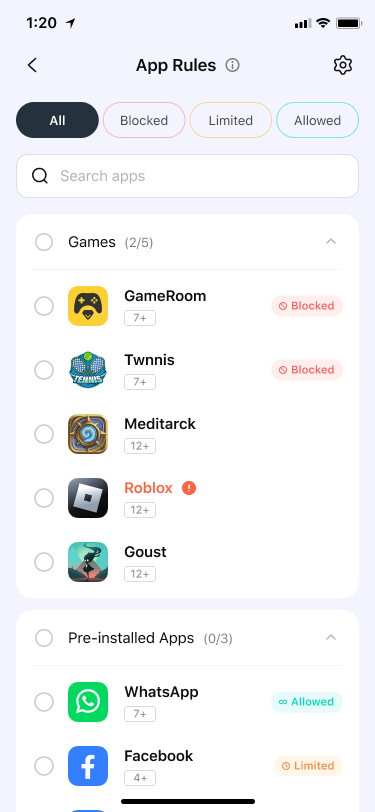
Conclusion
Managing Netflix devices can get tricky sometimes. But no need to worry about it; you can always access online guidance for it. Hope this article helped you know how to manage devices on your Netflix account in details. It is a good idea to view the linked devices to your Netflix account as it gives you a track of who is using your account. So if you find any suspicious device, you can remove it. Moreover, you can use the FamiSafe app to set Netflix parental controls to prevent him from going on the wrong track.



Joanne Croft
staff Editor