DuckDuckGo Tips: How To View Search History Easily
ALL TOPICS
- YouTube Parental Control
-
- How to see your YouTube history?
- Put parental controls on YouTube
- Delete TikTok Account without Phone Number
- Ways to block YouTube channels
- Ways to Get Somone's IP Address and Hide IP Address
- A complete guide on YouTube parental control
- Kids safe YouTube alternative
- Top 5 TikTok Alternatives
- Methods to restrict YouTube adult content
- Social Media App Parental Controls
- Parental Control Tips
Jun 11, 2025 Filed to: Phone Monitoring Proven solutions
When protecting your privacy online, DuckDuckGo is a popular choice for many users. But if you’re wondering how to view your search history on DuckDuckGo, you might be in for a surprise. Unlike other browsers, DuckDuckGo doesn’t store your search data by default.
In this guide, you’ll explore everything you need to know about viewing your search history on DuckDuckGo. Learn how the platform protects your online privacy. This blog will also teach you how to monitor your child’s activity with parental control tools like Wondershare FamiSafe. Dive into the details and ensure that you browse safely!
Table of Content

Part 1. How To View History in DuckDuckGo
DuckDuckGo doesn’t save your search history by default. However, there are still ways to view the websites you’ve visited based on the browser or app you’re using. Here are three methods to access your DuckDuckGo search history:
If you’re using DuckDuckGo in a browser like Chrome or Firefox, you can access your search history through the browser. Here’s how:
- In Chrome, click the three-dot icon in the upper-right corner, then select History.
- In Firefox, click the library icon and choose History. This will show all the websites you’ve visited using DuckDuckGo.

In the DuckDuckGo mobile app, previously visited sites are indicated by purple text, while untouched links remain blue.
This color change helps you easily identify which sites you’ve clicked on. It’s a simple way to keep track of visited sites within the app.

You can also access the websites you’ve visited by checking your open tabs in the DuckDuckGo app. Here are the steps:
Step 1: Tap the DuckDuckGo icon. Choose the Tabs icon in the upper-right corner to see any currently open websites.

Step 2: To close all tabs, tap the three vertical dots and select Close All Tabs.
Part 2. Can You See Your Search History on DuckDuckGo?
DuckDuckGo is popular for its privacy. The platform doesn’t store your search history in the same way other search engines like Google do. There are a few things to keep in mind when it comes to viewing past searches:
- No stored search data.
DuckDuckGo doesn’t retain or store search history. Once you close your browsing session, all data is cleared.
- Browser history.
You can still see visited websites if you check your browser’s history (e.g., Chrome or Firefox). This only tracks the websites, not the searches.
- App behavior.
In the DuckDuckGo app, previously visited links will turn purple, giving you a visual reminder of where you’ve been. Keep in mind that there’s no searchable history list.
While DuckDuckGo doesn’t offer a search history log, these methods can give you some visibility over your browsing activity.
Part 3. Can Your Internet Provider See Your History on DuckDuckGo?
Even though DuckDuckGo doesn’t store your search history, your internet provider (ISP) can still see some of your activity. Here’s how it works:
- Encrypted searches
DuckDuckGo encrypts your search queries, but your ISP can still see that you’re using DuckDuckGo, just not the specific searches.
- Websites Visited.
Your ISP can’t view what you search for, but they can track the websites you visit based on your IP address. ISPs have this ability even if you’re using DuckDuckGo.
- VPN Protection
To prevent your ISP from seeing your browsing activity, consider using a Virtual Private Network (VPN). VPNs hide your IP address and encrypt your data for added privacy.
DuckDuckGo enhances privacy, but your ISP may still have some access to your browsing patterns unless you take extra steps like using a VPN.
Part 4. How To Find Your Kid’s DuckDuckGo History
As a privacy-focused search engine, DuckDuckGo doesn’t save search histories. This makes it challenging for parents to monitor their kids’ browsing activity through DuckDuckGo.
There are ways to keep an eye on what your children are doing online, even while they use DuckDuckGo. One solution is using parental control tools, such as Wondershare FamiSafe. It offers many features designed to manage and monitor your children’s online activity, such as:
- Web Filter & SafeSearch
- Screen Time Limit & Schedule
- Location Tracking & Driving Report
- App Blocker & App Activity Tracker
- YouTube History Monitor & Video Blocker
- Social Media Texts & Porn Images Alerts
- Works on Mac, Windows, Android, iOS, Kindle Fire, Chromebook
FamiSafe’s Screen Viewer lets you see what your child is doing on their device in real time. Even though DuckDuckGo doesn’t save searches, you can monitor the active screens to ensure your child is browsing safely. By instant/scheduled screen capture and suspicious content detection on kid’s phone, parents can start seamless monitoring of their online activities.

This feature ensures that inappropriate content is filtered out during searches. FamiSafe works alongside DuckDuckGo to provide an extra layer of protection, blocking potentially harmful or explicit material.
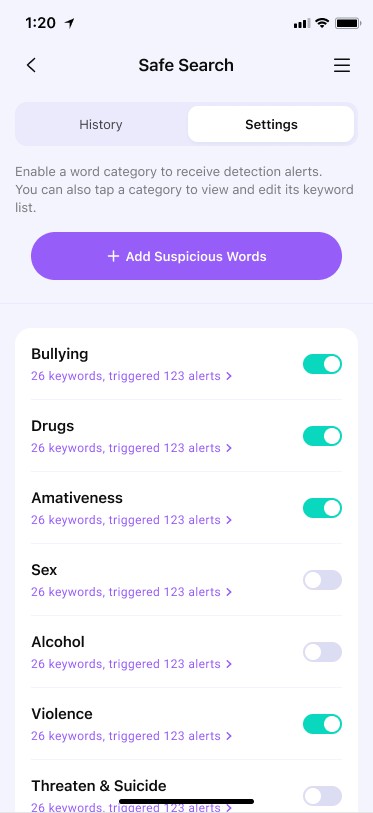
With the Web Filter, you can block access to unwanted websites. Even though DuckDuckGo doesn’t track browsing history, this feature allows you to control what types of sites your child can visit, making their online experience safer.
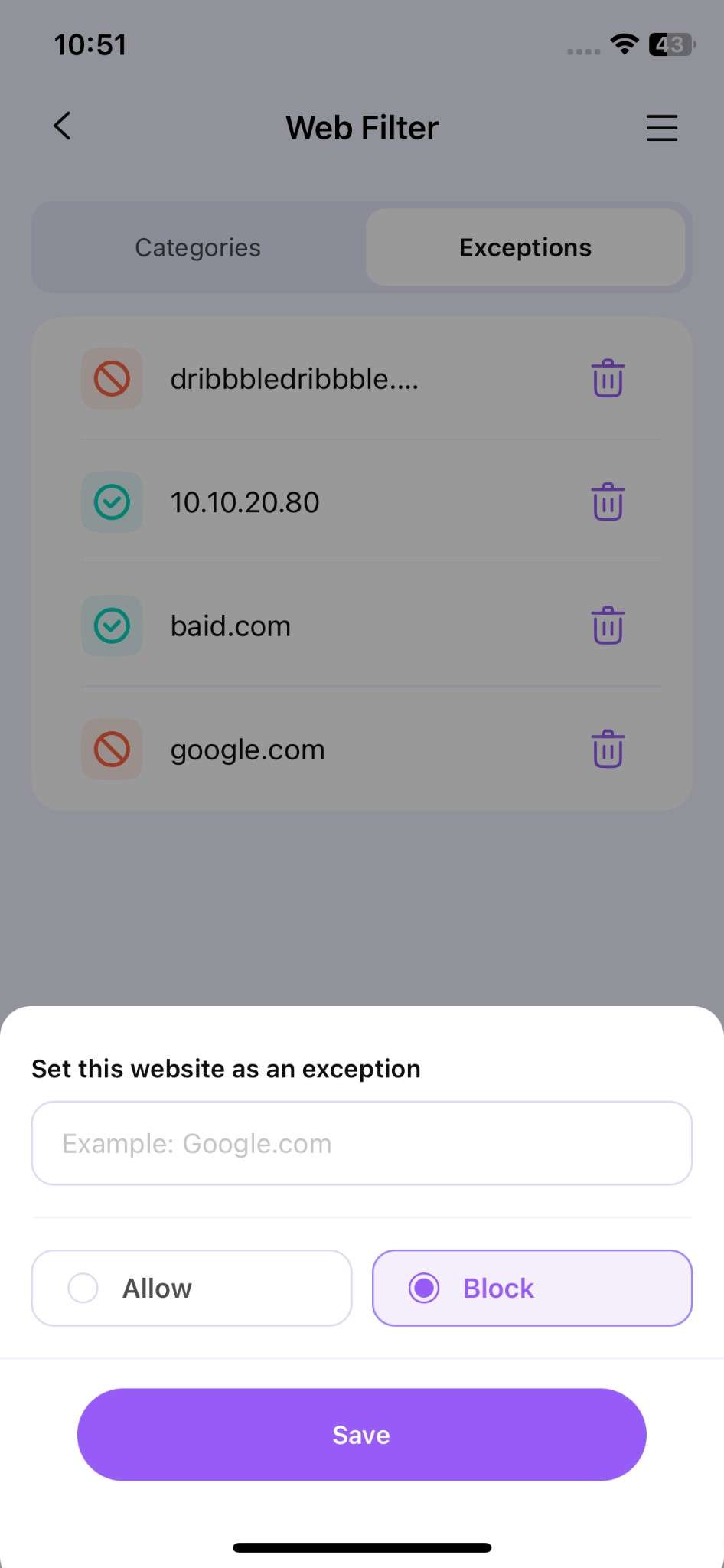
FamiSafe can track the websites your child visits, even if they’re using DuckDuckGo. The Browser History Viewer shows a list of visited sites, giving insights into your child’s browsing habits.

FamiSafe generates detailed activity reports that summarize your child’s online behavior, including the amount of time spent browsing and the websites accessed. This allows you to identify any problematic patterns and take action accordingly.
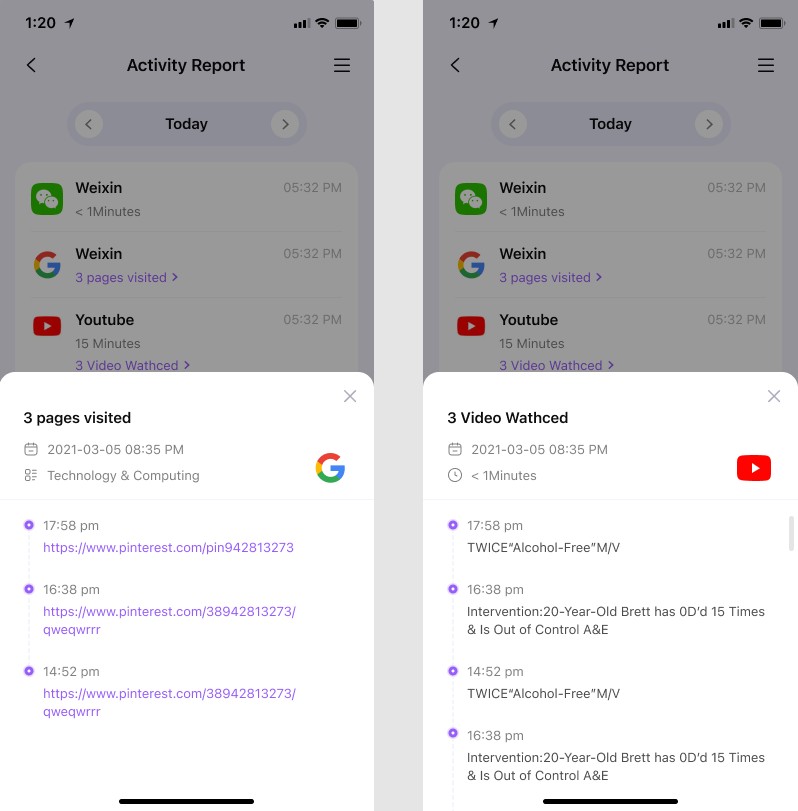
Conclusion
Are you interested in learning how to find search history on DuckDuckGo aside from the methods outlined above? The short answer is no. It’s an excellent choice for those who value privacy, as it doesn’t store your search history. DuckDuckGo ensures your browsing activity stays anonymous and secure.
If you need more control over what’s being viewed by your kids meanwhile, FamiSafe is a great solution. Feel free to combine DuckDuckGo’s privacy features with FamiSafe’s parental monitoring tools. This way, you can protect your online experience while ensuring safe browsing for your family.
FAQs
1. Can I view my DuckDuckGo history on another device?
No, you cannot. DuckDuckGo is designed to prioritize privacy. The platform doesn’t save your search history on any device. Once your browsing session ends, all search data is cleared. This means it won’t be available on another device.
2. Is there a way to recover deleted DuckDuckGo history?
Unfortunately, no. DuckDuckGo doesn’t store your search history. Once it’s cleared, there’s no way to recover it. This feature ensures your searches remain private. It also means you won’t have access to your past queries.
3. How often does DuckDuckGo clear its history automatically?
DuckDuckGo doesn’t save history at all, so it doesn’t need to clear anything. Each search session is private, and once it ends, there is no record of your search activity. The platform ensures complete anonymity with no automatic clearing needed.
4. Can I prevent DuckDuckGo from saving my search history?
There’s no need to take any extra steps. DuckDuckGo doesn’t track or save your search history by default, so it’s automatically configured for privacy. Your browsing activity remains anonymous without any manual settings or tweaks needed.



Moly Swift
staff Editor