Easy Steps Help You with Chrome Security Setting.
How To Set Chrome Security
ALL TOPICS
- Parent Monitoring Tips
- Monitoring Apps
- Social Media Parental Control
Jun 11, 2025 Filed to: Parenting Tips Proven solutions
Chrome is the most reliable source to provide a secure platform for browsing and exploring things. Hence, you can set the chrome settings according to your criteria to get the maximum benefits of exploring new ways. You can determine your destination without any hassle, and there are many options to avoid threats to your system. So, you can find the most authentic and easy application for your reliable and secured chrome security settings. You can't deny its powerful impact on your system, and your work will be done without any difficulty.
How to manage chrome security settings?
To make an accurate version of chrome, there are many selections to define the chrome settings according to your requirement. This simple and easy guide will be helpful for you in making a secure and protective system. You can avoid any unusual things coming into your system by activating its anti-virus program. Thus I'm going to offer you a step by step template. Let's have a look.
- Login to your chrome account
- From the main controller, page go to the devices key
- On the left side, there is an option for chrome management
- When you have done with it then, click on device settings
- You can set the page for all users browsing and can leave the selected option with a click
- You can choose your settings
- Click to save your settings.
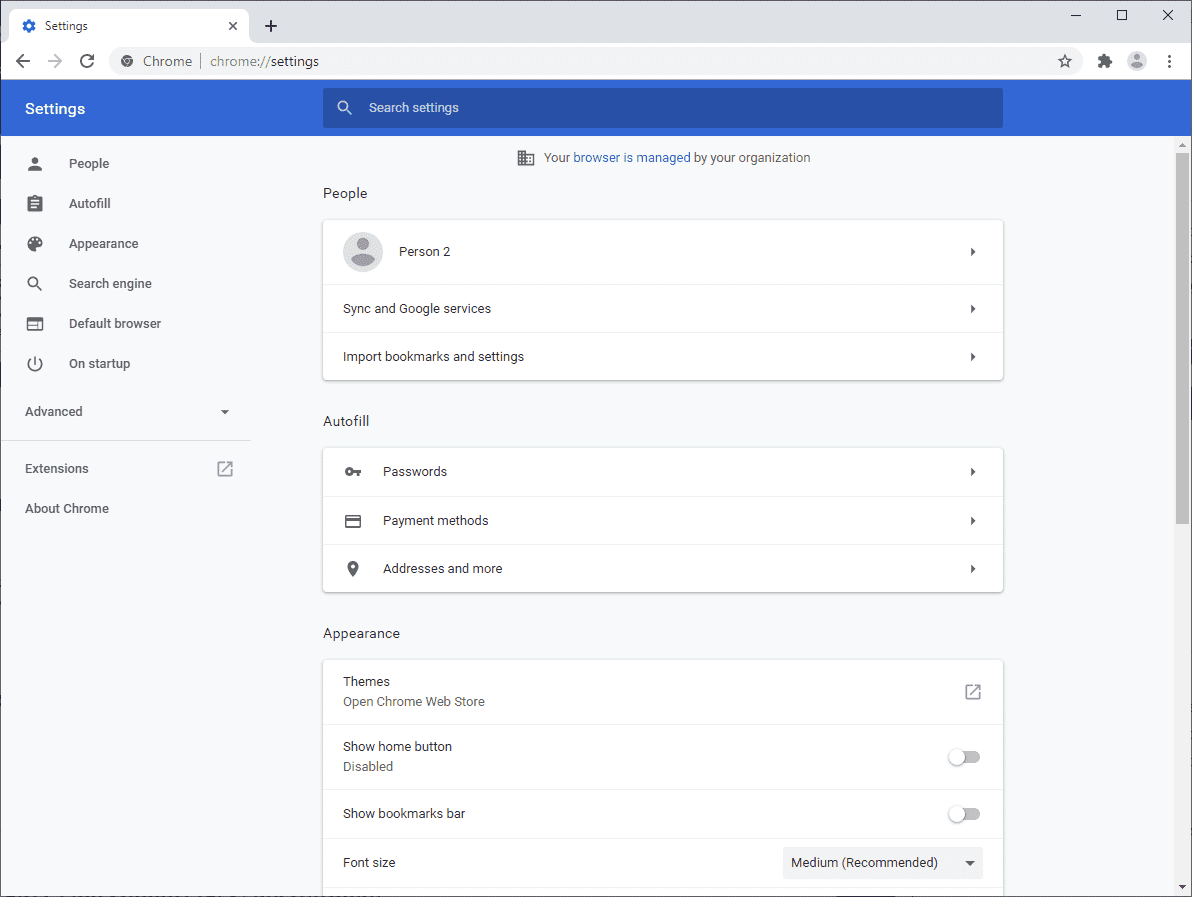
How can you manage your browser settings?
By setting your chrome according to your demand, then comes the browser settings. Thus, browser settings are very simple and fast for once in a while. Your chrome settings are important to protect your system from any threat. So to manage the browser settings, I have some easy steps to comply.
- Just click on your browser's gear icon for opening the menu page. There will be a setting option. Go of that key for further settings.
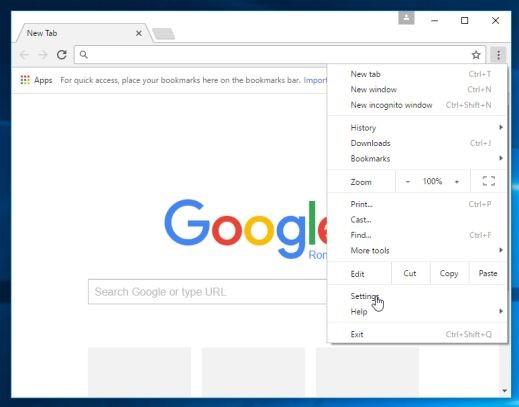
- A window will be there in front of you. You can make changes in internet options for secure and protective browsing.
- If you want to change your home page, click on the general tab to make your homepage.
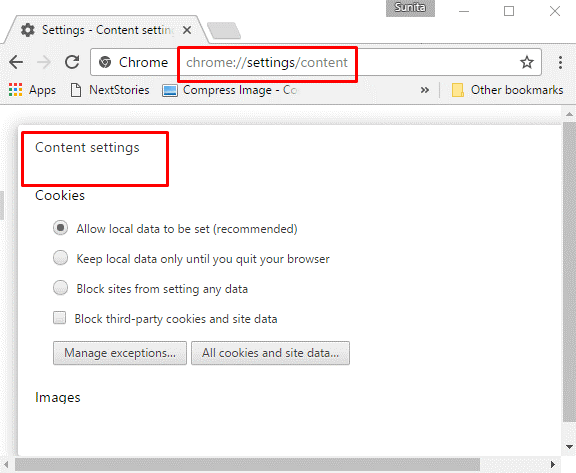
Can you change your browser privacy settings?
Yes! You can change your chrome security settings by selecting the privacy setting option. You can set the settings for the modification of your security checks. The settings play an important role in saving cookies and history. So, this application helps track the location and gives you a perfect idea for maintaining the settings associated with browsing.
How can you modify settings within different devices?
The Chrome security settings are very easy and are readily available to manage the security within your system. Each device has its distinct features and functions; each device operates it differently from the others. While switching from one operating system to another, you must make sure that you are reviewing their respective settings as these are different in ways. The setting criteria are variable on different devices, so I'm here to provide you a complete guide for your chrome settings. Kindly follow the steps and have your secured devices.
Chrome settings for the computer
Computers are the easiest devices created so far to be used for us. They do keep on updating and hence improving, but the basics never change. That is why they are readily accessible for every age group to work on, from the elderly who are homebound and cannot communicate with the outer world. It is the most efficient way to get in touch with people to the disabled, even quadriplegics who can browse whatever they want or enjoy watching movies with just a few clicks. So, effectively decreasing their dependency on others. However, we must make sure that the settings are appropriately suited for every individual. Just for a brief commencement, here's an outlook
- Once you login to your computer, open chrome.
- Then at the top right, open more, followed by settings.
- Whatever settings need to be turned off, do it under the heading of 'Privacy and Security'.
- If you want customized settings for different websites, then you can perform this act under 'Site Settings'.
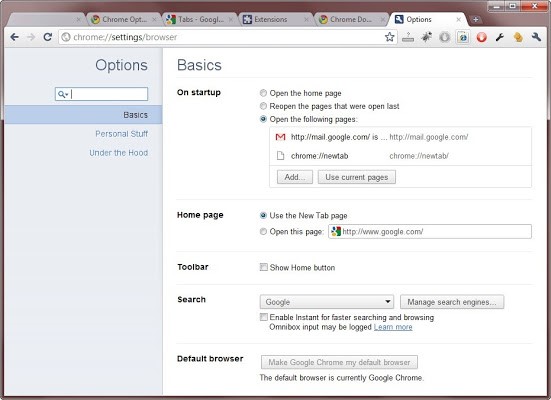
Settings for android
The most efficient and fastest browser is also available on the Android operating system, helping you gain access to your personalized, quick links, news articles, favorite sites, downloads, etc. Like I have mentioned above, the same rule applies here as well. For the advanced security acts, you need to make sure that you are following the proper protocol, which means that you are ensuring the chrome settings are customized and follow the proper measures to avoid any inconveniences. The easy steps that you need to follow to customize the chrome android settings are mentioned below:
- On your android mobile or tablet, open the Chrome application.
- Then at the application top right, press more, followed by Settings.
- Once you have entered the privacy settings, you can customize them the way you want or need it.
- Once you have modified the settings accordingly, it's always safe to restart your device to ensure that the changes made have been adapted properly.
iPad and iPhone settings
Now comes my favorite part. Chrome for IOS! This app is not only designed to work fast, but it also has a bonus where synchronization is concerned. You can use chrome on your Mac, iPad, and iPhone simultaneously, with security being the utmost concern. The feature that distinct chrome from other browsers is that there is voice search available on the chrome browser, whereas others lack this astonishing feature. To make sure you are working stress-free where security is concerned, follow protocol needs to be considered:
- On your Apple device, open the Chrome app.
- Tap the More icon at the bottom right.
- Open content settings.
- Whatever permission you want to update, tap it.
- Once you have sorted out the settings, it's always advised to restart the app or device to avoid inconvenience.
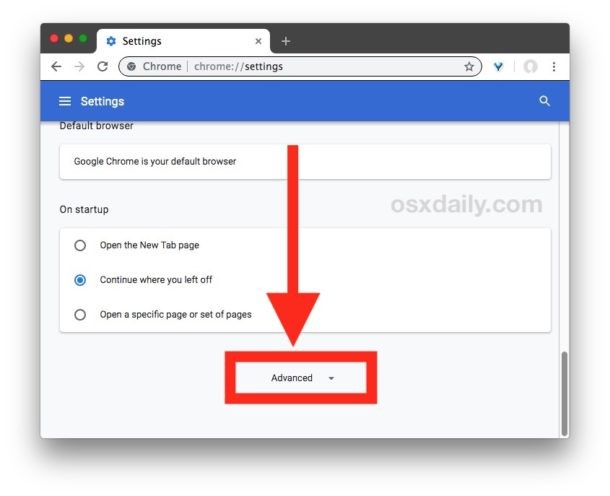
What are the benefits of chrome settings?
Google chrome is a very simple platform to use. It provides more immediate access to the sites, and you don't demand to spread out the tabs one by one. If I talk about its benefits, you will be amazed to know how important it is in your daily life. So, every tab is a separate process, and you can perform your work in a single window. Hence, its home page is quick, and you can see the search bar in front of you. There is nothing hard in its working are just making a click, and everything is in front of you. You can drag the toolbars on the same home page.
Moreover, It's an excellent task manager to manage the detail most simply and quickly. You don't demand to open any other browser if you are using chrome. Your files are saved on a highly secured platform. Everything is protected and secured by allocating the files and folders on the same page. Thus, you must be having cloud storage with fully secured protection. Chrome settings are very easy to install, and you can set the system according to your requirement.
How to disable security on chrome?
Sometimes when you are browsing, it becomes troublesome, especially when the web pages you intend to visit are not a part of the API preferences. You cannot control every website you want to explore as the human mind is not even capable of itself from knowing what it decides to do in the future. When using technology with your children who are now even smarter and ahead of you, it can be beneficial to keep an eye on them and keep track of their activities to ensure that your children are safe without even probing them or invading their privacy. Here I'm mentioning below simple steps to disable security on chrome:
- After a shortcut has been created on your desktop
- Open the propertied after right-clicking on the shortcut.
- Now you need to edit the target property.
- Set it to "C:\Program Files (x86)\Google\Chrome\Application\chrome.exe"
- --disable-web-security --user-data-dir="C:/ChromeDevSession"
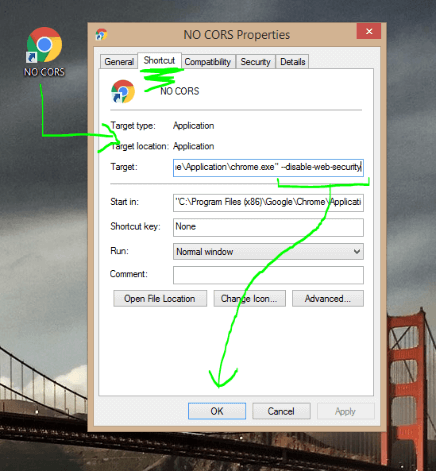
- Web Filtering
- Location Tracking & Geo-fencing
- App Blocker & App Activity Report
- Screen Time Limit & Schedule
- Explicit Content & Suspicious Photos Detection
Chrome is the fastest, most convenient, and most efficient browser, not only for windows or android but also for IOS. In today's life, browsing has become a necessity for all of us. Sometimes to educate our children, for our awareness, to communicate with long lost friends or even to order groceries like in COVID times. However, privacy is the most concerning aspect that we take into consideration. We dislike anyone who invades our privacy, and hence we demand privacy in technology when our personal or business life is concerned. All the methods that can be used for different devices have been mentioned above. Following these simple steps, we can help ourselves have chrome security settings and save our loved ones from cyber threats.



Thomas Jones
chief Editor