How to Set Sprint Parental Controls
Sprint Parental Control App
ALL TOPICS
- FamiSafe Alternatives
-
- Sprint parental controls
- Alternatives for TikTok
- Bark parental control review
- Kidslox parental control review
- Alternatives for Google Family Link
- Safe family parental control review
- Roblox parental review
- Ourpact parental control gps family locator
- Secureteen parental control
- MMGuardian review - pros, cons and alternative
- Secureteen parental control
- Monitoring Apps
- Use Parental Control for Your Kids
Jun 11, 2025 Filed to: Parenting Tips Proven solutions
Want to monitor the activities of your kid on social media and similar platforms? Sprint parental control is a useful tool that is gaining popularity as a leading parental control application. The feature has been able to gather the attention of millions of users with its effective solutions as parental control.

The feature offered by Sprint parental control includes the availability of smooth and safe surfing for the kids. Also, it is available with a web interface that ensures the reporting of the device even from a specified distance. Parents can quickly look into the use of the cellphone and guide the kids accordingly about the potential dangers linked with reckless surfing.
What is Sprint?
Sprint Parental Controls is among the most expanding network carrier services gaining massive popularity. Using this carrier's service, parents can monitor their kids and can restrict various network services on their kids' phones, which they don't want to be a part of their kids' life.
Getting familiar with this sprint parental control app, you will be able to manage and control your child's phone usage, allowing them educational benefits of owning a phone. The app will aid you in assisting the way your child uses his/her phone.

This Sprint parental control offers various features to the parents ensuring that their kids are safe in the social world. Using this app, you can access the device usage of your kid even if you are away from them. With the assistance of this parental control app, one can better manage their teen's. Put a limit on your kids' call and text by incorporating this sprint parental control. The app assists you in getting alerts if your kids are contacted by someone who is not safe for them.
To have remote access to your kid's mobile device, you must sign in to a sprint account. Once you have signed in and signed up, you will be able to access all the devices linked to the particular account.
Restrict Inappropriate Content for Specific Age

Installing this app will let you have access to the content on your kid's mobile. Also, Sprint Parental Control will allow you to restrict inappropriate content viewing and sharing. Also, the application enables the users to mark the restriction that is age-specific. Say, if your child is in the early teens, you can apply the filter that restricts the use of content above 16 years of age. It could be done by following simple steps. These include:
- You will have to log-in to the My Sprint Account and select the device you wish to apply restrictions.
- You will have to click on setting options.
- One can easily alter the network settings from here and change their preferences and make them more age-specific.
- Moreover, you can conveniently set the limit on the use of the internet on every device specifically.
Block Unnecessary Text Messages

If you wish to, you can block those unnecessary messages that are not useful for your kids, so your kids won't receive and get the notification for the same. Your kids can be a victim of someone who misuses the feature of text messaging.
In some cases, it is noticed that some people use abusive languages on text messages creating a wring impression in the minds of the kids. Also, these messages can be a scam which can create considerable trouble for your kids.
Installing and using the Sprint parental control will enable you to keep a proper check on the text messages and this way, you can restrict the texts by blocking the numbers.
Follow the steps to block unnecessary text messages from your kids mobile
- Click on the preferences options and select the option limits and permissions from there.
- In the left panel, click on the option known as "block text".
- After clicking the block text option, select the number from the section that should be blocked. Once the contact number is entered and saved, there will be no text message from the respective number on that particular device.
Block Content Purchase

Parents should be aware of the fact that their kid might buy any content when he is given access to network carrier services. It will incur an additional cost by linking to the carrier billing. By installing Sprint parental control, you can prevent your kids from purchasing other content.
It must be kept in mind that setting this permission will only block your kid from billing these purchases to your sprint bills. It will not prevent your kid from purchasing apps using a credit card. By restricting the kind of investments, your kids make through their device; you will be able to keep better control of them and manage their lives efficiently.
The following are the steps one should follow to block content purchases.
- After logging into sprint my account feature, select the account preferences option.
- Visit Block apps and select digital media download and then third party charges.
- After going to the dedicated section disable the option that allows purchasing.
Restrict Incoming/Outgoing Voice Calls

If you don't want your kid to get in touch with some people, the sprint parental control enables you to restrict your child's conversation by keeping a close check on the number of calls your child is conducting per day. My Account feature assists the parents to be aware of the calling that your kid is making through his device.
You can take help from this application that can help you in blocking the calls from any particular contact.
You need to follow the following steps to block incoming/outgoing calls from your kids' devices.
- Select from the devices on which you wish to apply the restrictions.
- Go the preferences menu
- Select on the option named "block voice."
- It will help in blocking both incoming and outgoing calls from a specific number.
Block Apps

You can restrict your kid from installing and using the various application by incorporating the sprint parental control app. There may be some reasons; you might not want your child to use the camera. It can be easily prevented using the feature of sprint parental control.
Apart from the camera, you can use this application for restricting your child to install any app. Parents can check the apps that are already installed in their child’s device under the permission section.
It will display a camera, video players, browsers, and other related apps. You can prevent your child from using the apps by simply turning them off.
Recommendation: FamiSafe the most Reliable Parental Control App
FamiSafe is the most reliable application when it comes to saving your child from falling into the trap of predators. You can keep an eye on the activities that your kid is performing on his device using the app. Be it cyberbullying or location tracking everything is possible with FamiSafe. Some of the exciting features of FamiSafe that helps the parents in timely monitoring their kids include:
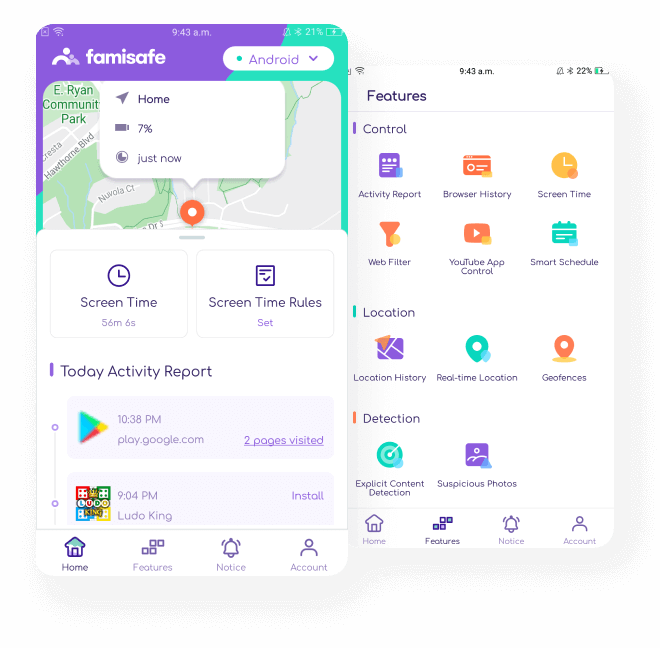
- Web Filter & Blocker
- Screen Time Limit & Schedule
- Location Tracking & Geo-fencing
- App Blocker & App Activity Tracker
- YouTube History Monitor & Video Blocker
- Social Media Texts & Porn Images Monitoring
Location Tracking
With the location tracking feature from FamiSafe, you can monitor the geographical whereabouts of your kid. It helps the parents to guide their kids on the risks that they might encounter. Not only this, but parents can also check the history and know the locations for the entire day and check where the kid was roaming. Also, you can set geofences, and the application will send you an alert when your child tries to cross the borders.
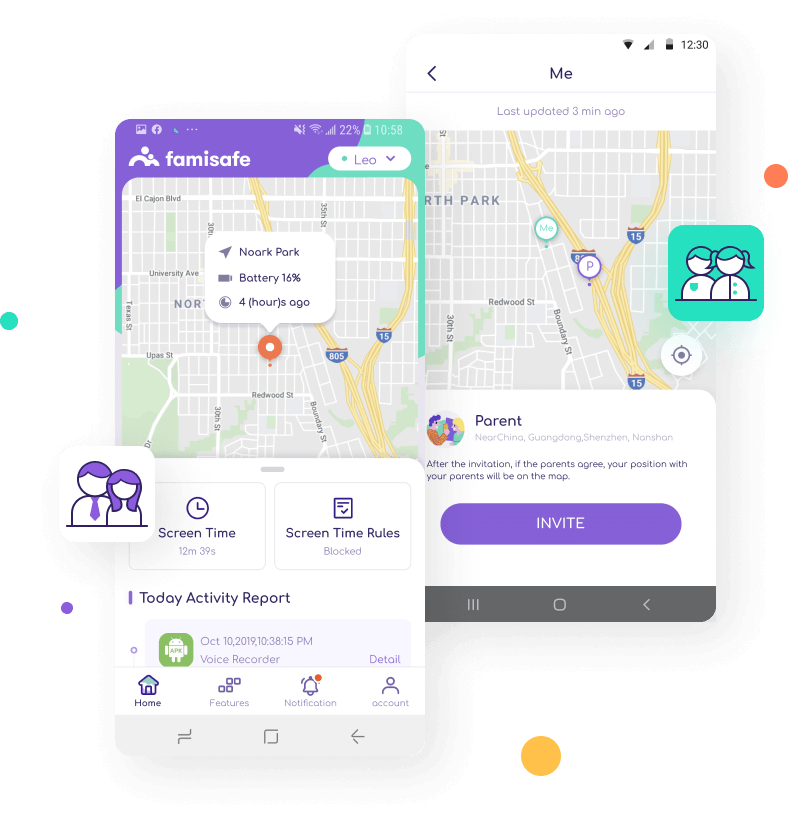
App and Website Blocking
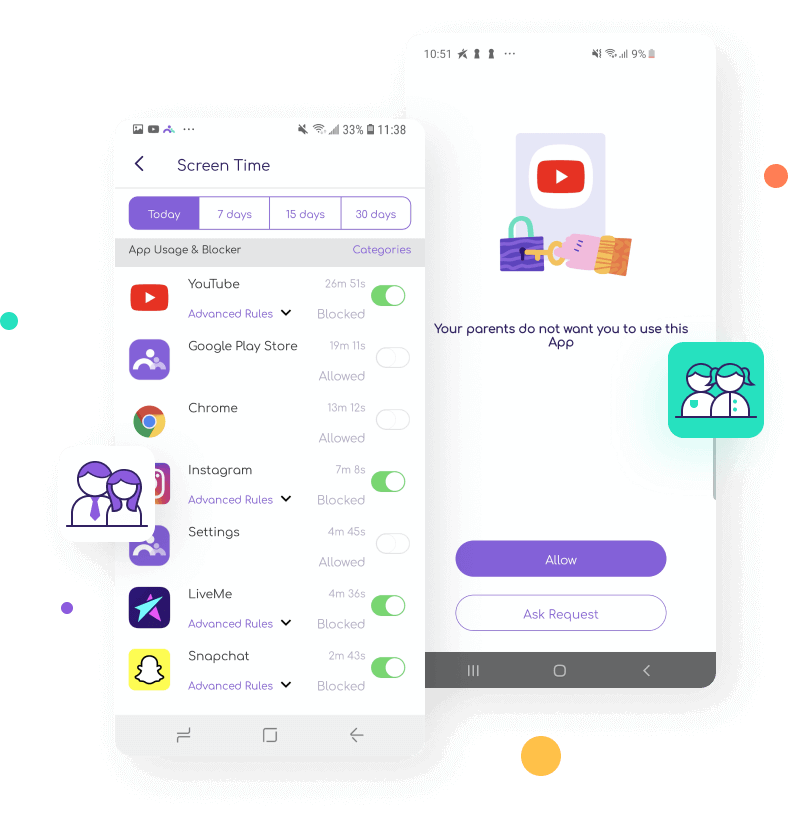
This feature of FamiSafe allows the parents to treat your child of addiction. You can easily block the usage of specific applications and websites from your child device for as long as you desire. These can be linked with gaming or social networking or the sites displaying unwanted content. Also, the feature allows the parents to know the time the kids visited the app or the webpage.
Managing Suspicious Texts
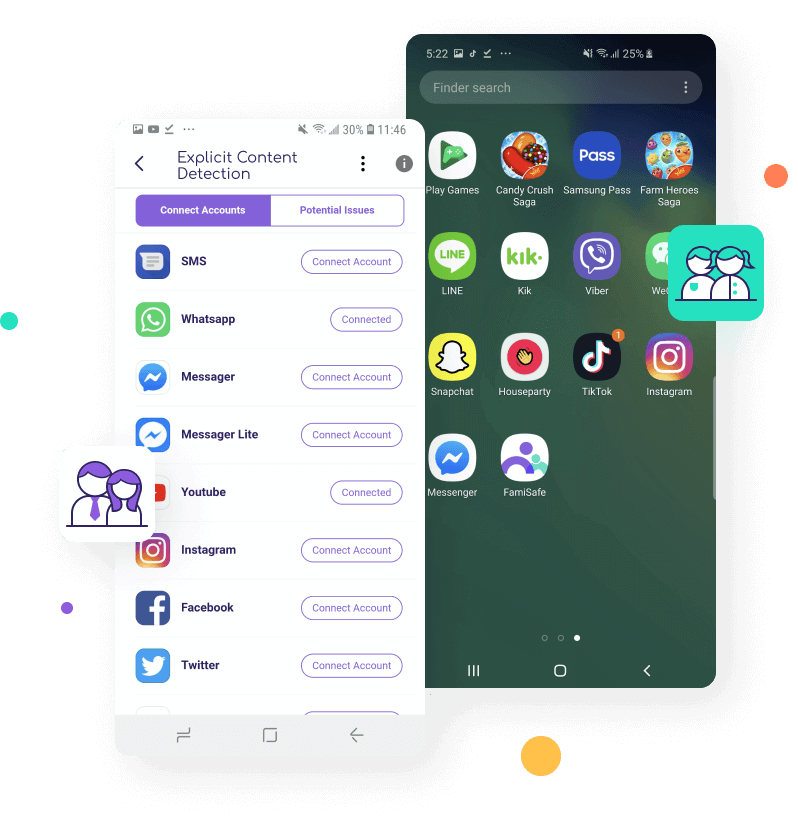
With the help of FamiSafe, you can get the alerts linked with offensive content on your child's device. The parents can set some words in the offensive content category, and the use of such terms will be intimated on the parents' device as soon as it appears on the child's smartphone.
Smart Controlling
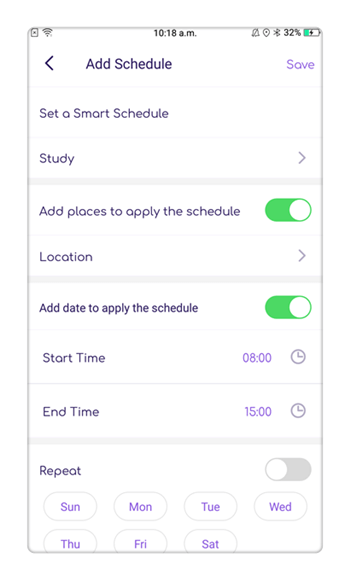
FamiSafe allows the parents to complete flexibility in managing the data in their child's device. Parents can set up multiple controls in the device, and that can be a combination of one or more features. It can include app blocking, screen time scheduling, geofencing, etc.
- Web Filtering & Blocker
- Location Tracking & Geo-fencing
- App Blocker & App Activity Tracker
- Screen Time Limit & Schedule
- Social Media Texts & Porn Images Monitoring
Parents always wish to keep their kids safe and ensure a safer surrounding for their well-being. The use of Sprint parental control wisely by the parents can restrict kids from having access to unwanted adult content and help them enjoy their childhood to the fullest. Also, one can go with FamiSafe to enjoy additional features linked with parental control on your kids' device.



Joanne Croft
staff Editor