Forgot parental control password iPhone? Here's how to recover it!
How to Reset Parental Controls Password?
ALL TOPICS
- YouTube Parental Control
-
- How to see your YouTube history?
- Put parental controls on YouTube
- Delete TikTok Account without Phone Number
- Ways to block YouTube channels
- Ways to Get Somone's IP Address and Hide IP Address
- A complete guide on YouTube parental control
- Kids safe YouTube alternative
- Top 5 TikTok Alternatives
- Methods to restrict YouTube adult content
- Social Media App Parental Controls
- Parental Control Tips
Jun 11, 2025 Filed to: Parenting Tips Proven solutions
Over the last few years, Apple has certainly added many features for parental control, like the Restrictions on iOS 8 to 11 or the Screen Time on iOS 12 and later versions. Using these native features on the iPhone, parents can control the way their kids use their phones.
To bypass a parental control setting, a pre-set password is needed in most situations(Click here if you're looking for How to turn off Screen Time on Any IOS Devices without Passcode). Usually, the passcode is only known to parents. Sometimes, parents keep unique passwords that they end up forgetting themselves. If you also forgot the parental control password, then don't worry – we are here to assist you. Read on and learn how to recover a parental control password on your iPhone and how to give better iPhone parental controls for kids.
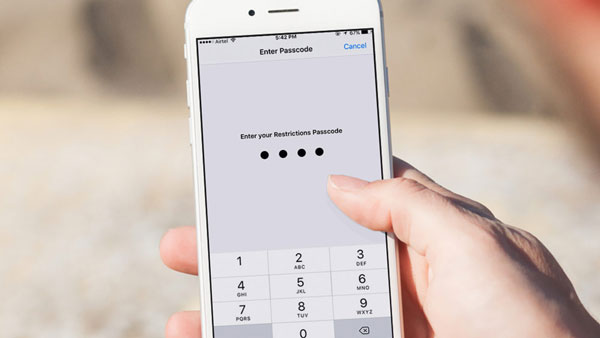
Try FamiSafe, Set iPhone Parental Controls.
In this Article
How to reset an iPhone parental control password by performing a Factory Reset?
The easiest way to reset the parental control password is by performing a factory reset on the device. As you know, a factory reset would restore your device to its default settings. The default settings will overwrite the Restrictions password and all the saved customized settings regarding parental controls. Therefore, when you would factory reset your device, it will be brand new. You would have to perform an initial setup once again.
While the process seems quite convenient, it has a major drawback. All the saved data, user content, and settings will automatically be deleted from your device. Therefore, it is recommended to take a backup of your phone first before you factory reset it. In this way, you can resolve the forgot parental control password issue without losing any important data from the phone.
Here are the steps to perform a factory reset on your iPhone.
- Once you have taken the backup of your device, go to its Settings > General.
- Now, tap on the "Reset" button. Select "Erase All Content and Settings" to factory reset the device from all the provided options.
- To confirm your choice, you need to enter the passcode of your device. Remember, this is the device's lock-screen passcode and not the parental restriction code.
- To confirm your choice, tap on the "Erase iPhone" option. Wait for a while as your phone would be restarted with default settings and no parental control restrictions.
- After you complete the initial setup, you can set up the Restrictions or Screen Time again by creating a new passcode.
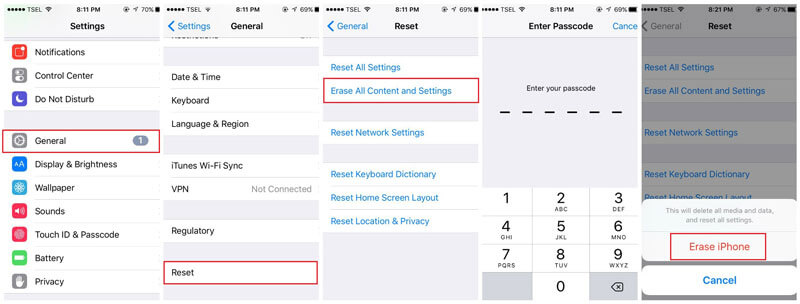
Recommended iPhone Parental Control App
- Web Filtering
- Location Tracking & Geo-fencing
- App Blocker & App Activity Report
- Screen Time Limit & Schedule
- Explicit Content & Suspicious Photos Detection
How to recover the parental control password without restoring the iPhone or iPad?
By following the above-stated technique, users can recover the parental control password. Though, they would have to lose their data in the process. If you don't want to restore your iPhone and still recover the parental control password, then you need to walk the extra mile. There are a few iTunes backup extractors that can help you resolve this issue. While the process is a bit complicated, it will certainly meet your requirements. If you forgot the parental control password on your iPhone, then follow this stepwise approach.
1. First of all, you need to take a backup of your iPhone or iPad using iTunes. To do this, connect your iOS device to the system and launch an updated version of iTunes on it.
2. Select your device and go to its Summary tab. From here, you can backup your device on the local system. Select "This Computer" instead of taking a backup on the cloud. Also, when you are taking a backup of your iOS device, make sure that the restriction code is enabled on it.
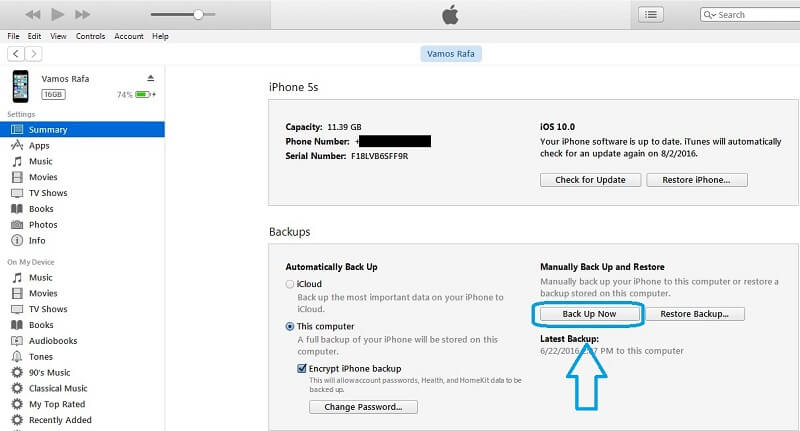
3. Now, you need to install an iTunes backup extractor on your computer. We recommend iBackupBot as it is a user-friendly tool.
4. Launch iBackupBot on your system and load your iTunes backup. From its left panel, you need to navigate to System Files > HomeDomain > Library.

5. On the right, this will display all the files in the Library folder. Go to the "Preferences" folder and look for the file name "com.apple.springboard.list". You can also look for this filename on the search bar as well.
6. Select the file, right-click it, and open it with a text editor (like Notepad or WordPad).
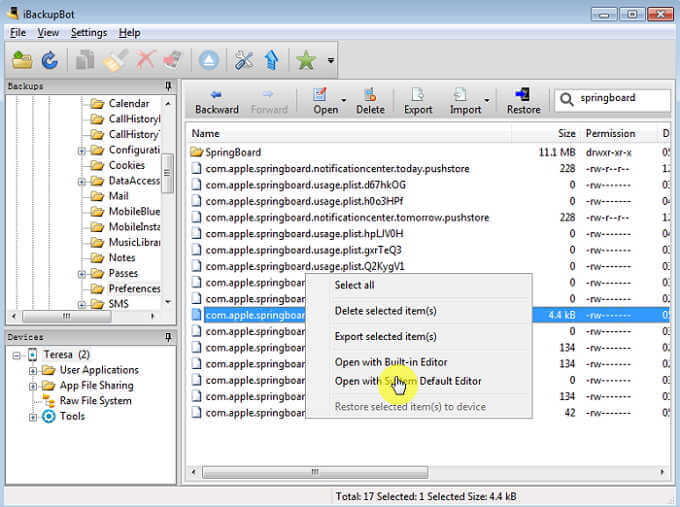
7. Now, you need to carefully look for the parental control restriction key in this file. Search for the "SBParentalControlsMCContentRestrictions" in the file. Our aim is to find the following lines:
<key >SBParentalControlsMCContentRestrictions<key >
<dict >
<key >countryCode<key >
<string >us<string >
</dict >
Just after the </dict> tag, you need to make some adjustments to the file. We have to add a key and a string value to it. For instance, if you have to set 1234 as the restriction code, then the key will be as follows:
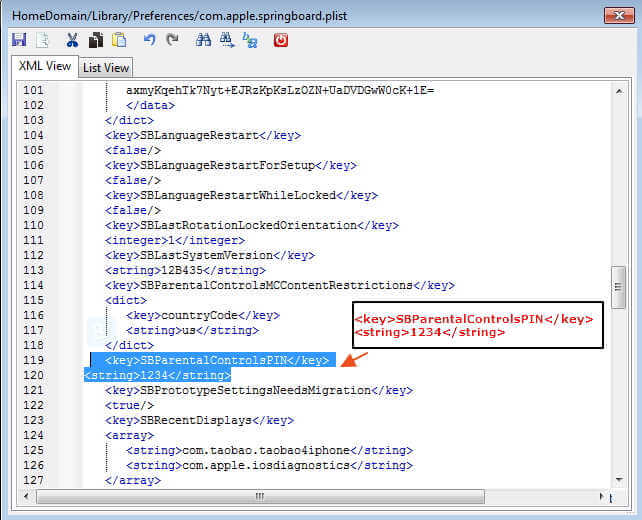
<key >SBParentalControlsPIN<key >
<string >1234<string >
9. Great! You are almost there. Once you have entered the code, please save the file, and close it.
10. Now, connect your iPhone back to your system and let the application detect it automatically. Select the device, right-click it, and restore the backup.
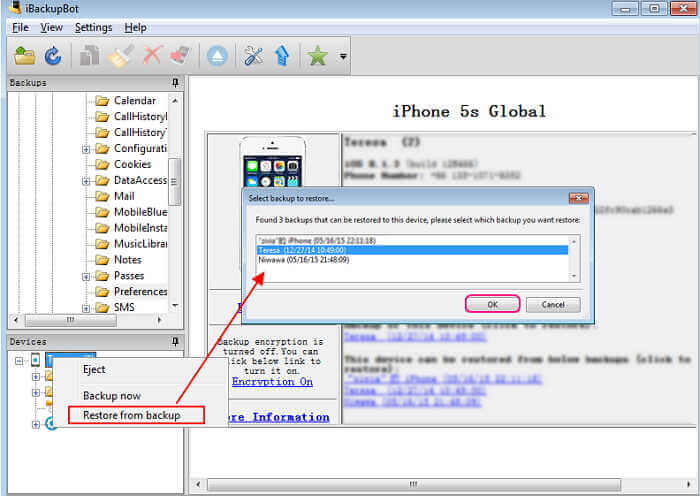
11. Select the backup file on which you have made the relevant changes.
Once the backup is restored, the restriction passcode will also be updated to the provided string. In this case, it is "1234".
If you forgot your Screen Time Passcode or your kid's device passcode, you could reset it by following the below steps. Please note that this method works only on iOS 13.4 and later devices.
- On your device, go to Settings > Screen Time.
- Tap Change Screen Time Passcode twice, and you will be directed to a page to enter the old screen time passcode.
- Tap the Forgot Passcode? on the bottom.
- You will be prompted to enter the Apple ID and password you used when setting up your Screen Time.
- After your Apple ID is verified, you can set up a new Screen Time passcode.
FamiSafe - How to give better iPhone parental controls for kids?
As you can see, it takes a lot of effort to recover the parental control password on the iPhone. If you don't want to go through so much hassle, then try FamiSafe. Even if you have forgotten your FamiSafe password, you can reset it easily without losing any data.
FamiSafe is a professional parental control app that works on every leading iOS device. Easy to install and use, it comes with tons of advanced features. Parents can track the live location of their kids, set strict time limits for the device usage, and even monitor their kids' activity and control the device remotely.
Let's have a glance at the supported features of FamiSafe!
- It provides real-time location tracking of a device. Parents can also check the past location records of their kids. For iPhone users, kids can also share their real-time location with their parents.
- Use Geofence to get instant check-in and check-out alerts whenever your kids enter or leave a restricted area.
- Block apps by age category remotely to prevent kids from developing an addiction to certain apps.
- Web Filter feature will block websites that contain harmful information automatically.
- Set strict time or location-based restrictions on the device to help kids form a good digital habit. Parents can also block the device anytime they want by using the Screen Time feature.
- Detect porn or nude images and send instant alerts to parents from kids' phone galleries.
- Monitor disturbing YouTube videos or channels with keyword alerts.
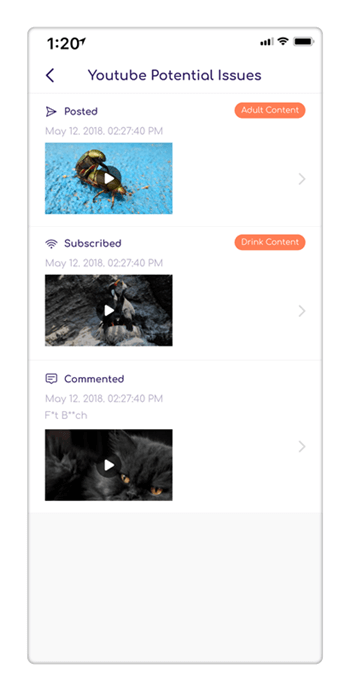
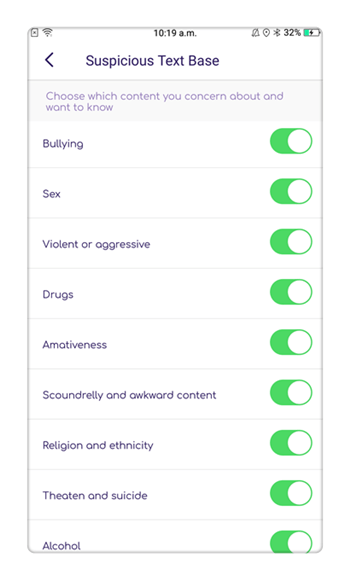
There are tons of other features that FamiSafe has to offer. You can download it on your iOS device for free to explore it further. After completing its 3-day free trial, you can get its premium subscription for as little as $9.99 a month. It is quite easy to install and would not require you to jailbreak your device as well.
- Web Filtering
- Location Tracking & Geo-fencing
- App Blocker & App Activity Report
- Screen Time Limit & Schedule
- Explicit Content & Suspicious Photos Detection
Now that we have learned about how to recover iPhone parental control passwords for Restrictions or Screen Time, you don't need to panic anymore when you forgot the password. Moreover, FamiSafe is also a good alternative for parents looking for a more comprehensive parental control method.



Thomas Jones
chief Editor