Parents' Guide to Set Samsung TV Parental Control
How to set Samsung smart TV parental control?
ALL TOPICS
- YouTube Parental Control
-
- How to see your YouTube history?
- Put parental controls on YouTube
- Delete TikTok Account without Phone Number
- Ways to block YouTube channels
- Ways to Get Somone's IP Address and Hide IP Address
- A complete guide on YouTube parental control
- Kids safe YouTube alternative
- Top 5 TikTok Alternatives
- Methods to restrict YouTube adult content
- Social Media App Parental Controls
- Parental Control Tips
Jun 11, 2025 Filed to: Parenting Tips Proven solutions
Table of the Content
- Do Samsung smart TVs have parental controls?
- Why do parents need to childproof Samsung smart TV?
- What parental controls are available on Samsung smart TV?
- How to set parental controls on a Samsung TV?
- How to turn off parental controls on my Samsung TV?
- Why parents still need parental control app FamiSafe?
Do Samsung smart TVs have parental controls?
Samsung TV has a reliable parental control setting to protect the kids and teens from the inappropriate content broadcasted over the air. The Samsung TV parental control has options to lock risky apps from the kid’s access easily. This article will learn how to enable these options optimally to safeguard the kids and teens from unsafe cyberspace and inappropriate programs. Use the below content to turn on the right controls by following the stepwise guide. The advent of smart TV and easy access to the internet platform has led digital parents to look for parental controls. Connect with this article to explore the fascinating facts related to smart TV parental controls.

Why do parents need to childproof Samsung smart TV?
There is a need to childproof the Samsung smart TV because if you surf through the telecasted programs, you will be shocked to know that there are many adult content programs displayed regularly. If you enable the parental controls in the smart TV, you can feel relax that your kid is in safe hands without exposing to unwanted content. The quick access to the internet platform via smart TV panicked the parents, and it has led to the search for effective parental control apps to childproof the smart TV. It is a proactive measure to safeguard the kids and teens from online monsters before the situation worsens due to cyber issues in the future.
What parental controls are available on Samsung smart TV?
The Samsung smart TV is widely known as kid-friendly television, which satisfies the needs of the present generation of kids and teens. If you take a closer look at the Samsung smart TV, you will be astonished by its outstanding features related to parental controls. It is high time to surf through the salient parental control features of the Samsung smart TV.
Parental control features
- Block the TV programs in base with the age rating. You can lock the adult content programs which has a higher age rating.
- If you find any risky apps on your smart TV, then immediately lock it by enabling the lock settings in the ‘Apps’ option.
- Lock the unwanted channels using the ‘Channel Lock’ option in the Samsung smart TV.
You can also work on the individual app settings to establish the parental control available in the Samsung smart TV. Instead of setting a PIN lock for the apps, you can activate the ‘Kids Mode’ of the apps to safeguard your kids from inappropriate entertaining applications compatible with the Samsung smart TV.
How to set parental controls on a Samsung TV?
In this section, you will learn about the Samsung smart TV parental controls. It is enough if you follow the below instructions to enable the respective parental control options. Click here if you want to find out how to set Apple TV+ parental control on iPhone, iPad, and Web.
a. How to lock a channel on Samsung TV?
To lock channels on Samsung TV, follow the below guidelines carefully.
Step 1: Go to the ‘Screen Menu’ option and select ‘Broadcasting’ from the list.
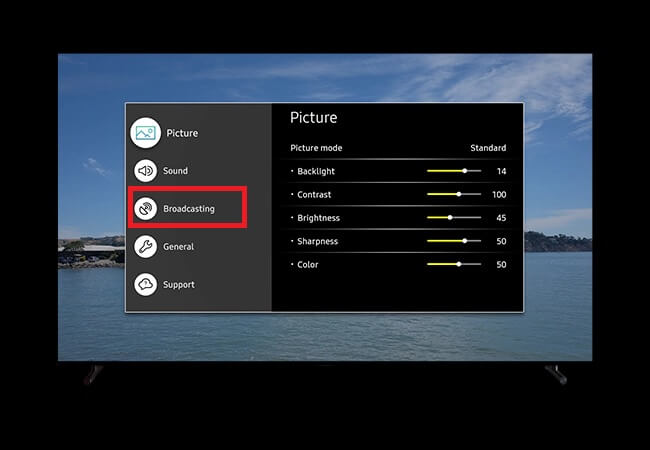
Step 2: In the next window, choose the ‘Apply channel lock’ option to establish channel lock effectively.
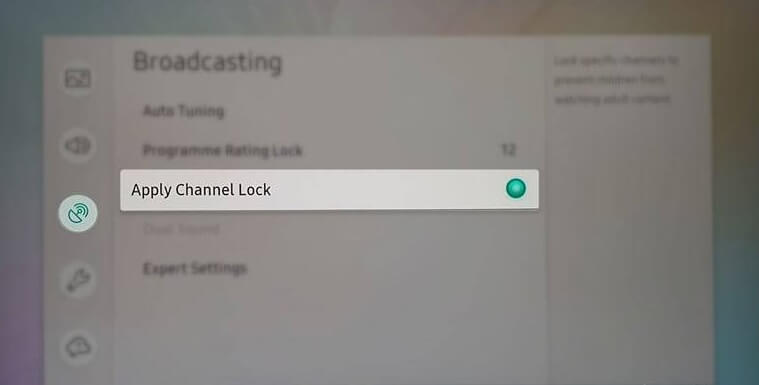
Then edit the channel lock by entering the desired PIN for the selected risky channels. Finally, hit the ‘B’ button to block the respective channels.
When your kid surf through the locked channel, the Samsung TV displays as below screenshot.
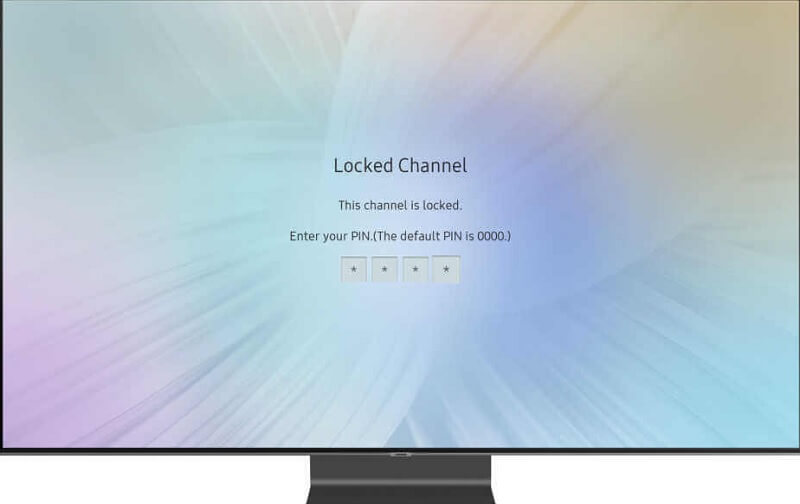
You can unlock the channel if you enter the correct password. Therefore, the kids can't unlock the channels on their own without the intervention of their parents.
b. How to lock a website on Samsung TV?
If you want to lock the apps and webpages in the Samsung smart TV, surf through the below instructions.
Step 1: Go to the ‘Apps -> Settings’ option on your Samsung Tv.
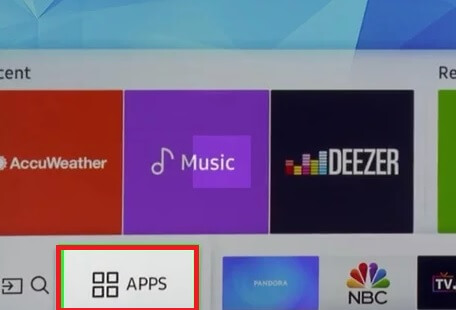
Step 2: Next, choose any risky apps and hit the Lock/unlock option in the left pane of the screen.
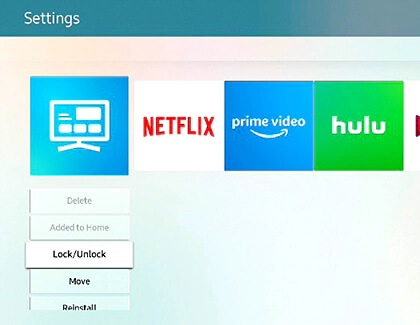
Step 3: Enter the PIN and set the lock to prevent the kids from accessing inappropriate web pages and apps.
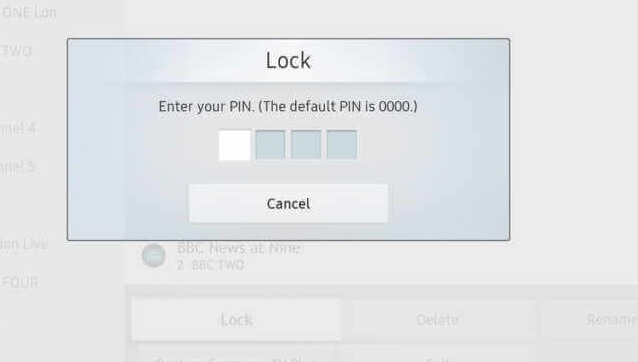
How to turn off parental controls on my Samsung TV?
You can easily turn off the parental controls on Samsung TV when you reset the TV passwords. The Samsung TV parental controls perform optimally using the PIN. If you know how to reset the PIN, you can automatically disable the parental controls effortlessly. To reset the PIN, try out the following guidelines.
Step 1: Put the Samsung TV in standby mode by hitting the power button on the remote control.
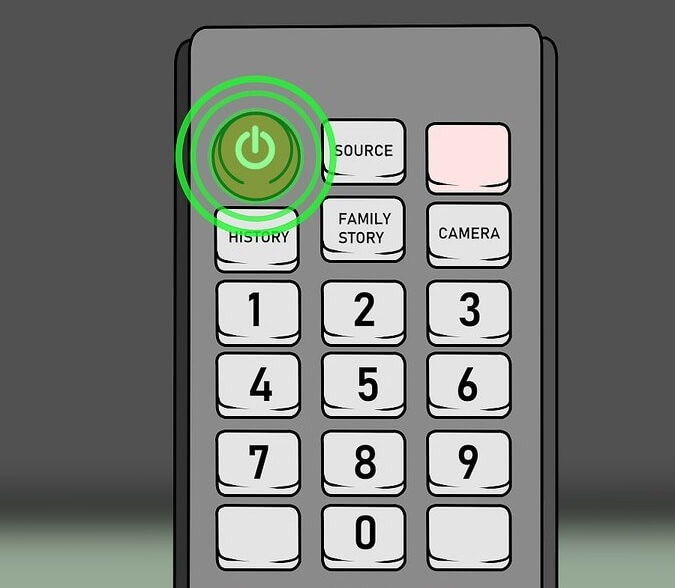
Step 2: Now press ‘Mute -> 8 -> 2 -> 4 -> Power’ one after the other. The PIN resets to ‘0000’. Using the reset PIN, you can disable the parental controls on Samsung smart TV easily.

Why do parents still need the parental control app FamiSafe?
The older kids can turn off the Samsung smart tv parental controls quickly. It is high time for the parents to search for a better source to enable parental controls effectively. The FamiSafe parental control app is the perfect program that establishes complete control of the gadget activities of the kids and teens. The striking functionalities of the tool persuade the digital parents in no time. It performs flawlessly, and you can explore a wide range of stunning options to monitor the kid’s phone remotely. Enlighten with the incredible features of FamiSafe below.
Features of FamiSafe
- Lock the apps and limits their usage using the ‘App block’ and
- The ‘Activity Report’ displays the time spent on each app and webpages for future reference daily.
- The Explicit content detection option notifies the parents when the kid’s device receives offensive text messages.
- If your kid’s device image gallery contains any suspicious photos, the parents immediately receive an alert signal to take respective measures on time.
- You can now control the content and inappropriate channels in the live streaming app using the ‘YouTube app control’ feature.
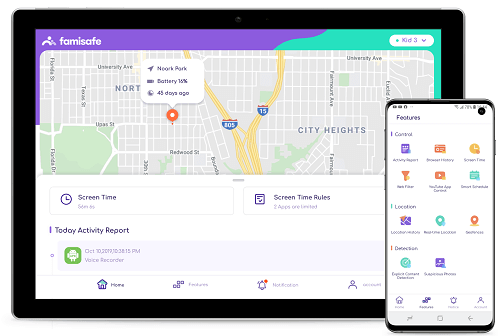
- Web Filter & SafeSearch
- Screen Time Limit & Schedule
- Location Tracking & Driving Report
- App Blocker & App Activity Tracker
- YouTube History Monitor & Video Blocker
- Social Media Texts & Porn Images Alerts
- *Works on Mac, Windows, Android, iOS, Kindle Fire
Detailed feature description of FamiSafe
App Block and Usage
If you come across any risky installed apps in your kid’s smartphone during the monitoring process, then immediately activate the ‘App Block’ option to disable its access. Your kid will not be able to open the blocked app by any means.
There are options to reduce app usage by setting a time limit. When the set time limit expires, then the app locks automatically without any manual interference. The app is no longer available for your kid to access.
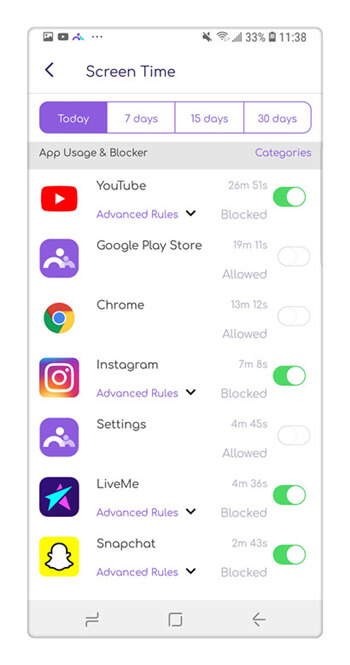
Activity Report
The ‘Activity Report’ displays a well -structured data comprising the time spent on each app and web page. Using this information, you will be able to observe the favorite apps and websites of your kid. This recording happens every day, and the parents can view the report at a specific date on request. Quickly limit the app access to protect your kid from addiction issues.

Explicit content detection
The FamiSafe plays a vital role in detecting offensive texts in your kid’s phone optimally. If your child receives inappropriate texts containing offensive and adult content, then the connected device receives a notification stating the offensive texts. The parents can take the right action before the circumstances become out of control. The FamiSafe parental control app has a word bank listing out offensive texts. You can update the list by adding your own words anytime. The FamiSafe scans the text message folder in your child’s phone, and if it finds any match with the word bank, then it carries out the notification procedure quickly.

Suspicious photos
If your child receives any porn, nude images from the anonymous, then FamiSafe scans your kid’s phone album and quickly alerts the parents about this issue. The parents can take timely action and protect the kids and teens from online sexual predators.
YouTube app control
With the help of this FamiSafe feature, you can view the video history and block inappropriate channels and videos from reaching the kid’s gadget effectively. This control alerts the parents if it finds any suspicious activities in the kid’s subscribed channels. The FamiSafe app applies effective filters against this risky live streaming channel.

Conclusion
Therefore, it is time to end the discussion on the Samsung smart TV parental controls. Enable the respective options in the smart TV as per your needs. If you want to establish complete control over your kid's gadget and online activities, then install the FamiSafe parental control app without any hesitation. It is a reliable tool and a boon for digital parents. Please stay connected with FamiSafe and explore its incredible features to create better cyberspace for kids and teens.



Moly Swift
staff Editor