Minecraft Parental Controls: A Complet Parents' Guide
Minecraft parental controls parents guide
ALL TOPICS
- YouTube Parental Control
-
- How to see your YouTube history?
- Put parental controls on YouTube
- Delete TikTok Account without Phone Number
- Ways to block YouTube channels
- Ways to Get Somone's IP Address and Hide IP Address
- A complete guide on YouTube parental control
- Kids safe YouTube alternative
- Top 5 TikTok Alternatives
- Methods to restrict YouTube adult content
- Social Media App Parental Controls
- Parental Control Tips
Jun 11, 2025 Filed to: Parenting Tips Proven solutions
Introduction:
One of the best popular video games kids play. Minecraft is a game that helps children grow their creative thinking, geology, and their geometry skills when they explore an imaginative world made of block structures. The game's open-ended way of play allows children to construct whatever they want.
The style of play will make the kids get hooked up with the game for many hours. Additionally, as a parent, you will find many materials of research online regarding Minecraft. You don't want your kids to spend much of their time on one activity and forget other essential activities. This is why you should set Minecraft’s parental controls.
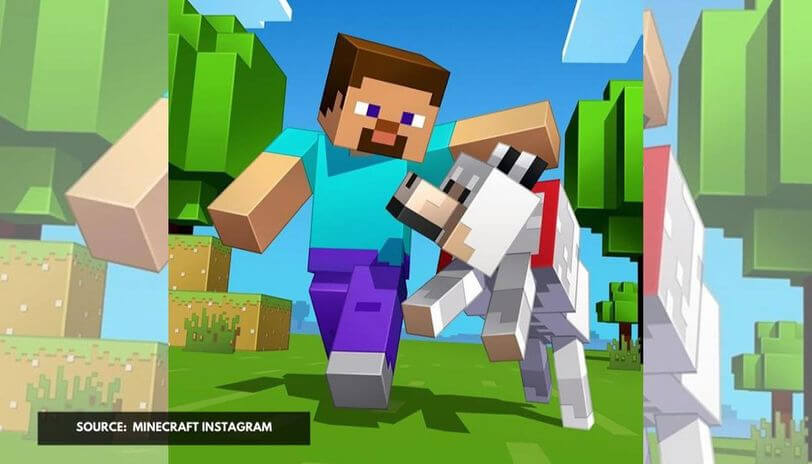
Table of Content
- Does Minecraft have parental controls?
- How to set Minecraft parental controls through Xbox Live?
- How to set Minecraft parental controls through PC?
- How to set Minecraft parental controls through Android & ios?
- What are the dangers of Minecraft?
- Normal official ways of using parental controls
- Conclusion
Does Minecraft have parental controls?
When you look at the game's addictiveness, which leads to many hours of game time, the time can be put into use in other aspects. The game developers would have better in having Minecraft parental controls, but to date, there are no privacy settings or parental supervision. Even from the game updates, there are no control features, which make the game quite open to everybody.
Minecraft can be played on several platforms. These platforms are best to have parental control on them for you to monitor how much your child plays the video game and limit their time on the game for other activities.
How to set Minecraft parental controls through Xbox Live?
As a parent, you want to keep your children safe and away from much online exposure hence Minecraft’s parents guide is vital. Xbox console and Play station are the popular gaming console that children use. So, if you have an Xbox console, here is how to activate Minecraft's parental controls.
I. On your Xbox controller, press the Xbox button, go over to settings.
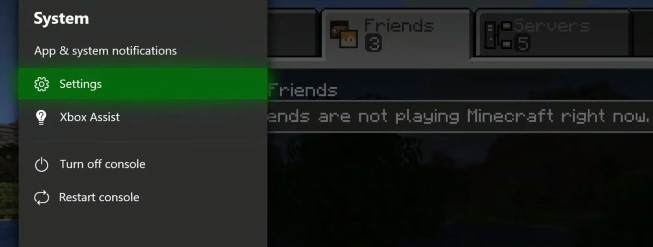
II. Click on Settings, and then proceed to Account. Here you will find several features regarding your account.
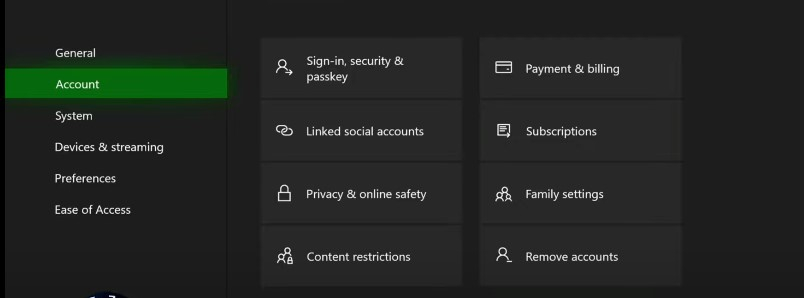
III. Go over to Privacy and Online Safety, then proceed to Xbox Live Privacy.
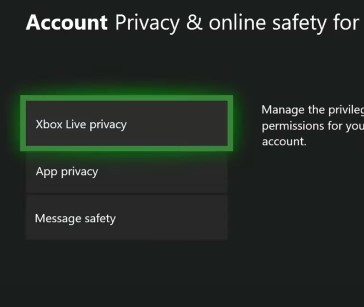
IV. On the Xbox Live Privacy, proceed over to Custom.
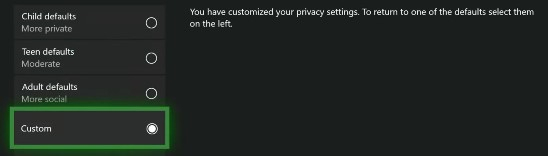
V. From Custom, there are many options that you can use to instill parental controls or click on child defaults and make it more private. Under Custom, three main settings will protect your children from the foul language in chats and connecting with other users.
a) Join Multiplayer Games Settings. By disabling this function, your child will not be able to participate in any multiplayer game that includes in realms, local worlds, or servers.
b) Communication. When you block communication, then your kid will be able to join other players in multiplayer mode in Minecraft. But your child will not be able to see chat texts form those participating or receive game invitations from other players.
c) Child Account. If your child is below 13 years of age, you have to create an account for your child, and all kids' accounts have by default blocked communication channels.
Ps: If your kids prefer using Nintendo Switch to play Minecraft, you could contact Nintendo support to check the parental controls.
How to set Minecraft parental controls through PC?
Minecraft for PC is by far the most played video game. The PC version provides a greater variety for many players to create their servers. This option gives your child a higher chance of meeting stranger players on the platform. Well, you need not worry about this. You can easily have a Minecraft parent's guide for your child on the PC. Here is how to go about it:
1. Log in to your Microsoft account on your computer's browser and proceed to Xbox.
2. Head over to the top bar and click on Xbox. In the drop-down menu, select Profile.
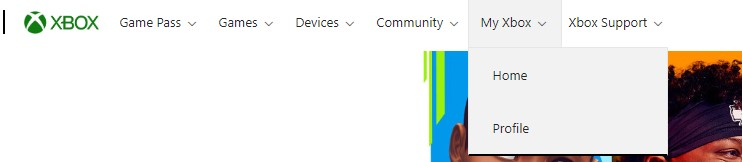
3. On your Profile, go to Privacy Settings.

4. From your Privacy Settings, a dialog box will appear for you to enter your password. After the password, you will see a list of options where you can select the parentals controls you will want to put in place for your child.

Away from the settings, you can also control what other players can do and not do with your child.
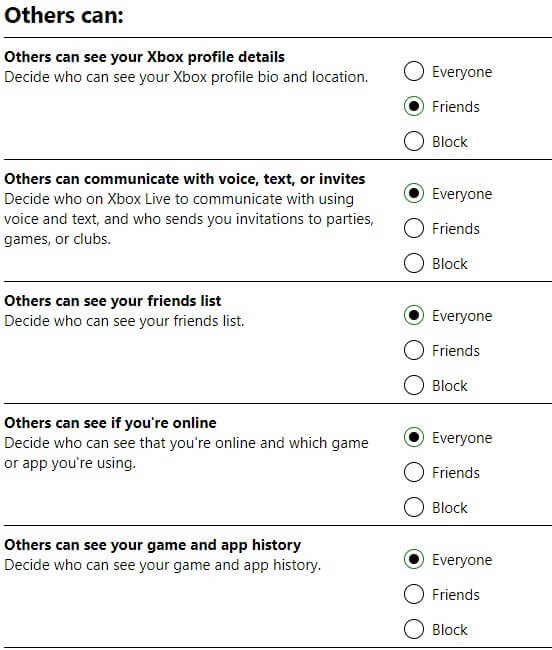
How to set Minecraft parental controls through Android & ios?
Every parent has provided their kids with a smartphone or a tablet. With the mobility provided with phones or tablets, I'm sure your child will want to keep on playing Minecraft on the long journeys or when outside there camping somewhere.
Regardless of the platform their smartphones or tablets use; similarly, there are Minecraft parental controls for both android and iOS platforms. Here is how to secure your child's gameplay when using both an Android and iOS platform.
1. On your phone's browser, type out Xbox in the search bar. On the search results, scroll down to the Microsoft Xbox official site.

2. When you click on the website, it gets better, just like how we did previously for PC. Sign in at the top right corner of your android device.
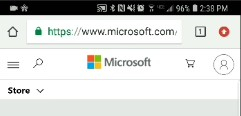
3. Now, proceed to My Microsoft Account. Then scroll to Account.
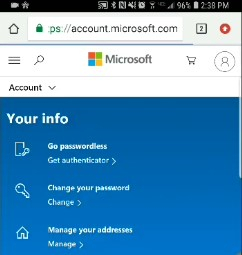
4. Under account, again, scroll down to privacy. Under Privacy, you will find a ton of options to set up your parental controls under Xbox. Want to know the best part? You will also have an opportunity to limit what other players can do with your child.
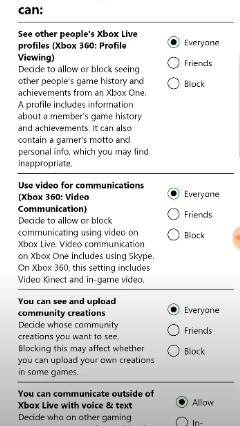
What are the dangers of Minecraft?
Before your kid becomes an addict to Minecraft, you should understand the dangers it might bring your children's growth and well-being. Some of Minecraft's dangers it poses include:
1. Addictive
You will find it hard to stop your kids from playing Minecraft. You will realize that your children are spending quite a chunk of their time playing the game; hence they are pretty caught up in the game. To some extent, children will get into conflict with you when preventing them from playing Minecraft. The best option is to set up a Minecraft parent's guide.
2. Bullying and Exploitation
With the majority of children playing the game online, the gameplay involves attacking, killing, and get away with your opponent's bought or earned possessions. Or go ahead and destroy your opponent's structures that they have built. The process is known as "griefing" to the players. Such activities might expose your children to online bullying and can turn out to be stressful for your children to handle.
3. Money for Special Packages
Minecraft server owners usually do sell packages of armor, tools, weapons, and many other accessories to players using their servers. The special packages might be tempting to your children. Since they will want to have an advantage over their opponents, your children will end up stealing from you to get the money for the packages. Many kids steal their parent's credit cards to fund their purchases online.
4. More articles about Minecraft
Is Minecraft really good or bad for kids? It depends on how parents take control over it. These articles may help you understand Minecraft better.
Parental Review: Is Minecraft Safe for Kids?
Minecraft: Education, What Parents and Educators Should Know about it?
Normal official ways of using parental controls
In addition to setting up parental controls, your child might have access to your credentials and change them unknowingly. Limiting the features for your child's gameplay on Minecraft might only change their gamer pics, but when you are away, you will not be able to control their screen time.
You will want to know how much time your kids spend on the screen and what they are accessing. Well, you will want to install an app such as FamiSafe. FamiSafe Parental Control App gives you, as a parent, to control the amount of time your child spends playing Minecraft and the screen time. It’s easy to set up and you can remotely track your kid’s phone activities with this app.
These are the most noteworthy features of FamiSafe.
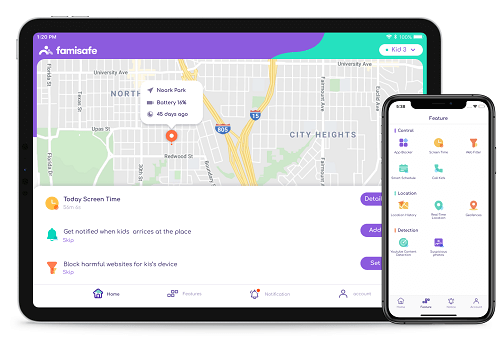
- Web Filter & SafeSearch
- Screen Time Limit & Schedule
- Location Tracking & Driving Report
- App Blocker & App Activity Tracker
- YouTube History Monitor & Video Blocker
- Social Media Texts & Porn Images Alerts
- *Works on Mac, Windows, Android, iOS, Kindle Fire
App block and Usage
This feature lets you block access to inappropriate apps either on a phone or a PC. This is crazy. Well, FamiSafe gives you a clean bill of what your children have access to, and you no need not worry. Here's the deal, the app will block your children from accessing content that you haven't authorized or any inappropriate content while tracking the usage of what your kids are doing. The app block and usage feature will help create a healthy balance in online activities.
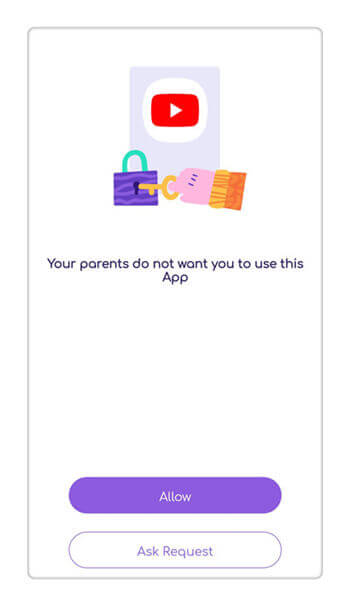
Activity Report
This feature records every activity happening on your kid’s phone and lets you know their daily activities by timeline. Remotely monitor the apps they use and keep pace with all the latest apps they keep on adding. It is a good opportunity to let them know of the potential dangers that some apps can pose to them. Likewise, this feature lets you mind how your kid spends their time daily, whether at school or home.

Conclusion
Some schools are using Minecraft to educate children on how to interact, and tutors do set tasks and projects for children to participate in. Even though, when left unmonitored, it will possess major harm to your children. But here is the bottom line, with FamiSafe like apps, you will have full Minecraft’s parental controls of what your child is up to. You have no worries about what your child is exposed to, including the contents. Go ahead and let them enjoy their Minecraft.



Thomas Jones
chief Editor