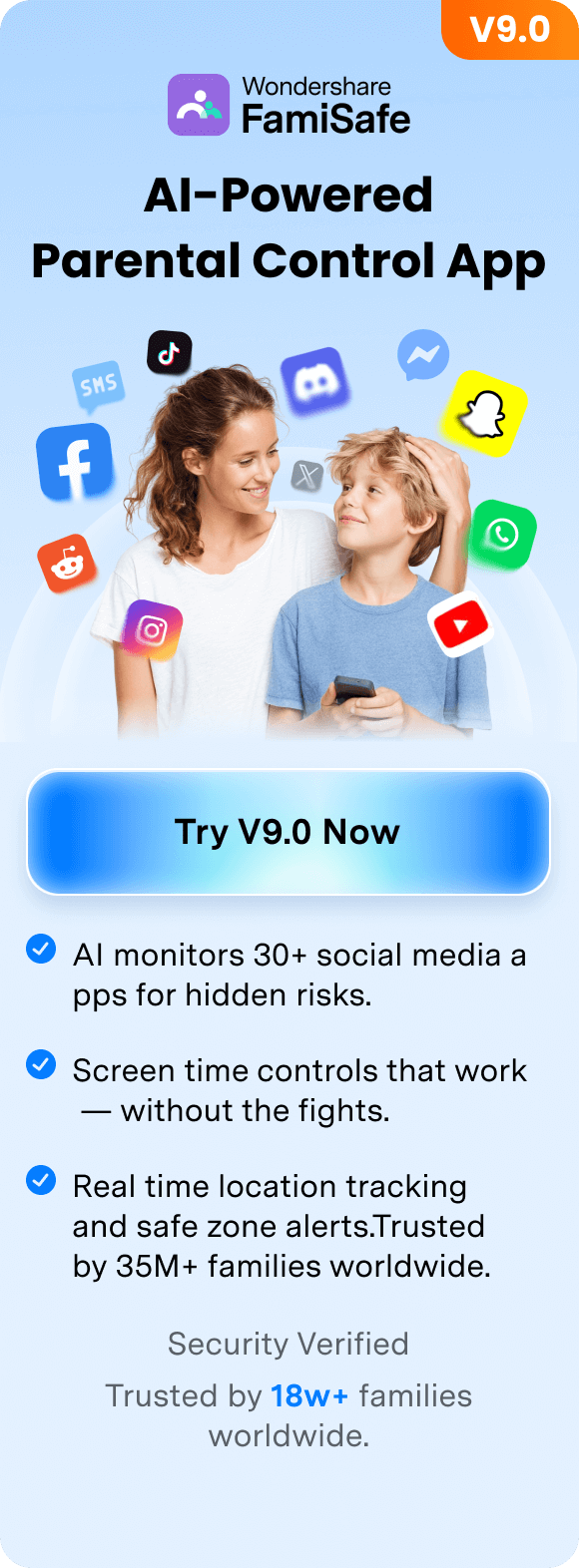Ever had that frustrating moment when a song comes on shuffle, you instantly love it, but by the time you check your phone — it's gone? Or maybe you're trying to remember what you were listening to last month because that playlist perfectly matched your mood?
You're not alone. Millions of Spotify users want to revisit their Spotify listening history, whether to rediscover forgotten favorites or track their musical journey over time. The good news is that Spotify makes this pretty straightforward — once you know where to look.
In this guide, we'll walk you through exactly how to see Spotify listening history across every platform: mobile, desktop, and web player. We'll also show you how to request your complete streaming data going back years, and share a helpful tip for parents who want to stay aware of what their kids are listening to.
Let's get into it.
Table of Content
- Part 1: How to View Spotify Listening History on Mobile (iOS & Android)
- Part 2: How to See Recently Played Songs on Spotify Desktop
- Part 3: How to Access Spotify Listening History on Web Player
- Part 4: How to Download Your Full Spotify History From Years Ago

- Part 5: How Parents Can Monitor Kids' Spotify Listening Activity
- Conclusion
Part 1: How to View Spotify Listening History on Mobile (iOS & Android)
Spotify stores your recent listening activity right inside the app. The steps are nearly identical whether you're using an iPhone or Android device, so you can follow along regardless of which phone you have.
Your mobile Spotify listening history typically goes back about 3 months, which is actually more extensive than what you'll find on desktop. This makes your phone the best place to check if you're trying to find something you played a few weeks ago.
Steps to Check Your Listening History on Mobile:
Step 1: Open the Spotify app and make sure you're logged into your account.
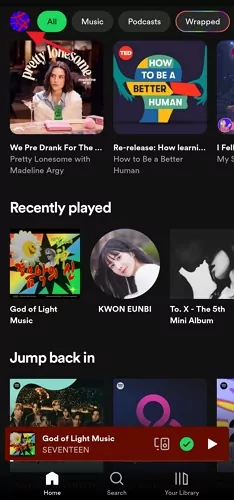
Step 2: Tap on your profile icon in the top-right corner of the Home screen.
Step 3: Select "Listening history" (or "Recents" in some versions) from the menu that appears.
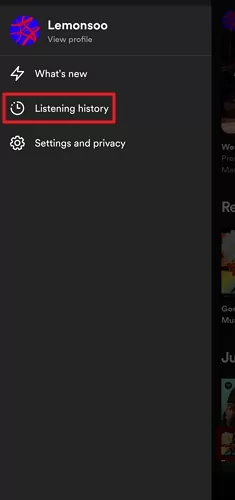
You'll now see a chronological list of everything you've recently played on Spotify — songs, albums, podcasts, and playlists. The interface organizes tracks by date, making it easy to scroll back through your listening activity.
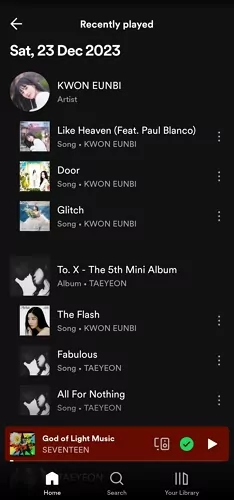
Quick Tip: Running an older version of Spotify? Look for a clock icon on the Home screen instead. Tapping this achieves the same result and will show your recently listened to on Spotify content.
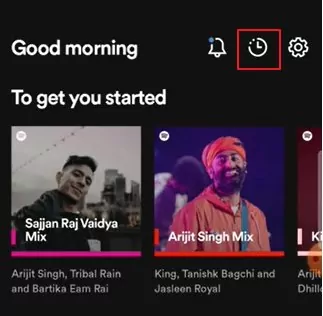
Now that you know how to check your history on mobile, let's look at how to do the same thing on your computer.
Part 2: How to See Recently Played Songs on Spotify Desktop
The desktop app handles listening history a bit differently than mobile. Instead of a dedicated "Listening history" menu, you'll find your recently played Spotify tracks through the Queue feature.
One thing to keep in mind: the desktop version only stores about 50 tracks in your recent history. If you need to go back further, the mobile app or data download (covered in Part 4) will serve you better.
Steps to View Spotify History on Desktop App:
Step 1: Open Spotify on your computer and look at the bottom-right corner of the screen.
Step 2: Click on the Queue button (it looks like three horizontal lines stacked on top of each other).
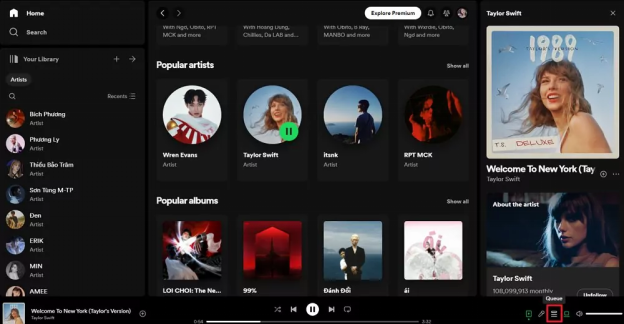
Step 3: Select the "Recently played" tab at the top of the Queue panel.
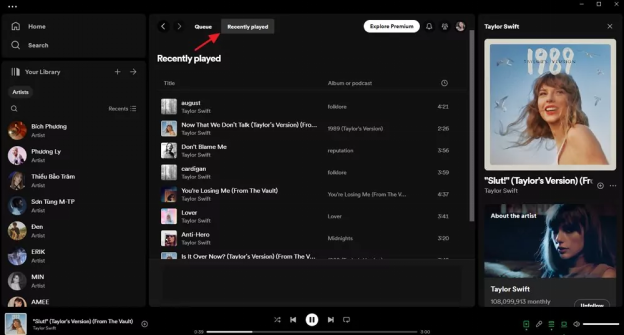
You'll see a list of your recently played songs organized by date. From here, you can click any track to play it again, add it to a playlist, or perform other actions using the three-dot menu next to each song.
The process works consistently across Windows, Mac, and Linux, though the visual presentation might look slightly different depending on your operating system. Moving on, let's see how this works in a web browser.
Part 3: How to Access Spotify Listening History on Web Player
If you prefer using Spotify through your browser rather than installing an app, you can still access your play history on Spotify — though the feature is a bit more limited.
The web player syncs with your desktop app, so it also has a limit of around 50 tracks. It's useful for a quick check, but for deeper history diving, you'll want to use the mobile app or request your data.
Steps to See Listening History on Spotify Web Player:
Step 1: Go to open.spotify.com and log into your Spotify account.
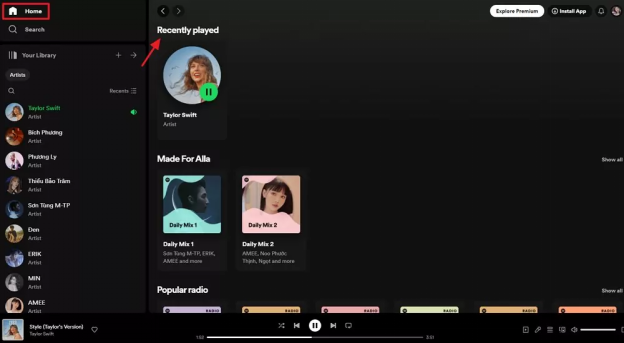
Step 2: Navigate to the Home tab on the left side of the screen.
Step 3: Scroll down until you see the "Recently played" section.
Step 4: Click "Show all" on the right side to expand the full list of your recent listening activity.
Here's the thing — the web player doesn't have a dedicated Queue or Listening History page like the desktop app does. You're limited to what shows up in the Recently Played section on your Home screen. For most casual checks, this works fine. But if you're trying to find something specific from weeks ago, you'll have better luck with the methods in the next section.
Part 4: How to Download Your Full Spotify History From Years Ago
Here's something many users don't realize: Spotify actually keeps a comprehensive record of your entire listening history on their servers. You just need to request it.
The app's built-in "Recently Played" section only shows the last 50-90 days of activity. But through Spotify's privacy settings, you can download your complete streaming data — sometimes going back to when you first created your account. This is especially useful if you're trying to view Spotify history from years ago.
How to Request Your Extended Streaming History:
Step 1: Go to spotify.com and log into your account.
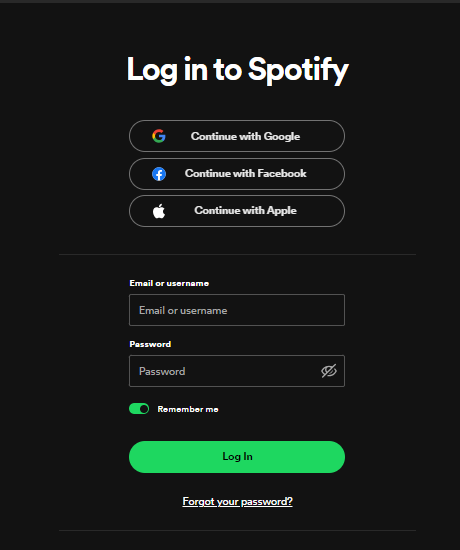
Step 2: Click your profile icon in the top-right corner and select "Account."
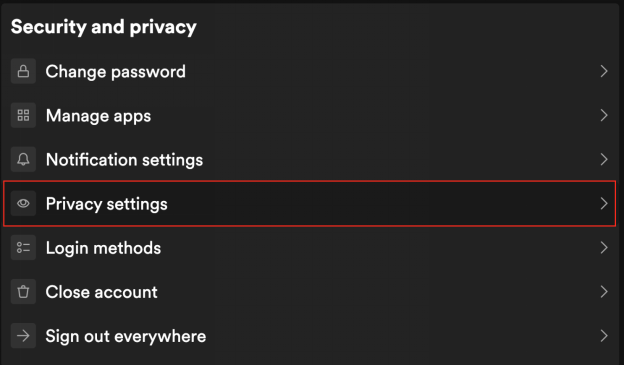
Step 3: Navigate to "Privacy settings" from the Security and privacy section in the left sidebar.
Step 4: Scroll down to the "Download your data" section. You'll see several options here.
Step 5: Check the box for "Extended streaming history" to get your complete song history, then submit your request.
After submitting, Spotify will prepare your data and email you a download link when it's ready. This typically takes anywhere from 5 to 30 days, so don't expect instant results. The basic account data usually arrives within 5 days, while the extended streaming history can take up to 30 days.
The data arrives as JSON files, which might look intimidating if you're not tech-savvy. These files contain detailed information about every song you've played, including timestamps, track names, and artist information.
Making Sense of JSON Files:
A simple workaround is uploading these files to a service like stats.fm, which transforms the raw data into easy-to-read charts and insights about your listening habits. You'll be able to see things like your most-played artists by year, total listening time, and genre breakdowns.
Pro Tip — Quick Access to Past Years:
Want a faster peek at past years without waiting for the data download? Try this trick: open Spotify's search bar and type "your top songs." You'll find auto-generated playlists like "Your Top Songs 2024," "Your Top Songs 2023," and so on. These are created from your Wrapped data and give you a quick nostalgia trip through your listening history without any waiting.
Part 5: How Parents Can Monitor Kids' Spotify Listening Activity
If you're a parent, you might be wondering what your kids are actually listening to on Spotify. Some podcasts and songs contain explicit language, mature themes, or content that's simply not age-appropriate. It's a valid concern — and one that many families deal with.
Spotify offers built-in parental controls through its Premium Family plan, including the Spotify Kids app for younger children (under 12) and explicit content filters for teen accounts. However, these controls have their limitations. Kids can sometimes work around the explicit filter by using a different account, and Spotify doesn't offer comprehensive activity monitoring beyond basic listening history.
What Spotify's Built-in Controls Offer:
With a Spotify Premium Family subscription ($19.99/month), you can access the Family Hub where you'll find options to turn off explicit content for individual family members. You can also set up Spotify Kids profiles for children under 12, which limits them to a curated library of age-appropriate content.
To view a child's listening history within Spotify, you'll need to access their account settings through the Family Hub and check their "Listening history" section — the same way we described in Part 1.
When You Need More Comprehensive Monitoring:
For parents who want deeper visibility into their child's overall digital habits — not just Spotify — third-party parental control apps like FamiSafe can help fill the gaps.
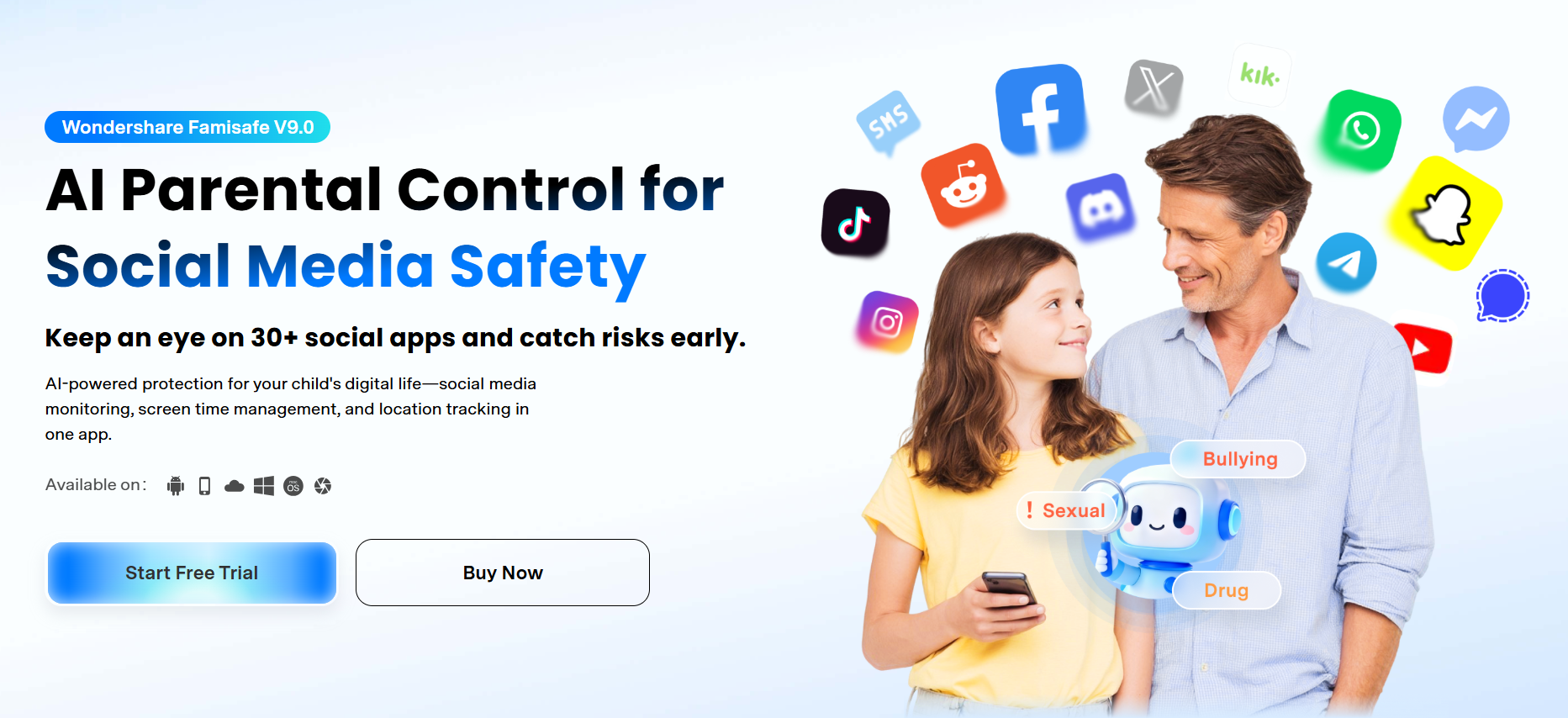
FamiSafe works as a comprehensive monitoring solution across your child's device. While it doesn't directly tap into Spotify's internal listening history, it provides features that Spotify alone can't offer:
- App Usage Tracking: See how much time your child spends on Spotify and other apps, with detailed daily, weekly, and monthly reports.
- Monitor Spotify Listening History: See what songs and podcasts your child actually plays on Spotify — go beyond just filtering explicit content.
- Instant App Blocking: Completely block access to Spotify or any other app when needed, with controls that can't be bypassed by your child.
- Location Tracking: Know where your kids are in real-time, which isn't related to Spotify but gives parents additional peace of mind.
A Balanced Approach:
Let's be honest — no app can replace open communication with your kids about appropriate content. FamiSafe and similar tools work best as a complement to those conversations, not a substitute for them. They're particularly helpful for families with pre-teens who are starting to explore music independently but aren't quite ready for completely unrestricted access.
The combination of Spotify's built-in explicit content filter plus FamiSafe's screen time controls gives parents a reasonable middle ground: your kids can enjoy discovering music on their own, while you maintain some oversight without having to constantly check over their shoulder.
- Web Filter & SafeSearch
- Screen Time Limit & Schedule
- Location Tracking & Driving Report
- App Blocker & App Activity Tracker
- YouTube & TikTok History Monitor
- Social Media Texts & Porn Images Alerts
- Works on Mac, Windows, Android, iOS, Kindle Fire, Chromebook
Conclusion
Looking back at your Spotify listening history is easier than you might think. Whether you're checking recent plays on your phone, diving into the desktop queue, or downloading years of streaming data through Spotify's privacy settings, there's a method for every need.
For parents, combining Spotify's built-in Family controls with a monitoring tool like FamiSafe can provide peace of mind while your kids explore music on their own.
The real beauty of tracking your listening history isn't just about finding that one song you forgot to save. It's about watching your musical journey unfold over time — the artists that defined different seasons of your life, the albums that got you through tough moments, and the unexpected discoveries that became lifelong favorites.
Happy listening.
- Web Filter & SafeSearch
- Screen Time Limit & Schedule
- Location Tracking & Driving Report
- App Blocker & App Activity Tracker
- YouTube History Monitor & Video Blocker
- Social Media Texts & Porn Images Alerts
- Works on Mac, Windows, Android, iOS, Kindle Fire, Chromebook
FAQs
Q1: How long does Spotify keep your listening history?
Spotify displays about 50 tracks in your "Recently Played" queue on desktop and up to 3 months of history on mobile. However, Spotify stores your complete streaming data on their servers indefinitely — you can request this through your account's privacy settings and receive data going back to when you first created your account.
Q2: Can you see Spotify history from years ago?
Yes. Request your "Extended Streaming History" from Spotify's privacy settings page at spotify.com. The data file covers your entire account history, sometimes going back to the day you signed up. The download arrives as JSON files which you can view using tools like stats.fm.
Q3: Can you delete your Spotify listening history?
You cannot selectively delete individual songs from your listening history. Spotify uses this data to power its recommendation algorithms. However, you can enable "Private Session" mode in settings to prevent future listening from being recorded or visible to followers.
Q4: How do I view someone else's Spotify listening history?
You cannot view another user's complete listening history directly. Spotify only shows what someone is currently playing through the "Friend Activity" feature (if they've enabled activity sharing in their settings). Parents with Premium Family plans can view their child's listening history through their account settings.
Q5: Why can't I see my full listening history in the Spotify app?
The in-app history is limited by design — desktop shows about 50 tracks, while mobile goes back roughly 3 months. For complete historical data, you need to submit a privacy request through spotify.com/account/privacy. The download includes every song you've ever streamed on the platform.
Q6: Can parents monitor what kids listen to on Spotify?
Yes, through several methods. Spotify Kids (for ages 12 and under) provides a curated, explicit-free experience. Premium Family subscribers can manage explicit content filters and view listening history through the Family Hub. For more comprehensive monitoring including screen time limits and app blocking, third-party apps like FamiSafe can provide additional oversight.
Q7: What's the difference between "Recently Played" and "Extended Streaming History"?
"Recently Played" is the in-app feature showing your last 50-90 days of listening. "Extended Streaming History" is a downloadable data package you request from Spotify that contains your complete listening record since account creation, including timestamps, play duration, and device information for every track.