How to Check App Usage on Your Kids' Mobile Phone?
app usage
ALL TOPICS
- Blocker App
-
- Best free call blocker app for Android
- Block Discord on Phone, Computer and Chromebook
- Best call blocker apps
- Website blocker apps and chrome extension
- Website blocker apps for studying
- Message blocker apps
- A Complete Guide to Block TikTok for Your Kids
- Steps to Block and Unblock TikTok from Network Router
- Game Blocker
- Social Media Blocker
- Lock
Dec 12, 2025 Filed to: Phone Monitoring Proven solutions
With people increasingly spending more and more time on their smartphones and tablets, it is little wonder that children are getting into similar habits. While parents hand over a smartphone or a tablet to their children to be sure of their whereabouts and to stay in touch with them, these gadgets have gained more importance in the lives of young people. While browsing for information is one of the many things they can do with these gadgets, most children and young adults spend a lot of time on different apps.
These apps could be games, chat or messenger services like WhatsApp, social media apps like Facebook and others. Parents might need to exercise concern on the kind of apps that their children are spending time on and the utility of the same. If it exposes them to strangers, makes their gadgets susceptible to malware, or simply reduces their study time, it is necessary to monitor and create awareness about the same. This will help reduce time wasted on unproductive apps and help direct children to activities that enhance learning and hobbies that help their personal development.
Here we look at the different ways app usage can be tracked on an iPhone or an Android device.

How to check app usage on iPhone?
Most of us use apps several times in the day and often have apps running in the background on our devices. If you own an iPhone or an iPad, you would probably be on messenger and chatting applications most of the time. For children the same pattern of app usage is being seen these days as they chat and stay in touch with their friends all the time or use their free time to play games on the devices, whether they are at home, sitting at the back of a car while their parents drive them around or when they are free from school and other activities.
Parents who are concerned about the number of time children spend on social media, chat, or game applications can find certain handy features on the iPhone or iPad that help them to track such data.
There is a handy feature included on iOS that enables users to know the time spent by their children on certain apps. The feature also helps to track app usage on linked devices so that, if a child has a tablet as well as a smartphone, his or her app usage can be tracked on both. The feature enables checking time spent in hours and minutes on all apps which can be for a timeframe of 24 hours as well as for seven days. There is differentiation done for app activities in the foreground as well as in the background.
To use the app usage tracking feature in any modern iOS device, follow the steps below:
- Ensure that you have a relatively modern version of the iOS system on the devices where you wish to track app usage iPhone or else the detailed usage information might not be found.
- The steps are the same for an iPad or an iPhone.
- Open up the Settings app present in your iOS device; choose the Battery option.
- Once the Battery option is clicked on, this reveals a separate section where battery usage details can be found for different apps and activities on the phone.
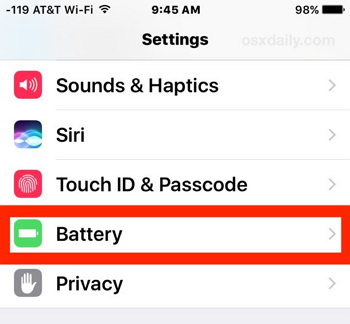
- There are two options displayed for checking battery usage as per the timeline of 24 hours or the last seven days.
- Every app on the phone or tablet is displayed in this section and usage in terms of time spent is shown in percentages.
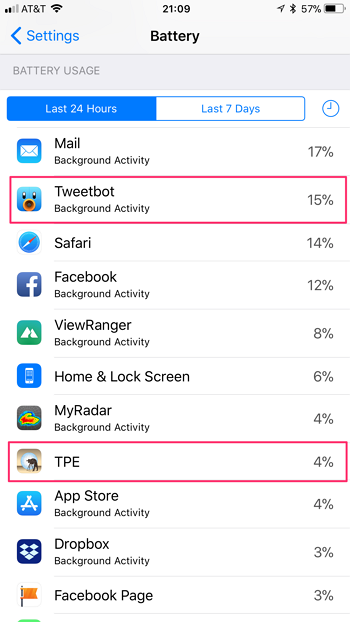
- It is necessary to differentiate the data as per the time of an app that runs in the background and the time spent on the app actively by the user.
- This is indicated by the information displayed below each app; for instance, the apps that have run mostly in the background are indicated accordingly while the amount of time they are actively used is denoted by "on-screen" activity.
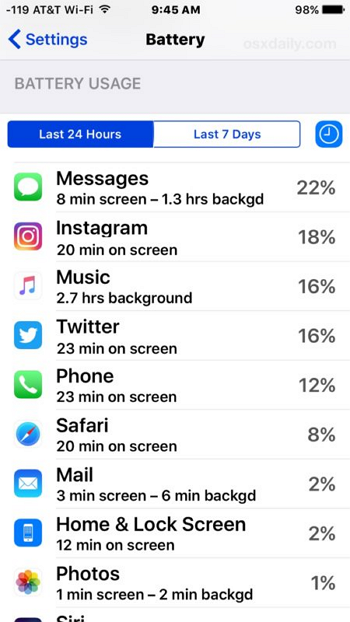
- In order to understand which app is being actively used by your child, you need to focus on the data that is displayed as On Screen. This indicates that the app is used actively and in the foreground. The timeline percentage, per day or in a week, provides information on the amount of time a child or young adult spends on that app.
- Background activity of apps usually means that they are not actively used but kept on. That means the app might not be actively used but runs in the background which could also perform tasks like updating, playing music, downloading and other tasks that an app can do in the background.
Once the above steps are taken to find out the usage percentage of apps, a parent can have a talk about app usage with their children, especially if it is a cause for concern. Also, apps kept running in the background draining the battery and often expose a mobile system to malware. Precautions should be taken by turning off apps that are not required as well as being conscious of spending inordinate time on apps that can be distracting and unproductive for young minds.
How to check app usage on Android?
The process of checking app usage is present in Android devices as well. The history of phone or tablet apps can be found in the dialer app that is found in all Android-based smartphones and calling tablets. Hence, if you have given your child an Android-based phone or tablet, there are ways to check app usage on Android on these devices.
Steps to follow are:
- Each Android-based calling device that is fitted with a Dialer records such activities.
- Visit the dialer app on your phone or tablet.
- Dial the combination *#*#4636#*#*.
- When the above combination is dialed the phone testing application is launched.
- When this screen is seen, visit "Usage Statistics".
- Click on the usage statistics option.
- There is an option called Usage Time which showcases "Last time used".
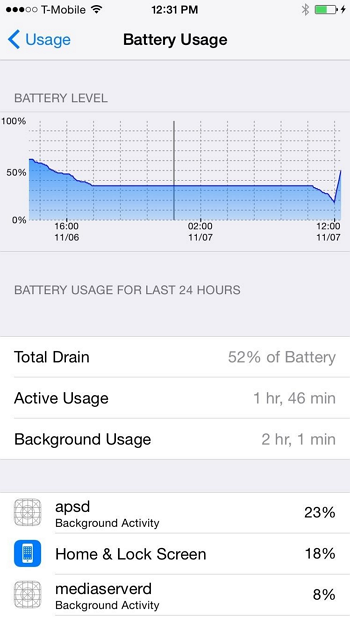
If the above code for app usage Android does not work on your Android device, those who use devices with Android 4+ and higher OS can use the following alternative method:
- Go to the Settings section on your device.
- Click on "About phone".
- Status in this sub-section will offer an option called Uptime.
- Launcher Pro is another application that is found in most modern Android devices.
- Launcher Pro will showcase similar options as is displayed by the dialer code option.
Check app usage via FamiSafe
FamiSafe is a handy application that can act as an effective monitoring application for handsets used by children. This app, besides helping parents to know the whereabouts of their children and tracking other data, helps to:

- Get app usage details; hence, every app that is used by a child on a tablet or phone monitored by FamiSafe is recorded and shown as a log of activities on different applications.
- The frequently used applications and period of timeline or usage are also showcased on the FamiSafe logs.
- The app usage reports can be generated daily by the dashboard function offered to all users.
- When a user opens up the dashboard they will find details under every app usage; the details refer to the number of times an app has been opened and closed; the app that is most frequently used in a child's tablet or phone.
- Web Filter & SafeSearch
- Screen Time Limit & Schedule
- Location Tracking & Driving Report
- App Blocker & App Activity Tracker
- YouTube History Monitor & Video Blocker
- Social Media Texts & Porn Images Alerts
- *Works on Mac, Windows, Android, iOS, Kindle Fire
Features and functions of FamiSafe
This particular application offers several features such as:
- it is compatible with most Android and iOS tablets and phones; in the case of Android OS, versions 4.4 and above are compatible with this app whereas iOS 9.x and above are compatible.
- The app, once it is installed in a child's device as well as in the parent's, will provide updates on different activities on the monitored device.
- Parents create their accounts on the app through which they can view updates of activities that have occurred on their child's phone or tablet during the day.
- The app helps parents browsing history as well as track the real-time location and whereabouts of their children.
- It can help provide an accurate picture of the number of time apps are used by children.
- It is also possible to set time limits on app usage such as barring certain apps in certain hours or periods; some apps can also be blocked off on children's phones or tablets.

The above sections showcase how app usage can be checked on a child's phone or tablet. It is also apparent that a monitoring application like FamiSafe makes it easy and convenient to track app usage on a child's device and allows parents to set time limits or block out apps as required.




Thomas Jones
chief Editor