How to Clear Browser History on Mac Completely?
Clear Browser History on Mac
ALL TOPICS
- YouTube Parental Control
-
- How to see your YouTube history?
- Put parental controls on YouTube
- Delete TikTok Account without Phone Number
- Ways to block YouTube channels
- Ways to Get Somone's IP Address and Hide IP Address
- A complete guide on YouTube parental control
- Kids safe YouTube alternative
- Top 5 TikTok Alternatives
- Methods to restrict YouTube adult content
- Social Media App Parental Controls
- Parental Control Tips
Jun 11, 2025 Filed to: Desktop Parental Control Proven solutions
How to clear browser history on a mac completely? While some people have an idea of this question, some are still asking. If you need to clear your browsing history on your Mac, but don't know how, read through this page and learn how to clear browser history within a few minutes.
There are several reasons you'd want to delete browsing history on your Mac system. Either you're cleaning up the in-built browser or fixing some problems you encounter with websites, whatever the case may be, we're here to help put you through how you can quickly clear browser history on Mac within a few minutes.
However, to erase your surfing on the Mac browser (Safari, Chrome, or Firefox), you're required to delete your history and eradicate all data securely.
Knowing that this blog is an in-depth discussion on how to clear browser history on a Mac computer, it'll be superb to have a clear understanding of what browser history means and why you need to clear browser history regularly.
What Is Browser History?
In the aspect of digital computing, web browser history is a record of web pages visited by a web user, encompassing the page title and time of visit. A browser history includes search history, cookies, past downloads, Cache, and auto-filling settings.
Why Do You Need To Clear Browser History?
Like emptying your computer storage capacity, clearing the web browser history enables your browser to function more efficiently. Although there's no recommendation for regular clearing of browser history, you should do this more often to facilitate your experience on the browser.
See some reasons why you need to clear browser history regularly.
Privacy invasion from third-party websites:
It's normal for all web browsers to hold onto data of a specific time range. But, nobody wants their privacy invasion from a third party when using their browser. Thus, by clearing your browser history, you make it more difficult for third party websites and other forces to identify you.
Improve Browser Response time:
As web browsers continue to conserve your browsing data, it accumulates over time. This volume can result in slowing down in browser response. The only way you can prevent this is by deleting history from your browser.
Remove Bugs That Occurs When Trying To Load Web Pages ON Browser:
Data stored in Cache indicates a snapshot of the website for a certain period. These stored data begin to prove tricky when the site's owner initiates a new update that affects the site's initial functions.
As a result, buggy behavior may occur, which is why a person should clear browser history occasionally to ensure they're surfing the most updated version of the websites.
How To Clear Browser History On Mac?
From searching for the coolest stuff online to surfing some odd sites you shouldn't, erasing browser history on Mac is necessary for safeguarding your privacy and the functionality of your system from offending websites malware.
However, clearing web browser history on Mac is a very concise process that can be executed in just a few minutes. I've outlined steps to remove browser history on Google, Safari, and Firefox using Mac.
How To Clear Browser History On Safari
Step 1: Launch the Safari browser on your Mac, click on 'Safari' at the top left corner of the browser and select Clear history in the drop-down menu.
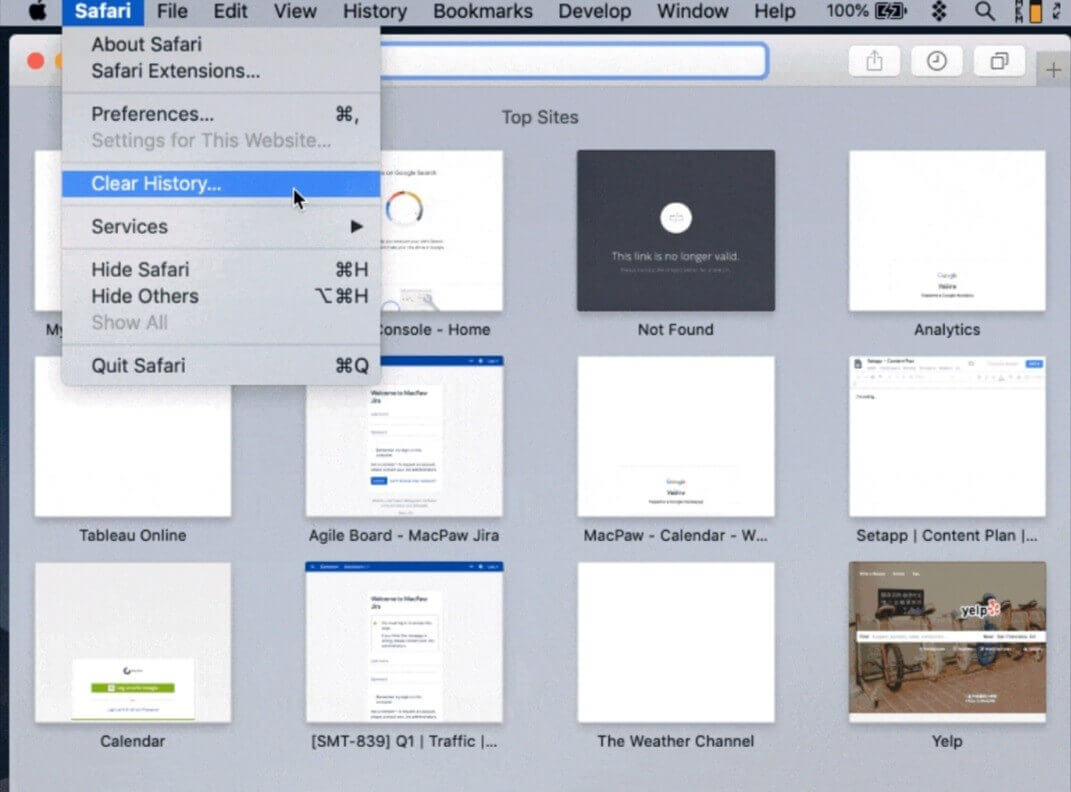
Step 2: A pop-up window will appear on the browser page, click on the drop-down arrow, to select the time frame you're willing to clear history from Safari.
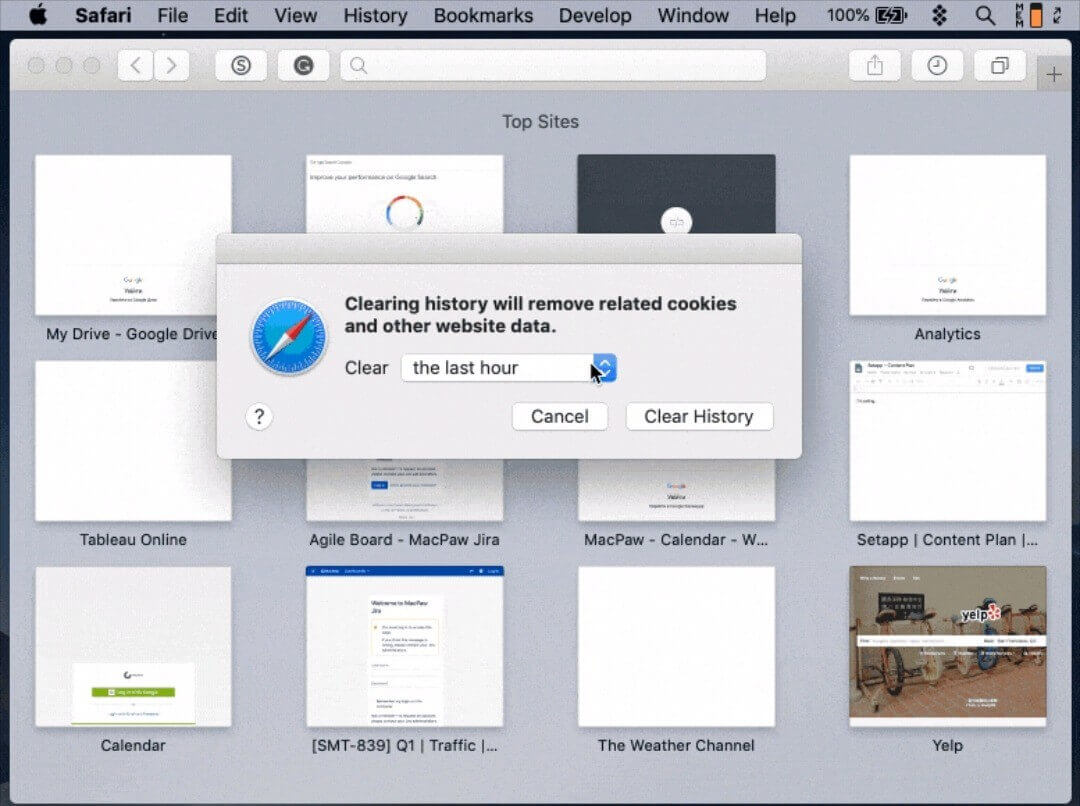
Step 3: In the final step, click clear history to erase your browsing data on Safari.
However, the steps summarized above doesn't clear the history of data stored independently by the sites you visit. Thus, to get rid of data stored by visited websites on Safari, follow the steps mentioned below.
Step 1: Utilize the same process indicated in step 1 above. But this time, you're to select 'Preferences in the drop-down list.
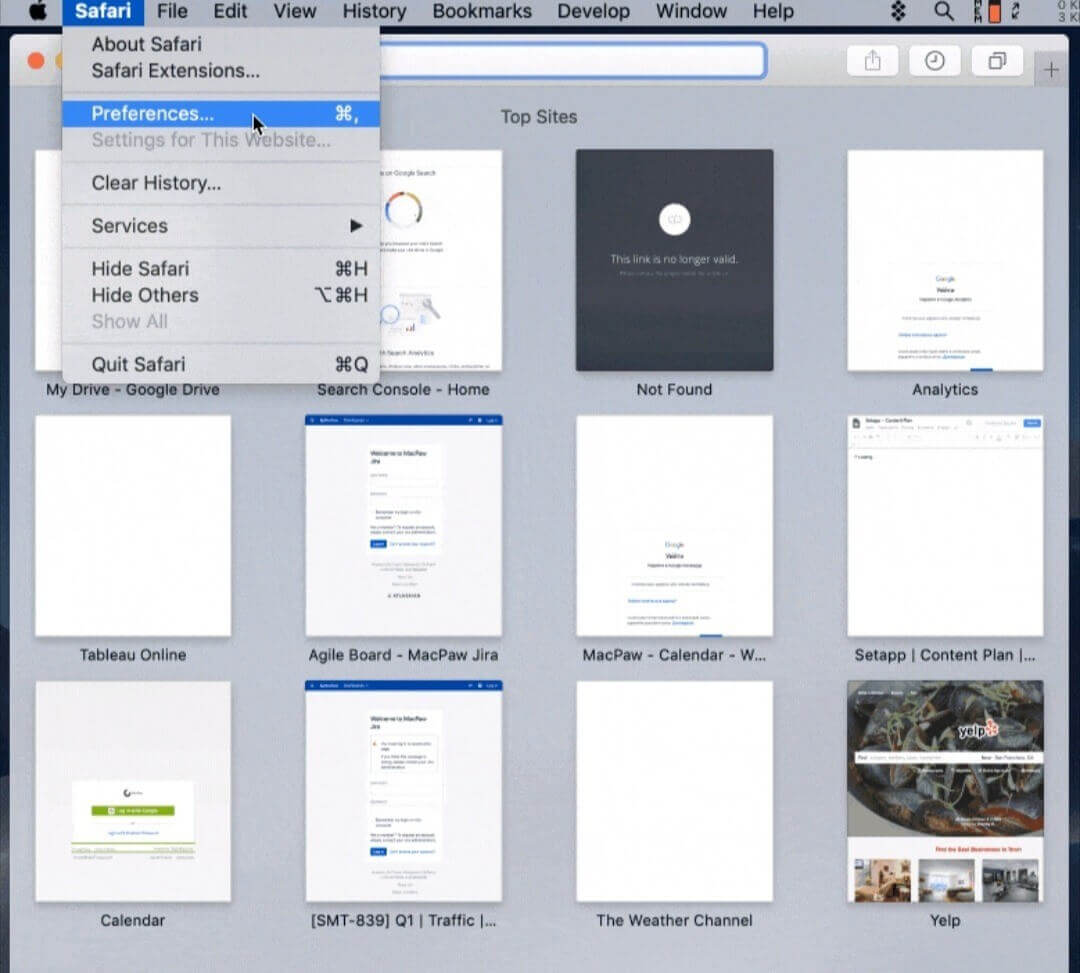
Step 2: A pop up will appear on the browser page, click on the privacy tab, and choose Manage Websites Data.
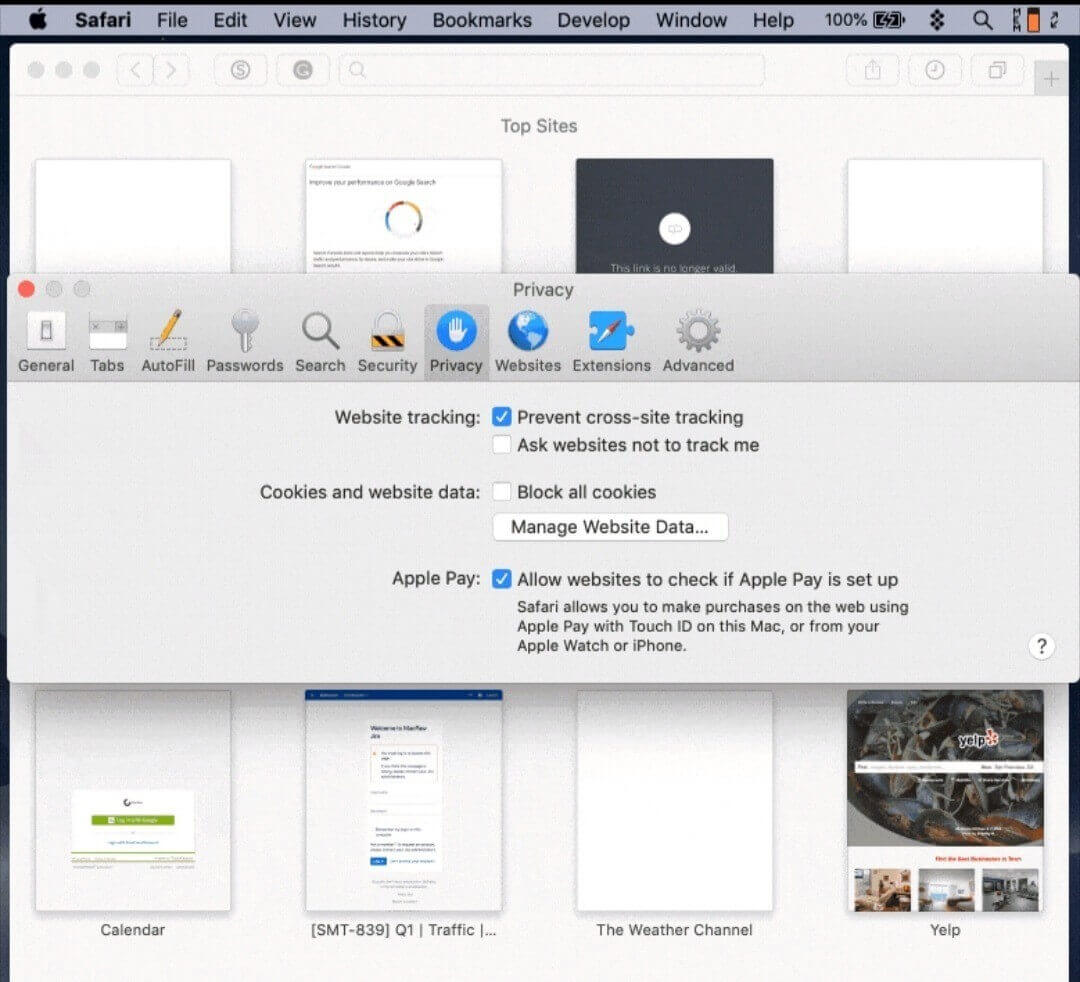
Step 3: In the new window that shows up on your screen, you'll see a list of websites you visit and what info they've stored on your system. Click on Remove all to erase all data stored by visited sites.
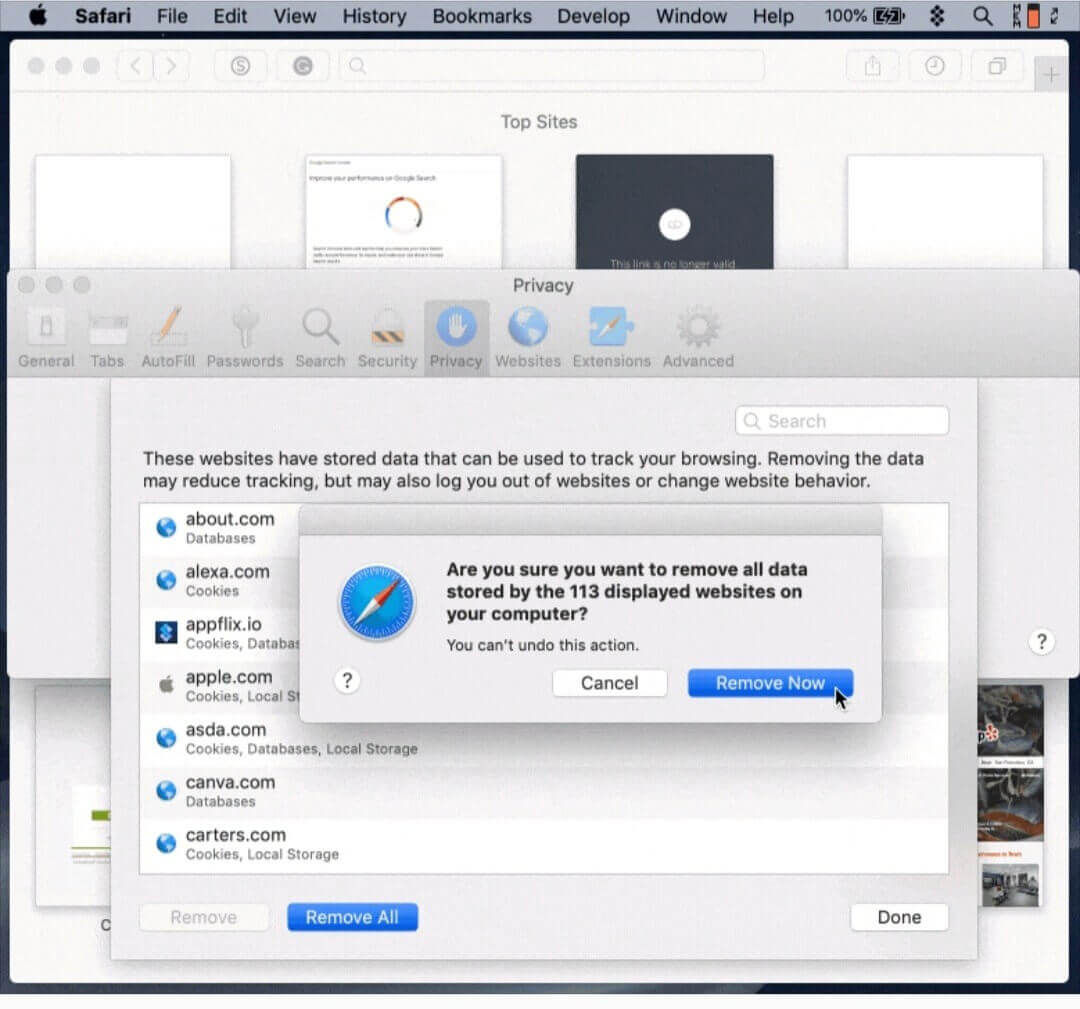
How To Clear Browser History On Chrome Mac
Step 1: Open Google Chrome and simultaneously click on command+y to access the history page.
Step 2: Navigate to the left side of the chrome browser history page and choose Clear browsing data.
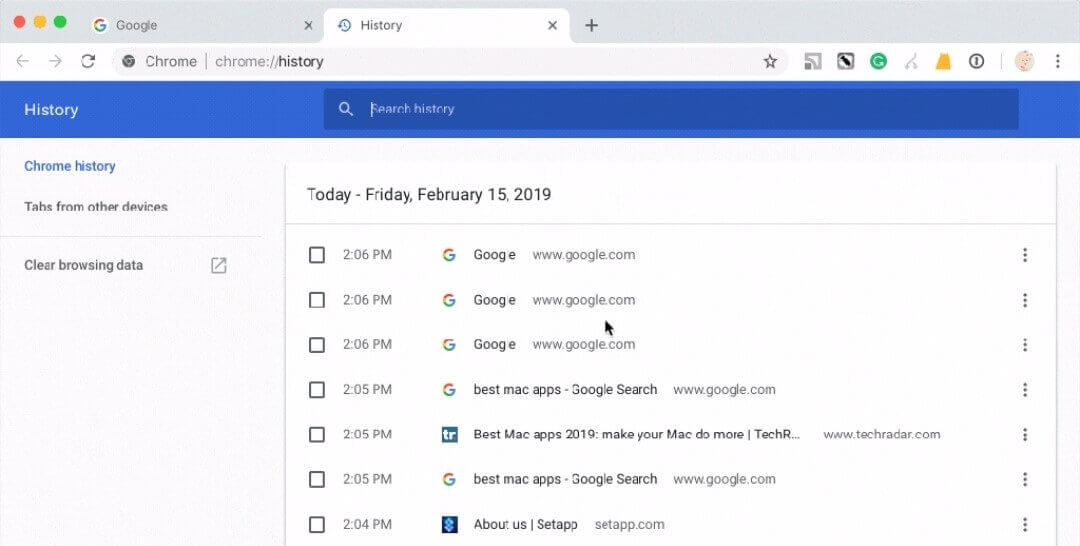
Step 3: You'll be prompted to a new page showing preferences to clear browsing data, select the time range of data you want to clear, and ensure ticking the checkbox underneath.
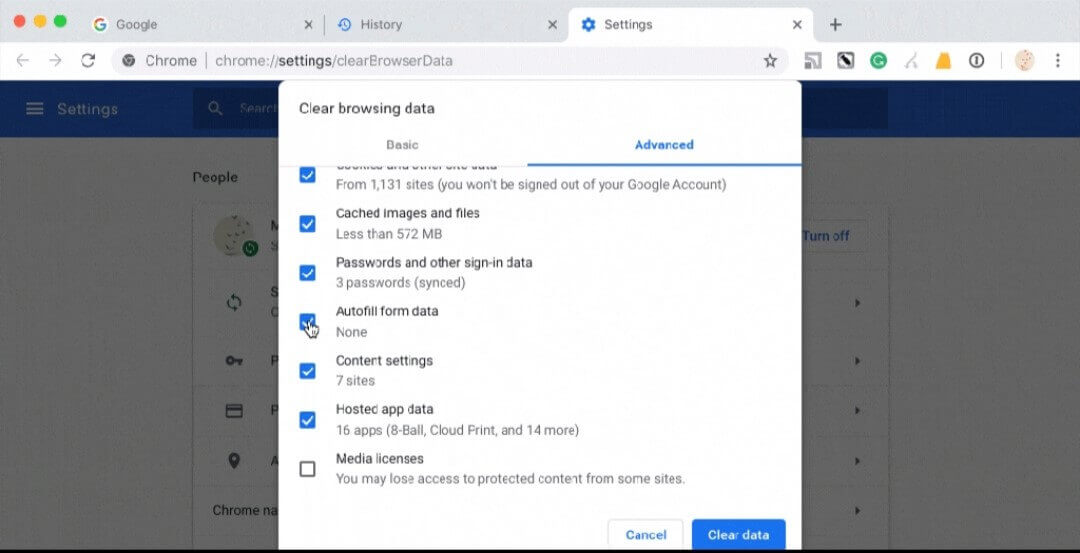
Step 4: Select 'Clear data' to erase browsing history.
How To Clear Browser History On Firefox Mac
Step 1: Open Firefox on your Mac>navigate to the main menu of the browser to click history and select Clear Recent History.
Step 2: On selecting clear recent history, a pop-up window will show on the screen of your Mac. You're expected to select the time range you want to delete the browsing history.
Step 3: In the Details section, tick all checkboxes next to the browser history you want to delete and click on 'Clear Now.'
Now you know how to clear browser history on Mac, how about you ask yourself this question 'How Can You Know Which Website Your Kids Visit On The Internet Even After Clearing Their Browsing History'? If you guess very unlikely, continue reading to see how.
How Can Parents Know Which Website Is Visited If Browser Is Cleared?
If you're one of the parents who hasn't switched to this era of digital parenting, you're missing a lot going on in your kid's life. Nowadays, we've heard of many teenagers suffering from cyberbullying and internet threats. As a result, several parental control program industries like FamiSafe has started responding to this critical issue.
- Location Tracking & Geo-fencing
- App Blocker
- Web Filtering
- Screen Time Control
- Smart Parental Control Setting
FamiSafe is the most reliable and efficient parental control app with many robust features that ease parents' endeavors in spying their Kids web activities. Every parent's priority is to safeguard their children for any external threat that can negatively affect them.
Thus, the FamiSafe parental control app has been one approach millions of parents are utilizing globally. With this parental control app, you can protect your kids by blocking app usage and sensitive sites, knowing what they search on the internet, detecting suspicious activities on different social media platforms, tracking location, etc.
As we browse the internet using different when browser, it's always a normal thing that our browsing history is being stored by the browser we're using. But, we sometimes want to clear browsing data on our Mac completely for certain reasons, and this article entails various ways you can easily clear browser history on Mac completely.
However, parents also have to be aware of what activities their kids engage in via the internet. While some teenagers tend to delete browser history, the innovation of the FamiSafe parental control app has enhanced digital parenting globally and enabled parents to detect all their kids do online with their mobile phones.



Ankhi Bhattacharya
contributor Editor