Effective ways to set Firefox parental controls
how to set up parental controls on firefox
ALL TOPICS
- YouTube Parental Control
-
- How to see your YouTube history?
- Put parental controls on YouTube
- Delete TikTok Account without Phone Number
- Ways to block YouTube channels
- Ways to Get Somone's IP Address and Hide IP Address
- A complete guide on YouTube parental control
- Kids safe YouTube alternative
- Top 5 TikTok Alternatives
- Methods to restrict YouTube adult content
- Social Media App Parental Controls
- Parental Control Tips
Oct 23, 2025 Filed to: Parenting Tips Proven solutions
The advent of internet technology has led digital parents to hunt for protection apps to safeguard their kids from the hidden dangers. As you all know that Firefox is a renowned browser and available in most of the gadgets and desktop devices. There is a need to look for Firefox parental control settings to restrict the internet usage of the children. With the help of a parental control setting, you can prevent the entry of inappropriate websites reaching your child’s devices. Take a quick look at the detailed analysis of the Firefox parental controls on desktop, smartphone, etc.
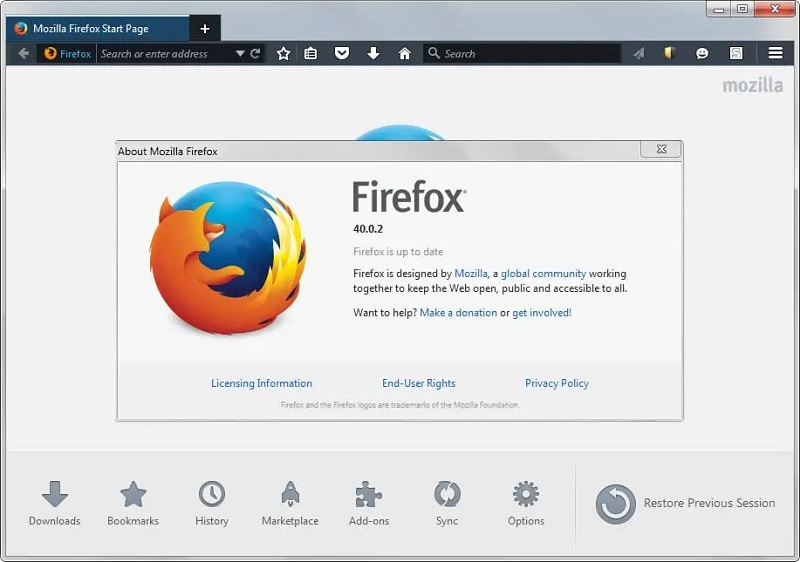
Does Firefox have built-in parental control features?
No, the Firefox does not have any built-in parental control feature by default. You can include the parental control options through add-ons and extensions in the web browser. Added to this you can also change the device’s parental control settings to protect your child from online monsters. For example, you can block website on Fairefox.
How to set up parental controls on Firefox?
In this section, you will learn how to set up parental controls on the Firefox web browser. Detailed instruction is listed below and it is enough if you follow the guidelines carefully for successful outcomes.
How to set up Firefox parental controls on desktop
At first, you must add the add-ons into your web browser and then enable it as an extension to implement control on the web access.
Step 1: Go to the Main Menu of the Mozilla Firefox and choose ‘Add-ons -> Get Add-ons’ in the ‘Search’ tab. In the search text field enter ‘Parental Control’ and then tap ‘Enter’ to get the results.
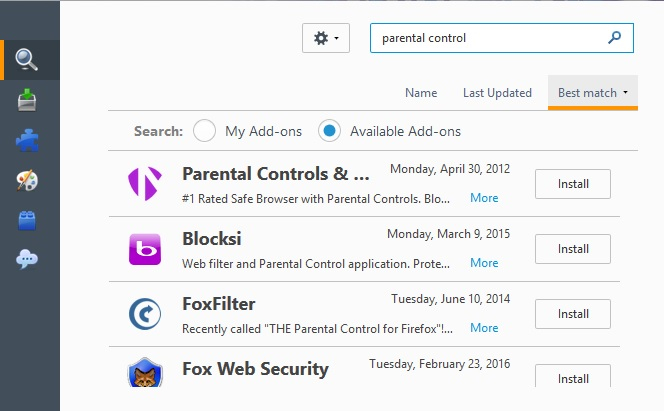
Step 2: From the displayed list below select the desired Add-on and hit the ‘Install’ button beside the option.
The Add-on commence installing soon after the above action. You must accept the terms and conditions to proceed with the installation process. You should wait until the installation completes.

To enable the extension in the web browser, carry out the below steps
Step 1: Tap the Main Menu in the Mozilla Firefox browser and press ‘Add-ons -> Extensions’.

Step 2: It lists down the installed add-ons on the computer. You must select any one add-on from the list and enable it to connect as an extension in the web browser preventing the entry of inappropriate content into your system.

The selected add-on attaches as an extension in the Firefox browser thereby preventing the interference of unnecessary porn and adult content into its environment.
How to set up Firefox parental controls on Android phone
To implement the parental controls on the Android gadgets you can employ a third-party app. Most professionals recommend FamiSafe parental control because it is an effective tool to protect your kids from the unknown threats in cyberspace. By activating FamiSafe in your kid’s Android gadget, the in-built functionalities of this application create a parental control on the Firefox browser. You do not have to hunt for Firefox parental control settings on Android devices separately.
The FamiSafe parental control app from Wondershare is an extraordinary program to establish a complete control on your kid’s phone. It has unique features and serves as a boon for digital parents. The user-friendly interface and guided instructions at its official website assist the parents to download and install the tool effortlessly. You need not require any technical or special skills to handle this software. It is enough if you are aware of the basic controls at its timeline.

- Web Filtering & Blocker
- Location Tracking & Geo-fencing
- App Blocker & App Activity Tracker
- Screen Time Limit & Schedule
- Social Media Texts & Porn Images Monitoring
Remarkable Functionalities of FamiSafe
- Block inappropriate apps in your child’ smartphone remotely
- The ‘Website Filter’ feature filters the unnecessary adult website content before it displays on your kid’s web browser
- It is a reliable software and helps the parents to set time limits for every app usage in their kid’s phone.
When you implement the ‘Website Filter’ feature in the FamiSafe app, it will automatically restrict the Firefox web browser to prevent the entry of dangerous sources loading into the kid’s device. In the ‘Website Filter’ option you must enable the desired categories like Unknown, violence, adult, drugs, inappropriate, weapons, crime and death, etc to avoid related websites from entering into your child’s smartphone web browser. It is an ultimate option to restrict adult and dangerous web content reaching the Firefox web browser in your child’s phone.
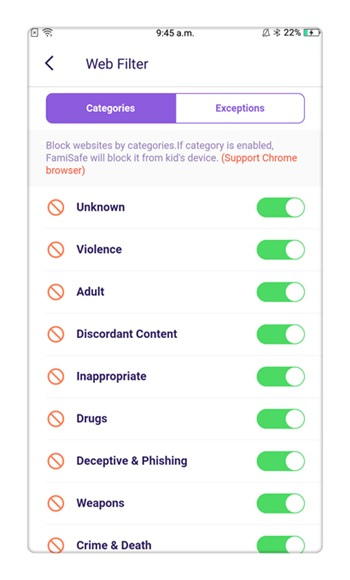
C. How to set up Firefox parental controls on iPhone
You can make use of the in-built iPhone screen time settings to set up a Firefox parental control. You need not download a special tool to implement control settings on the Firefox web browser instead make the right changes on the iPhone settings
Step 1: Go to the ‘Settings’ option in your iPhone

Step 2: Tap the ‘Screen Time’ and turn on the option
Step 3: Click the ‘Continue’ button and choose ‘This is My device’ or ‘This is My Child’s device’ depending on your needs.
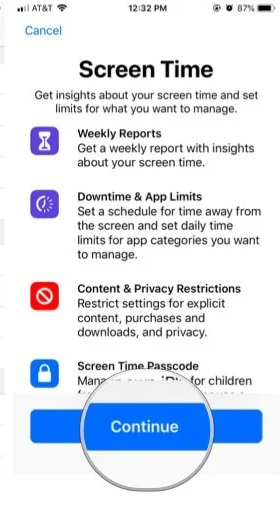
When you enable the above settings in your iPhone then your kid’s gadget is now within the safe zone of an internet platform. These settings seem to be effective on the Firefox web browser and you need not worry about separate parental controls. You will be able to get a weekly report on your child’s gadget activities. You can also set time and app limits on your kid’s iPhone easily. These options will discipline the gadget activities of your kid.
Therefore, it is high time to end the discussion about the Firefox parental controls on a wide range of devices like desktop, iPhone, and Android, etc. The FamiSafe parental control app is the perfect tool to implement the desired parental control settings in your child’s phone effortlessly. It gives the digital parents a sense of relief that their kid’s devices are free from hidden dangers of cyberspace. The FamiSafe parental control settings bring effective changes to the device’s web browser. No need to search for parental control settings for the web browsers installed in your kid’s device. The FamiSafe is the one-time solution for all types of web browsers and restricts your child’s web search within the protected internet platform.



Joanne Croft
staff Editor