How to Set Internet Parental Controls on Different Browsers
Internet Parental Controls Guide
ALL TOPICS
- YouTube Parental Control
-
- How to see your YouTube history?
- Put parental controls on YouTube
- Delete TikTok Account without Phone Number
- Ways to block YouTube channels
- Ways to Get Somone's IP Address and Hide IP Address
- A complete guide on YouTube parental control
- Kids safe YouTube alternative
- Top 5 TikTok Alternatives
- Methods to restrict YouTube adult content
- Social Media App Parental Controls
- Parental Control Tips
Jun 11, 2025 Filed to: Parenting Tips Proven solutions
Due to the innovations in cyberspace, you can build a safe environment for your kid to explore. There is a wide range of internet parental controls available for you. It brings immense control features to your kid’s gadgets remotely. It is high time to hunt for the optimum ways to protect your kid from online monsters. In this article, you will learn how to set up parental controls on various web browsers. The changes in the browser settings and the installed add-ons generate a better space for your child. Take a quick look at these procedures and immediately make necessary changes in your kid’s device to overcome unwanted cyber issues.

How to put parental controls on Google Chrome?
You can either make use of the inbuilt functionality of Google Chrome to set up parental controls, or you can download Chrome extensions to enable the safe search in your kid’s device. To enable Safe Search on Google, here are the detailed steps.
Step 1: Go to ‘Google.com/preferences.
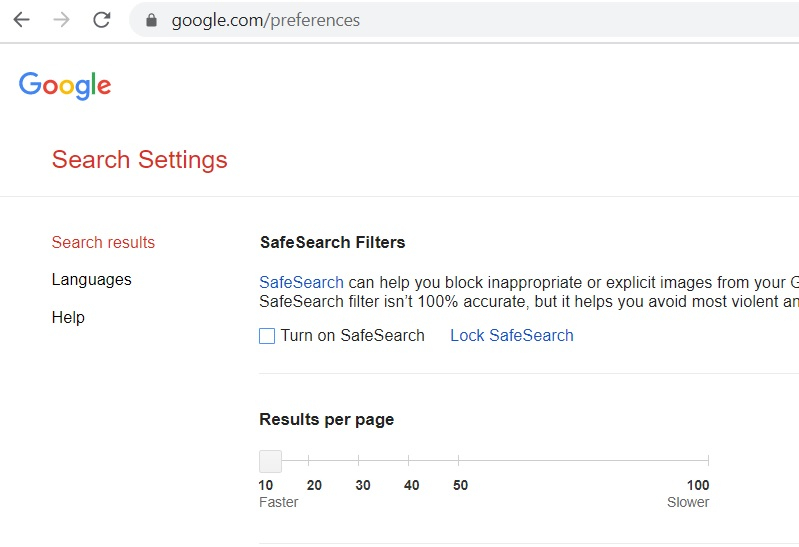
Step 2: Beneath the ‘Safe search Filters’ menu, you have to check in the ‘Turn on Safe Search’ option.
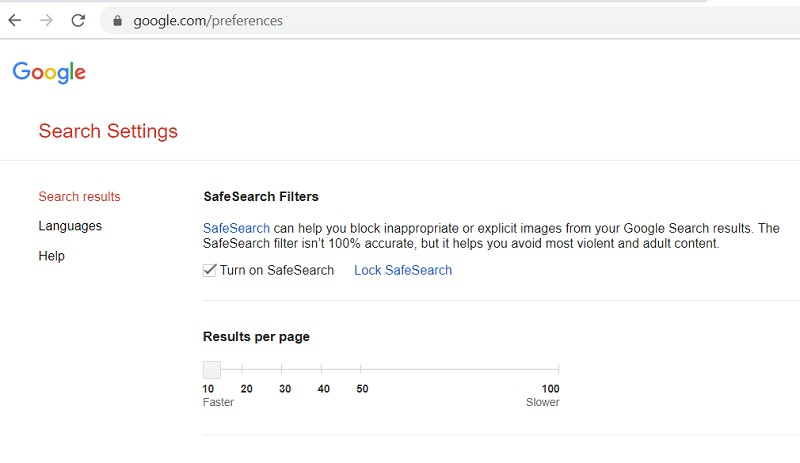
Step 3: Save the changes by tapping the ‘Save’ button.
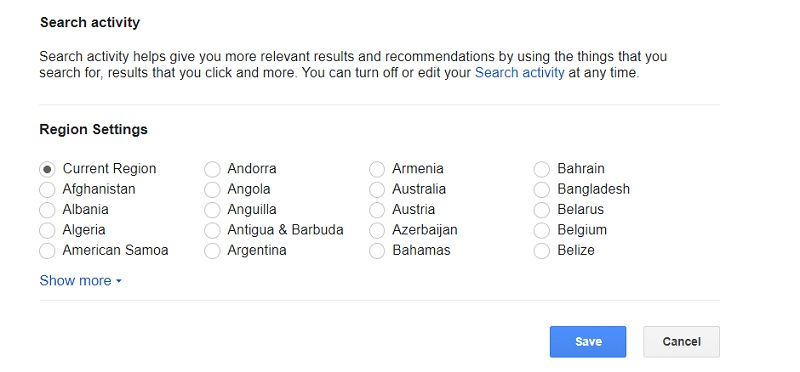
The above process customizes Google Chrome to protect unwanted porn and adult content websites from reaching your child as it will only show search results that do not contain inappropriate information. It enables a safe search on your child’s device.
How to put parental controls on Safari?
Unlike Chrome, which allows you to set up parental controls via the browser directly, you will need to head to your iOS/Mac devices' system setting to put parental controls on Safari.
Step 1: Go to the ‘System Preferences’ on your computer.
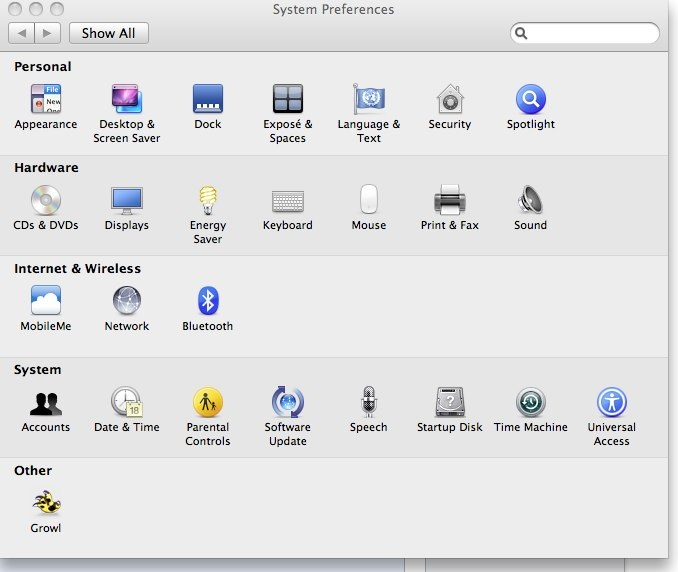
Step 2: Then, choose the ‘Accounts’ option in the ‘System Preferences’ window
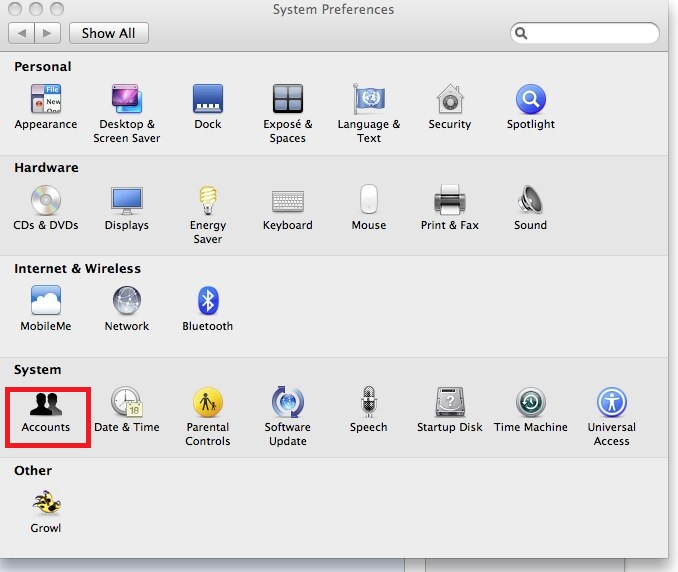
Step 3: Log in to your account to make the necessary changes. You will be able to view the list of installed programs in that login. Select the ‘Safari’ icon from the list and hit the ‘Configure’ option and ‘OK’ button to proceed. Now, you must add desired website links to this screen, and these links will be accessible to your kid’s account. You can add many website links to the browser’s bookmark, depending on your needs. Finally, save the changes to make the configuration effective.
![]()
How to put parental controls on Bing?
Here, you will learn how to set internet parental controls on Bing on mobile devices.
Step 1: Open the Bing browser, and choose ‘Settings’ from the drop-down list.

Step 2: By default, the ‘Safe Search’ option is set to ‘Moderate’. You must tap on it and change it to ‘Strict’. Pull down the screen and hit the ‘Done’ button.
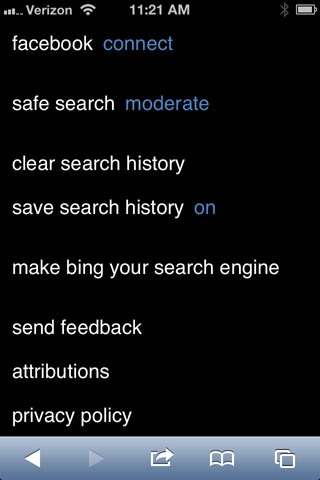
The procedure completes successfully. When you try to surf through the internet with inappropriate search texts, you will get a message that ‘Safe search is set to Strict mode.’ This setting protects your kid from the unsafe cyber world.
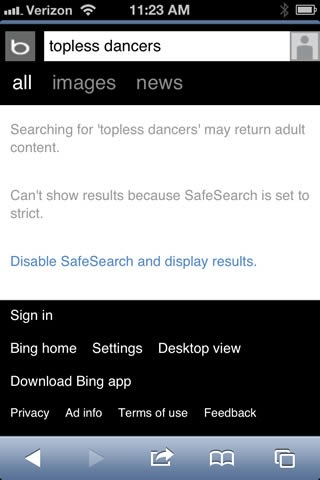
How to put parental controls on Yahoo?
Yahoo is another popular search engine that our children may use for daily searches. It does us no harm to learn how to put internet parental controls on Yahoo.
Step 1: On your computer, open the Yahoo home page and enter a search text and then click the ‘Search’ button. Near the ‘Search’ button, tap the ‘Options’ menu and choose ‘Preferences’ from the expanded list.
Step 2: Hit the ‘Edit’ option in the ‘Safe Search’ section.

Step 3: In the ‘Safe Search Filter’ section, click the radio button of the first option, ‘Filter out adult Web, video, and image search results – Safe Search On”. You can also lock the Safe Search option by checking in the option in the next section, ‘Safe Search Lock’. Then, save the changes by pressing the ‘Save’ button.
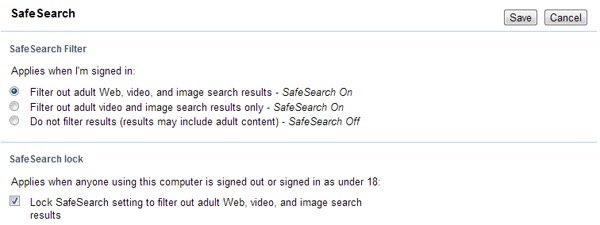
How to put parental controls on Firefox?
To set up internet parental controls on Firefox require Add-ons, and you can download it from the official website of Mozilla Firefox. It requires a third-party file to implement parental controls at its platform.
Step 1: Visit the official website of Mozilla Firefox and search for the reliable ‘Add-ons’ by typing in its Search box.
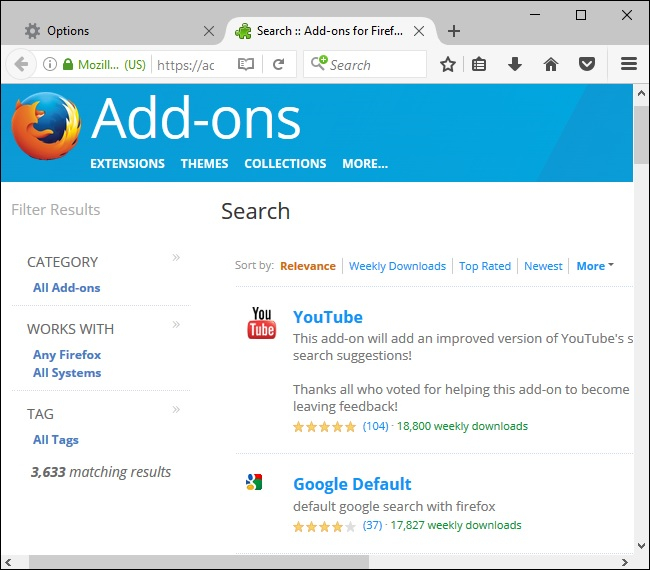
Step 2: From the displayed list, select the reliable one and go for a download

Step 3: Surf through the installation wizard and complete the setup Add-on process. Then, restart the Firefox browser and hit the ‘Tools’ menu. In the dropdown list, choose the Add-on and edit the parental controls like ‘Safe Search, Block Websites’, etc., as per your needs.

How to set internet parental controls on different browsers
Instead of settings up internet parental controls for individual browsers on your kid's devices, you can use a reliable third-party program like FamiSafe to establish complete control on your kid’s device remotely.
FamiSafe parental control application from Wondershare is the right tool to precisely monitor your child's online activities. You need not be a technical expert in using this app. Register, download and set it up on your kid's device, then you will be able to filter inappropriate websites on your kid's device and check their browser history on your own app easily.
- Location Tracking & Geo-fencing
- App Blocker
- Web Filtering
- Screen Time Control
- Smart Parental Control Setting
In concern with the browser parental controls, the FamiSafe ‘Website Filter’ is the perfect functionality that works on Android, iOS, Fire OS, Mac, and Windows. It is enough if you make changes in this option to enable the filtering effects on all the Chrome, Firefox, or Safari browsers in your kid’s smartphone.
In the FamiSafe parental control app, you can customize the categories in the ‘Web Filter’ feature. Enable options like Unknown, Violence, Adult, etc. depending on your requirement.
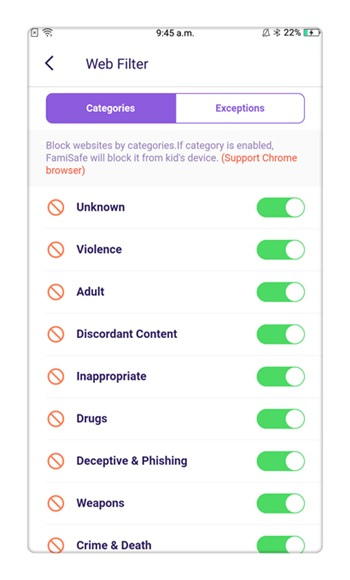
If you hit the ‘Exceptions’ tab in the ‘Web Filter’ screen, you will be able to view a small pop-up screen requesting you to ‘Add Website’ and set appropriate permission to the added website like ‘Allow or Block’. Next, save the changes and proceed to bring effective parental control settings in your kid’s gadget web browser.
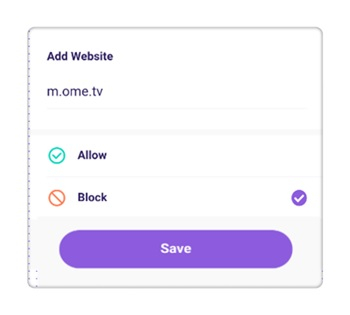
Added to the above web filter settings, you can precisely view the ‘Browser History’ in your kid’s device. This record contains the web link visited along with the time factor. The FamiSafe tool registers this browsing data every day, and the parents can view it on requests.
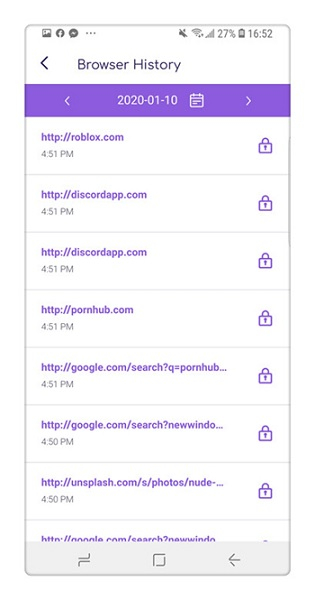
Moreover, FamiSafe is not limited to website filters or browser history checking only. It also supports features like Screen Time, Geofences, Smart Schedules that are of great use for parents.
- The user-friendly interface assists the parents to effortlessly customize the parental controls.
- The Screen Time feature helps with checking the overall screen usage of your kid's smart devices and help parents limit the gadget usage of your child.
- The Smart Schedule helps the parents to build an excellent time management char for their kids to be productive.
- The Real-time Location feature makes it possible for parents to track their kid's location anytime and anywhere. There is no need to worry about where your kids have been anymore.
- If you are worrying whether your kids are storing images that contain nudity or sexuality, FamiSafe's Suspicious Photos would be of great help for you. It will monitor your kid's phone album and alert parents if any suspicious images are found.
Finally, you had an informative chat on the internet parental controls of the web browsers. As you all know that the web browsers serve as a channel to cyberspace. If you set up the right control at the entry point, then you can establish a safe internet platform for your kid. Choose the FamiSafe parental control app and explore its outstanding features. With the help of this program, you can closely watch out the online activities of your child remotely. You will be able to take immediate action if things go out of the box.
Quick measures at the right time will save your kid from unnecessary cyber issues. Kids and teens are the foremost targets of online predators. It is high time to safeguard your dear ones from the cyber monsters and provide a reliable internet platform. Install FamiSafe and create a safe channel for your kid to travel into the cyber world peacefully.



Joanne Croft
staff Editor