How to Set up Parental Control on Sony PS4?
SParental Control Guide for Sony PS4
ALL TOPICS
- YouTube Parental Control
-
- How to see your YouTube history?
- Put parental controls on YouTube
- Delete TikTok Account without Phone Number
- Ways to block YouTube channels
- Ways to Get Somone's IP Address and Hide IP Address
- A complete guide on YouTube parental control
- Kids safe YouTube alternative
- Top 5 TikTok Alternatives
- Methods to restrict YouTube adult content
- Social Media App Parental Controls
- Parental Control Tips
Jun 11, 2025 Filed to: Parenting Tips Proven solutions
Video games are pretty much the world’s favourite past time. In 2020, there are about 2.5 billion gamers globally. You might be a fan of games yourself. At their best, video games can be immersive and beautiful. But for kids, they can also be harmful. Sony’s Playstation has been the long-time leader in the video game market. And they’re responsible. They know how important parental controls on the PS4 – their current model - are. Especially when it comes to video gaming addiction.
In this article, you’ll learn how to set up those PS4 parental controls. You’ll also learn about video gaming addiction, and how to combat it.
How Much Gaming is Too Much?
So here’s the thing: lots of parents believe playing video games is good for their children. And it definitely can be. But it’s important to keep an eye on the facts. Currently, 70% of worldwide gamers are under 18 years of age. And research has shown that 56% of teens aged 13-17 play video games for an average of 2.5 hours a day.
Limiting the playing time of your kids on PS4 is essential. Being what’s called a ‘problem gamer’ leads to a host of much bigger issues. What’s the bottom line? Setting up parental controls on your PS4 is the most efficient way to make sure your kids avoid the trappings of the virtual world.
How Can You Set Up PS4 Parental Controls?
On the PS4, you can set up parental and family controls at both a system and user level. This means that your security settings will be hardy. So, unless your child is a crafty genius, they’ll be tough to crack. There are two simple steps to setting up parental controls, for either family or individual child accounts:
- Go to ‘Settings – Parental controls/family management’.
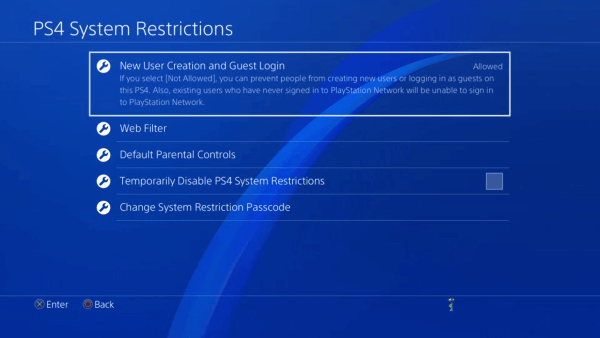
- Select the child user you want to apply the parental controls to.
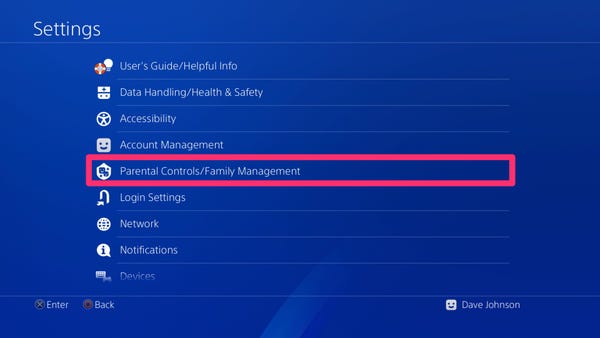
The great news is that you’ll then have access to the full range of parental controls. Those include restricting age levels for games, limiting playing time on VR headsets and restricting content created by others.
What Can You Do to Help Your Kids Out of Video Game Addiction?
You might already recognize some of the symptoms of gaming addiction in your kids. But don’t worry – it’s never too late! There are lots of ways to help bring your children back to real life. Limiting their PS4 gaming time is vital. But so is how you go about it.
- Suggest a Reasonable Gaming Time
Since video games CAN have benefits, reasonable gaming time is good. One frequently suggested system is one hour on school nights and a max of 2-3 hours on weekends. This might seem like it’ll be hard to enforce, but more on that later.
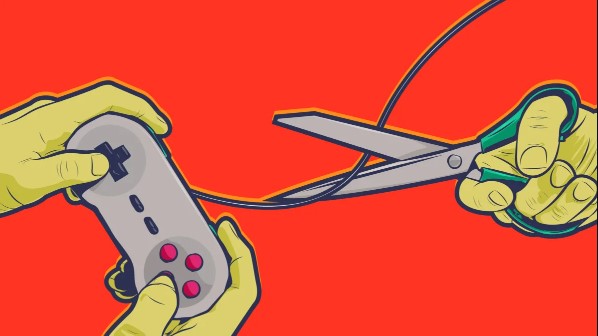
- Introduce Them to Other Fun Activities
Your kids probably think video games are everything. The trick is to show them that’s not true. Playing sports and activities like bike riding is great. They involve your kids and keep them healthy. But encouraging them to learn an instrument or read the Harry Potter novels is equally good. It keeps their minds active *away* from screens.

- Make Them Earn Game Time
This is a classic tactic. ‘Do all your homework and then you can have an hour of video game time’. Now: it’s likely that this will be met with some fierce resistance. But teaching them that they have to work hard to play hard is a good life skill. You can also allow them game time based on how they react to those around them. If they’re nasty to you, or their siblings, then the PS4 should probably go for good.

- Take Their Games Console Away
If no other solution works, then this is what it’ll come down to. There are several ways to go about this. One of the most effective is to remove it completely until they give something back to their family. If they can prove they can exist without it, then in time you might give it back. As with any addiction, this will be a difficult period.

- But, There’s Now a Fifth Option
And it might prove easier than you think! Let’s face it. Google can tell you anything. And kids are smart enough to know that a quick search of ‘how to remove the age restriction on PS4’ will yield results. But gaming is also a big feature of mobile phone devices. Just because your kids aren’t glued to a TV screen doesn’t mean they’re not lost in a 16+ adventure. That's when FamiSafe comes in to help your kids to form a good habit using these devices. FamiSafe is an app that enables you to monitor your kids’ mobile device usage. With its app blocking and screen-time scheduling software, it’s a powerful way to offset console over-usage.
Useful Features of FamiSafe
- App Blocker
This tool gives you the ability to block apps that you do not want your kids to use. You can block the apps that your kids are spending too much time on.Perhaps more important is that this will protect them from harmful content. It’s all too easy for kids to download these games. But what they don’t know can’t hurt them in this case, so use FamiSafe to make extra sure.

- Screen Time
Kids crave what they can’t have. And since a lot of children don’t enjoy school, the temptation of gaming is huge. FamiSafe’s Screen Time feature manages this worry for you. It’ll mean that they’re more focused on school when they’re there. And you can make screen time a reward for pulling off the grades they need. It will also help you confront one of the most telling signs of video game addiction. Skipping school to play Call of Duty is always a warning bell. Scheduling screen time reduces that possibility.
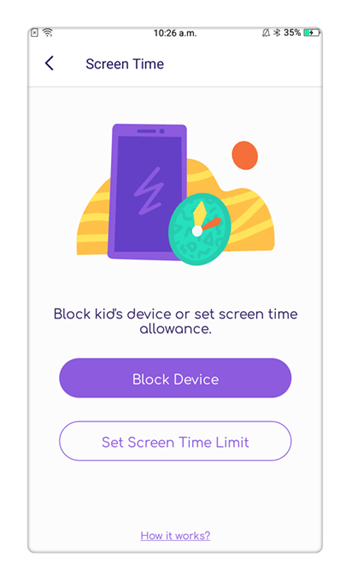
- Smart Schedule
If they can’t look at screens, they’ll have to find other things to do. And FamiSafe is useful here too. By scheduling specific periods of game time for them, you can motivate them to take up other activities and passions. And the best part? It’ll mean that they won’t want to play games at inappropriate times, like family outings.
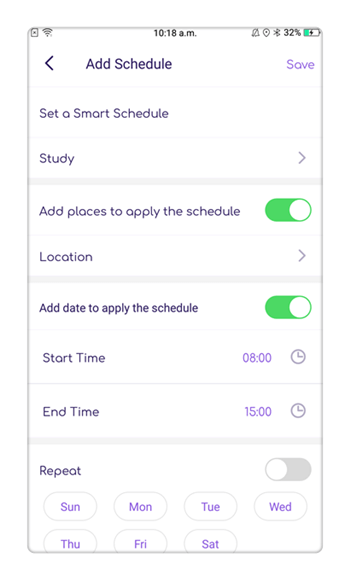
Steps to Use FamiSafe
Like anything with FamiSafe, there are simple steps to set the wheels in motion.
- First of all, you’ll need to register and create and FamiSafe account. You can find out more about the subscription options on our website.
- Next, you’ll need to download the app, either via Google Play or the App Store. You’ll have to install it on both your phone and your kids’ device.
- Then, you’ll need to log into your FamiSafe account on your device. Select the role of ‘parent’ from the options given. After that, you need to log in your acocunt on kids device and complete certain set up follwing the onscreen guide.
- You are all done!
- Web Filtering
- Location Tracking & Geo-fencing
- App Blocker & App Activity Report
- Screen Time Limit & Schedule
- Explicit Content & Suspicious Photos Detection
Everyone has some experience with video games in their lives. And why not? They can be enormous fun. But even if you’re a fan, you’ve managed to avoid the dangers of excessive gaming. You’ll recognize the need for your kids to do the same. And hey, it’s true that kids have lost touch with the natural world. There’s plenty for them still to get excited about in reality. In moderation, video games have many benefits. But that moderation and balance need to be maintained.



Joanne Croft
staff Editor