How to Use Google Home for Kids?
Ways to Use Google Home for Kids.
ALL TOPICS
- Family Track Apps
- Family Locator Apps
- Other Family Apps
Jan 10, 2025 Filed to: Parent's Guide Proven solutions
What it means to have Google Home
Google Home is a great tool that helps you control your smart home and access convenient updates. Besides, it comes with numerous features that can ease the burden of parenting. You may agree that busy parents will do all they can to get help with their children. Getting Google Home for kids could be a game-changing step in your home. With this tool, your little ones can ask questions and get answers quickly or choose to listen to an inspiring music list. What's more, the great collection of Google Home games for kids can keep your children busy as you embark on other duties.

However, the fact that Google Home is a device that always listens to children has raised concerns about what it can record or whether kids can use it for the wrong purposes. While the interactive content on the virtual assistant can help your child learn many things and grow positively, it is also likely that the tool can be destructive if you don't set it up properly. As a caring parent, you might be wondering what safety measures to put in place. Read on to discover the wonderful features this virtual assistant has and how you can set up Google Home for kids.
Is Google Home kid-friendly and safe?
Google Home requires an Internet connection for it to work, answer your kids' questions, and to provide the content your little ones need. Therefore, the device comes with risks associated with online activities. For example, the virtual assistant's Face Match feature has created a lot of privacy concerns. The other downside of Google Home is that it doesn't have a kids' edition. In light of these disadvantages, you should exercise a lot of caution if your children are going to use the smart device.
Fortunately, Google has put in place measures to make its virtual assistant kid-friendly and safe. For instance, to fill the void of the unavailability of a kids' edition, the company has made most of its child-friendly features accessible on nearly every Google Home device. The major responsibility parents have is to try to familiarize themselves with the available features and to know how to turn them on. Besides turning security features on, you can also do find appropriate Google Home games for kids and enjoy hanging around your loved ones while they play.

10 Google Home games you can play with your kids
Whether you're feeling uncomfortable with your kids starting it out on their own or you just want to share in their fun, finding games to play and playing with your loved ones can be a great way of guiding them into using Google Home for the intended purpose. After all, not all games are good for kids. You will need to do some research to find out which ones are suitable. Here is a suggested collection of safe Google Home games for kids to try out.
- Sound Pet. In this game, your kids will get to adopt a fictitious animal to keep as a pet. They should be able to take care of, play games, and have some great time with the animal.
- This or That. Similar to the famous party game Would You Rather, This or That gives kids two foolish options or scenarios where they must choose one. Google itself made this game kid-friendly, unlike other Google Home games for kids.
- What's Your Inner Animal. With the help of a series of questions to answer, this game makes children discover what wild animals they truly are.
- Lizard Spock. Also called Rock Paper Scissors Lizard Spock, this game is an extended version of Rock Paper Scissors where kids play against Google.
- Imaginary Tic-Tac-Toe. This is a voice-only version of the classic Tic-Tac-Toe. It aims to foster inclusion. Kids will have to imagine the board in their minds as they play against Google.
- Ding Dong Coconut. In this memory game, kids will hear sounds that they should associate with a variety of words. They say the word when the sound plays. Google adds a new sound and word in each subsequent round.
- Mental Math Game. Just as the name suggests, this game aims to help your kids practice their mathematics skills, including addition and subtraction. With 10 questions to answer, players have two choices to pick for each question.
- Freeze Dance. Freeze Dance requires players to dance to music outlandishly, but freeze when everything goes quiet. No one should move until the music begins again. Those who fall or can't hold their pose are eliminated, and the game goes on until one person remains standing.
- Lucky Trivia for Families. This is a family-friendly trivia game show that requires players to give as many right answers to questions as possible.
- Tricky Genie. In this game, players will hear a story about characters who get into trouble. The genie will then come on the scene, offering three sacks with solutions. Players only have two chances to select the best solution while attempting to trick them into choosing the wrong ones.
Things parents can do to make Google Home more kid-friendly
While Google lacks a child-friendly smart speaker, it has provided parents with several ways of controlling what their children can do with Google Home. Your child is going to have an adult user experience to a great extent. However, you can introduce some tweaks to make Google Home for kids safe. One of the ways involves giving your little one their personalized Google account and access to Google assistant, but not without restrictions. Others involve modifying Google Home settings and turning on Pretty Release and Digital Wellbeing. Here are some tips.
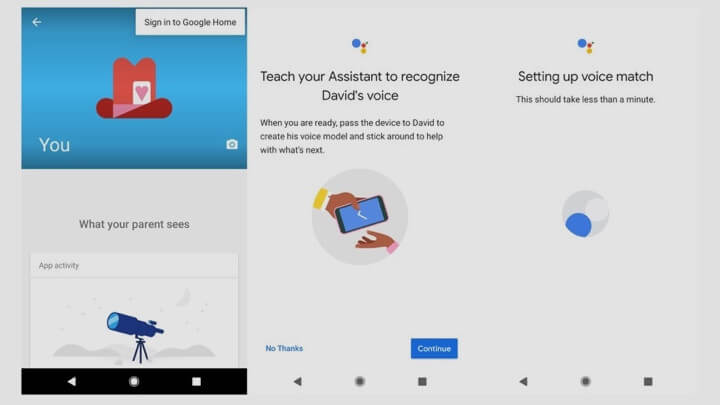
1. Set up Family Link
This option involves giving your kids their personalized profile to allow Google Home to recognize their voices. You require a separate Android device to create the account. However, you can manage everything from your main Android or iOS device. You will also have to download and install the Family Link software on both your main and second devices. The app will guide you in setting up Google Home for kids.
2. Use Digital Wellbeing
Digital Wellbeing can be a very useful feature for you if you've got a Google Assistant smart speaker or display in your home. It will help you easily set up content filters for queries, music, and videos. Additionally, Digital Wellbeing's Downtime ensures that your kids do not interact with Google Home all the time or every day.
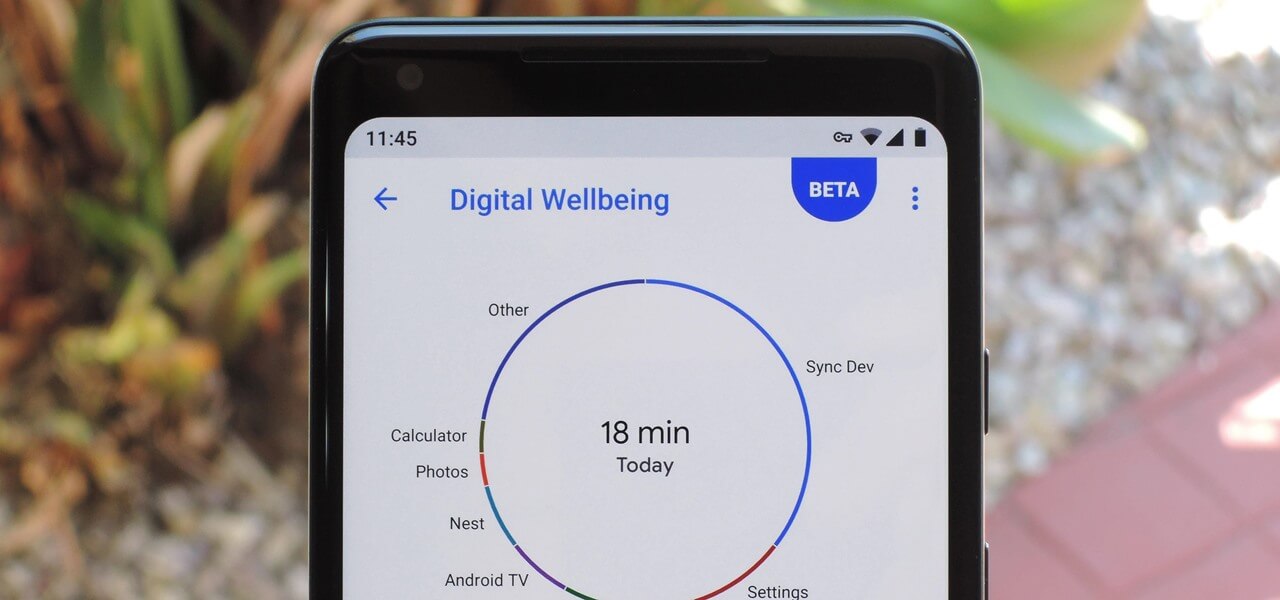
3. Use Pretty Please
Google's Pretty Please feature requires kids to be polite when requesting help from the virtual assistant. Google Home won't respond if children lacked words or phrases like "please" and "thank you" in their vocabulary. Turning this feature on will do you a lot of good.
4. Disable Face Match
Disabling face match means doing away with facial recognition technology on the devices you choose in your home. It only takes a few minutes to do this. Disabling this feature could be very beneficial to your privacy.
5. Turn off Personal results
Turning off this feature means Google Home won't read or display your kid's private information, such as calendars and contacts. Unfortunately, Google Home doesn't allow you to turn off a subset of Personal results. For instance, turning off calendars will also affect contacts.
Try FamiSafe
Due to the limitations of using Google's safety measures and features, you may want to look for a supplementary app to cement the protection. FamiSafe is one of the best parental control solutions out there. The software is full of features that make Google Home for kids safe. Want to know the best part? This app is compatible with the devices you have at home, including iOS and Android. Here are some things FamiSafe will help you with.
- Web Filter & SafeSearch
- Screen Time Limit & Schedule
- Location Tracking & Driving Report
- App Blocker & App Activity Tracker
- YouTube History Monitor & Video Blocker
- Social Media Texts & Porn Images Alerts
- Works on Mac, Windows, Android, iOS, Kindle Fire
- Reporting your kids' online Activity Timeline. FamiSafe allows you to see what apps your child is using and which ones they have installed or uninstalled. You don't have to check your little one's phone daily to know how they are spending their time or to find out whether they have been hurt or threatened while using certain apps. With this important information, you can counsel your children, showing them the potential dangers of using malicious apps.

- Detect or filter suspicious content. Whether you're looking to block inappropriate websites or detect suspicious content on your child's devices, FamiSafe has you covered. With the app, you can filter sites by categories on browsers to protect children from porn, gambling, and other risky websites. You will get notifications whenever your child tries to access the blocked sites. FamiSafe can also give you instant alerts whenever your child accesses or creates inappropriate photos and images on their devices. This way, you will easily detect signs of internet and porn addiction and online sexual harassment.
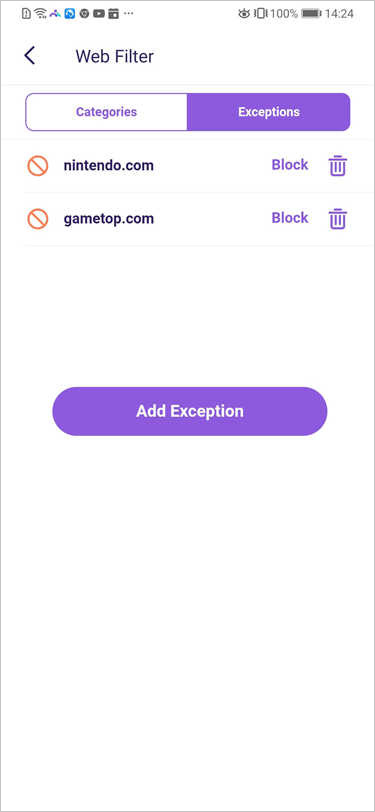
Setting up Google Home for kids shouldn't be a daunting task. While the device doesn't come with a kids' edition, there are several ways of ensuring that your children are safe when using the virtual assistant. One is to select good Google Home games for kids. However, if you have a busy schedule, then learn about and turn on the child-friendly features that come with the device. However, Google's features have some limitations. Therefore, you will do well to cement the protection by trying out FamiSafe. This parental control app can help you monitor your child's online activities, block inappropriate websites, and detect suspicious photos and images on their devices.

Thomas Jones
chief Editor