A complete Guide to Roku Parental Controls
Roku Parental Control Guide
ALL TOPICS
- YouTube Parental Control
-
- How to see your YouTube history?
- Put parental controls on YouTube
- Delete TikTok Account without Phone Number
- Ways to block YouTube channels
- Ways to Get Somone's IP Address and Hide IP Address
- A complete guide on YouTube parental control
- Kids safe YouTube alternative
- Top 5 TikTok Alternatives
- Methods to restrict YouTube adult content
- Social Media App Parental Controls
- Parental Control Tips
Jun 11, 2025 Filed to: Parental App Review Proven solutions
The online world is full of information but also harmful content that is not suitable for the young generation and kids. However, kids are the ones with most addiction to pornographic sites as per some surveys. We can also call it lifestyle issues as you will find every kid with a smartphone, and accessing such content is very simple. Pornographers know very well about the aspect, and they also switch to hard advertising about their content.
The solution is not to take away smartphones from your kids as it cannot guarantee you that kids are not going to find other ways. As a parent, you should counsel them plus use some smart ways like Roku parental controls. Installing parental monitoring apps is a better way as you can control kids' smartphone directly from your phone.

Hence, this article today is a complete guide to know about Roku parental controls fully.
Explicit content on Roku like porn
Despite the immense benefits of entertainment media, Roku provides to the users; you may still find some disrupting facts behind the Channel. Well, it’s not only behind the channel; Roku’s official website says all the concerns about porn. It promotes and facilitates hardcore pornography via numerous hidden and private channels.
So, if you have access to their so-called 'private' uncertified channels, they are filled with dirty adult content or porn. There is always a caution provided by Roku before subscribing to those channels. All in all, this is a severe concern for parents if your kids have Roku. Unless they know in detail about Roku parental controls, there is no way to get rid of this tension.
According to the National Center on Sexual Exploitation, porn users and pornographers know that Roku has open access to the content. It further helps pornographers to advertise nude content via Roku and pushes addiction among the young generation.
How to Set Roku pin
If you to set or edit Roku PIN, check out the five steps given below. However, the feature of PIN is optional.
Step 1: Open Roku official website
First of all, go to Roku official website and log in to your account. Tap on My Account symbol present on the top left corner.
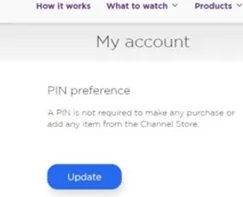
Step 2: Select My Account
From a list of options, you need to select My Account from the drop-down menu.
Step 3: Select Update
As you go into My Account, select the Update option beneath the PIN preference.
Step 4: Create a new PIN
In the PIN preference window, enter your new PIN in the Create PIN tab.
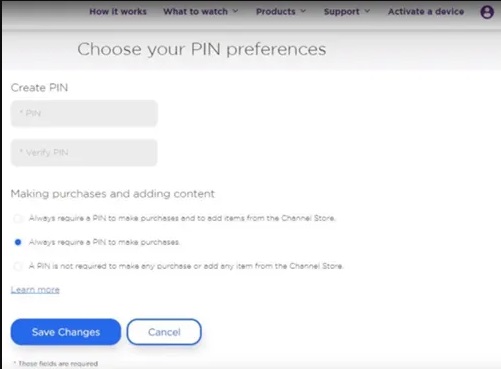
Step 5: Confirm changes
Click Save Changes to confirm the modifications made.
How to delete inappropriate channels on Roku
After determining the inappropriate channel on Roku, follow the simple steps given below to delete that channel.
Step 1: Go to the home screen by taking remote and select the Channel Store icon.

Step 2: Go to My Channel on top by using up or down arrow buttons. It will show a list of all your installed channels on Roku.
Step 3: Select the specific channel you want to remove. Don’t press enter with remote. You just need to select the channel to highlight it. In the new window, click Remove Channel.
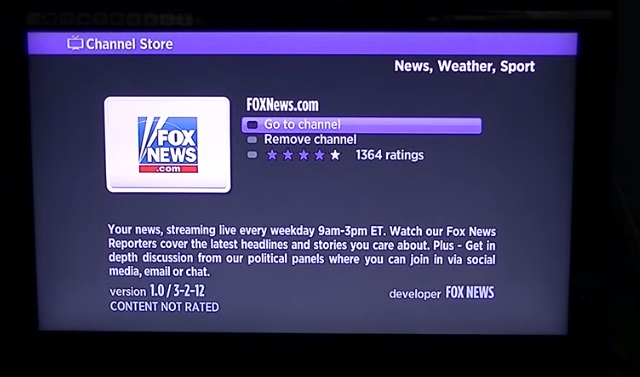
Step 4: To confirm the deletion, press Yes in the pop-up window.
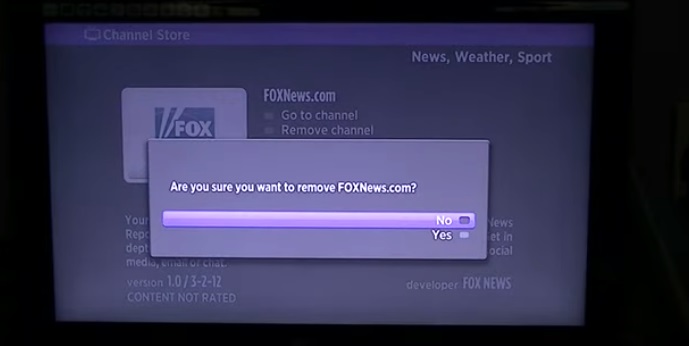
Remove Channels using the Roku PIN
- Take remote and click My Channels from the Roku’s home screen.
- Navigate a specific channel you want to remove and select the Options button (*key) on the remote.
- Go to Remove Channel and click Ok.
- To hide channels, access the Settings menu on Roku’s device and select Home Screen. Then, select Hide for TV Store/Movie/News Feed. You can always select to Show them again.
How to set parental controls on Roku TV
Although we have already discussed two ways of Roku parental controls, we would now like to sum up all the similar methods together in this section.
Setting a PIN is the primary method for Roku parental controls. With a PIN, you can purchase/add channels, shows, and movies from the Channel Store. However, the PIN is not responsible for blocking content or filtering channels. So, that job is ultimately up to the parents.
For exclusive Roku parental controls, check out this software.
- Go to Roku’s official web browser and login account
- Click Update under the PIN preference, and click always require a PIN to make purchases and to add items for the Channel Store.
- Enter 4-digit PIN in the window and click Verify PIN to confirm and go to select Save Changes.
This PIN creation also helps you remove the inappropriate channels. To know how to remove porn channels, check the following points.
- From Roku home screen using remote, select My Channels.
- On the remote, tap the Options (*key) button.
- Click Remove Channel and then press Ok.
You can also hide channels after creating a PIN. To do it, select Settings Menu> Home Screen> Hide. Click Show to show the channels again.
In case you have Roku TV set where you receive broadcast television content via an external antenna, you can have parental controls based on movie/TV ratings.
Thus, if a particular program also falls under the specified limit of ratings, it can be easily blocked.
- From the remote, go to Settings Menu on the device and click TV Tuner. You need to wait as the tools finish scanning process.
- Turn on by clicking Enable Parental Controls. Then, choose the desired movie/TV rating limits and select to block the unrated programs. As the program gets blocked, it won’t show any audio, video, or description/title (unless you enter Roku PIN)
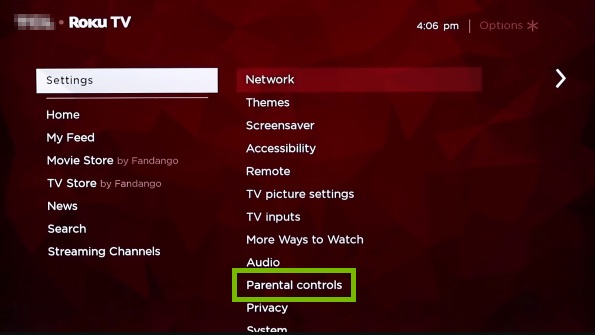
What can FamiSafe do for Roku Parental Controls
Even though you set rigid Roku parental controls via the ways mentioned above, there is always a certainty about inappropriate browsing. You cannot control what your kids are browsing on Roku unless you have a highly productive app called FamiSafe.
In this quick information age, parents have to deal significantly with anxiety as their kids in the online world can be subjected to pornographic content, cyberbullying, catfishing, and other harmful material. Thus, using an efficient parental monitoring technique is what you can do to help your kids.
From the tech giant Wondershare Technology, FamiSafe is one such software that comes up with lots of protection features. It is the available in-app version from where you can track the online activities of your kids 24/7.
Useful Features of FamiSafe
Given below are productive functions that FamiSafe provides.
- The app is available in both the Google Play Store and App Store.
- The installation is much simple without the need to root or jailbreak the target phone.
- The app helps you track social apps, SMS, and location, etc.
- Along with 24/7 availability, it supports more than 365 languages.
- Millions of users are there almost around 190+ countries.
Block inappropriate apps with FamiSafe
You should know how to block unsuitable apps on your kids' phones via FamiSafe as kids can get addicted to secret porn apps, which may be sometimes untraceable for you. Hence FamiSafe came into existence. With its app block feature, you can set screen time limits, and also block specific apps directly.

As a parent, you can also get overall logs of various apps used by kids, including the timings and other essential information. It further helps you determine a specific app that needs blocking.
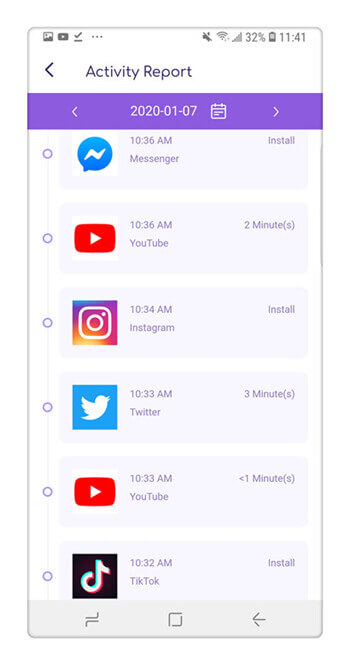
Block websites with FamiSafe
You can block pornographic websites with FamiSafe with its web content monitoring feature. The function helps you determine different sites your children access, and block out unwanted or suspicious sites.
From the web filter, you can choose the type of content they can browse on the internet.
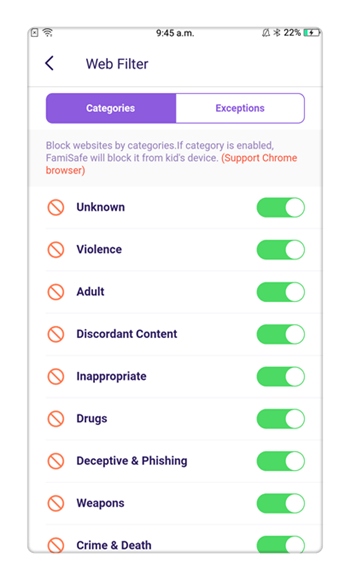
So, if you see that your kids are accessing sites such as Roku very frequently, take action with FamiSafe.
You can find the link to download the app on the FamiSafe official website. You have to simply install the app on both your device as well as your kids’ device.
Choose the identity as Kid on kids’ phone and vice versa.
Along with efficient monitoring, you can also makes use of advanced functions such as Location Tracking, Geofences, and Smart Schedule, etc.
- Web Filtering
- Location Tracking & Geo-fencing
- App Blocker & App Activity Report
- Screen Time Limit & Schedule
- Explicit Content & Suspicious Photos Detection
We would like to conclude by reaffirming the usage of parental monitoring apps as a necessity. You will feel tension-free with such smart controls. Lastly, there are no better Roku parental controls than using the most reliable FamiSafe app.




Joanne Croft
staff Editor