Instagram parental controls - A guide for parents
parental controls on instagram
ALL TOPICS
- Social Media Parental Control
-
- How to monitor kids' Whatsapp messages?
- How to stream on Discord?
- Monitor my childs' Facebook or messenger.
- How to monitor kids' Instagram messages?
- Apps to limit social media usage on kids' phone
- Apps that block social media
- PS5 Parental Controls
- Is Gogoanime Safe?
- How to block Slack and block someone on Slack?
- Parental controls for teen social media
- Reviews of Social Media
- Limit Screen Time
-
- Best free apps to limit screen time
- Top 6 apps for TikTok monitoring and screen time limiting
- Control kid's screen time by kids timer app
- Top 10 iPhone time limit app solutions
- IOS parental controls - set time limit
- Discord monitor: how can I remotely monitor Discord?
- Best free time tracking apps list
Dec 12, 2025 Filed to: Parenting Tips Proven solutions
Part 1: Introduction
Instagram has become one of the fast-growing social networking websites. The account holder can post their videos, pictures, etc, and make live streams for their friends to view. Similar to Facebook, this platform also has options to like, comment on the posts from their friend’s wall. When your 10-year-old make use of this Instagram, then as parents you have to find out the Instagram parental control settings. Can you put parental control on Instagram? Yes, you can implement parental control settings on Instagram.
hh
Part 2: Instagram privacy controls, and Instagram setting guide safer for kids
- Enable Private Account
- If your child has an Instagram account, then you have to edit the settings. You have to enable the account as private. When your kid shares a picture or video, then his/her approved friends can view the shared content. The post will not be visible to everyone in his/her friend’s list.
Step 1: Go to the ‘Settings’ option by tapping the three vertical dots on the right side of the screen.
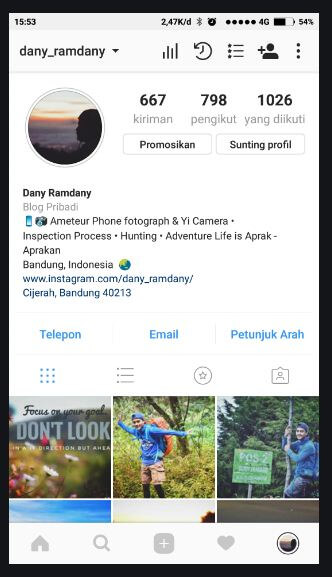
Step 2: In the ‘Settings’ options, go to ‘Account Privacy’, and enable the ‘Private Account’.
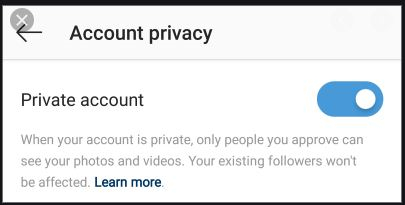
- Get rid of dangerous Followers
You can remove the followers from the kid’s Instagram follower list easily. When you delete the follower from the Instagram account, he/she will not receive any notification regarding the removal action, and your kid’s posts will not be visible anymore on their walls.
Step 1: You should go to the home screen of the Instagram page, and tap the ‘Followers’ option.
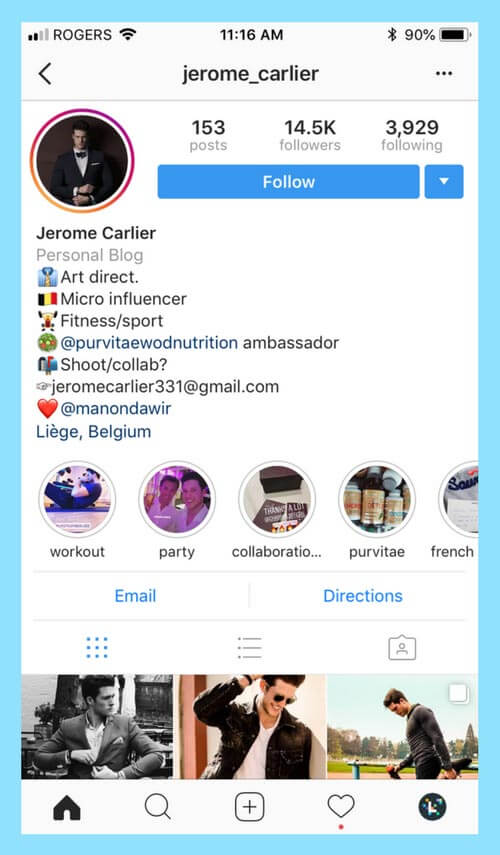
Step 2: From the follower's list, you have to choose the user profile by tapping the three horizontal dots beside the ‘Follow’ button, and from the expanded item choose ‘Remove Follower’. Finally, you have to click the ‘Remove’ button.
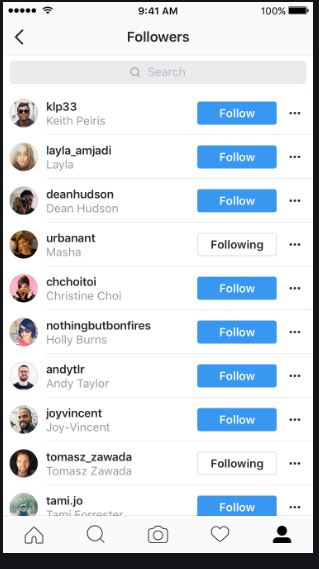
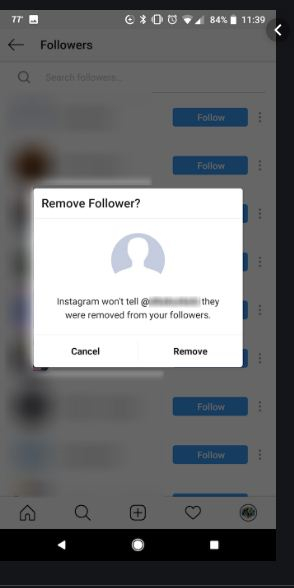
- Unfollow the profile:
In case, if any user in your kid’s account posts adult content images then immediately you have to unfollow them. You can do this by following the below steps.
Step 1: In the kid’s Instagram home screen select the ‘Followers’ icon, then tap ‘Following’ button near the user name.
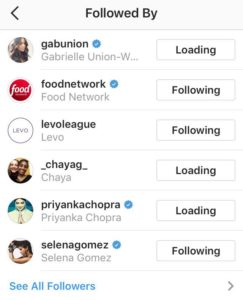
Step 2: A list of the item pops out, and here you must select ‘Unfollow’ option
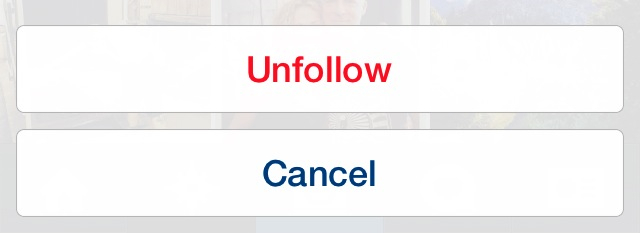
Disable the commenting option:
You can disable the commenting option from your kid’s post in their Instagram account. This type of settings prevents others from posting their opinion related to the posts. It avoids unwanted cyberbullying.
Go to the kid’s Instagram account, and you have to choose any post from his/her profile screen. Then, select the three-dotted horizontal line nearby the name of the post, and choose ‘Turn off commenting’.
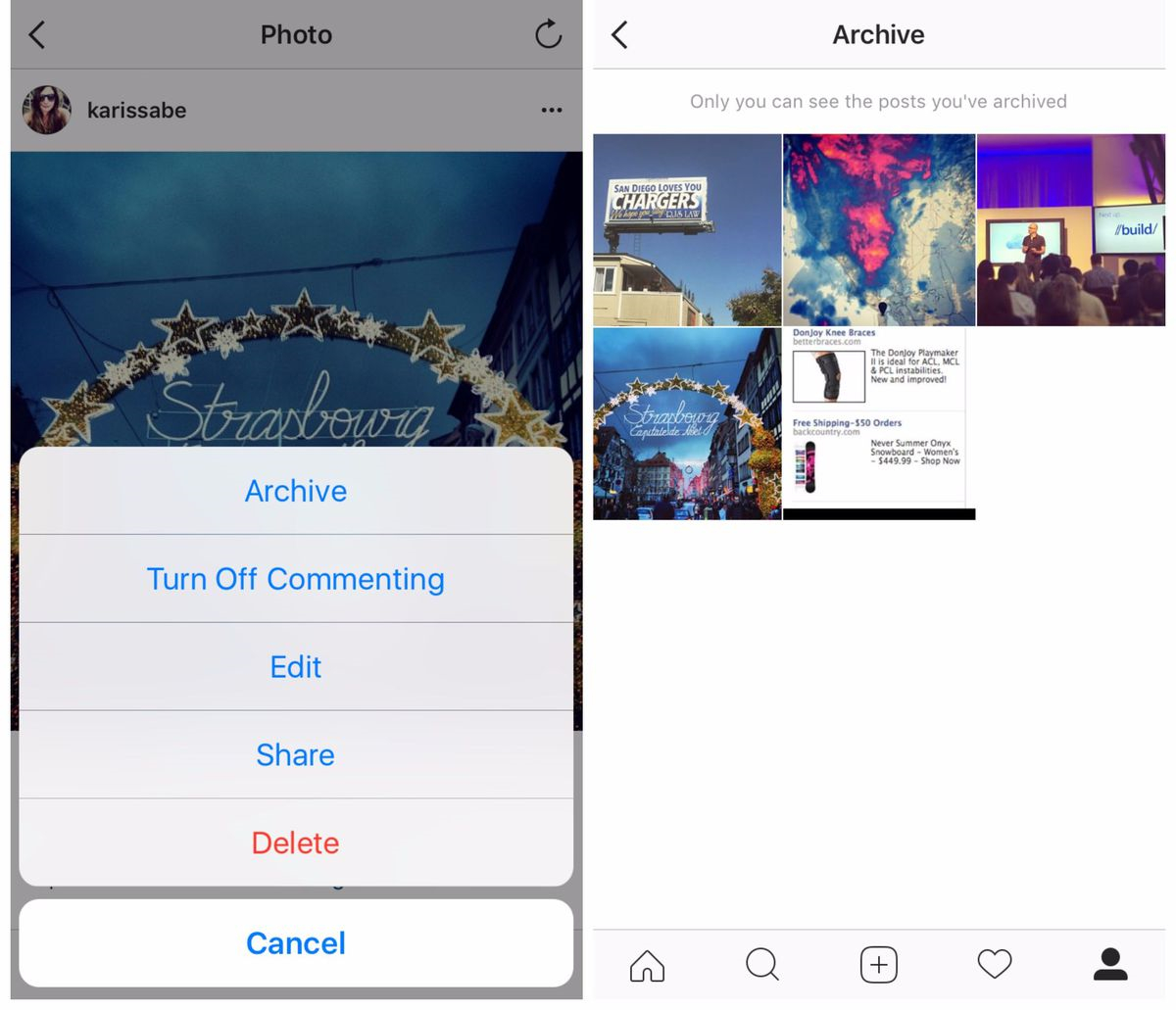
Block unnecessary content:
If you note any inappropriate posts on your kid’s Instagram wall, then immediately tap the three dots nearby the post, and choose the ‘Report’ option to indicate it as unwanted content.
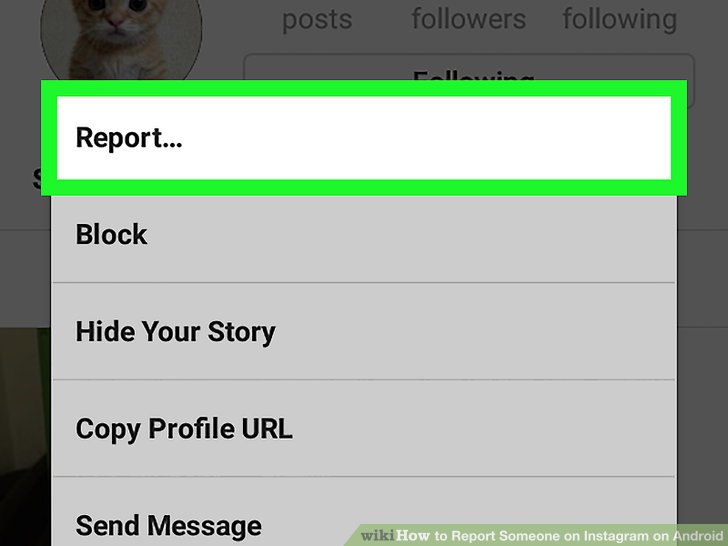
Part 3: Is Instagram safe for kids?
Yes, Instagram is safe for kids if you make use of Instagram parental control app. As parents, you must ensure some privacy settings on the kid’s Instagram account to provide a safe environment. Apart from privacy settings, you can establish a protective space on Instagram using sophisticated parental control app.
You can allow your kids to have fun on Instagram within safety limits. It is high time for you to implement a parental control app to supervise your kid’s Instagram activities. You must create a safe internet ambience for your kids and protect them from unnecessary cyber issues. For example, you can use Instagram private viewers to spy kids securely.
Part 4: Can you put parental controls on Instagram when you cannot access to kids' phone (with images)
You can implement the parental control app on Instagram when you are unable to access your kid’s device. A unique parental control app FamiSafe is the best software to establish a complete control on your kid’s gadget.
- Web Filtering
- Location Tracking & Geo-fencing
- App Blocker & App Activity Report
- Screen Time Limit & Schedule
- Explicit Content & Suspicious Photos Detection

You can surf through some salient features of FamiSafe below, and a detailed description of the same.
Explicit content detection on Instagram
Instagram is a platform for posting pictures, images, and sharing comments. There is a high probability in viewing suspicious texts by your kids. You need a monitoring device to check out the content for lewd conversations.The FamiSafe tool has a feature ‘Explicit content detection’, which is exclusively available to notify the parents if their kid’s gadget contains inappropriate content.
There is an in-built dictionary comprising of bad, and vulgar words in FamiSafe parental control app. The parents can add their own set of inappropriate words to this dictionary. When a kid receives a lewd message on Instagram, then immediately the app senses the issue. The parents will receive a notification, and they can take respective measures to avoid the impact.
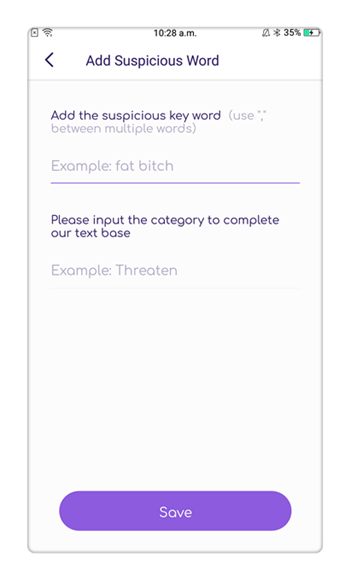
Screen time and app block
In the FamiSafe app, there is a remarkable feature known as ‘Screen Time’, which prevents the kids from becoming addictive to the gadget. The parents can set screen time, and the device locks or shut down when the screen time expires.

Using the ‘App block’ option, you can block the usage of inappropriate apps, and games in your kid’s device. You can monitor the kid’s gadget remotely and block unnecessary apps without the knowledge of your child.
Activity report
An elaborate report of the kid’s gadget activity is available in this Instagram parental control app FamiSafe. This FamiSafe app maintains a well-structured format comprising of the time duration spent on the online platform, games, and apps by your kid. The information provided by this app is accurate and precise. You can rely on the data without any regrets.
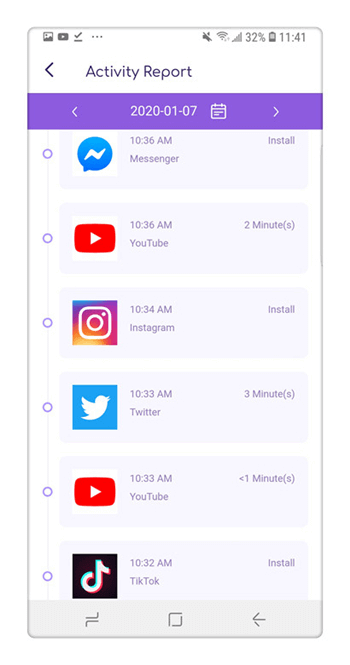
Smart schedule
The parents can make use of this feature to plan a time table for their kid. This program helps the kids to complete their routine task on time without any delays. This type of time management practice assists the kids in the long run.
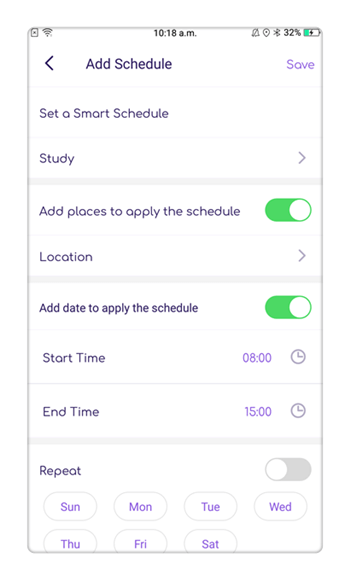
Part 5: How do you make use of FamiSafe app?
The process is quite simple, and it gives you effective results.
Step 1: Visit the official website of FamiSafe, and download the app according to your version (Android or iOS)

Step 2: Register with FamiSafe by creating an account in your name.

Step 3: In your kid’s gadget, install the program, and log in to the FamiSafe account. You have to enter the kid’s details and give necessary permissions like ‘Access location’, ‘App usage accesses, ‘device administrator’ etc.
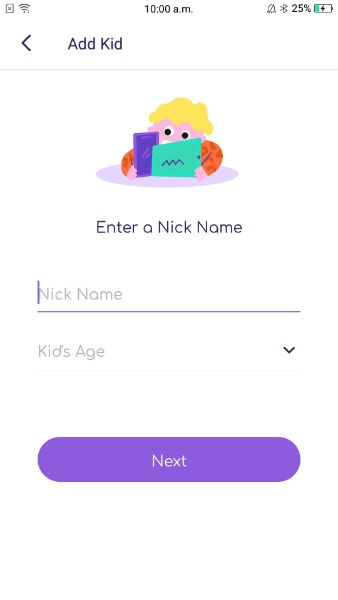
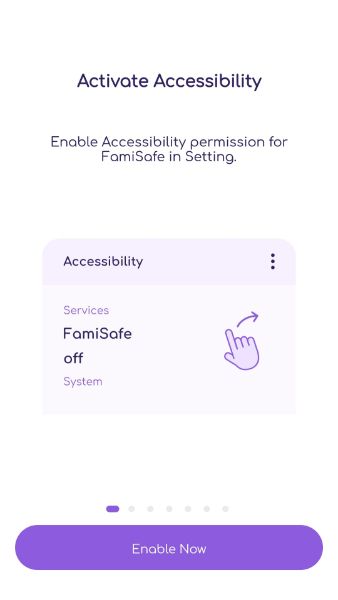
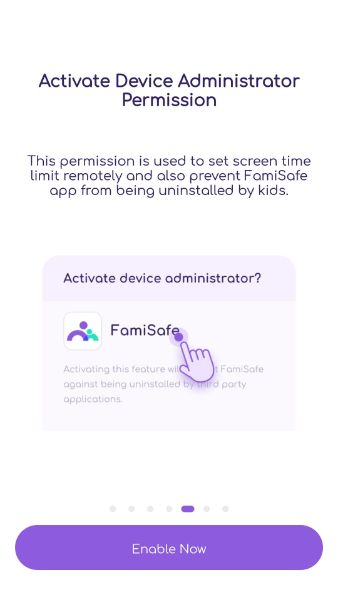
Step 4: In your gadget, login to the FamiSafe account, and reveal the identity as a parent. You must select your kid’s device, and commence to monitor it without the knowledge of your child. Now, you can explore the features of FamiSafe app to monitor the kid’s activities on gadgets.
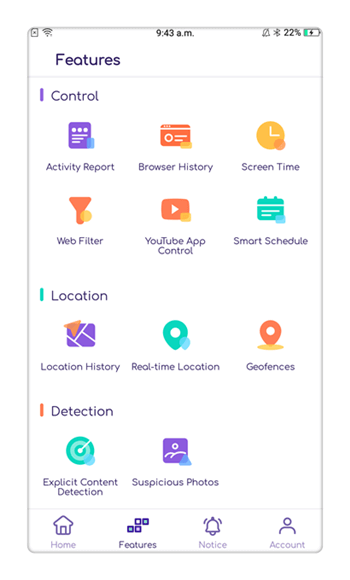
Conclusion
The FamiSafe is the right Instagram parental control app with effective features. You can now protect your kid from unwanted cyber issues like inappropriate adult content, cyberbullying, addiction etc. You should make use of the informative tutorials at its official website and explore the full potential of FamiSafe parental control app.



Joanne Croft
staff Editor