Effective Ways to Locate Lost iPad With Android or iPhone
Effective Ways to Locate a Lost iPad
ALL TOPICS
- Blocker App
-
- Best free call blocker app for Android
- Block Discord on Phone, Computer and Chromebook
- Best call blocker apps
- Website blocker apps and chrome extension
- Website blocker apps for studying
- Message blocker apps
- A Complete Guide to Block TikTok for Your Kids
- Steps to Block and Unblock TikTok from Network Router
- Game Blocker
- Social Media Blocker
- Lock
Jun 11, 2025 Filed to: Family Tracker Proven solutions
Are you still worrying that your iPad can be stolen or lost accidentally once you take it outside? Considering the price and all the information you stored, no one would like to see that happen. But in this digital world, tech devices can be the source of any information. You will need it to communicate with your friends, teachers, or parents, searching for the information you need on the study, and it even can be the tablet to finish your test or work. You inevitably have to bring out your iPad sometimes for work, study, or just entertainment.
But what should I do if it gets stolen or lost? You may have such a question. Don’t worry. We are here to relieve your worries. Several handy measures are put in place to locate a lost iPad before it falls into the wrong hand.
These measures provided in this article vary from the iOS native applications to some third-party applications by other developers.
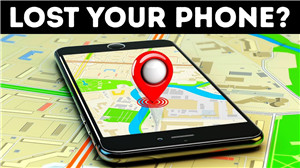
Part 1. Tips for locating an iPad with your iPhone
Security of your Device with a passcode or Face ID will reduce the chance of personal information leaking, yet it does not help with locating a lost iPad. Here are some tips for locating your iPad with your iPhone when you lost it or forgot where you placed it.
1.1 Make sure Find My Device is enabled
By allowing the Find My Device feature, your iPad can be traced to its current location. This feature is helpful in case your iPad got lost or was stolen. Find My Device is usually turned on by default.
To check if your device is turned on, go to the Settings app, and tap on your name at the top of the screen. Select iCloud and then scroll down and Find My Phone. You should be able to see two features with buttons turned on. You are all set if both switches are turned on. If not, turn them on and exit.
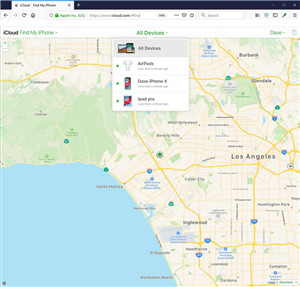
1.2 Take advantage of Family Sharing
With Family Sharing set up, you can view the location of all the devices synced to a family member's Apple ID. So when your iPad is lost, you can ask a family member to look for your IPad instantly. This feature is handy since it saves you money by letting your entire family install a paid app on multiple devices. Family Sharing integrates with Find My Device.
1.3 Use a little reminder
It is normal for us to forget something. To keep our iPad safe with us, we can set up a reminder to remind us to bring them when we are leaving. With your iPad, you just need to go to Reminder and set one for the time you are leaving. This way, you won't forget your iPad anymore.
Part 2. Other Methods to Track Your Lost iPad
If you lose your iPad or think it might be stolen, the following steps might help you find it and protect your information.
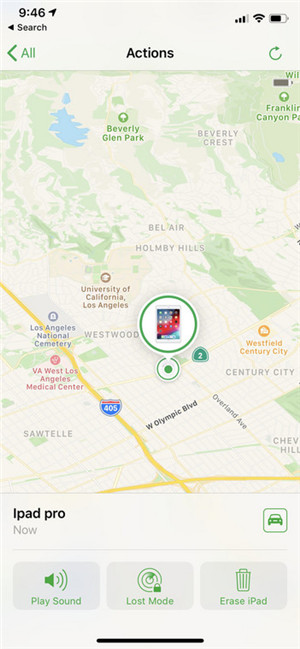
2.1 If Find My iPad is enabled - use a computer/iPhone
- Sign In to iCloud.com/find on the web browser or use the Find My app on another Apple device. To find your iPad, go to iCloud.com or open the Find My app and click on the Find iPhone button. Select the iPad to view its location on a map. If your iPad in close range, you can have it plays a sound to help you or someone nearby find it.
- You can always mark your iPad as lost. This security recovery feature locks your iPad remotely with a passcode, and you can display a custom message with your phone number on your missing Device's Lock screen. It will also keep track of your iPad's location. The banking information added to Apple Pay is also safe. Payments and transactions done through Apple Pay are suspended when your iPad is set in Lost Mode.
- To prevent anyone from accessing the information on your missing iPad, you can use the Erase your device option. Erasing your iPad wipes out all the data (including debit, credit, or prepaid cards for Apple Pay), and you will not be able to locate it using the Find My app. Device tracking is disabled once the iPad is turned off. Also, Activation Lock will be turned off once your Apple account is signed off the device.
- Report your lost/stolen device to local law enforcement. Law authorities might request the serial number of your iPad. Your wireless carrier can also disable your account to prevent calls, texts, and data use. You can file a claim for your lost or stolen iPad if your device is covered by AppleCare+ with Theft and Loss.
2.2 Find your iPad with Android
Most features in Android are provided by third-party applications. If your iPad is lost or stolen, third party applications will help you locate and find it. Google play store has many claims to help find a lost phone. One particular app is Prey Anti-Theft.
Prey Anti-Theft-is a third-party app developed to assist you in finding your lost or stolen device, whether an iPad, iPhone, or MacBook. You can sync and see all your devices in its single interface for a comfortable experience. This application is equipped with more advanced features than both Apple's Find My iPhone and Google's Find Device for Android. Prey Anti-Theft can take a photo of the person holding your device, alert when the device enters or exits within the geo range, and uses a fake decoy interface to trick the person and get caught. Login Preyproject in a browser and click the device that you want to locate. Scroll to the option named Missing for receiving reports in your inbox. Other options included are triggering an alarm, lock your device, and collect network and location info.
2.3 Use Famisafe - a location tracking app
Famisafe is an interactive parenting tool that gives its users control over phone usage and online activities. This app is mainly developed to help parents manage their kids' screentime and makes parenting a lot easier. Yet, it also comes with advanced location tracking features that can be used to locate a lost iPad.
- Screen Time Limit & Schedule
- Location Tracking & Driving Report
- App Blocker & App Activity Tracker
- YouTube History Monitor & Video Blocker
- Social Media Texts & Porn Images Alerts
- Works on Mac, Windows, Android, iOS, Kindle Fire
Let's see how FamiSafe is going to help with tracking a lost iPad.
- Real-time Location Tracking and Geofencing: This functionality enables parents to track their kid's location and also view the history location to ensure they do not visit restricted areas. Parents can get alerts from the app whenever their child enters or leaves geo-fences. Famisafe app allows its users to see the browsing history remotely and can block these sites.
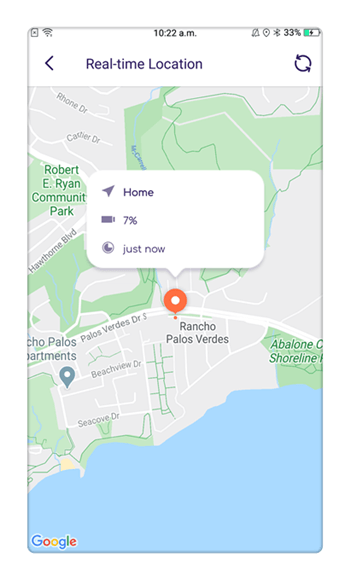
2.4 How to locate an iPad with FamiSafe
To sum up, you just need to undertake the below three steps to use FamiSafe to locate the lost iPad.
- Register. Having an account for FamiSafe is the first thing you should do to track a lost device.
- Download. Download FamiSafe on your device and the iPad from Google Play and App Store.
- Setup. Log into your account on both devices.
- Done. You will be able to check the real-time location and other activities on the target iPad now.
Part 3. How to protect your personal data on your iPad?
iPad comes with advanced security features such as Face ID or Touch ID to increase its security level. Setting a passcode or Face/Touch ID to protect your personal information is very critical in ensuring the security of your personal information. It would be unpleasant for private data like private conversations, home, and office locations, banking apps, emails, photos, etc., to leak out to a stranger.
To secure your data, go to the device setting and select Face ID or passcode, follow the prompts, and enjoy maximum security.
The risks associated with losing a smartphone can be terrifying, especially if it is an iPad. But luckily, you do not have to worry as there are many options you can use to recover it. The above methods highlight some of these ways that can assist you in finding your iPad. You can take advantage of secure and reliable applications like FamiSafe, which are very handy. FamiSafe is the most reliable app for location tracking.



Moly Swift
staff Editor