How to Block Facebook on Android and iPhone
block facebook on android
ALL TOPICS
- Blocker App
-
- Best free call blocker app for Android
- Block Discord on Phone, Computer and Chromebook
- Best call blocker apps
- Website blocker apps and chrome extension
- Website blocker apps for studying
- Message blocker apps
- A Complete Guide to Block TikTok for Your Kids
- Steps to Block and Unblock TikTok from Network Router
- Game Blocker
- Social Media Blocker
- Lock
Dec 12, 2025 Filed to: Block Apps Proven solutions
With social media just a few taps away, virtual relationships have become more important than physical ones.
Many parents are worried about their kids being on social media platforms all day. As addictive as Facebook and Instagram are, they have an equally adverse effect on today’s generation.
But, that’s not all. The more your kids use social media, the more they are exposed to digital threats and risks. This includes being exposed to inappropriate content, being targeted by cyberbullies and communicating with predators.

Now, you must be wondering how you can block these social media sites. Fortunately, there are parental control apps that you can use you disable these apps and websites.
In this article, you can get to know how you can block Facebook on Android and iPhone.
How to Block Facebook On iPhone
- Go the settings app on your iPad or iPhone.
- Click on “Screen time.”
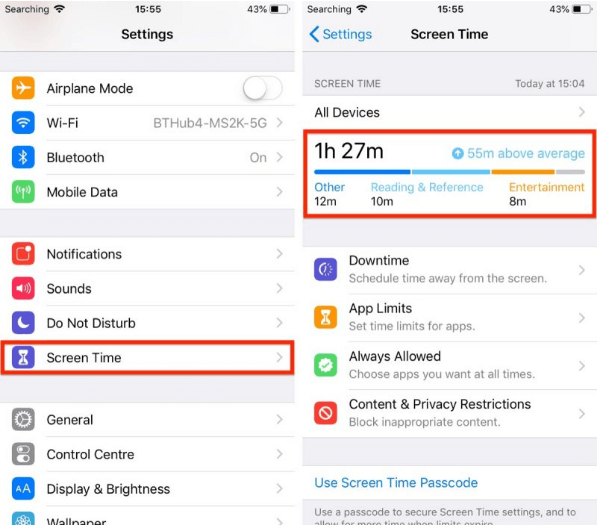
- Tap the screen “Time graph” for the device or tap “All Devices.”
- Scroll down to your “Most Used” list and tap on the app you want to set a limit for.
- Click on “Add limit” that is present at the bottom of the menu
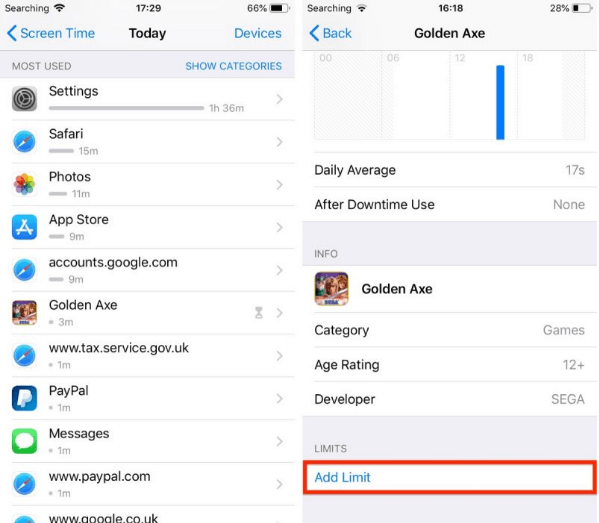
- Select a time limit with the help of hour and minute wheels. Should you want to set a different limit for specific days of the week, click on “Customize days.”
- Click on “Add” to apply the app limit.
How to Block Facebook On Android
Unlike iOS, Android doesn’t offer any parental control controls built into the device. So, to stop your kids from accessing Facebook, you need to use parental control apps.
There are various parental control apps available that offer a variety of features. These apps let you block both inappropriate websites and apps and help you in keeping an eye on your kid’s doing. However, with so many different apps available, finding the one that caters to your needs can be a little intimidating. So, if you are seeking such an app, FamiSafe would be an ideal pick.
FamiSafe is refined and impeccable software that lets you control your kid’s online activities. With this app, you can monitor your kid’s device without detection. The extensive dashboard of this app allows you to track application usage, locate the target device, control screen duration and blocks offensive apps and websites.
You can also set geo thresholds, and once your kid exits or enters a specified area, you will receive an app notification or email alert.
Also, the app offers web filtering and suspicious texts monitoring features. You can filter inappropriate websites and set a keyword to know if your kid is on the right track. So, whenever your kid receives or sends a text with that keyword, you receive an alert notification.
STEP 1: DOWNLOAD AND INSTALL FAMISAFE
Simply, search the app from App Store or Google Play for FamiSafe.
Now, download the app on both mobile phones.
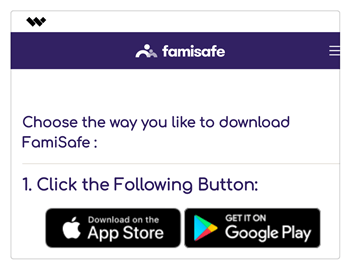
- Web Filter & SafeSearch
- Screen Time Limit & Schedule
- Location Tracking & Driving Report
- App Blocker & App Activity Tracker
- YouTube History Monitor & Video Blocker
- Social Media Texts & Porn Images Alerts
- Works on Mac, Windows, Android, iOS, Kindle Fire
STEP 2: REGISTER ON FAMISAFE
Once the FamiSafe app is installed on both the phones successfully, open the app and click on the “register” button to open a new account.

Enter your credentials and once verified your Famisafe account will be active and ready to monitor the target device. You will be asked to choose whether the device is for a “parent” or “kids” phone.
STEP 3: LOG IN TO KID’S PHONE
On your kid’s device, log in with the same account details as used at the time of registration. Now, select who would be using the device and click on "Child." You will be asked to "accept" the user agreement and enter the name of your child. To enable the app on your child's phone to monitor each activity, you will need to give FamiSafe administrative permission. This will make sure that your children do not end up deleting the application intentionally or by mistake.
STEP 4:
After the configuration of both the accounts, click on ‘app usage & blocker’ on the home page of the app. You can now begin blocking certain apps and websites for the content of your kid’s already-added device. You will be greeted with numerous apps that you might want to block. Just click on the apps you want to block and make sure they are enabled. You can also limit the screen time for your kid’s phone. In this way, you can correctly see if your kid is using the mobile efficiently.
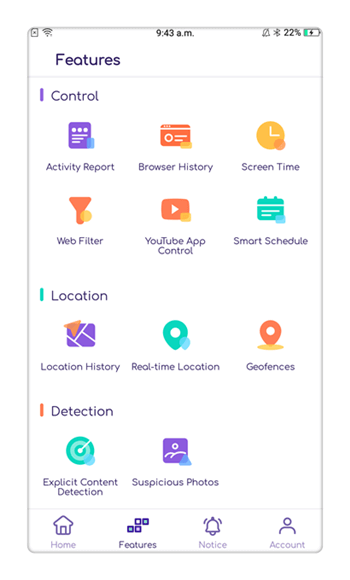
iOS 12 App Limit or FamiSafe – Which one to choose?
The latest version of Apple, iOS 12 has a ton of amazing features that include the parental controls, which turn out to be the best one. With this feature, parents can monitor and control their kid’s device. They can limit device usage and even set time-based restrictions on distractive apps. Moreover, they can block offensive and inappropriate content on the phone.
One of the greatest features of iOS 12 is its ability to set app limits on any app. Moreover, the other great feature is known as “Screen Time” allows you to monitor how your kid is using their mobile phones. It even records the screen activity of the target device. Because of the advanced parental control, you can also get to know the total notifications received and how many times your kid has picked the phone.
While with iOS 12, Apple certainly made a lot of improvements in parental control, there are still some features that are missing. These advanced features are covered by FamiSafe that allows you to monitor the target device remotely. It means you don’t have to access your kid’s phone to set restrictions on it.
FamiSafe also offers a feature like real-time location tracking, tracking location history, setting geofences, app blocking and website blocking. With this app, you can also set strict schedules on the target device and also limit the access to any distractive app by setting its maximum duration.
The feature of limiting the app remotely makes FamiSafe a better and reliable parental control app. The intelligent scheduler feature of this app makes automatic restrictions based on the daily activities of the kid.
So, if you’re looking for software that could monitor and control your kid’s device, FamiSafe would be an ideal pick. It is an affordable tool and comes with a 3-day trial period. Also, the app is compatible with all major tablets, Android phones, iPod, iPad and iPhone of iOS version 9.x, 10.x and above.
Conclusion
This was all on about how you can block Facebook on iPhone and Android. With this advancing technology, it has become a necessity to limit your kid’s screen time. For this, you can use FamiSafe as it is the best and most trusted parental control app available out there. Along with its many amazing features, the app is quite affordable too.
So, download the app now from Google Play or App Store and keep track of your kid’s online activities. With the steps explained above, you can easily block Facebook on Android.
Meta Description: In this internet-driven world, it has become a necessity to keep check of kid’s social media accounts. Read on to know how you can block Facebook on iPhone or Android.



Thomas Jones
chief Editor