How to Use Facebook Security Block
Facebook Security Block
ALL TOPICS
- Blocker App
-
- Best free call blocker app for Android
- Block Discord on Phone, Computer and Chromebook
- Best call blocker apps
- Website blocker apps and chrome extension
- Website blocker apps for studying
- Message blocker apps
- A Complete Guide to Block TikTok for Your Kids
- Steps to Block and Unblock TikTok from Network Router
- Game Blocker
- Social Media Blocker
- Lock
Dec 12, 2025 Filed to: Block Apps Proven solutions
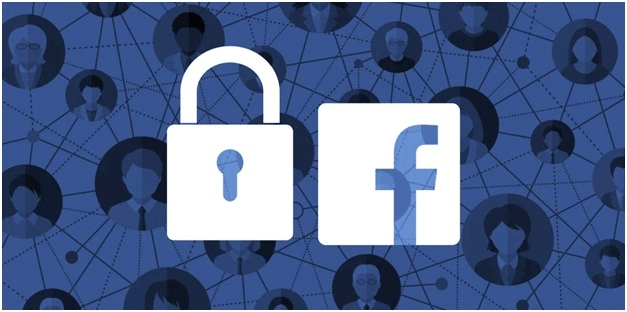
"My kid is interested in social media networks like Instagram and Facebook. He is the most addicted to posing for shots and posting them on Facebook to get likes and reactions from his school friends. I know that this is a little risky, and so, what can be done to secure my kid's account so that it cannot be misused by anyone". Well, currently, are there any security block options in Facebook that can protect your kid from the unwanted user profile. But since you cannot constantly checking on your kid due to work and other errands, it would be great if you could have a parental control application to monitor your kid from even a remote location.
So, read on to know about the security block options of Facebook and also the parental control app to help you keep your kid's Internet activities on the check.
Part 2: What kind of risk the kid will get from Facebook
Social media network usage has taken a steep rise at present. There are endless social media platforms like Instagram, Snapchat, Kick, Twitter, and many others. But, Facebook, if you remember, was the first remarkable network that is still highly popular and in prevalence. More than 2 lakh people have user profiles on Facebook and are connected with people all over the world. A lot of personal information is shared, and thousands of photos are posted daily on Facebook. Group Chats, Newsfeed, events, pages, and many more incorporated on Facebook.
Although Facebook is useful on one side, it still has various issues like any other Internet platform. Here are some of the basic issues with Facebook:
- Facebook is intended for users of members above the age of 13, but many children provide a fake date of birth and details for account creation. This lead to a distraction in their studies and risks. They are addicted to posting their attractive photos on Facebook. In a recent case, when a 13-year girl was asked her reason behind posting her photos, she answered it is because it was a daring task from her friends.
- A survey tells that there are approximately 50 million personal data from the user side is marked on the verge of risk. Recently, a 19-year old teen was jailed for threatening others on school violence, and the high court has declared a death threat on Facebook as a crime, and the guilty are to be put behind bars.
- Also, the main risk is not about the concern that Facebook is about to do with the data of your kid at present, but it might affect them in the future when he grows up tomorrow.
- Another typical threat to Facebook is the hacking of profiles that really needs a serious preventive measure.
So, these were a few reasons which may prompt a parent to put a security block on Facebook in order to protect young kids.
Part 3: How to use the Facebook security block
Facebook has a built-in option to block unwanted or suspicious contacts. All the data and information is kept hidden with the help of this security block on Facebook.
So, how to use the Facebook security block? Well, here is a step-by-step guide to executing a security block on Facebook.
A. Steps on How to use the Facebook security block
Step 1: To begin, log in to your user profile with a password.
Step 2: Now, click on the icon, and from the drop-down list, choose the "Settings" option.
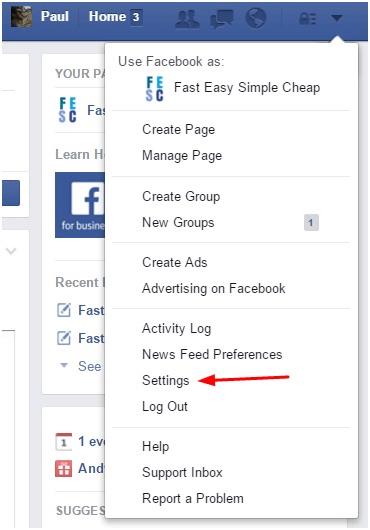
Step 3: You will now be directed to the page consisting of General account settings and many more. From the left side of the page, click on the "Blocking" icon.
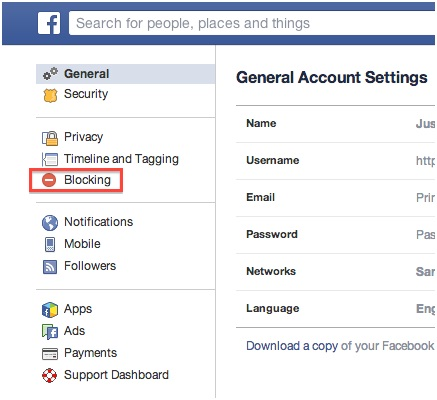
Step 4: Various fields like Block users, Block messages, and Block app invites will be available here.
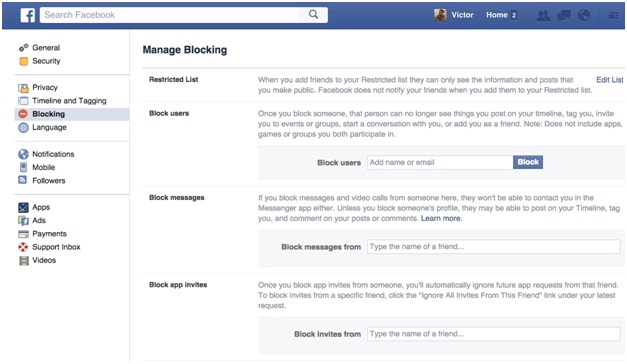
Step 5: If you wish to block a particular contact, enter the contact name in the first field and click on the icon. The contact will now be added to the block list, and the particular contact will be no more able to see your profile and other notifications.
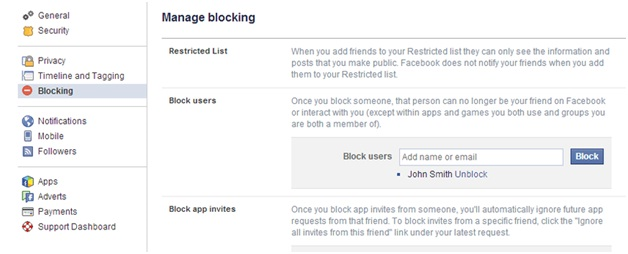
Further, in the security block, you can secure your account from unrecognized profiles and public profiles.
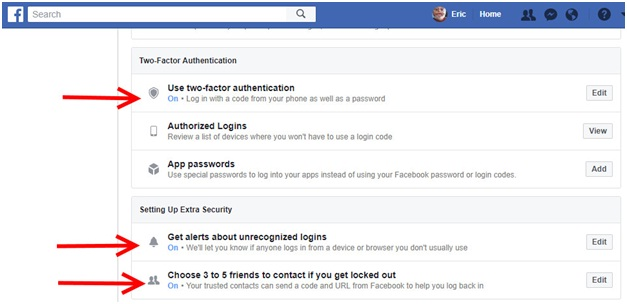
That's all! Now, whenever your profile is logged in on any other browsers also, you will be notified. This is how the security block works on Facebook.
You May Also Like:
Part 4: What can parents do for kids' Facebook Usage?
If your kid is below 13, and you cannot stop him from using Facebook, you can get help from third-party software or application. Yes, to lend a hand in this, FamiSafe was introduced, especially for you. You can know more about this exclusive monitoring app below.
A. How to limit Facebook usage with FamiSafe
Wondershare introduced FamiSafe software into the market for parents who need to monitor the activities of their adventurous kids. It has a trend and becomes the best parental control tool a perfect choice for monitoring and on keeping track of your kid's whereabouts. Next to the inbuilt security option on Facebook, FamiSafe has an attractive feature known as "App Blocker", which helps in effective safeguarding of your kid by blocking the app or setting time limits for the app usage.
Additionally, FamiSafe has several other features which stand out amongst others like:
- Geo-fencing: You can set boundaries and get alerted when they are crossed by your kids.
- Real-live location tracking: The real-time location of your kid is continuously tracked and updated in the dashboard.
B. Steps on how to limit Facebook usage with FamiSafe
We hope you would have got an idea about FamiSafe and how it acts as a security block for Facebook. Now, let's see how to implement it through our step-by-step guide in this session.
Step 1: Install and launch the FamiSafe application in both devices (parent, kid). You can do it by downloading it from the App Store for iOS or Google Play Store in Android.
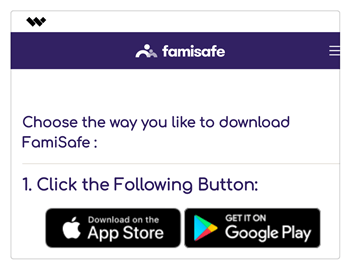
Step 2: Now, create a FamiSafe account by providing a user name and password.

Step 3: First, choose the identity as "Parent" and continue further. Read the rules and regulations on your screen and grant the required permissions for FamiSafe to access your phone.

Step 4: In your kid's device too similarly log in with your credentials and provide access for location tracking and monitoring purpose.

Step 5: Once the FamiSafe set up is complete on both the devices, log in into your account. Post login, you will be directed to a dashboard that would look like the interface below.
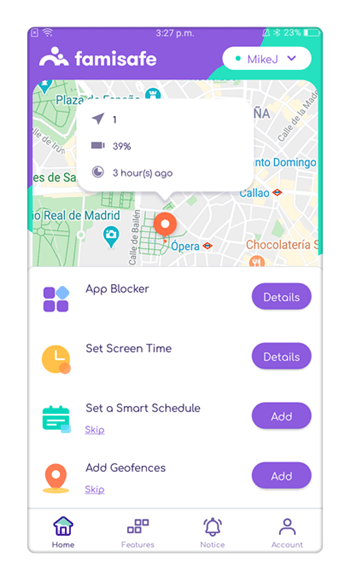
As you can see, there are various options like screen time, smart schedule, live location, and App block in the above image. Click on the "App Block" option to proceed further.
Step 6: In this step, you will be able to see all the apps that are installed in your kid's device and also the details of when(time) they were accessed.
Now, if you swift the button to the right and set the time limit, those applications will be accessible only for a particular time. So, just click on "Facebook" and set time limits for it.
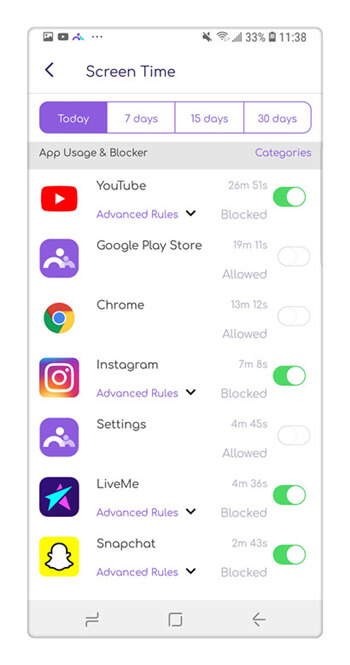
Note: With FamiSafe, your kid can access Facebook for the given time period set by you, and once the time limit exceeds a notification as "Time is out" will be delivered.
Hence, with the help of FamiSafe, you can limit Facebook usage on your kid's device quite easily.
Ever wondered how it would be to even think of keeping your kid away from the Internet and its advancements? No, it's not even remotely possible in this digital world; children and kids have to be exposed to the Internet in a proper and limited way. However, as guardians, you must always be watchful of their online activities as they may not be able to control themselves and fall for a dangerous path. So, feel free to use the Facebook security block feature and FamiSafe for a brighter and better online future on your kids.



Thomas Jones
chief Editor