Best Parental Control App for iPhone & Android
Best Parental Control App
ALL TOPICS
- YouTube Parental Control
-
- How to see your YouTube history?
- Put parental controls on YouTube
- Delete TikTok Account without Phone Number
- Ways to block YouTube channels
- Ways to Get Somone's IP Address and Hide IP Address
- A complete guide on YouTube parental control
- Kids safe YouTube alternative
- Top 5 TikTok Alternatives
- Methods to restrict YouTube adult content
- Social Media App Parental Controls
- Parental Control Tips
Jun 11, 2025 Filed to: Phone Monitoring Proven solutions
Many parents like you must have by now realized that when you ask your child to keep their smartphone away and study or sleep, their usual response it, just the last one, almost done, isn’t it? Stupefying as it sounds it may make you wait for them to do it. But most often the waiting time is not for a few minutes and without any more follow-ups. Finally, you either think of taking hold of the iPhone completely or punishing them equally for this minor misunderstanding. At the end of it, all you end up doing is giving them back their gadgets and disregarding the simple misunderstandings. But at the back of your head, you still want to always have control over how they use their devices.
Now, you can easily do that with the latest and remarkable parental monitoring apps available.

Table of Content
Set parental control on the child's phone
It’s time to wake up, it’s time for dinner, have you done your homework? It’s the things parents will keep on insisting or inquiring about, but it all seems to constantly fall on deaf ears. At times the kids will do a task assigned to them, but unfortunately, it will be half-done. You may think of it as ignorance or arrogance, especially when you call or summon them, and they are unresponsive or take time to respond to or heed the call. To sum it all up, the reason will always be that they are on their devices. There is no new excuse.
The habit of your children remaining stuck to their phone, wastes a lot of their valuable time over other important tasks such as an exam, getting involved with family members and many more.
Parental monitoring is not annihilation to children’s privacy. With outstanding criteria used to rank and review the parental control functions on phones, you will find out that there are marvelous features that come with parental monitoring apps. Aside from the issues mentioned above, there may be more concerns over your child’s habits and safety online and apparently, the Android and iPhone parental monitoring app are the best for the job. The apps also give the parent control over the usage of the devices and can be helpful in managing their children’s time, can keep a track over their goings, online usage or excess involvement with a particular app.
![]()
FamiSafe - The Best Parental Monitoring App for iPhone & Android
With impeccable features and sophisticated design, FamiSafe comes with an easy to use interface and a straightforward guide on how to use it. It is compatible with both Android and iPhone. It is the best app for parental monitoring. Parents must install FamiSafe on the child’s phone as well as their phone, link the two devices and then start monitoring their child. The child will be aware that they are being monitored and this enhances trust and honesty, while at the same time, the child becomes responsible as they wouldn’t like to commit any mistake.
- Web Filter & SafeSearch
- Screen Time Limit & Schedule
- Location Tracking & Driving Report
- App Blocker & App Activity Tracker
- YouTube History Monitor & Video Blocker
- Social Media Texts & Porn Images Alerts
- Works on Mac, Windows, Android, iOS, Kindle Fire, Chromebook
Key Features of FamiSafe Parental Control
1. GPS Location and Geographical Fencing
This is a wonderful feature. The parent can pinpoint and establish the exact coordinates of where their child is presently at. It also comes with the ability to view the location history with the corresponding date and time. Another wonderful aspect is the Geo-Fencing feature, which enables the parent to set geographical confines. You will be able to zoom-in map which will show when the child gets into and out of the geo-fenced locations.
2. Intelligent Schedule
Another superb feature is you can set schedules for any activity or event that is to be carried out. It is a bit like Screen Time Control, but a different feature. Say they went to School or for a Taekwondo class, the phone usage will be limited or off during these sessions. They don’t need to use the phone during these times as it would be a distraction. In any case of an emergency, there is an emergency contact feature that lets them call for help.
3. Observe Activities and Restrict Apps
FamiSafe is an Android and iPhone parental monitoring app that gives the parent the ability to block and restrict apps and their usage. It also gives the parent control to observe the activities of the child. When online, the parent will figure out what their child is doing on their phone and which apps they are using. The parent will thus have a good idea of what amount of time they spend on each app and will have a forehand in determining how to limit the usage of apps.
4. Screen Time Management
On, Screen Time, everything comes to a halt when the limit is reached. This is one fantastic feature that the parents will like. The parent will have the ability to set time limits on not just the apps, but the phone usage. They set a time limit and when it elapses, the phone automatically locks itself. The parent is the only one with the ability to unlock it. This feature is helpful, as children may be asked to do other things besides spending so much time on their phones.
5. Web History and Filtering
FamiSafe keeps a record of all that your kid does on the Internet as a web history. The parents can retrieve and view this data. Also, the parents can filter the content their children get. This is done in two ways. The first is either by selecting the desired content that they may see and be fed through as they browse. The other is making exceptions through either allowing or blocking sites, by making use of the specific URL(s) of the site(s).
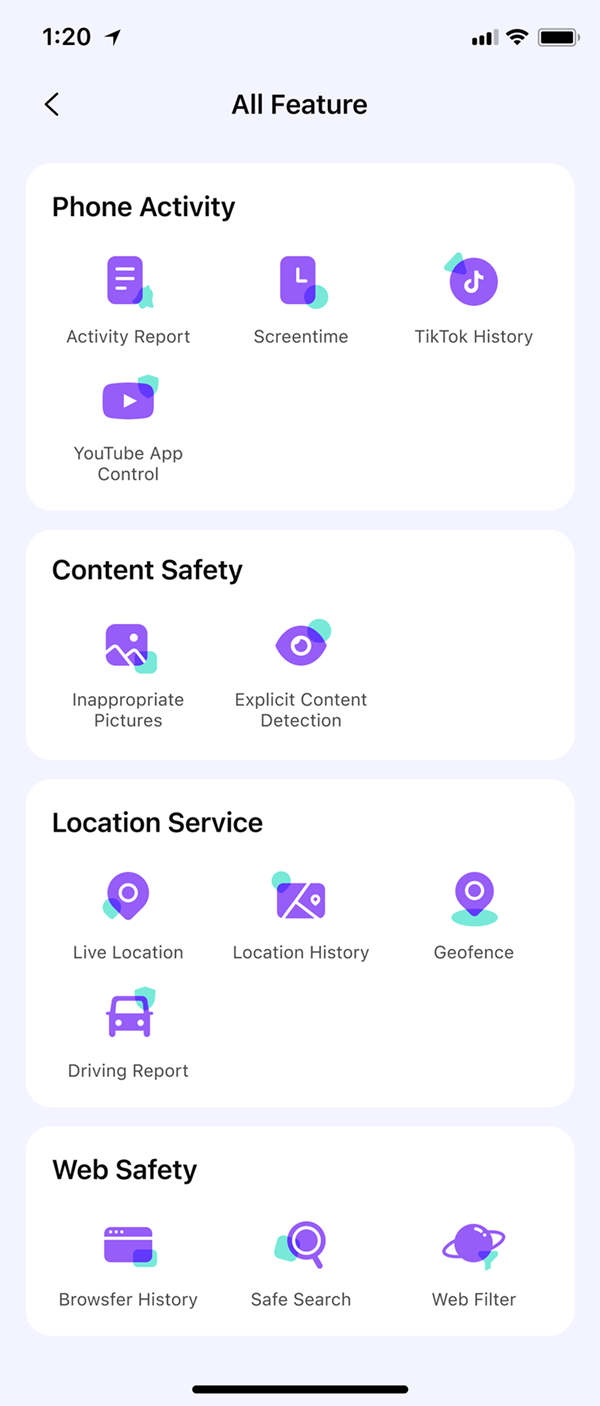
How Can I Use FamiSafe Parental Monitoring App?
Depending on the function being used for, there will be different steps for each. Here is a simple guide with steps on how to quickly and simply configure some settings and features.
Step 1-Launching the App.
Download and install the App from Google Play Store or App Store, or the official website.
Step 2
After the App has opened, create an account from either of the devices that is yours or of the child.
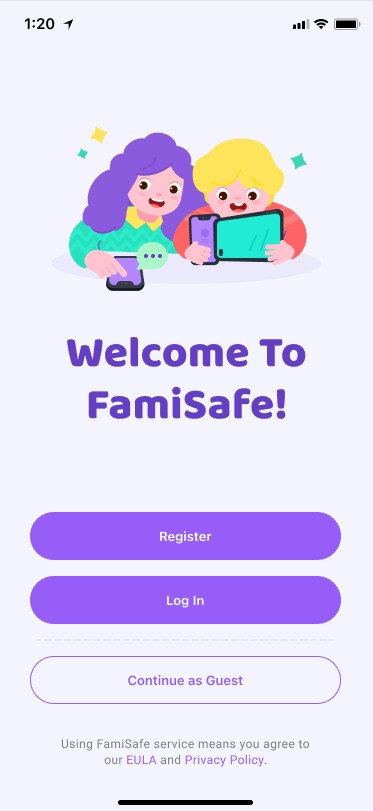
Step 3
Set up FamiSafe on your kid's Android & iOS device by typing in the pairing code you get on the parent's end.
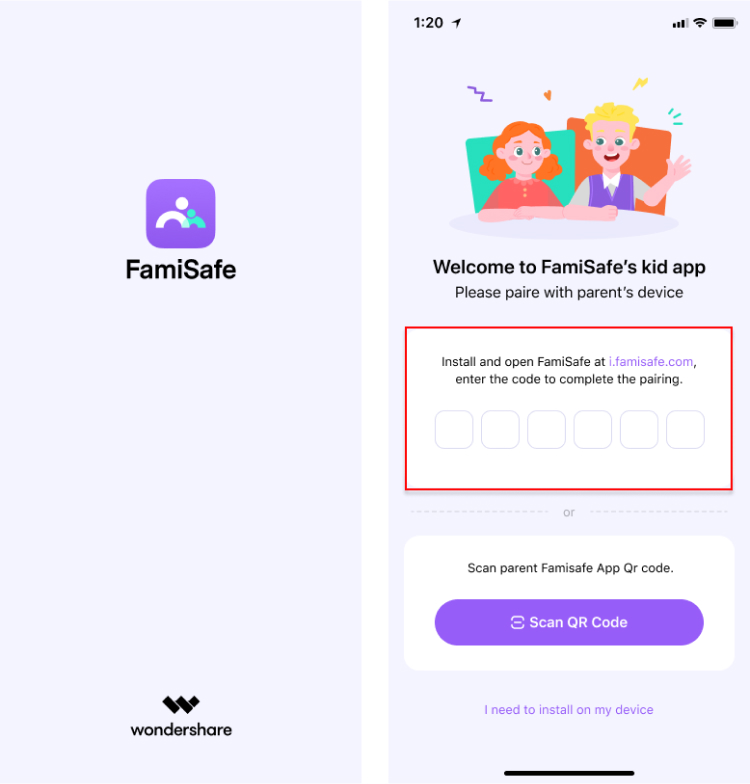
Step 4
To ensure the best performance of FamiSafe, you will need to grant certain access to it first.
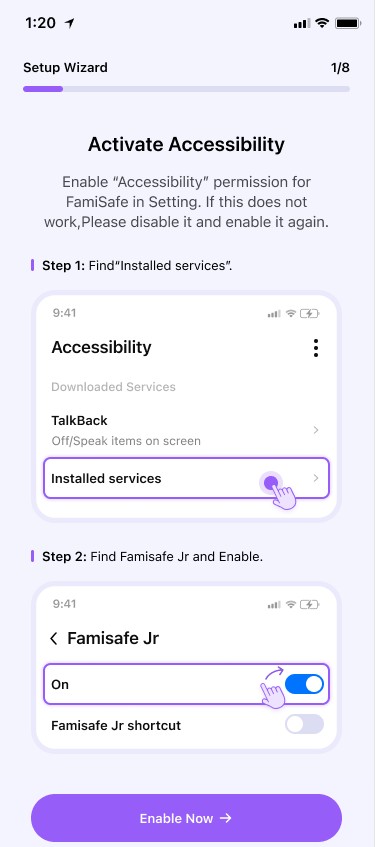
Step 5 Apply Parental Control
On the app, using the key features from Dashboard, select which feature you want to use and set up. Below we have mentioned the process one by one.
1. Location
To set up the Location or see the Real-Time Location, tap on the Live Location option and you will be able to see their current location at the exact time.
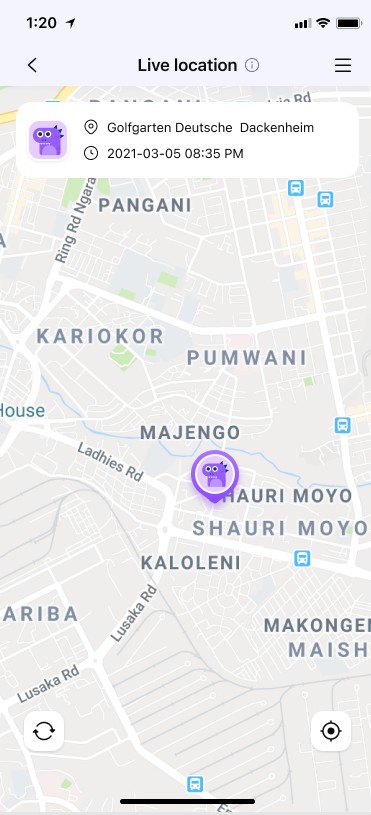
To see their Location History, similarly, tap on the Location History option.
2. Geo-Fencing
To set confines, use the Place option. You will be prompted to Add Place and will be notified when they enter or leave the specified locations.
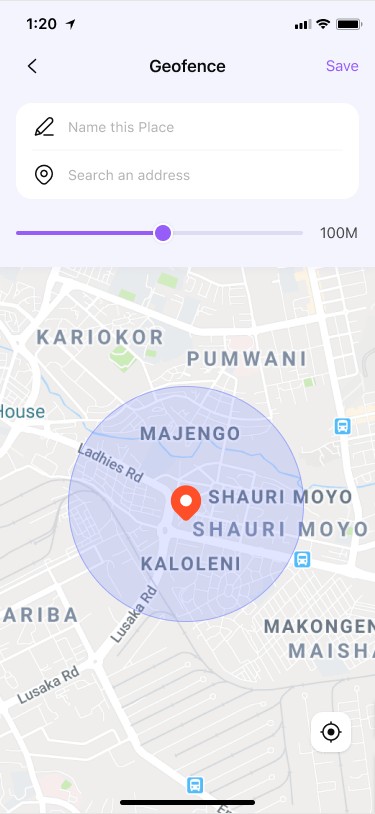
3. Intelligent Schedule
To set the Intelligence Schedule, follow the simple prompt on the App, and set the location time and date for the schedule to commence and execute.
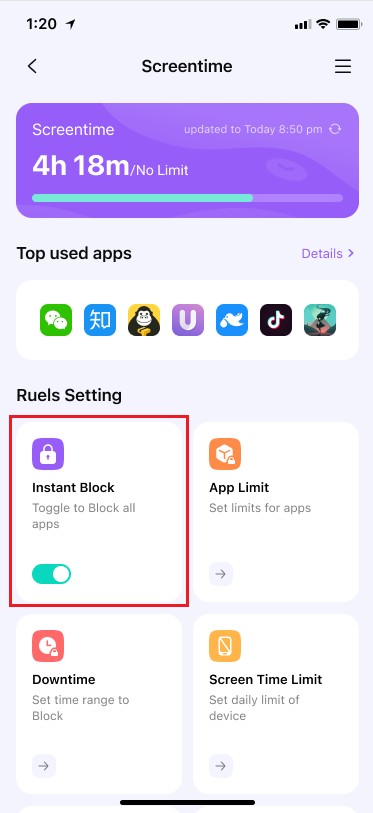
4. Application Restriction
Select it on the admin console, then set the limit of duration of the block. You could also completely block certain apps using a password, that only the parent (admin) knows.
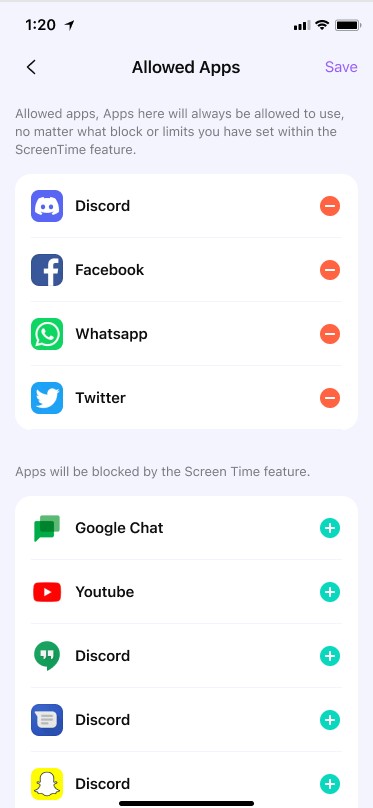
5. Screen Time
Same as Intelligence Schedule, set the start and stop limits of the Screen Time usage, and when it reaches the schedule, the phone will lock itself. It’s simple just select the amount of time you want them spending on their phone.
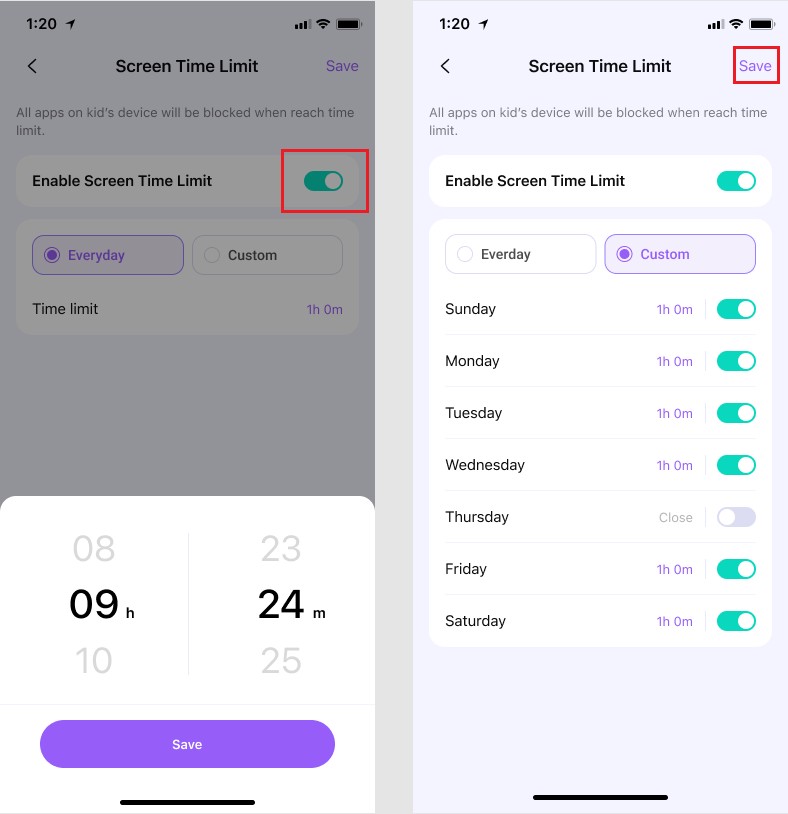
6. Web History and Filtering.
Visit Web filtering or Exception menu to limit the access to online websites or use the exception option to block certain websites.
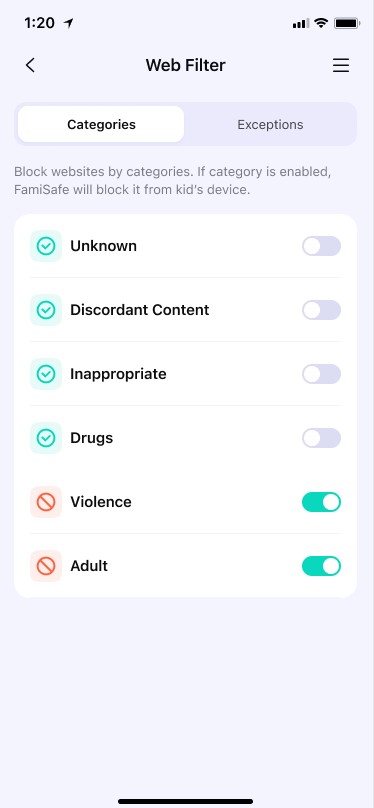
One can also set up the notification settings as to their liking and any other personalized settings they wish to set up.
FamiSafe is the best Android and iPhone parental monitoring app for parental control and is the most recommended one to use. One can download it for free to try the trial version of the software from their official website. After the setup is successful, you can monitor the child's location, phone usage, restrict your kid's access to inappropriate websites and apps, lock games and other apps during breaks and study time.



Thomas Jones
chief Editor