Blocking Some Facebook Users to Protect Your Kids from Potential Risk
facebook block user
ALL TOPICS
- Blocker App
-
- Best free call blocker app for Android
- Block Discord on Phone, Computer and Chromebook
- Best call blocker apps
- Website blocker apps and chrome extension
- Website blocker apps for studying
- Message blocker apps
- A Complete Guide to Block TikTok for Your Kids
- Steps to Block and Unblock TikTok from Network Router
- Game Blocker
- Social Media Blocker
- Lock
Sep 11, 2024 Filed to: Social App Control Proven solutions
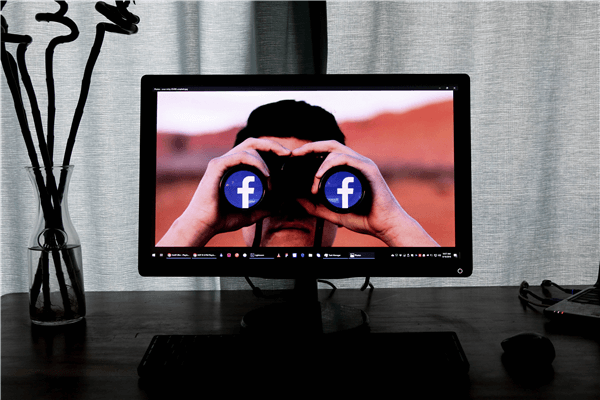
There’s no denying that Facebook has become an integral part of the global society over the last decade, and with over one billion users around the world, the chances are it’s a part of your life as well. Most people have an account these days, whether that’s you, your partner, or even your children.
However, focusing on the latter, there are several dangers that parents should be made aware of when it comes to their children using Facebook. When these dangers are highlighted, it’s important to make sure you’re taking action on them in order to protect your children, their safety and their well-being.
That’s why today we’re going to explore the ins and outs of blocking potentially malicious users, and how to Facebook block user, and providing you information on all the tools you need to be a responsible parent.
Why Parents Want to Facebook Block User and Profiles
In short, there are many reasons why you might like to block another Facebook user from your child’s account. It doesn’t matter what age someone is, what connection they have with your child, or how they’re interacting online, blocking someone may be one of the most important tools you have when keeping your child safe online.
Let’s explore some of the reasons why you might like to block some Facebook users;
Predators/Strangers
Of course, one of the most obvious reasons you might want to Facebook block user online is if they are talking to your child and they’re a complete stranger. As sick as it may sound, if a 45-year-old stranger is talking to your teenager, this should send alarm bells ringing, and you need to block them immediately.
Bullies
While social media has a ton of benefits, it also has a lot of problems, one of the most prevalent being cyberbullying. Whether your child is being bullied online by strangers on the internet, or by people in their school, Facebook block user can be a good way to help your child deal with the situation and relieve stress from the event.
Family Members
While it’s generally fine to have family members on Facebook, if you’ve been through a divorce or have a mentally unstable ex-partner, you may want to block them on Facebook to stop them trying to communicate with your child, or even using your child to get through to you.
Any Form of Harassment
If your child is receiving any form of harassment online, one of the best ways to deal with and address the situation is to block the individuals causing the harassment. Harassment can come in lots of different forms and formats, so make sure you’re aware of what’s going on so you can judge for yourself.
How to Block Facebook User and Profiles
If you have come across something on your child’s Facebook that you’re not happy with or you think needs to be dealt with, you’ll need to know how to block a certain user. Fortunately, Facebook has made this process as simple as possible.
Here’s a simple step-by-step guide teaching you everything on blocking Facebook users you need to know;
Step #1
On your mobile browser, or the browser on your computer (which we’ll use for this example), go over to www.facebook.com and sign into your child’s Facebook account using their email address and password.
Step #2
In the top right-hand corner, open the Help Center and click the ‘Privacy Shortcuts’ option.
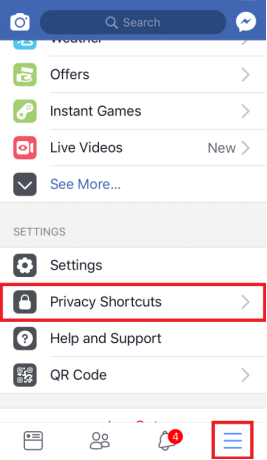
Step #3
Under this menu, select the ‘Add to Blocked List’ option and you’ll be able to create custom lists to block people.
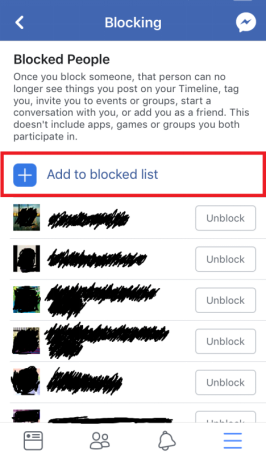
Step #4
Search the person’s name whom you want to block from your child’s Facebook account. Once you’ve found the account, confirm you want to block them and add them to your Blocked List by tapping Block.
That’s all you need to know when it comes to blocking Facebook users!
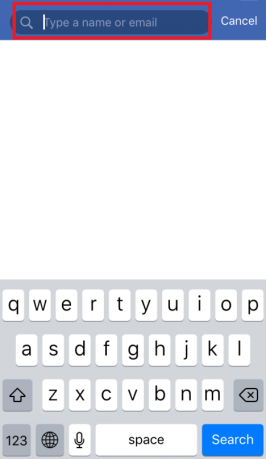
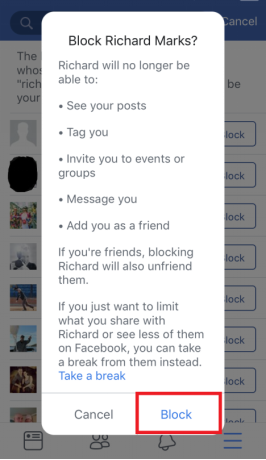
What Can FamiSafe do for Facebook Blocking Users
While it’s easy to block someone’s Facebook account using the built-in settings, this block feature only works if the person is talking to them through Facebook. The problem is there’s a whole internet out there for someone to get in contact with your child.
This being said, most children use their smart devices, such as smartphones or tablets more than they do their computer, so we’re looking for a method that can help you manually block websites on your child’s phone as and when you need to, as well as giving you the tools to see what they’re up to.
This is where FamiSafe comes into play.
Introducing FamiSafe for Blocking Facebook Users
FamiSafe is the world’s leading parental control application and is designed to give you full control over your child is using their phone and interacting with the internet. As a responsible parent, this is a powerful tool to have by your side when it comes to keeping your child’s digital diet a healthy one.
FamiSafe is loaded with features that can not only help block Facebook in certain ways but also a wide variety of other features that can help parents in all other aspects of life. Here’s a list of features to keep you in the know;
App Monitoring and Blocking Features
Built into the FamiSafe app is an essential feature to help you monitor exactly which apps your child is using, which apps are installed and uninstalled, and how long they’re using them for. You can then spot potential dangers and block them instantly with a single tap.
Web Content Filtering
The internet is a big place, and it’s full of content that probably isn’t suitable or appropriate for your child. That being said, you can use the FamiSafe web content filters to block certain types of online content, specific genres of websites, or individual websites or web pages.
Real-Time GPS Location Tracking with Geofencing
One of the most interesting features FamiSafe has to offer is the built-in location tracking features that can track your child’s location using the GPS on their phone. You can even set up geofences to set up virtual boundaries, so you’ll receive a notification if the boundary is breached.
Screen Time Monitor
See exactly how long your child is spending on their device entirely to make sure they’re living a life with a balanced digital diet. If your child refuses to get off their device or has been on there too long, you can simply block access to it.
Built-In Scheduling Features
Using the built-in scheduling features, you’ll be able to set up certain times of the day during certain days of the week that your child will be able to access, or not access their device. These times and restrictions will run automatically once set up.
How FamiSafe Helps Parents with Facebook Control
If you think that an application with all these features and functions sounds incredibly complicated and advanced, think again. FamiSafe has been designed to be incredibly easy to use, and while packing a lot of features, it’s suitable for anybody; even those with limited technical skills.
If this is the tool you’ve been looking for to help balance your child’s digital diet while controlling whose Facebook pages they can access, and which websites they can visit, here’s the step-by-step guide telling you all you need to know.
Step #1 - Set Up FamiSafe
Firstly, head over to the FamiSafe website and create an account. You’ll need your email address, and you’ll need to create a password. Then, download the FamiSafe app to both your own smartphone and your child’s device.
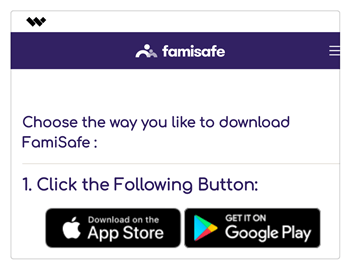
FamiSafe works with both Android and iOS devices and can be downloaded from the website, or by searching ‘FamiSafe’ in your respective app store.
Step #2 - Install FamiSafe
Once FamiSafe has downloaded and installed itself, open the app on both phones. Now sign in to your account using the details from Step #1, and then correctly identify each device using the ‘Parent’ and ‘Child’ tags.

Now you can give your child’s device back to them as everything is set up and ready to use!
Step #3 - Use FamiSafe
At any time, open the FamiSafe app on your device, and you’ll be taken to your dashboard. From the main menu, you’ll be able to access all the features you want. For example, if you want to block someone’s Facebook page from being accessed, simply copy the URL of their profile and then paste it into the website blocking list to completely block access to it.
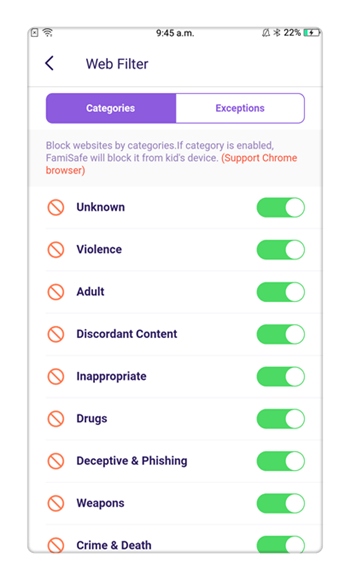
Conclusion
As you can see, while we’re wary of the horror stories of what can happen to children on the internet, or at least what they can be exposed too, there are plenty of ways a responsible parent can be proactive in making sure they’re protecting.
Take your time to learn about the dangers and threats that exist out there, as well as the tools that are designed to help combat them. FamiSafe is easily one of the best tools in your inventory for blocking Facebook users, and with a two-week free trial available, there’s no reason you can try it out for yourself.

Thomas Jones
chief Editor