How to install macOS High Sierra on your Mac?
What is macOS High Sierra?
ALL TOPICS
- YouTube Parental Control
-
- How to see your YouTube history?
- What is Metaverse? Parent Guide
- Put parental controls on YouTube
- Delete TikTok Account without Phone Number
- Ways to block YouTube channels
- Ways to Get Somone's IP Address and Hide IP Address
- A complete guide on YouTube parental control
- What is Fanfiction? Parents Guide
- Kids safe YouTube alternative
- Top 5 TikTok Alternatives
- Methods to restrict YouTube adult content
- Social Media App Parental Controls
- Parental Control Tips
Sep 11, 2024 Filed to: Desktop Parental Control Proven solutions
There is always a need for improvement and new features according to time in operating systems; that's why every operating system vendor introduces the more original version of their operating system time by time. macOS High Sierra. The same thing is with Apple; Apple introduced its new version of Mac OS called High Sierra in WWDC in June 2017 and was released later in September 2017.
High Sierra's name was inspired by the name of High Sierra regions in California. It is not all about user interface; Apple focused on deep technical things and performance efficiency compared to user features. macOS High Sierra is the 10.13 version and fourteenth release. Your MacBook or iMac will work faster, secure, and reliable after installing macOS High Sierra or upgrading from the previous macOS to High Sierra. The application which was updated more was the Photos app. This article will learn what macOS High Sierra is, its new features, and how to install High Sierra on your MacBook or iMac.
New Features Introduced in macOS High Sierra.
Every operating system update is all about making the system more efficient, professional, and robust, and that's the main focus of macOS High Sierra. Apple has fixed some bugs, improved deep technical things, and made it more helpful for the latest OS update users. Let’s know about its new features.
- Robust File System
Apple has included the latest and faster file system in High Sierra. The old MacOS was using slower technologies, but when we upgrade our system to the previous version to High Sierra, its internal functionality gets changed. The HFS+ system it converted to AFPS (Apple File System) automatically, and the system starts using flash-based storage. AFPS is very secure, reliable, safe, and optimized for modern storage technologies such as SSD (Solid State Drive). It has features like save document saves, crash protection, native encryption, and stable snapshots.
- Betterment of Photos App
Photos app is the primary thing that mostly focused on macOS High Sierra. Many features are added in these OS versions, such as facial recognition, memories, editing, and many other functions. Now you can filter photos by media type, keyword, and date as well. There is a side-view that's always on in Photos.
There are great tools for editing your photos, including curves, color, contrast, and many professional filters that will help use the Photos app. It will be more easily detect who's in your photo with the latest facial detection, and you can sync your photos easily with multiple devices at the same time.
- Faster Web Browser
Apple has updated and optimized its default web browser that is known as Safari. It loads 80% faster JavaScript when it comes to comparing with Google Chrome.
- Optimized Quality Videos
macOS High Sierra provides a better experience of watching videos by enabling and enhancing its support for 4K videos. The videos will smoother, and its good news for people related to the video editing industry is that their videos will work smoothly on Mac High Sierra.
How to install macOS High Sierra on your Mac?
Apple has included amazing features in macOS High Sierra. If you want to experience these features, you will have to install macOS High Sierra. All these features are OS is freely available. One important thing you should always remember is to take a backup of your Mac on an external storage device or cloud.
Mac Models that can get upgraded to macOS High Sierra
Always make sure that your Mac models can support the OS that you are going to install. If you upgrade your system to macOS High Sierra, there is the list of MacBooks or iMacs that can support High Sierra.
- MacBook: Late 2009 or newer
- Mac Pro: Mid 2010 or latest
- Mac mini: Mid 2010 or latest
- iMac: Late 2009 or latest
- MacBook Pro: Mid 2010 or newer
- MacBook Air: Late 2010 or latest
Step by Step Guide on How to Upgrade Your Mac to High Sierra
This part will describe step by step complete details regarding how to upgrade your Mac to High Sierra. Please follow the steps for upgrading Mac OS.
Step 1. Open your MacBook and launch the App Store from your Application folder.
Step 2. In-App Store search for macOS High Sierra. It will be available in features part of the store. Click on it.
Step 3. You will forward it to the High Sierra part of the App Store. After getting ready, download the setup file by clicking on the Download button. The installation file is about 5GB, and it will take some time depending on your internet speed.
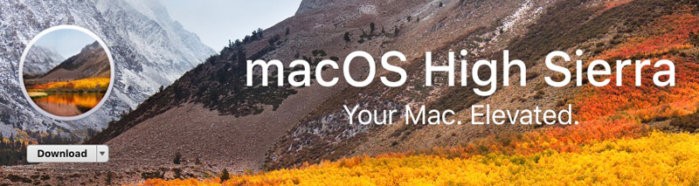
Step 4. Once downloading is complete, the installation file will automatically launch itself. If you don't want to install it, you can quit it using Command + Q. If you are ready to install, continue the process by clicking on Continue.
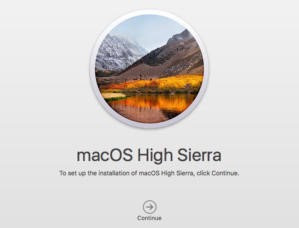
Step 5. Click on the Agree button after reading the licenses agreement.
Step 6. Choose the device that works as a startup for your Mac and click on install.
Step 7. Enter your username and password for the "helper tool," after this step clicks on Add Helper.
Step 8. The installer will ask permission for restarting the system. Proceed it by clicking on Restart.
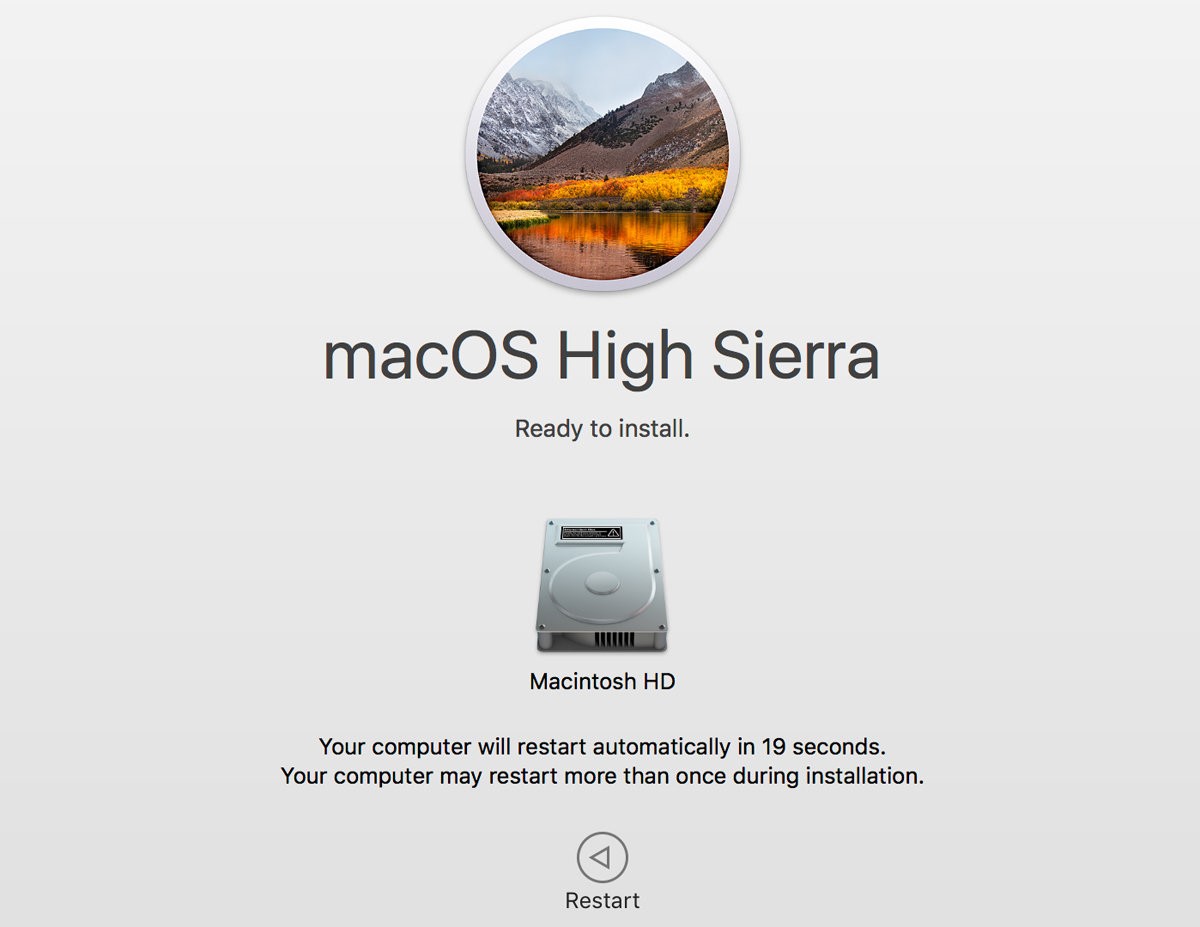
Step 9. Your Mac will restart after some time and will continue the process again; wait for the installation process, and once it gets done, you will see High Sierra on your Mac.
Note: This option is for online installation; if you have limited internet connection or your internet connection is not stable, you can install High Sierra using a USB storage device.
Some Tips for Making Better Use of High Sierra
Now you can use the table in your notes on Mac High Sierra, and this option was not in previous versions. You can create tables in Notes for managing your data in a proper format.
The Photos App has got more attention from Apple in macOS High Sierra, and there are many editing tools added. You can make use of these tools to make your photos more attractive and stylish.
You can lock your screen within a few clicks in macOS High , and that function wasn’t in older versions. You can access Lock Screen from options and from the keyboard as well by pressing Ctrl-Shift-Eject.
You can sync all messages across the iPhone and Mac, and they all will be on in encrypted cloud storage from source to destination. You can access this feature by click on “Enable Messages on iCloud” in Messages App.
If you are always worried about your data and data means a lot for you, it is recommending that you always keep backup of your data. You can store it online on the internet or an external storage device such as a USB drive or external hard drive. In case you accidentally deleted your data, and you can get it back from your backup files within minutes.
The primary purpose of updating the operating system version is to solve issues and fix software bugs and improve the system's quality, efficiency, and speed. It includes introducing new features and tools as well. macOS High Sierra is all about fixing bugs, solving software problems, intruding, and improving MacBook’s or iMac features. If your Mac is getting glithy, you may follow the above guide to install macOS High Sierra on your Mac.
FamiSafe - the Best Parental Control App for Mac
FamiSafe is not limited to mobile devices anymore! It now supports Mac and Windows device! For parents whose kids have more than one types of digital devices. FamiSafe will be the best choice. Let's have a look at FamiSafe's features.
- Cross platform: FamiSafe is compatible with Android, iOS, Fire OS, Windows and Mac now. One annual plan can be used to monitor 5 devices of different operating system.
- Activity Report: Track the device usage details and get to know what your kids are up to.
- Online Content Filtering: With more than 7 inbuilt websites categories that cover violence, drug, porngraphy, gambling and more, parents can prevent kids from accessing age-inappropriate content.
- Screen Time Tracking and Restriction: Track how much time have been spent on the digital devices and set up reasonable restrictions to help kids get rid of addiction.
- Location Tracking: For your kids mobile device, FamiSafe provides feature like Real-time Location, Location Tracking, Geofences to help you find the real location of your kids anytime.
- Location Tracking & Geo-fencing
- App Blocker
- Web Filtering
- Screen Time Control
- Smart Parental Control Setting

Thomas Jones
chief Editor