How to Remove Bing Redirect Virus from Mac?
Remove Bing Redirect Virus Mac
ALL TOPICS
- YouTube Parental Control
-
- How to see your YouTube history?
- What is Metaverse? Parent Guide
- Put parental controls on YouTube
- Delete TikTok Account without Phone Number
- Ways to block YouTube channels
- Ways to Get Somone's IP Address and Hide IP Address
- A complete guide on YouTube parental control
- What is Fanfiction? Parents Guide
- Kids safe YouTube alternative
- Top 5 TikTok Alternatives
- Methods to restrict YouTube adult content
- Social Media App Parental Controls
- Parental Control Tips
Sep 11, 2024 Filed to: Desktop Parental Control Proven solutions
At this day and age, you may have experienced spamming, viruses, hacking, and other unwanted, inappropriate content making their way into your computers without your permission or knowledge. It should be no surprise that someone might try to log into your accounts or steal your personal data and information to use it against your best interests. So the question is raised, how does one protect his or her data on the net? How can I get rid of this Bing redirect virus in my Mac? How can I avoid being scammed or being forced into changing my preferences on my computer? Well, I’m here to tell you more about a lesser-known evil that has taken its roots on the Internet.
Although evil might be a bit of an overstatement, it's never less annoying to see your search engine replaced with another without your consent whenever you download anything from the Internet. And that is why I’m here today to tell you a little more about Bing redirect.
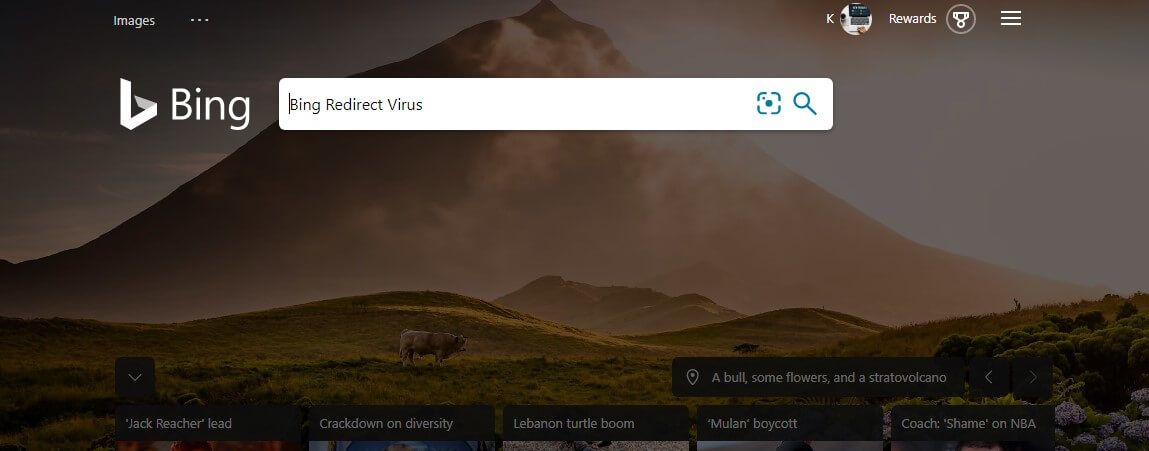
What is Bing Redirect?
Bing redirect is another browser hijacker that took its place among other browser hijacking programs such as Babylon toolbar, Conduit, Coupon Server, istartsurf.com, search-daily.com, snap.do SourceForge Installer, Vosteran, and Trovi. I’ll be showing you the easiest way to get rid of it. Bing redirect is a potentially unwanted program—a PUP. It changes the homepage and the default search engine on your browser to Bing, making it even more difficult for you to use your preferred search engine. Furthermore, it makes your computer vulnerable to personal data theft and other espionage. Because of this, it should come as no surprise that you should definitely remove this virus from your computer as soon as you encounter it.
So, how do you get this PUP on your computer?
One of the most common ways you can encounter this virus is by downloading suspicious apps from suspicious sites. The PUP attaches itself to the application you download and use it as a carrier to get on your device.
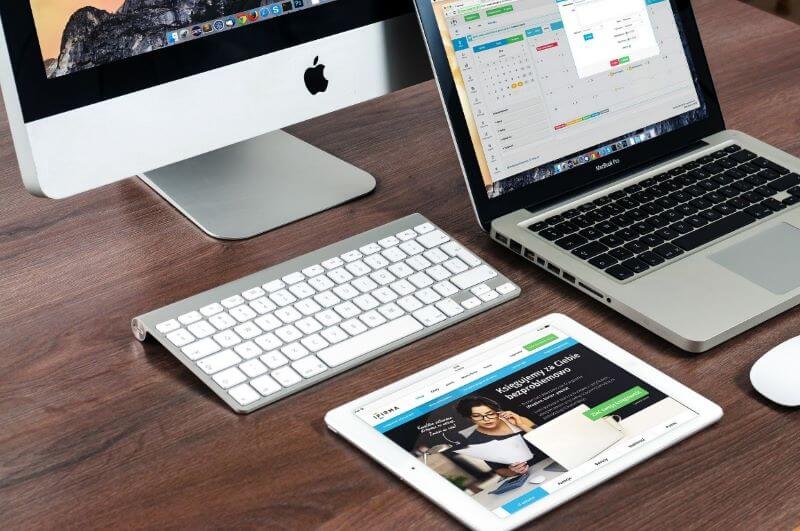
How do I remove the program?
You can either do it manually or automatically. If you choose to do it manually, you should start by removing any suspicious applications from your Mac. Go to the Applications folder and remove anything being related to recent suspicious downloads. The PUP could also infiltrate your computer using other file names, in which case you should definitely delete everything that you don't remember downloading. After deleting all the fishy looking apps, you should also remove the suspicious-looking login items. The PUP can use those every time your Mac reboots. In this case, go to System Preferences, click Users and groups, select the login items tab, and if you find anything suspicious among those items, check the box next to it and click the minus button. When you're done, you should bring back your browser to the default settings.
Remove Bing Redirect from Safari
Each browser has a different way of doing it. For Safari, as soon as you launch it go to the menu, select preferences, click on the Extensions tab, look for an extension you have not installed, especially those related to Bing, then select and click on the uninstall button. Then go to the channel tab and change the homepage to whichever you prefer. After that, go to the search tab and select the search engine you want to use.
Remove Bing Redirect from Chrome
Now for Chrome, it's going to be a little different. Open up Google Chrome go to the address bar, click on it and type Chrome://extensions then press enter, or click on the 3.icon located in the button on the upper right corner, go to more tools, and then select extensions. After doing one of those, you will get to see a page that shows you all the chrome extensions that you currently have. Search for the ones you do not remember downloading and click remove. Then go back to the three icons on the upper right corner, click on settings, choose on tart up on the left side, click on open a specific page or set of pages, go to the new page tab, and pick the one you want to use.
After doing all of this, the Bing redirect will be removed from your device, and your browser will go back to its ordinary function.
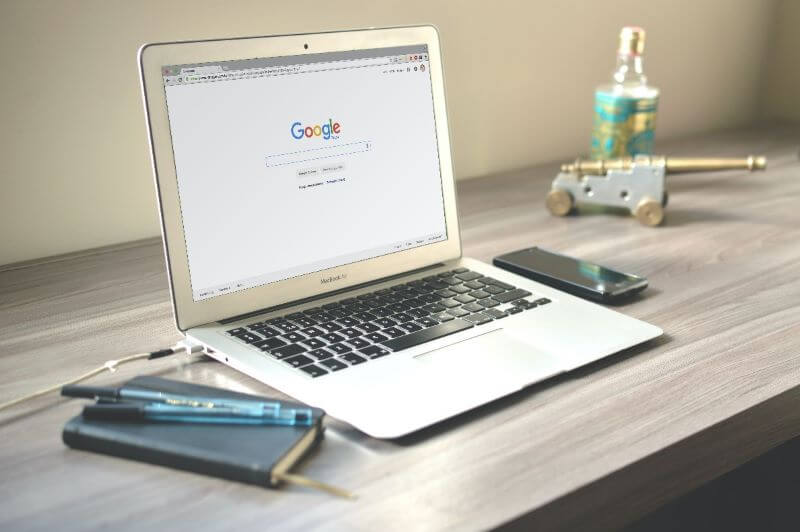
Remove Bing Redirect automatically using a third-party app.
As for automatic removal, I would suggest using applications such as Cleaning my Mac X or other apps specializing in spam and pup removal. I would also recommend using programs such as the Malware removal program, which has been selected as one of the most awarded and praised software removal programs in the IT industry. It is also among the top five antivirus programs on the Internet!
How can parents prevent kid's Mac from getting the Bing Redirect virus?
If your kids are using Mac, they are more likely to be subject to the Bing Redirect virus attack as they cannot tell the difference between a normal application and malware. That's why we need parental control application to help protect your kid's Mac. Among the current parental control app on the market, I would like to recommend FamiSafe to you.
- Location Tracking & Geo-fencing
- App Blocker
- Web Filtering
- Screen Time Control
- Smart Parental Control Setting
FamiSafe is the most reliable parental control app that will help parents monitor and protect their kid's Mac. Let's have a look at the useful features of FamiSafe.
- Website Filter: Most viruses or malware come with malicious websites that pretend to be a normal one. It is difficult for kids to tell the difference. Luckily, with FamiSafe's Website Filter, it will automatically block any websites that are suspicious.
- Activity Report & App Blocker: You will be able to know which app has been used on your kid's Mac using FamiSafe's Activity Report feature. Suppose you found any application that looks suspicious to you. You can block the application remotely to prevent it from further damaging your kid's Mac.
- Browser History:If you are not sure which application has caused the Bing to redirect on your kid's Mac, you can use Browser History features to check which website has been visited to help you locate the exact application.
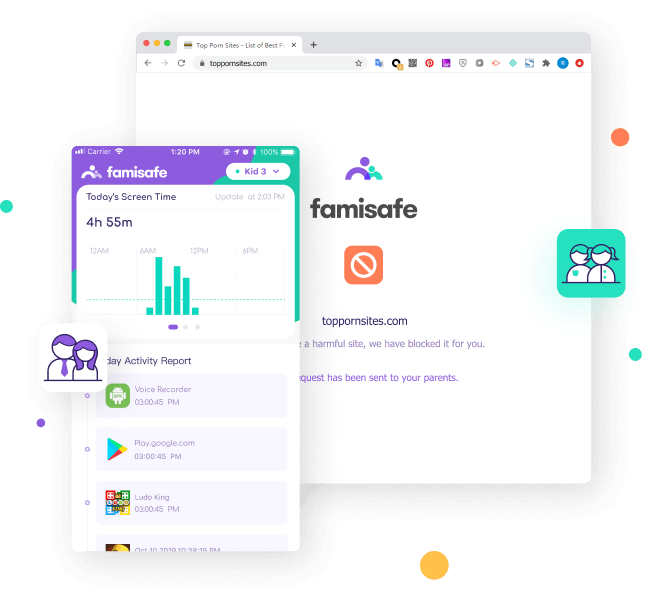
Famisafe is also a very reliable option for most people. This not only acts as a removal program but also as a spam protector and as a parental control app, which helps you prevent your kids from seeing pornographic or other inappropriate content on the Internet. FamiSafe will automatically filter websites that may contain inappropriate information on your kid's Mac and prevent them from getting the Bing Redirect virus.
Bing redirect virus can be irritating and caused inconvenience to the normal usage of the Mac. That's why we need to take certain precautions like using FamiSafe to block access to malware and learn how to remove bing redirect virus from mac. With the above guide, you can handle the bing redirect virus without any trouble.

Joanne Croft
staff Editor