How to Set up Parental Controls on Hulu?
Hulu Parental Controls
ALL TOPICS
- YouTube Parental Control
-
- How to see your YouTube history?
- Put parental controls on YouTube
- Delete TikTok Account without Phone Number
- Ways to block YouTube channels
- Ways to Get Somone's IP Address and Hide IP Address
- A complete guide on YouTube parental control
- Kids safe YouTube alternative
- Top 5 TikTok Alternatives
- Methods to restrict YouTube adult content
- Social Media App Parental Controls
- Parental Control Tips
Jun 11, 2025 Filed to: Parenting Tips Proven solutions
Hulu is a popular online video streaming platform. If you have a subscription to Hulu, you will witness that it consists of a lot of gripping contents. Besides, those contents are unique and innovative and catering to a wide range of videos. To be precise, if you have Hulu on your device, you will not have a scarcity of entertainment.
However, all the contents of Hulu are not compatible with kids. Some materials of this platform are crafted for the adults. Those shows consist of nudity, sex, violence, and drug abuse. Therefore, you can understand that your kids should stay away from those videos. Or else, there is a possibility that it will take a toll on their minds.
Thus, we would suggest you opt for Hulu parental controls. In the following passages, you will find a detailed guide about how to apply parental control on the Hulu app.

How to set up the parental controls on Hulu with its settings?
Now, we are going to discuss the method of the setup of Hulu Parental controls. Well, there is no need to worry as the process is not that complicated. All you must do is to follow a few steps. After that, you can set up parental control.
Step 1: Open the Hulu app on your phone or your tablet, click on the profile, and tap on the profile name.

Step 2: Tap on the ‘Account’ option on the navigational bar.

Step 3: You will find the current account name. Tap the Account under the name to continue.

Step 4: Create a new profile. And to create a new profile, you have to tap on the option of ‘New Profile.’
Step 5: Now, you must write the name of the profile. And if you are creating a profile for your child, we would suggest you open it by his or her name. Or you can give any other names by which the child can recognize.

Step 6: Now, you must click on the option of ‘Kids’ Once you click on the choice of kids, it will be activated. After the activation, your kid can only watch the videos and shows that are kid-friendly.

Step 7: After that, you have to click on the option of ‘Create a Profile.’ You will find this option at the bottom of your screen. Once you click on that option, it will create a profile that consists of kid-friendly materials. Next, you will get a list of all the patterns in front of your eyes.

Step 8: It is the final stage. In this step, you have to click on the profile and enjoy watching your videos. Therefore, whenever you open this profile, Hulu will take care of the R-rated contents.

So, this way, you can set up the Hulu parental controls. Besides, you can see Hulu watching history to better know what kids are browsing.
How to block show on Hulu?
Now, let us fathom the process of blocking shows on Hulu. Well, it is a pretty straightforward process.
Step 1: The first thing that you must do is to visit the official site of Hulu. Then, log in to your account, which you will get at the right corner of your page. Next, you have to click on the name to access your profile.
Step 2: In the next step, you must place the mouse cursor over your name. Then, you will see that a menu will appear in the right front of your page.
Step 3: Next, you must click on the option of ‘Add profile.’ After clicking on that, a popup will appear in front of your eyes.
Step 4: Well, in the fourth step, you have to type the name of the child. Make sure that you are giving a name that your child can recognize. Well, the best option is to provide the name of the child.
Step 5: Now, you have to click on the Kids option on the fifth step. Once you click on the Kids option, it will get activated. You can consider it enabled when it will turn green.
Step 6: Well, it is one of the most significant steps that you should consider. This step involves creating a profile. Well, when you will create this profile for the children, it will consist of kid-friendly content. You will find no adult content in this profile.
Step 7: Well, now you can switch the profile. If you want to switch to the kid's profile, you have to bring your mouse cursor to the profile name. You will find your name at the right top corner of your screen. Then, you must click on the other profile name. Besides, whenever you search any content on this profile, Hulu will eliminate the R-rated materials.
These are some of the steps you can follow if you want to block certain shows on Hulu.
Question: What is the most popular video platform?
Answer: YouTube, with over 2 billion users, visited it monthly, is the most popular video platform on the market without doubts. Young kids and children also are frequent-users of FamiSafe. Thus, it is necessary for parents to learn how to apply parental control on YouTube.
What should you do if the parental controls on Hulu are not working correctly?
Well, sometimes, the parental controls don’t work as it should. Besides, kids, these days are pretty smart when it comes to technology. Some of them are even capable of surpassing the parental controls on Hulu. Therefore, you need a tool that can help you in this matter. We would suggest FamiSafe for you. It is a brilliant parental control app that will help you protect your child. Some of its fantastic features will help you a lot when it comes to monitoring and controlling a kid's device.
- Web Filtering
- Location Tracking & Geo-fencing
- App Blocker & App Activity Report
- Screen Time Limit & Schedule
- Explicit Content & Suspicious Photos Detection
Let's have a closer look at FamiSafe's supported features and how it is going to help with your parenting.
- Suspicious texts - If your kid is receiving any texts that consist of specific words that are suspicious, FamiSafe will alert you. You can also set words that are suspicious, and Famisafe would send notifications any texts are that contain such words are detected on Facebook, WhatsApp, or Kik.

- Locations Tracking- With the help of this tool, you can track your kids' real-time location, and if they are going to any place that is dangerous, you can check with them and prevent them from doing any harmful activity. Moreover, you can track the target device's location history to learn where your kids have been to or set up a geofence to get notified when your children enter or leave the area you set up.
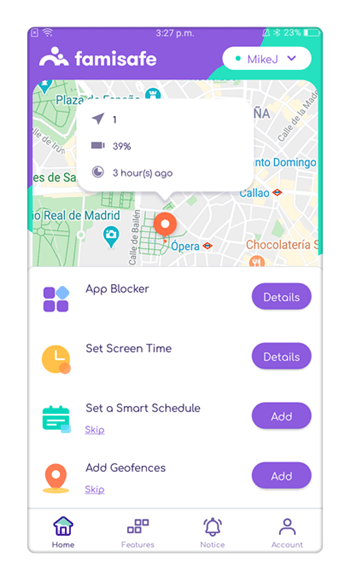
- App usage- FamiSafe will also help you to track the app usage of your child. You can check how much time your kids are spending on any apps. Besides, you can also check their app usage time and can set screen time as well.
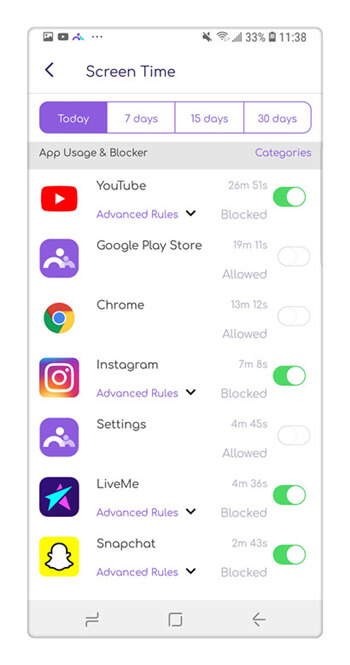
- Web Content filter- This tool will filter the websites that your kid is trying to access. You can also block websites that are not proper for your kids' age.

- Screen Time- You can check the overall screen time usage of your kid's device. If your kids have spent too much time on their digital device, you can block the device remotely or set up a screen time limit.
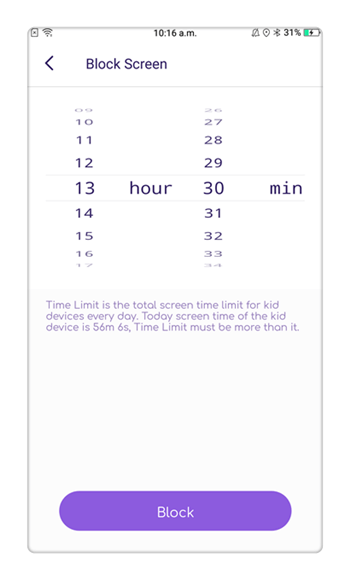
Here is everything that you need to know about the Hulu parental controls. We assure you that going through the above-written points will help you a lot. Videos have made it easy for today's kids to learn new things. Yet, as parents, we still need to apply parental control on these video apps to avoid kids from exposing to age-inappropriate content at an early age.



Joanne Croft
staff Editor