
Imagine a cozy family dinner where laughter and conversation should fill the air, but instead, everyone's eyes are glued to their phones. Sound familiar? With the rise of smartphones, excessive screen time has become a pressing issue, especially for our children. Recognizing the potential impact on their social lives and overall well-being is essential.
This article will delve into the importance of setting limits on screen time for children, highlighting the benefits of establishing a healthier balance in their digital habits. It will also discuss recommended screen time per age. Explore creating a positive screen time environment for your young ones and yourself.
Table of Content
Part I. Recommended Screen Time by Age
Screen time refers to the time spent in front of a screen, whether a smartphone, desktop, TV, or any other gadget. It is usually measured per day and averaged by week. Screen time indicates whether you have a healthy relationship with technology. Too much screen time can affect a person's mental and physical health.
Its effects are worse when dealing with children. Studies found that too much screen time can affect a child's growth and development. This is not just because of the radiation emitted from screens, but it also considers the addictive nature of social media and other apps today. Hence, limiting your kids' screen time is essential based on the recommended limits by age.
According to the American Academy of Pediatrics, the recommended screen time by age chart is shown below.
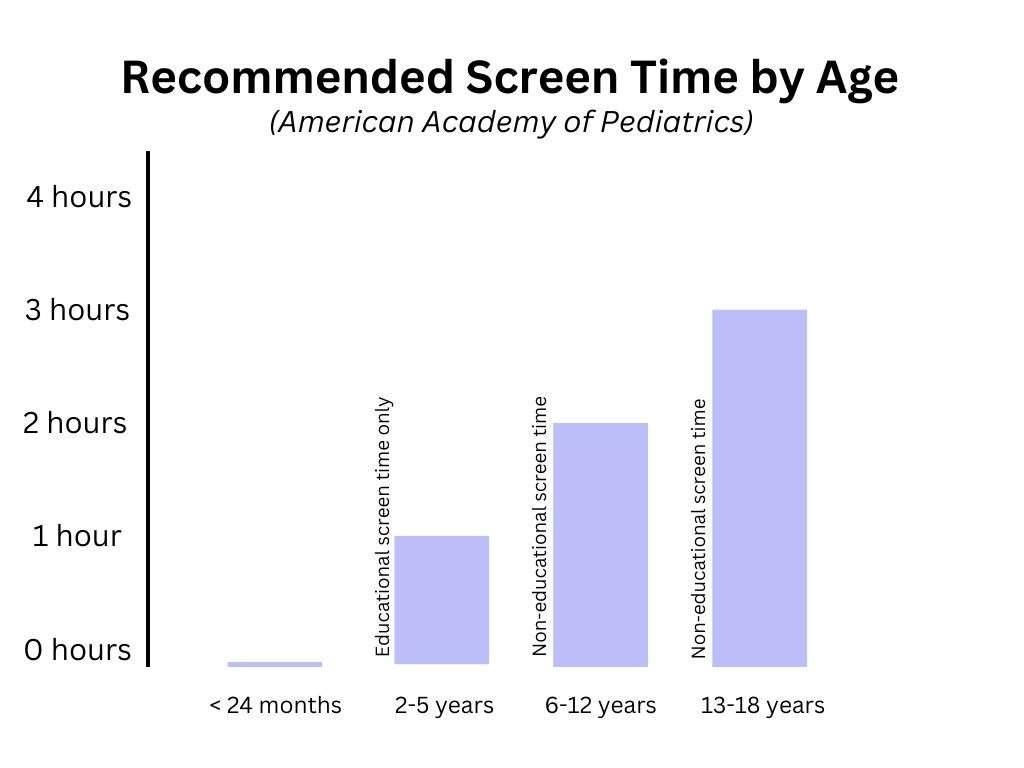
Recommended Screen for Kids & Toddlers
For children younger than 24 months, of course, it is recommended that there should be no screen time at all. It is recommended that the only time they spend with screens is for video chats with family. A child's youngest years are critical to their speech and other developments.
The recommended screen time for preschoolers aged 2-5 years is only one hour of high-quality, educational screen time per day. During this time, you can ask for the help of educational videos to foster their development.
School-aged children, or those aged 6-12 years, should slowly be allowed to use screens for non-educational purposes. The screen time should be limited to two hours per day. Of course, when they need to do their homework, you should be able to adjust accordingly.
Recommended Screen Time for Teenagers
Teenagers (from 13-18 years) usually build their social lives at their age. That's why giving them some leeway in using screens for entertainment or non-educational wants is also essential. The American Academy of Pediatrics recommends daily no more than three hours of non-educational screen time. Of course, this excludes their need for homework as they explore the digital world at school.
Recommended Screen Time for Adults
For fully-developed adults, there isn't any recommended daily screen time. However, it has been found that adults who spend more than six hours per day using screens are more prone to physical and mental problems. As an adult, setting a screen time limit that works for you is also the best way to avoid issues with your health.
Balancing Screen Time With Individual Needs
All in all, screen time depends on your family's individual needs or wants. It is unavoidable that children will need to spend more time in front of screens because of online schooling. Do not strictly rely on the recommended screen time by age, but be sure to use it to set limits. After all, you know your kids best.
Now that you know the recommended screen time limits by age, it's time to learn how to enforce them on your kids' smartphones. Browse through the following section to learn more.
Part II. How To Limit Screen Time Using FamiSafe
FamiSafe by Wondershare is an innovative app that can help you take control of your children's digital habits. With its user-friendly interface and powerful features, FamiSafe is designed so you can monitor your kids' activities and set limits on screen usage.
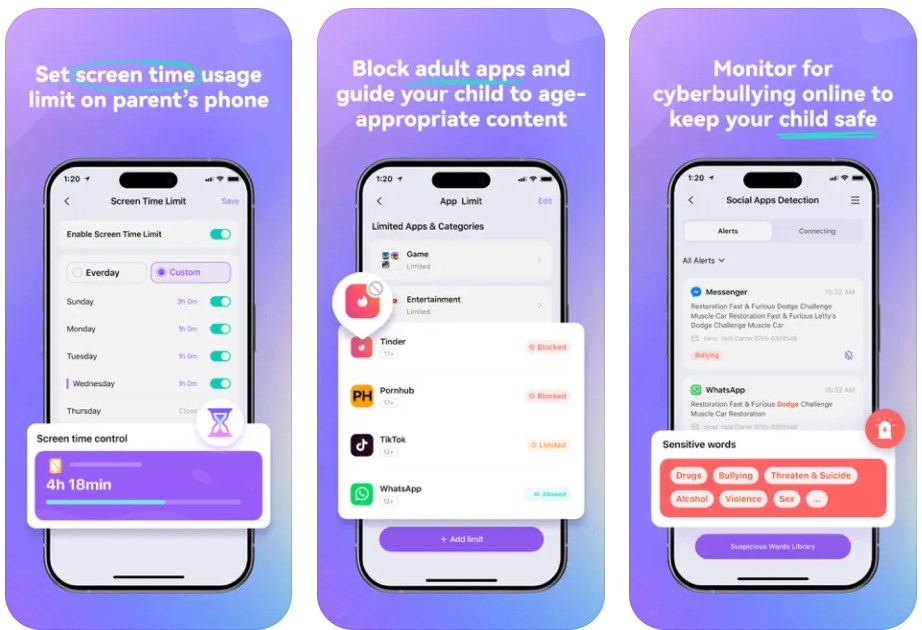
OS Compatibility: FamiSafe is compatible with Windows, Mac, Kindle, and Google Chrome. It also works on iOS and Android devices, ensuring that whatever phone your kid uses, you can manage their screen time.
Key Features for Screen Time Management:
- Screen Time Limit: FamiSafe allows you to set time limits on screen usage, empowering you to establish healthy boundaries for yourself or your children.
- Phone Activity Report: Stay informed about your kid's phone usage patterns with reports that provide insights into daily screen time, frequently used apps, viewed content, and more. It can also notice inappropriate content on your kid's phone.
- App Blocker: Take control of app usage by blocking distracting or time-consuming applications, helping your kids stay focused and minimize screen time.
Updated Screen Time Limit Feature:
FamiSafe's Screen Time Limit feature has been enhanced with new functionalities, making it even more effective in reducing screen time:
- Start or Pause Timer: Children can start or pause the screen time timer as needed, allowing more flexibility in managing screen usage. The feature is helpful, especially when the children need to use the devices in emergencies or when you want to reward them.
- Scheduled Screen Time: The new update allows you to set a structured routine for children to use smartphones. You can set screen limits daily or weekly.
With FamiSafe's features, you can actively monitor and control your children's screen time. It might seem restricting, but it will benefit them in the long run.
How To Limit Your Kids' Screen Time Schedule With FamiSafe
Follow the steps below to start a screen time limit schedule with FamiSafe.
Step 1: On another phone or your computer, download the FamiSafe Parental Control App. On your kid's phone, download Fammy.
Step 2: Operate the Parental Control App. It provides two methods to connect the kid's phone: via QR Code or a Number Code. On the Fammy app, use any of the methods.
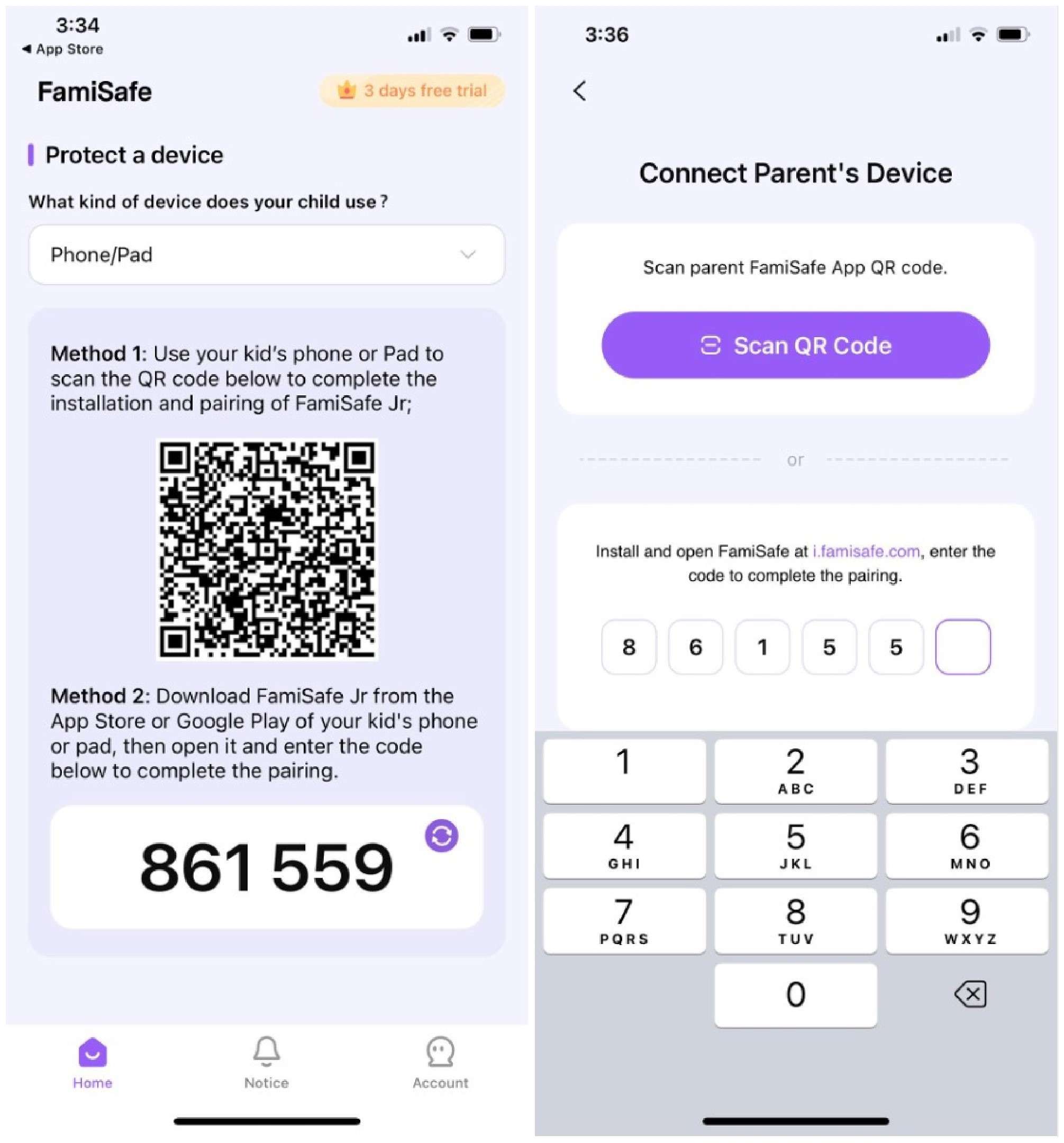
Step 3: After pairing the two devices, input the information the Fammy app asks for.
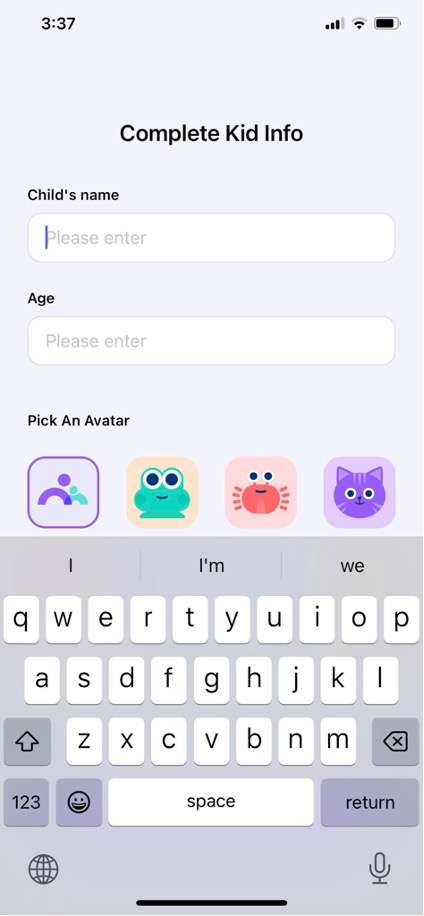
Step 4: Enable Device Management File and Access Permissions on the phone installed Fammy. If you are using an iOS device, click Install iOS Profile on the following page and follow the steps indicated. Then, finish the Installation Wizard.
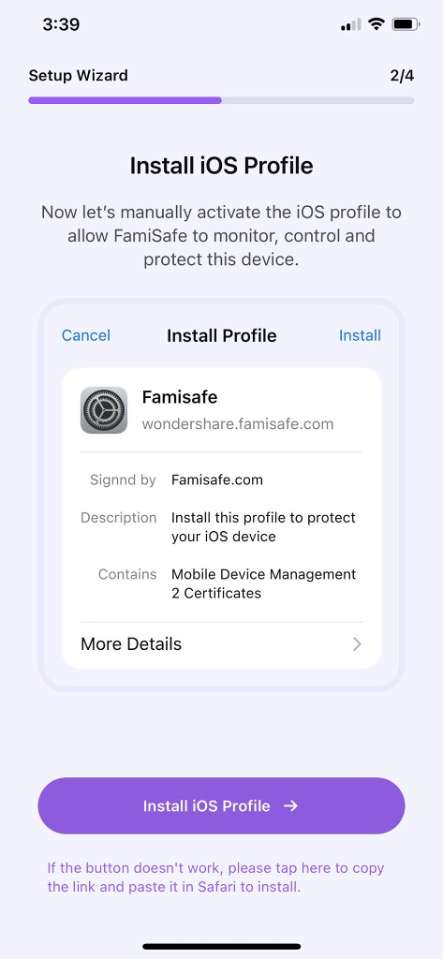
Step 5: Open the Parental Control App and tap the blue icon on the lower right.
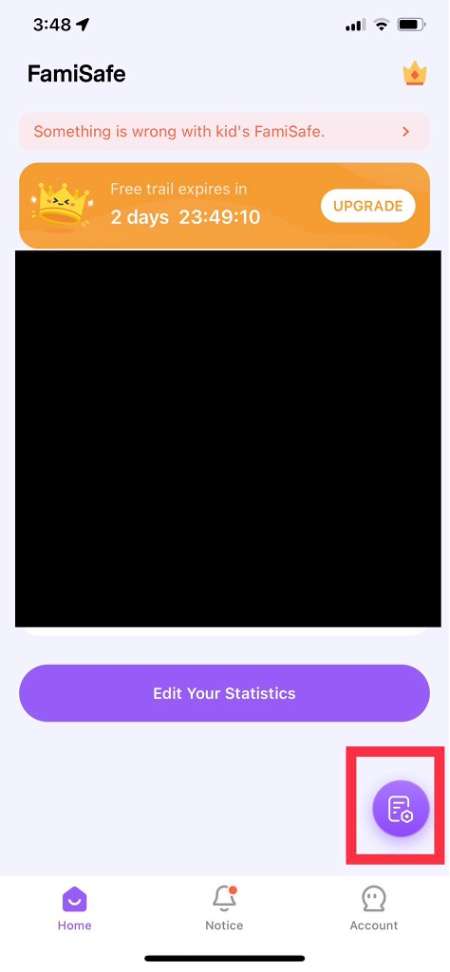
Step 6: Next, tap Screen Time Rules and Downtime.
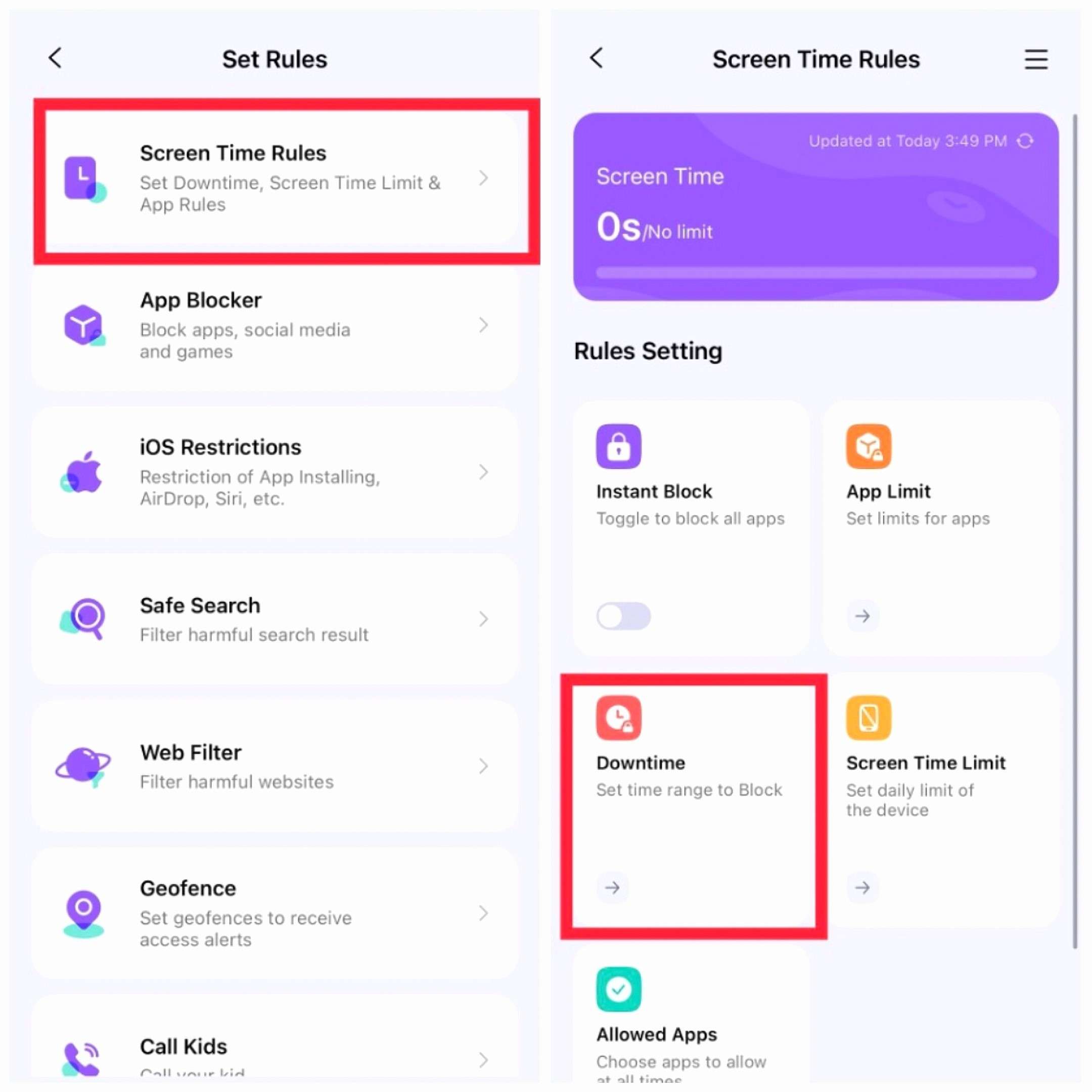
Step 7: Set the start and end time of your kid's phone's downtime based on the recommended screen limits provided earlier. Remember that you can adjust them based on personal needs. Use the Custom option to choose specific days when this will be enforced.
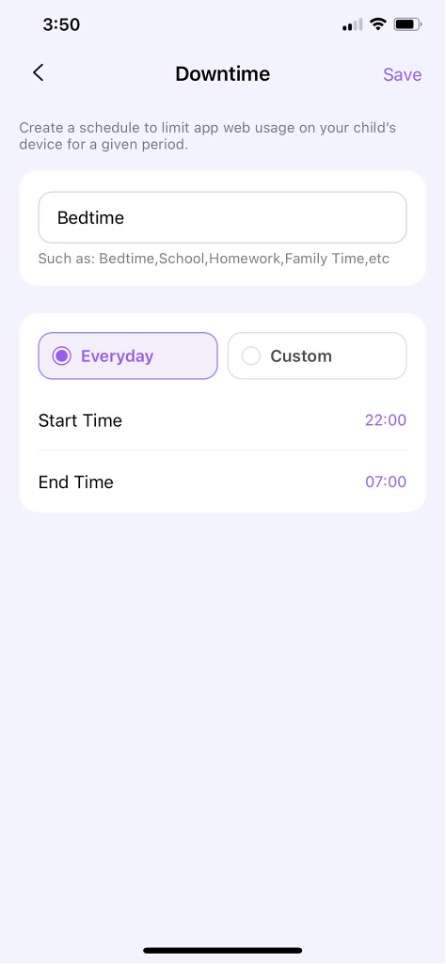
Conclusion
Managing screen time for children is of utmost importance in today's digital world, and FamiSafe offers a valuable solution for fostering healthy digital habits. By adhering to recommended screen time limits based on age, we can safeguard our children's well-being and support their overall growth.
Empower yourself as a parent by utilizing FamiSafe to set appropriate screen time boundaries, creating a harmonious and balanced lifestyle for your children. Now, download FamiSafe to impact your child's screen time habits positively. Prioritize their well-being and guide them towards a healthier, more fulfilling digital journey.


