Secret Folder App Review: Things Parents May Not Know
Secret Folder App Review
ALL TOPICS
- Social App Review
-
- Best texting app for kids
- ChatGPT Detectors
- ChatGPT Examples
- TikTok App Review for Parents
- ChatGPT Impact on Education
- Discord App Review
- Jailbreak ChatGPT
- Age for TikTok
- Dangerous Live broadcasting apps
- PopJam App Review for Parents
- Is Funimation Safe?
- Random video chat app
- Stranger chat apps review
- Anonymous chat apps for Teens
- Bigo live app review
- Is Google hangouts safe?
- Game Review
- Other Reviews
Jun 11, 2025 Filed to: Trending App Review Proven solutions
What is a Secret Folder App?
A secret folder app allows you to hide files – like pictures – that you may not want other people to see. They do this by either locking files away behind a password-protected folder or hiding them in an innocuously named folder. As an adult, these could be useful if you want to keep some things hidden from people you might lend your phone to.
There are several apps that allow you to do this, but many of them are taken down quickly – so it makes them even harder to spot.
You can see many examples on the App store – for both Android and iPhone.
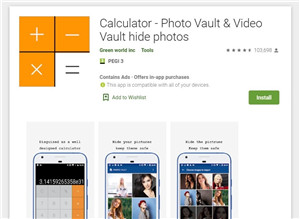
Why Do Teens Use Secret Folder Apps?
You might consider yourself to be a fairly strict parent when it comes to social media. If you’re the kind of parent that monitors their teenagers’ phone use, then congratulations: you are doing the right thing by keeping an eye on them. However, teens can use secret folder apps to hide files from their parents that they don’t want them to see.
These apps can look completely innocuous, so you may not even notice them when you’re having a look through your child’s phone. Some of them are disguised as calculators, so if you’re looking in a hurry, you might not even notice them.
As a teenager trying to get around parental restrictions, a secret folder app can be really useful, which is why they’re so popular.
5 Popular Secret Folder Apps for Teens
Here are five of the most popular secret folder apps for teens:
Vault
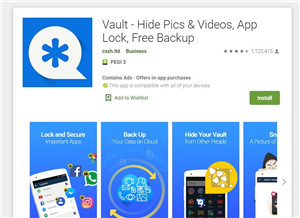
Vault is an app that allows you to hide videos and photos behind a password-protected folder. Here are a few of its features:
- Hide photos and videos in a folder – these files can only be viewed after the correct password is entered
- App Lock – protects social media, photos, call logs and telephone apps to prevent privacy leaks
- Private Browser – allows you to search the web with no traces left behind
- Multiple/Fake Vaults – Create multiple vaults with different passwords, with one fake vault
- Stealth Mode – make the Vault icon disappear from your home screen, so no-one can see that it exists
- Break-in Alerts – secretly takes a picture of anyone attempting to gain access with the wrong password, with a time stamp
Vault is available on both iPhone and Android.
Secret Calculator
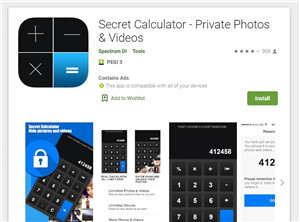
Secret Calculator is an app that allows you to hide files by locking it in a password-protected folder. It’s disguised as a calculator, so it may be easy to miss. Here are the main features:
- Calculator (that actually works)
- Password-protected photo and video gallery
- Type password directly into the calculator to gain access
- App is not visible in ‘recent’ list after pressing the home button
- Also hides a secret contact list
This particular app is available on Android, but there are dozens of similar apps, including ‘Calculator#’ which is available for iPhones.
Hide It Pro
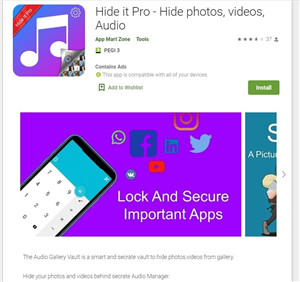
Hide It Pro allows you to hide videos, photos, and audio. Files can only be accessed by inputting the correct password. The main features include:
- Secret lock – hide files behind a lock, only accessible by entering the correct password and fingerprint
- Create secret notes – keep notes hidden inside the vault
- Share hidden files – you can share hidden files from inside the fault
- Fake password – entering a fake password will show a completely empty vault
Hide It Pro is available on iPhone and Android.
Easy Vault
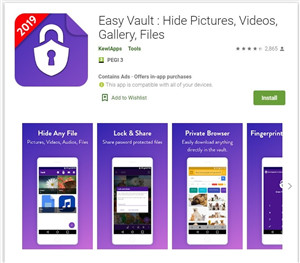
Easy Vault allows you to hide pictures, videos, and other files. It allows you to rename hidden folders. Some of its features include:
- Hide and lock pictures, videos, and other files using a password
- Private web browser allows you to surf the web without leaving a trace
- Hide the Easy Vault icon so no-one knows you have the app
- Share hidden files with others
- Rename folders and move them to hide them more securely
Easy Vault is available on Android. Similar apps are available for iPhone.
LockMyPix
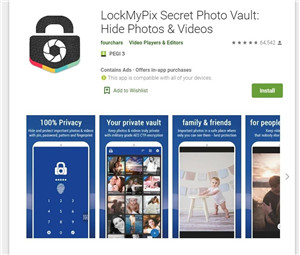
LockMyPix allows you to hide photos and videos in a hidden file. It offers high levels of security for your files, which makes it an attractive option. Here are some of the main features:
- Encrypt and secure personal photos with military-grade AES encryption
- Login using PIN, fingerprint, password, or pattern
- Create unlimited albums and sub-albums
- Make LockMyPix completely invisible, making it difficult for outsiders to tell you have it
- Fake Vault – allows you to create a decoy vault if someone forces you to open it
- Intruder Selfie – takes a picture of anyone who attempts to enter your hidden folders
LockMyPix is available on Android. Similar apps are available for iPhone.
How Can Parents Find Secret Folder Apps?
As you can see, some of these apps are very sophisticated, and they’re great at keeping things hidden. So how can parents find these apps?
Search for Hidden Apps on Appstore
Using your child’s phone, visit the Appstore. Search for any of the following: ‘secret’ ‘secret calculator’ ‘hidden folder’ ‘secret photo’ ‘secret file’. If your child has installed an app with any of these keywords, you’ll be able to tell, as it will say ‘open’ instead of ‘get’. Or, it may say ‘installed’ instead of ‘install’. Here’s an example of an app we have:
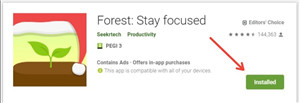
And an app we don’t have:
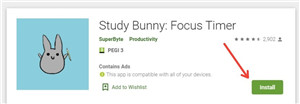
This is one way of finding out if your child has any of these secret apps installed on their phone.
Search for Hidden Folders
Go to whatever photo app your child uses, click ‘albums’, and then make sure you check each folder. If a folder is hidden within another folder, you may be able to find it here. Make sure you check every folder, even ones that are named something innocent (like ‘gaming pics’).
Notice Patterns of Behaviour
You may be able to figure out that your child is hiding something on their phone by their behaviour. Although a lot of teenagers are glued to their phones, you may find that your teen is particularly attached to theirs, and that they don’t tend to leave it lying around for anyone to see. They might jump or cover their screen when you approach them.
You can also tell by their browsing history. If there are big gaps in their internet browsing history, it could be a hint that they’re trying to hide something.
Use FamiSafe
FamiSafe can help you as a parent to keep your child safe. There are several useful features, including:
- Location Tracking: keep an eye on your child’s whereabouts by tracking them in real time
- App Blocker: tracks your child’s app usage and blocks inappropriate apps
- Web Filtering: protects your children from harmful digital content
- Web Filtering
- Location Tracking & Geo-fencing
- App Blocker & App Activity Report
- Screen Time Limit & Schedule
- Explicit Content & Suspicious Photos Detection
When it comes to hidden folder apps, FamiSafe can help in several ways.
App Block

The App Blocker feature blocks distractive apps at bedtime or study time, or in certain places (like at family events, or at school). Not only will it block your child from using that app, it will also send you a notification when your child tries to use it.
App Usage Report
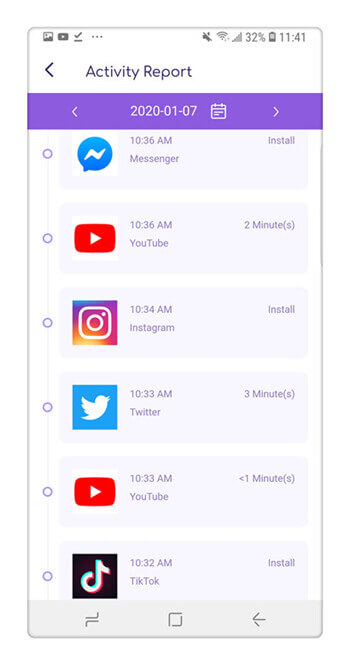
You can also check your child’s app usage report. This will tell parents how many times an app has been opened and closed each day on a child’s device, and which app is the most frequently used. This can help you to find out if your child is using a hidden folder app.
Screen Time and Smart Schedule
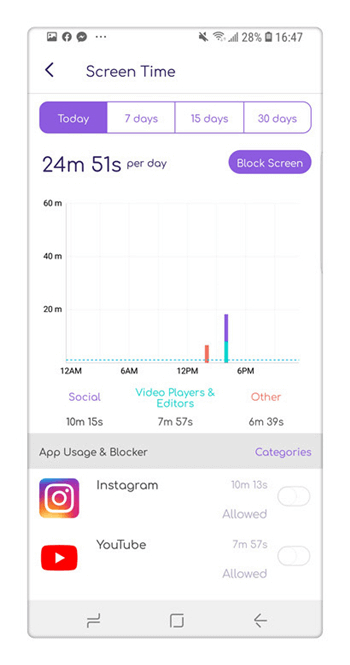
This allows you to block access to all third-party apps (including games and social media apps) with one click. It also allows you to set screen time limits on an hourly basis – helping your child to stick to a reasonable amount of screen time. It will also give you a report on how long your child has been using their device.
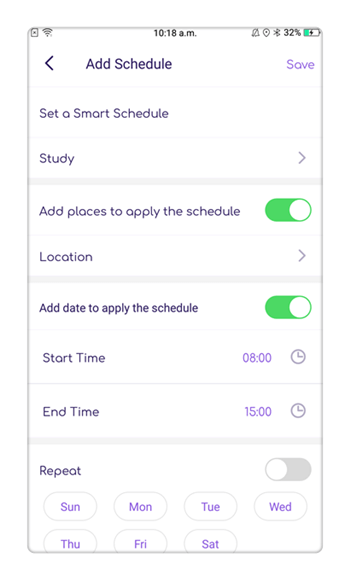
The Smart Schedule feature allows you to set screen time limit rules on a timer, as well as a location schedule – this is great for blocking distracting apps, for example, while they’re at school. The child’s live location is updated every time you open the FamiSafe app on your device.
Browser History and Web Filter
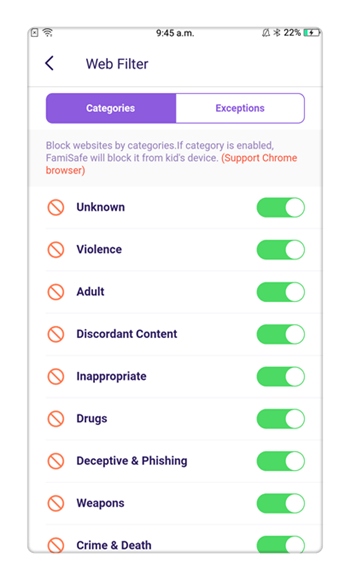
The FamiSafe web filtering feature allows you to set pre-filtering rules to block harmful websites based on certain categories (like shopping, gambling, or pornographic websites).
You can also create an additional filtering list, so you can manually block websites yourself.
Finally, you can check your child’s browsing history daily, even if they’re using incognito browsers – this will allow you to truly see what they’ve been looking at online.
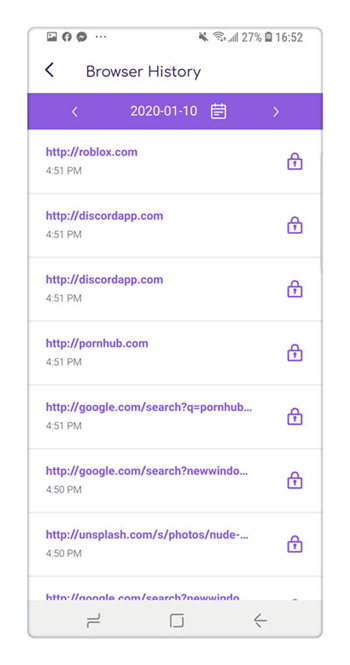
Conclusion
If your child has been using a device without these protections in place, then don’t worry – it’s never too late to start. Encourage open dialogue with your child, even if you have to have some difficult conversations, so that they feel they can come to you if they encounter something on the internet that makes them feel uncomfortable.
FamiSafe could help to protect your teen from the dangers of hidden folder apps – so why not give it a try?



Thomas Jones
chief Editor