How to Set up Apple TV Parental Controls?
Set up Apple TV parental controls
ALL TOPICS
- FamiSafe Alternatives
-
- Sprint parental controls
- Alternatives for TikTok
- Bark parental control review
- Kidslox parental control review
- Alternatives for Google Family Link
- Safe family parental control review
- Roblox parental review
- Ourpact parental control gps family locator
- Secureteen parental control
- MMGuardian review - pros, cons and alternative
- Secureteen parental control
- Monitoring Apps
- Use Parental Control for Your Kids
Jun 11, 2025 Filed to: Parenting Tips Proven solutions
There are many things that kids can explore on Apple TV, and these include watching movies, TV series, and playing games. But do you know there are probably some contents and apps that are inappropriate for your kids on Apple TVs you need to hide from them? To do this, parental controls known as Apple TV Restrictions is available to help you make the TV experience of your child more age-appropriate.
Read on to find out how you can manage it. Click here if you want to find out how to set Apple TV+ parental control on iPhone, iPad, and Web.

The Main Features and Pros of Apple TV Parental Controls
The features of the Apple TV parental controls are purchase and rental, in-app purchases, music and podcasts, ratings, movies, TV shows, apps, Siri explicit language, screen recording, AirPlay settings location services, conference room display, remote app pairing, and TV provider. The pros of each feature as parental controls on Apple TVs are:
1. Restriction of purchases and rentals, and in-app purchases - on the TV, purchases, and rentals can be restricted using the parental app. It means you can prevent the purchase of apps, TV shows, and movies. It is only an individual with your passcode that will be able to rent or purchase any content.
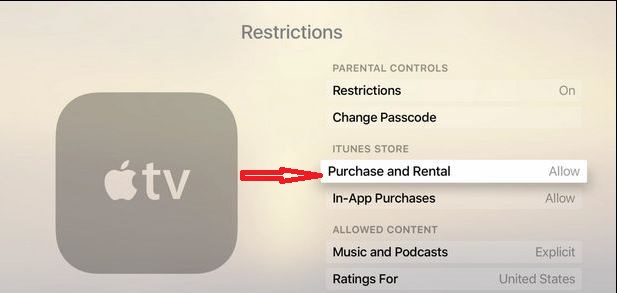
2. It restricts TV shows, movies, explicit podcasts and music - it is a feature that allows you to limit kids or other individuals to getting access to clean materials only. You will be able to block them from listening to podcasts or music with mature words or contents. Also, you can block some or all videos from playing. Note that your country's rating settings on the Apple TV will determine the options you will get. The options can include restricting G, PG, PG-13, R, and NC-movies.
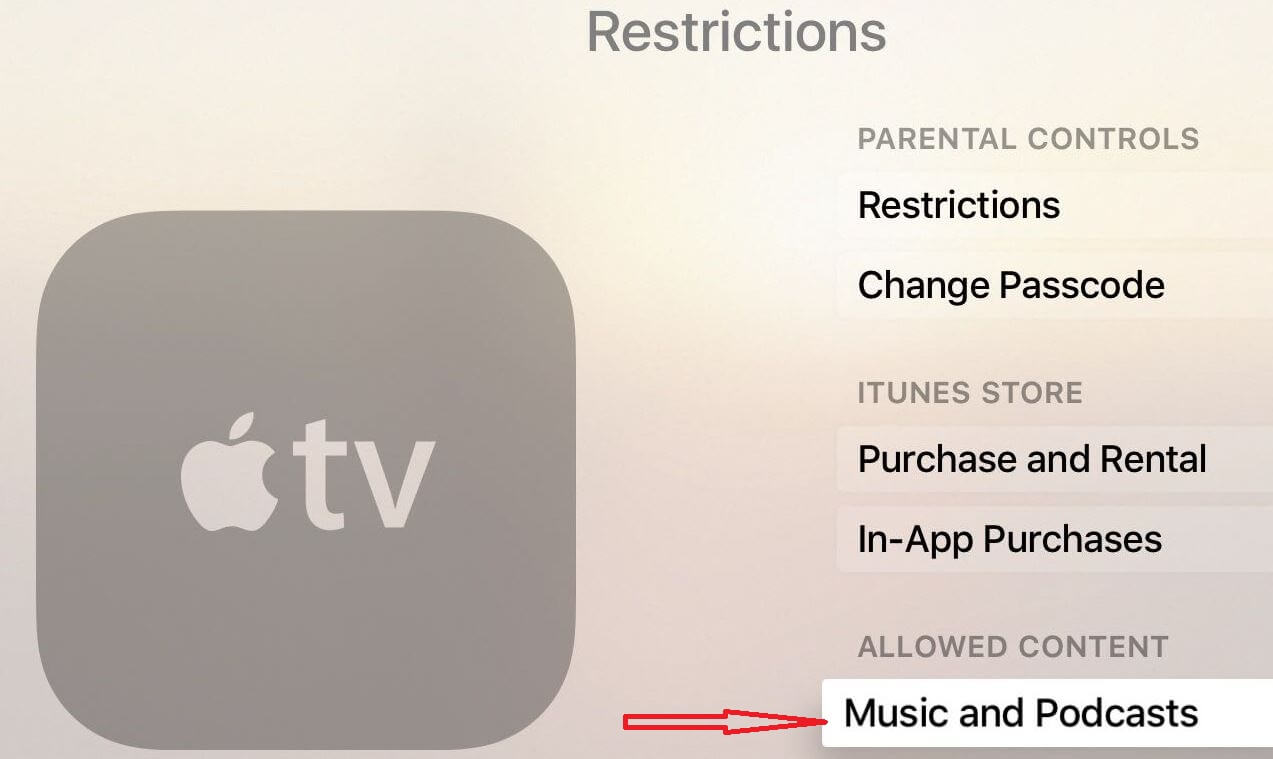
3. Disable multiplayer games, app restriction and hide explicit language in Siri - this feature is the same as movies and TV shows Restriction. The options available are 4+, 9+, 12+, and 17+. Remember, the option varies with the country you set your Apple TV to. Also, if Siri shows any explicit language on your TV, you can hide it by using the parental controls. Besides, you can prevent kids or other people from playing multiplayer games on the Apple TV. It also means your kids can't add friends.
4. Screen recording in games, AirPlay, and conference room display settings can be restricted - kids won't be able to record on the TV while playing games or watching movies. Also, the conference room display restriction allows you to block anyone using an Apple device from sharing their screen with you or your kids.
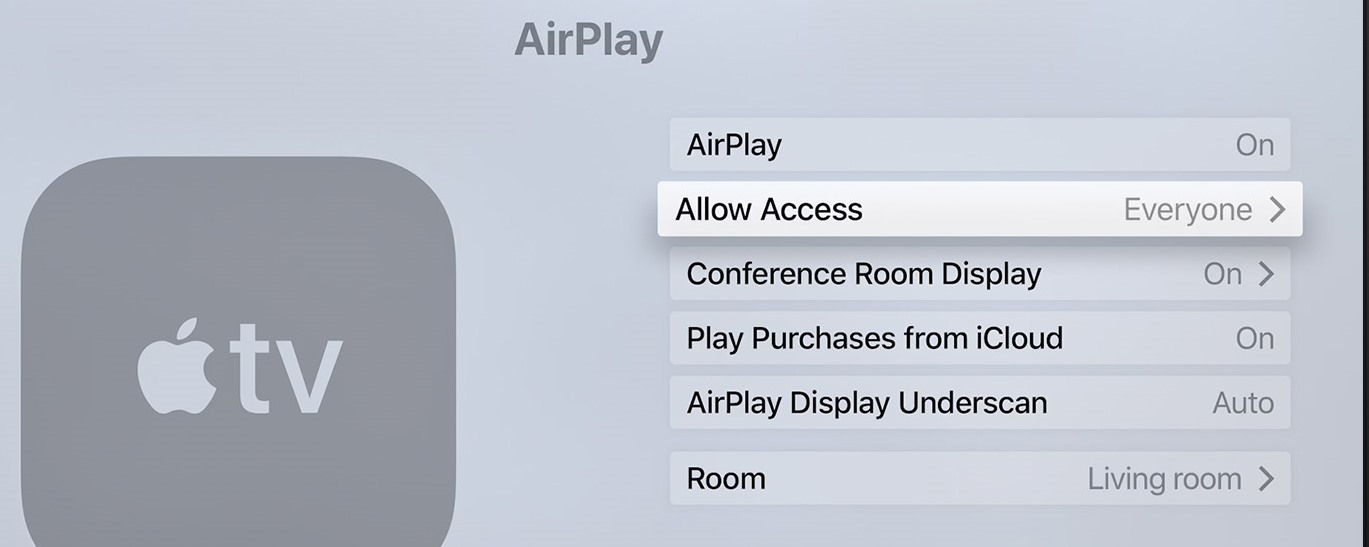
5. Location services settings can be restricted. Also, you can restrict remote app pairing settings, TV provider settings, and background app refresh settings.
Despite all the features and benefits of Apple TV parental controls, there is a drawback. You may not be able to restrict 3rd-party apps using the Apple restriction settings. It means that if you want to restrict or block any content on non-Apple TV apps like Amazon Prime Video, and Netflix, you have to go to the individual app settings.
How to Set Parental Controls on Apple TV
Step 1 - go to Settings
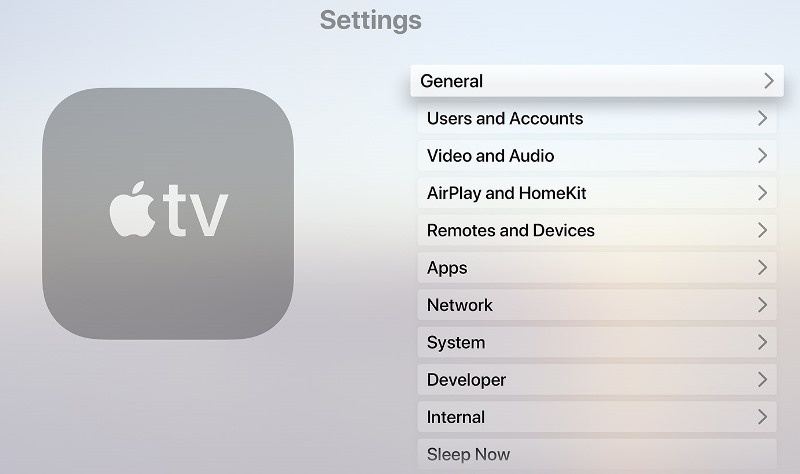
Step 2 - select General
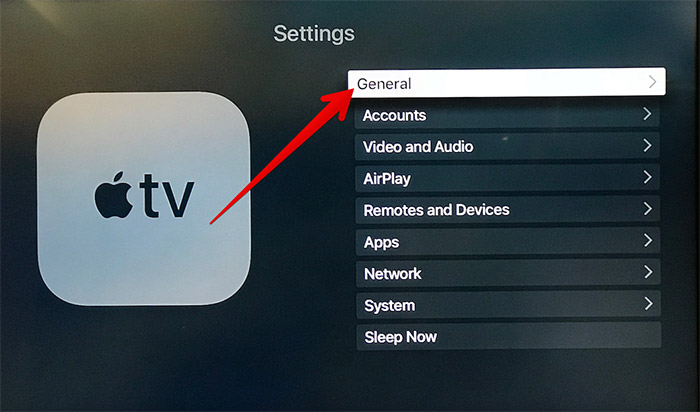
Step 3 - tap Restrictions to turn it on
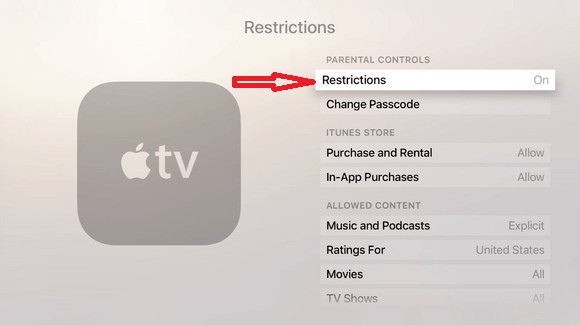
Step 4 - you will be asked to choose a passcode to lock the option. Think of a 4-digit code you can easily remember and input it.
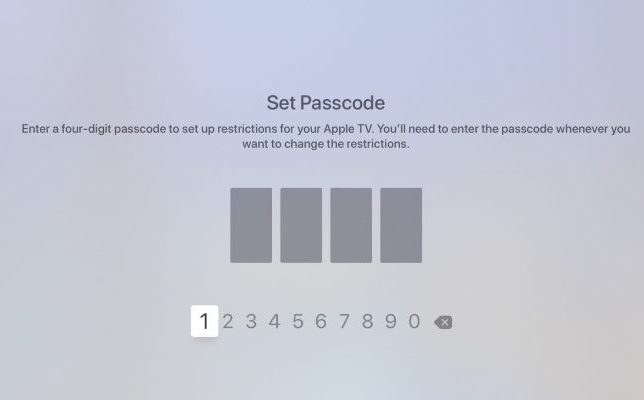
Step 5 - you will be asked to enter the 4-digit passcode again and then select OK.
After following these steps, you will be able to see the full restriction menu and then customize the parental controls. On the full restriction menu, you can restrict or allow content or action.
How to Restrict TV Shows on Apple TV
1. When you have selected settings, general, and the restriction menu, enter your passcode.
2. Click on TV shows, and you will see the ones available for the country you have your ratings set to.
3. Then you can select the TV shows you want to restrict from the list. You can also choose don't allow TV shows to disable all TV shows.
How to Set Time Limits on Apple TV
At the time, there is no way you can limit the amount of usage or screen time on Apple TVs. However, there is a way you can limit TV watching time for kids. You can schedule a shutdown time on your Apple TV. Below is how to go about it:
1. Follow step 1 and 2 above
2. Select Sleep After, and you will see some options, including Never, 15 minutes, 30 minutes, 1 hour, 5 hours, and 10 hours.
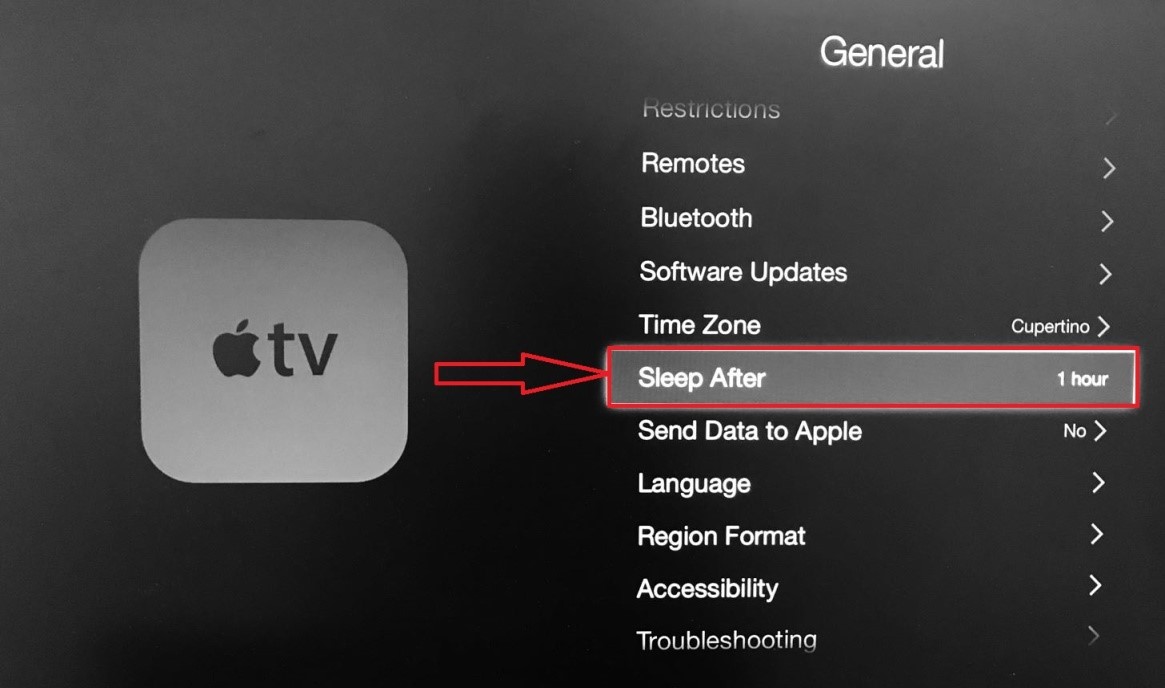
3. Choose when you want the Apple TV to go to sleep
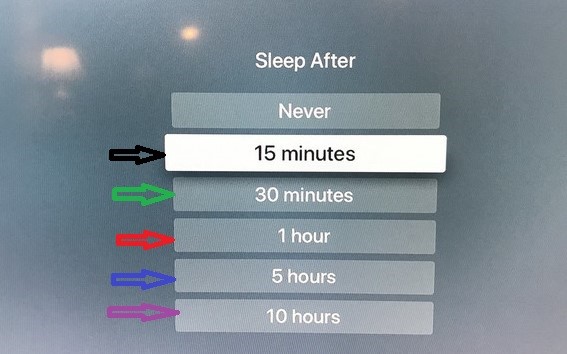
What If Parents Forgot Apple TV Restrictions Passcode?
If you forget your Restriction passcode, you won't be able to make any changes to the previous settings. So, what should you do to get the passcode again and have access to parental control?
First step - go to Settings using the TV remote
Second step - Click on System and choose Reset
Third step - after clicking on Reset, you will see three options, which are Reset All Settings, Restore, and Cancel. Select Reset All Settings to restore the TV to factory settings.
When the third step is completed, you will be able to set up a new passcode. Note that you may lose some of your apps and settings by restoring to factory settings. But you can download them again and also adjust the settings back to what you want.
Why Parents Still Need Parental Control App like FamiSafe
Kids of today are smart. So, even if you utilize the Apple TV Restriction settings they can still use their phones to watch the dangerous videos you don't want them to have access to. This is where you will need a parental control app like FamiSafe. It has a Screen Time setting that allows you to schedule the amount of time you want your kids to spend on their phones. As a one-in-all parental control app, FamiSafe has some other main features that can help. They are App Block and Usage, Activity Report, Explicit Content Detection, and Suspicious Photos.
- Web Filtering
- Location Tracking & Geo-fencing
- App Blocker & App Activity Report
- Screen Time Limit & Schedule
- Explicit Content & Suspicious Photos Detection
1. App block and usage - with this feature, you can block the apps you don't want your kids to have access to on their phones. So, with this feature, you can easily block third-party apps and other apps without initiating the blocking in the individual app. Also, you can monitor the rate your kid is using an app.
2. Activity report this feature will tell you the app that is deleted and installed on their phone. It will also tell you the app that your kid used and the amount of time he/she used on the app.
3. Explicit content detection - you can use this feature to detect rude, demeaning, insulting, or other suspicious words been sent to your kid. Also, explicit text and content can be identified using this app.
4. Suspicious photo - explicit photos like porn photos can be detected on kids' phone galleries.
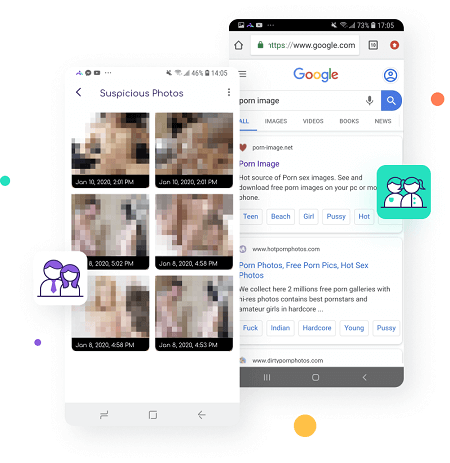
5. YouTube app control - this feature on FamiSafe allows you to block any content you don't want your kids to have access to on YouTube without the hassle of going into the YouTube app to do it.

Apple TV has a parental control known as restrictions. It offers a lot of options that allow you to restrict your kids from having access to apps and content that will have adverse effects on them. However, note that parental control on the Apple TV has a few drawbacks. But relax as a reliable parental control app such as FamiSafe can be helpful.


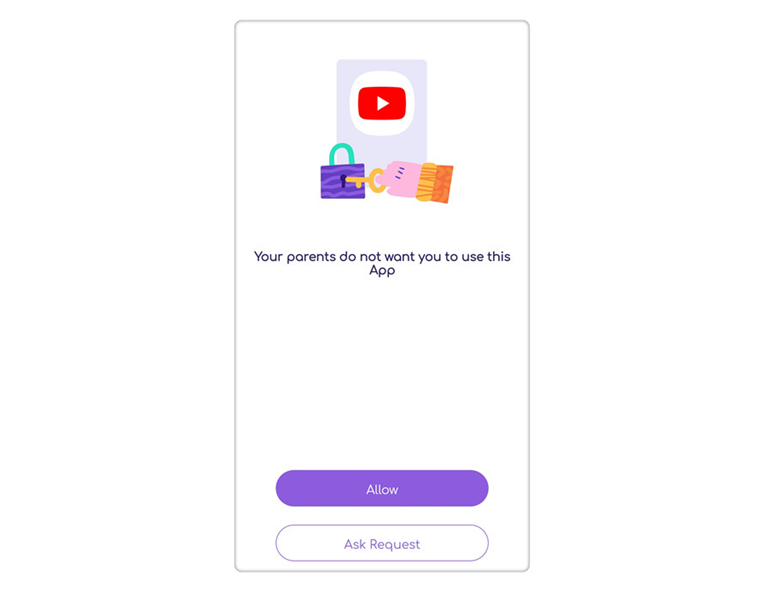

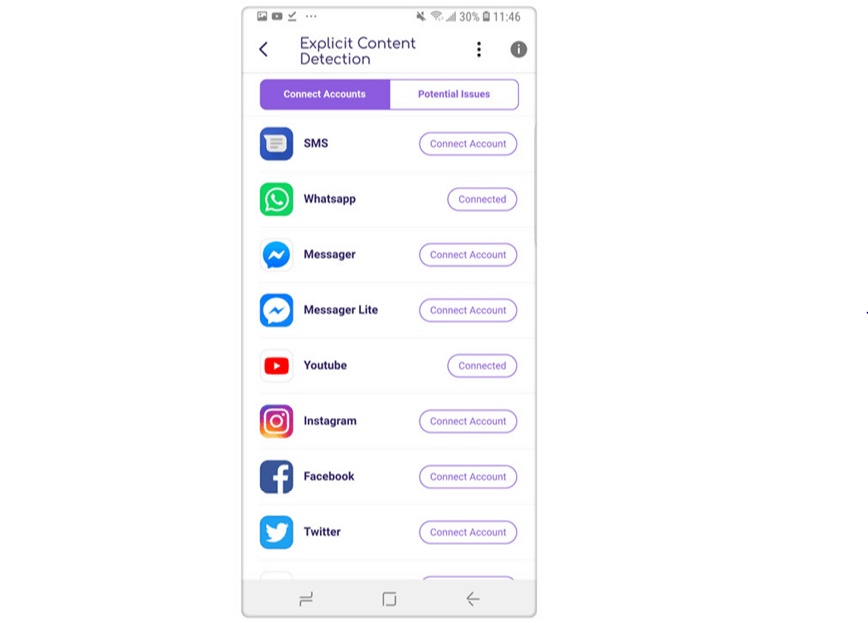

Thomas Jones
chief Editor