How to Block Annoying Facebook Game Requests on Teen's Facebook
How to Block Games on Facebook
ALL TOPICS
- Game Parental Control
-
- Set up parental controls on Roblox
- Nintendo switch parental controls
- How to block all game websites?
- Stardew Valley Parent Guide
- How to Set up Parental Control on Valorant?
- Is Call of Duty Safe for Kids?
- What is Far Cry? Parent Guide
- Block Discord on Computer, Phone and Chromebook
- Is Obey Me! Game Safe for Kids?
- How to Block TikTok from Router
- Epic games parental controls
- Block Free Fire Game through Different Ways
- 10 Best Board Games for 8 Year Olds You Can' t Miss
- Game Review
-
- How to enable or bypass Roblox filter?
- Apex Legends Parent Guide
- Roblox parental review
- Parent Guide: Is Free Fire Safe for Kids?
- Unblocked FNF Sites
- Halo Game Parent Guide
- Is Gacha Club Safe?
- Top 10 Educational Video Games Your Kids Can't Miss
- Top 5 inappropriate Roblox games
- Unblocked game sites on Google
- Is Omegle safe for kids?
- Limit Screen Time
Sep 11, 2024 Filed to: Block Games Proven solutions
Part 1: Introduction
Facebook, a successful social media, and a favourite platform for all the people worldwide. The advent of Facebook games excited the teens to have fun with their friends at this cyberspace. The teens and kids spare their leisure time by playing interesting Facebook games. More than 75% of Facebook users access the games portfolio and explore the innovative gaming environment. There are options to send join request to the users for Facebook games. Now, how to block games on Facebook and get rid of the annoying requests? Get ready to explore the effective methods in the forthcoming content.
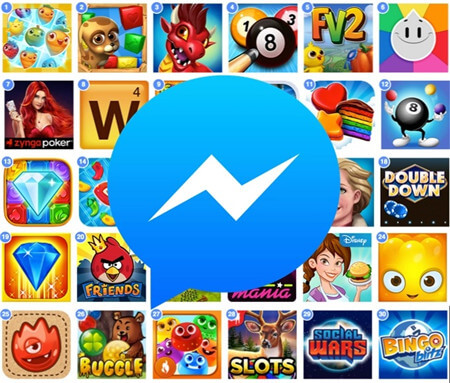
Part 2: Why do parents want to block Facebook game request?
The parents want to block Facebook game request for the following reasons
- The innocent minds get addicted to the gaming environment, and they will waste their valuable time even without their knowledge. Due to this interesting gaming platform, the kids and teens start to ignore their daily responsibilities.
- As you all know that Facebook is a common platform which connects people worldwide. Sometimes the teens and kids can get anonymous game request at this space.
- There might raise unwanted cyber issues when young minds play in this social media network. Your kid may get into cyberbullying, sexual predators etc when they spend more time into the Facebook gaming environment.
Part 3: How to block games on Facebook?
Method 1: Block invites from specific friends with steps and images
Follow the below steps to block the game invites from specific friends on Facebook.
Step 1: Log in to your Facebook account and hit the down arrow at the top right side of the screen. From the dropdown list select ‘Settings and Privacy’, and then followed by ‘Settings’ option.
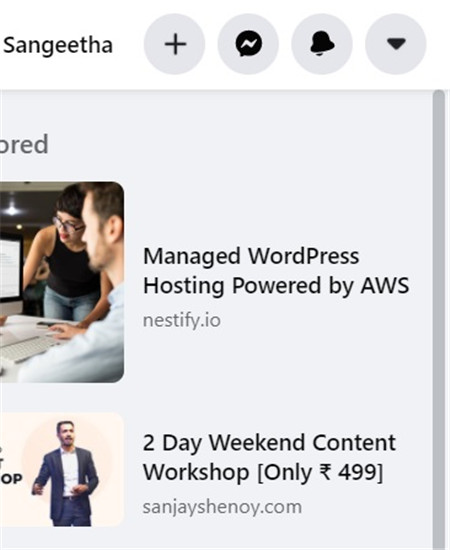
Step 2: Next, in the ‘Settings’ screen, select ‘Blocking’ option from the left panel of the screen.
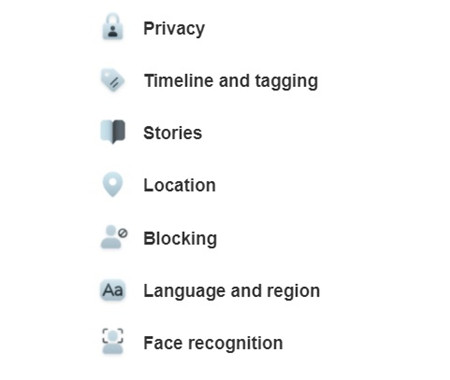
Step 3: The right pane of the screen loads with the content, and from the displayed options choose ‘Block app invites’ section. Here, you must enter the name of your specific friend in the text field to block game requests from any specific friend. Finally, hit the ‘Block’ button to save the changes.

Method 2: Block the game app on teens' Facebook with steps and images
In this section, you will learn how to block games on Facebook.
Step 1: Sign in to your Facebook account and then hit the down arrow at the extreme top right side of the window. From the expanded options select ‘Settings and Privacy -> Settings -> Blocking’.
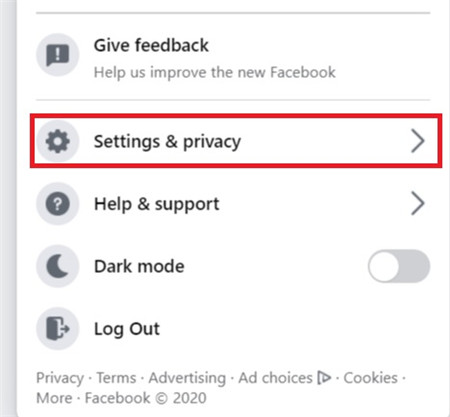
Step 2: In the right pane, scroll down and choose ‘Block apps’ section. You must type in the game app name which you want to block in the text field.

Method 3: Review the game requests and ignore it with steps and images
To ignore the game requests from friends then follow below guidelines
Step 1: Sign in to your Facebook account, and in the home page, choose the ‘Games’ option in the left pane of the screen by scrolling down.
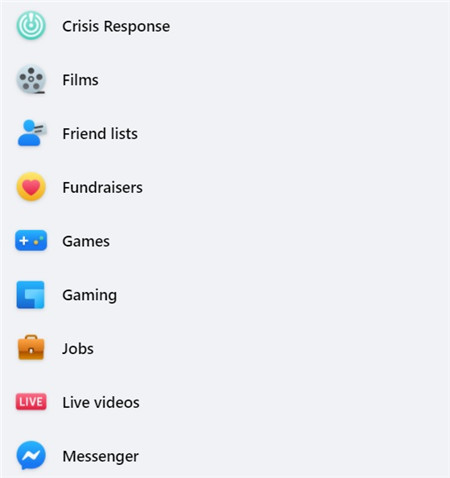
Step 2: You will receive a notification message at the bell icon near the Gaming label at the left top of the screen. You must move on to the next page by tapping the bell icon.
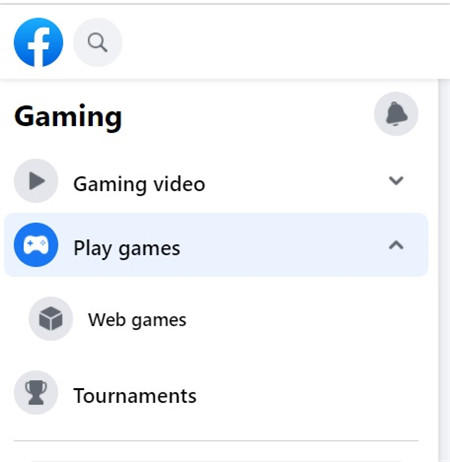
Step 3: In the next screen, you can view a list of game app requests from friends. Press the ‘X’ icon and hit the ‘Ignore’ option.
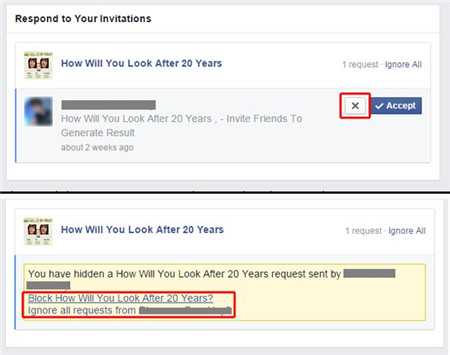
Part 4: FamiSafe-Help parents to keep teen away from games.
The FamiSafe parental control app from Wondershare plays a vital role in protecting the kids and teens from the potential dangers of the Facebook app and other gaming websites. This program establishes complete control of the kid’s gadget usage. The parents can monitor the kid’s phone activities remotely and take respective measures if they feel the kids are under online threats. Take a quick look at its mind-blowing features
Awesome features of FamiSafe
- The ‘App blocker’ option to assist the parents to block risky apps like Facebook from the teen’s gadget remotely
- You can also limit the app usage by setting a time limit for each application
- With the help of ‘Screen Time’ option, you can protect your kid from getting addicted to mobile
- The ‘Web Filter’ feature in FamiSafe filters the inappropriate web content like adult, porn websites from entering your kid’s device
- The ‘Activity Report’ displays the kid’s gadget activities in a structured format precisely.
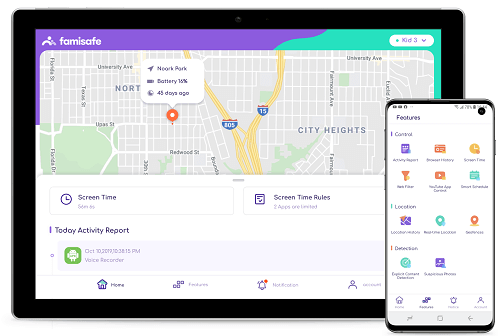
- Web Filter & SafeSearch
- Screen Time Limit & Schedule
- Location Tracking & Driving Report
- App Blocker & App Activity Tracker
- YouTube History Monitor & Video Blocker
- Social Media Texts & Porn Images Alerts
- *Works on Mac, Windows, Android, iOS, Kindle Fire
Features in Detail
App Blocker and Usage
The ‘App Blocker’ assist the parents to block the inappropriate apps in the kid’s gadget. By enabling this option, the apps become inaccessible to the kids even without their knowledge. You can now block the favourite apps of your kids without creating a chaos environment using the incredible program FamiSafe.
It is possible to limit the app usage in your kid’s device by setting a time limit for each application and games. Your kid can access those apps and games until the set time limit. When the time limit exceeds, then automatically the application locks and your kid will not be able to access it at any cost.
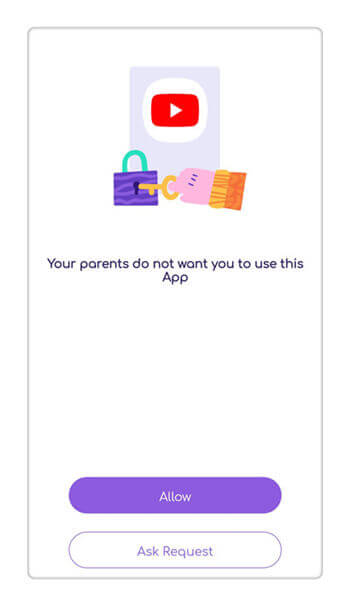
Screen Time
To protect your kid from screen addiction ‘Screen Time’ is the right feature. The ‘Screen Time’ allows you to set a time limit for the kid’s gadget usage and when the time limit expires then the device locks automatically. Your kid can't unlock the device without your knowledge. It is the best feature in FamiSafe parental control and it effectively saves the child from phone addiction issues.
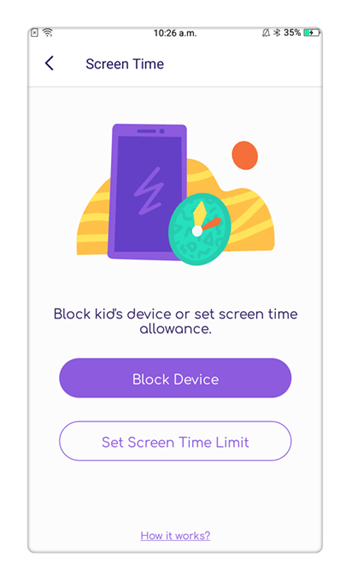
Web Filter
This feature prevents the entry of inappropriate web pages like adult content, porn videos, addictive gaming websites etc into the kid’s device effectively. It acts as a filter and removes the unwanted web content from reaching the child’s gadget.
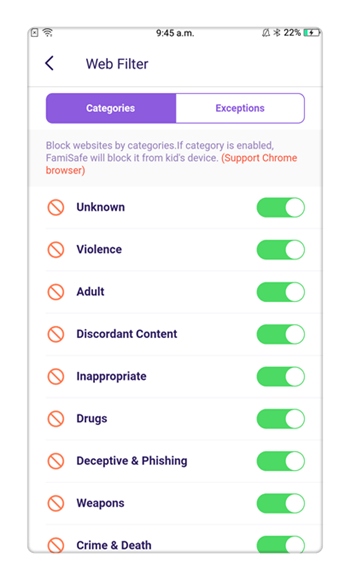
Activity Report
Every gadget activity of your kid is recorded precisely and listed out in a well-organized format in the ‘Activity Report’ of FamiSafe. You can access this report on any specific date through requests. With the help of this report, you can figure out the time spent on each application, websites etc. Using this report, you can take effective measures in limiting the app usage to protect from addictive issues.
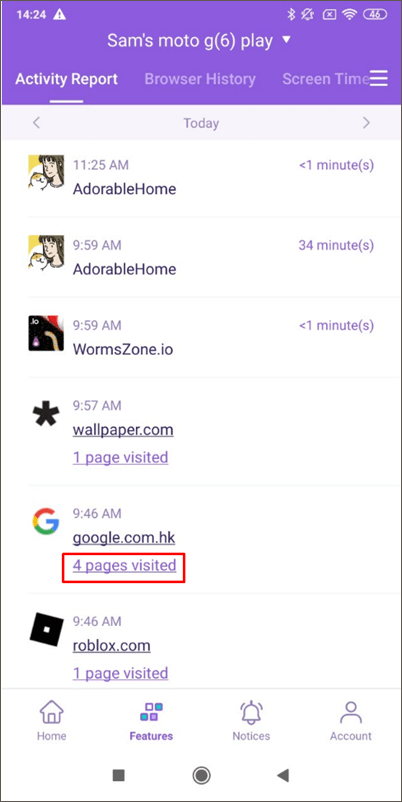
Part 5: Conclusion
Thus, you had an enlightening discussion on how to block games on Facebook. With the help of the above content choose the right method to block games in the Facebook application. FamiSafe parental control is the perfect partner for digital parents. It serves as aright program to protect the kids and teens from the threats of the online monsters. It helps the parents and kids to get connected remotely. The precise remote monitoring techniques and quick actions to safeguard the kids and teens from the hidden dangers of the internet in FamiSafe is highly remarkable. Connect with FamiSafe and explore its breath-taking features in disciplining the gadget behaviour in kids and teens.

Joanne Croft
staff Editor