Understanding ChatGPT 404 Errors and How To Fix Them Quickly
ALL TOPICS
- Social App Review
-
- Best texting app for kids
- ChatGPT Detectors
- ChatGPT Examples
- TikTok App Review for Parents
- ChatGPT Impact on Education
- Discord App Review
- Jailbreak ChatGPT
- Age for TikTok
- Dangerous Live broadcasting apps
- PopJam App Review for Parents
- Is Funimation Safe?
- Random video chat app
- Stranger chat apps review
- Anonymous chat apps for Teens
- Bigo live app review
- What is Clubhouse App?
- Is Google hangouts safe?
- Game Review
-
- Best free game for Kindle Fire
- Top Minecraft Discord Servers
- LoL Wild Rift review
- App Review: What is Friday Night Funkin?
- Is Subway Surfers Safe? App Review
- Elden Ring Game Review
- Is Smule safe?
- 8 Best Discord Fortnite Servers to Join for Free
- Bitlife app review
- Is Minecraft good for kids?
- What is Overwatch?
- Other Reviews
Sep 11, 2024 Filed to: App Review Proven solutions
If you’re used to having Siri and Alexa around, you’d be glad to know there’s a new talk of the town: ChatGPT!
While ChatGPT has been around since June 2020, it wasn’t until late 2022 that it started making the rounds, especially in the freelance community. It is basically a virtual assistant designed to help users with all sorts of things. From answering questions and cracking a few jokes to sharing interesting facts and trivia, ChatGPT keeps you company and offers entertaining conversation.
However, as everyone wants to try their hand at it, it can sometimes crash. As a result, you get several errors, including “ChatGPT is at capacity right now” and ChatGPT error 404, among others.
Today, we’ll talk specifically about ChatGPT 404 error, the reasons behind it, and how to fix it.
ChatGPT 404 Errors Guide
What is ChatGPT 404 Error?
To put it simply, a ChatGPT 404 error is an HTML error that indicates that the server was contacted; however, the page or file you are requesting to access cannot be found.
When ChatGPT faces such an error, the browser will display a “404 Page Not Found” message on the screen. And even though such an error can get pretty frustrating, especially when you’re in a rush to get done with a task, you can resolve it with a few quick fixes.
But before we get to the “hows,” let’s have a look at the “whys.”
Reasons for Getting ChatGPT 404 Error?
You can get a ChatGPT error 404 for many reasons. Below, we have discussed the most common ones:
1. Incorrect URL
An incorrect URL is one of the most common reasons for getting the ChatGPT 404 error. A URL works as an address that specifies the location of a webpage on the internet. Therefore, if the URL entered or clicked by the user contains a mistake or typo, the server will not be able to locate the requested page and will display the 404 error page instead.
2. Deleted or Moved Page
If a webpage has been deleted or moved to a different location on the server, the ChatGPT server will not be able to find the said page. Therefore, you will see a 404 error on your browser.
This is also a common reason users get the 404 error, especially on larger websites where pages may be frequently updated or removed.
However, to prevent users from coming across the ChatGPT error 404 due to a deleted or moved page, website owners should ensure that their website's internal links are updated whenever a page is moved. Even better, they can use a 301 redirect to direct users to the page's new location automatically.
3. Server or Connection Issues
If there is an issue with the server or the connection between the user and the server is unstable or broken, you may not be able to locate the requested page, resulting in a 404 error. Server connection issues can be due to the server getting overloaded, undergoing maintenance, or having firewall settings, causing it to be blocked and unreachable.
4. Broken Links
A broken link is a hyperlink/backlink on a webpage that no longer points to a valid URL. Therefore, when a user clicks on a broken link, the server will not be able to find the requested page and will display a 404 error.
Broken links can occur due to an updated or moved webpage, where the links to the page are not updated accordingly. However, they can also occur when a website links to an external resource, such as an image or video, that has been removed or relocated. As a result, the external resource will no longer be available at the original URL, and you will receive a 404 error.
5. Access Restrictions
Another common reason for getting a 404 error is access restrictions.
If a user, or ChatGPT in this case, is not authorized to access the requested page, the server may display a 404 error instead of the page content. This can happen if you are not logged in and the page is restricted to authorized users, or you do not have the necessary permissions to access the page.
Regardless of why you are receiving the ChatGPT 404 error, there are always some quick fixes that can come in handy to resolve this issue.
How To Fix ChatGPT 404 Error?
You may find it quite frustrating if you receive the ChatGPT 404 error while doing research. However, the following quick fixes can resolve this issue in no time!
1. Check the URL for Typos
As mentioned earlier, incorrect URLs with typos are the number one reason for getting the Chat 404 error. Therefore, Checking the URL for typos is important to prevent 404 errors.
You should carefully check the URL before entering it in the browser or clicking on a link. You should ensure that the URL is spelled correctly, including any special characters or punctuation, and that the domain name is correct. To make it easier and avoid typos, copy and paste the URL from a reliable source, such as an email or website.
2. Clear Browser Cache and Cookies
If you have ensured the URL is correct and has no typos, try clearing your browser cache and cookies. This can help resolve many issues, including the 404 error.
Here are the steps to clear your browser cache and cookies in Google Chrome:
- Click on the three dots icon in the top right corner of the browser window.
- Select "More Tools > Clear Browsing Data."
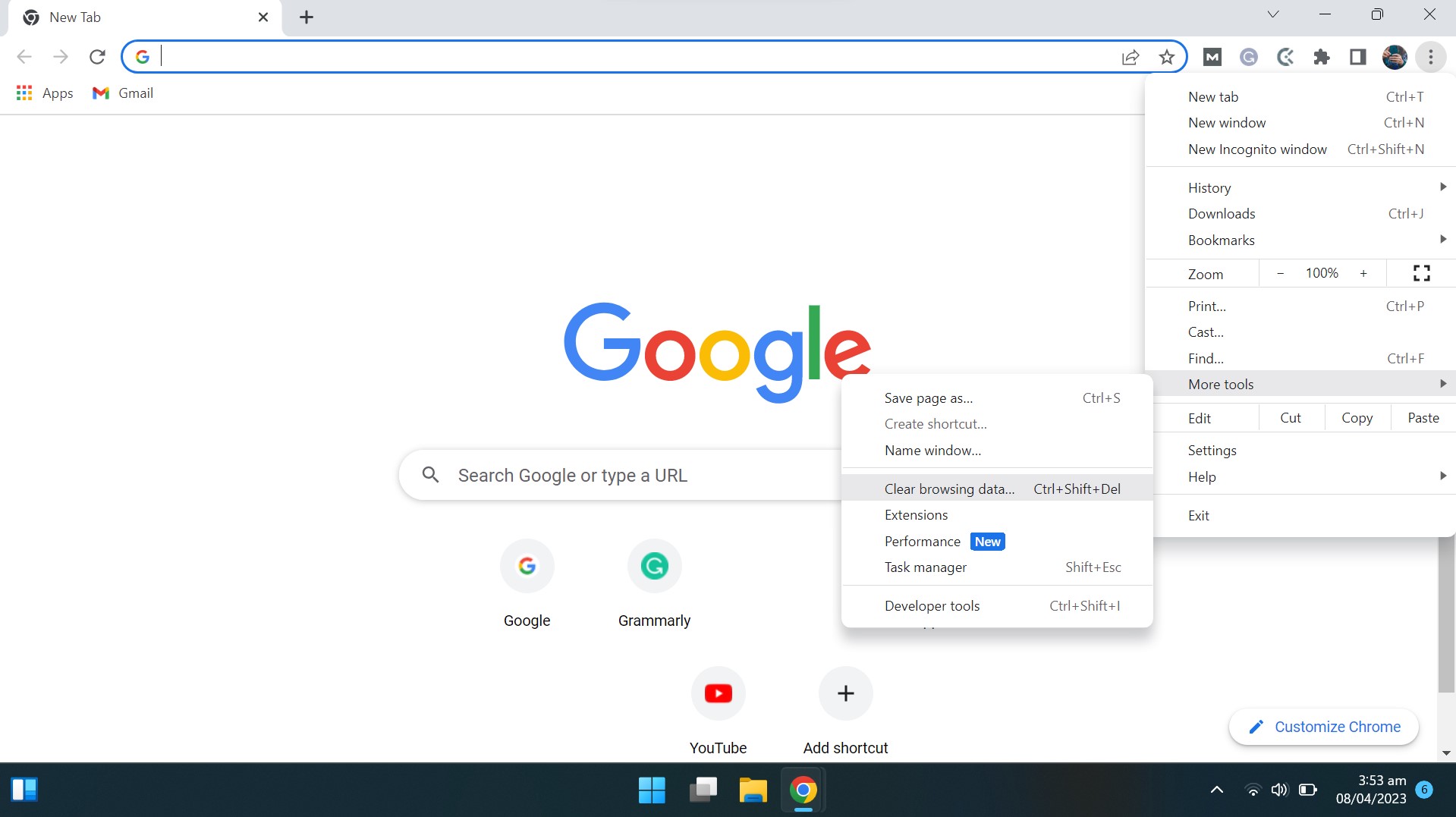
- In the "Time Range" drop-down menu, select "All Time."
- Check the boxes next to "Cookies and Other Site Data" and "Cached Images and Files."
- Click on "Clear Data" to confirm.
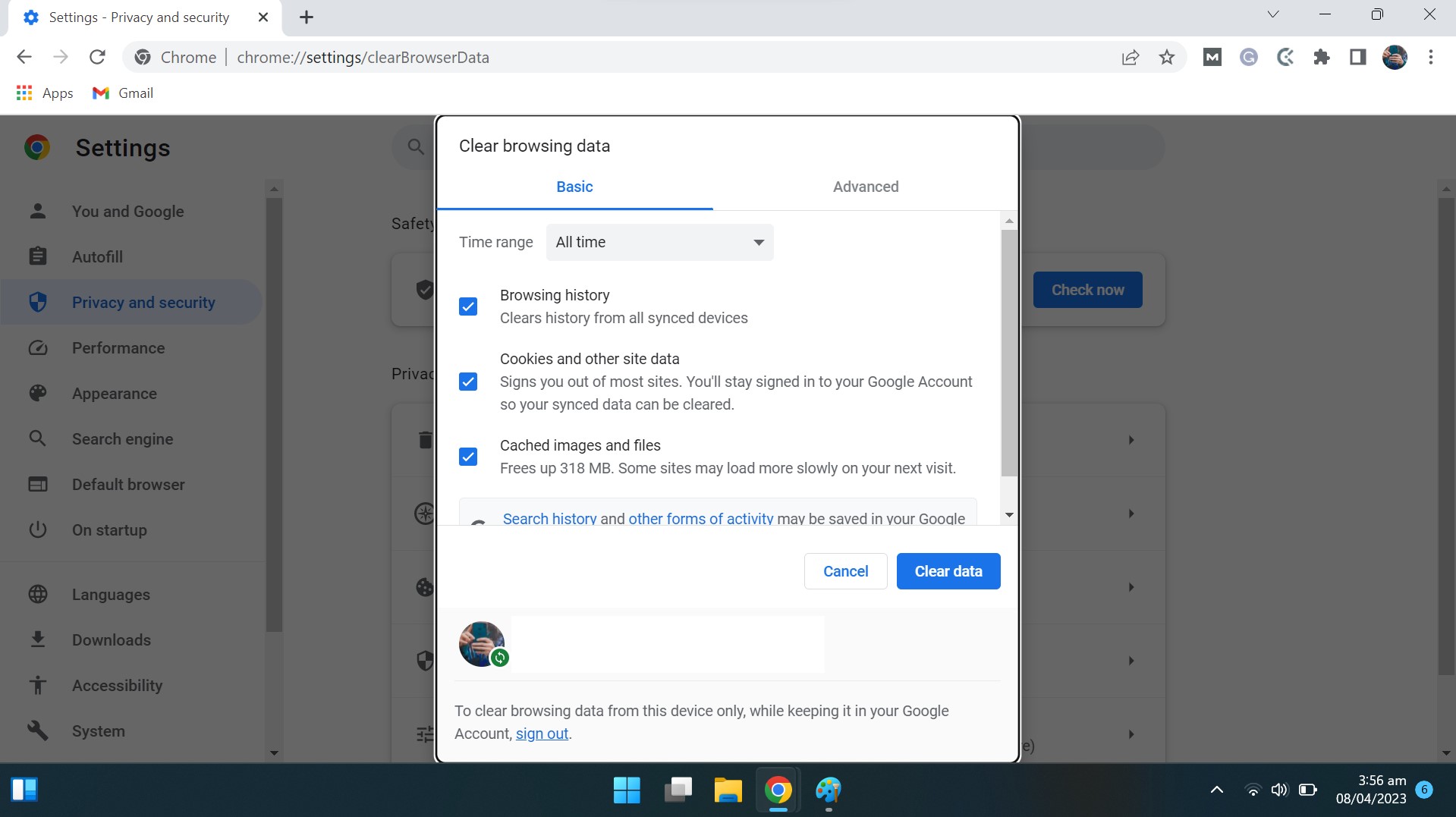
After clearing your browser cache and cookies, try reloading ChatGPT. If the issue persists, try the other solutions mentioned below.
3. Try a Different Browser
Sometimes, the issue may not be due to the website or ChatGPT server but could be related to a specific browser. Therefore, try a different browser to identify if this is the case. Here’s how:
- Exit the current browser that you are using.
- Download and install a different browser, such as Google Chrome, Mozilla Firefox, or Microsoft Edge.
- Launch the new browser and enter the URL that was giving you the 404 error.
- If the page loads successfully in the new browser, the issue was likely related to your previous browser.
If the 404 error persists even in the new browser, it’s time to take matters to the professionals; it’s time to contact the website's support team for further assistance!
4. Contact OpenAI Support
If you have tried the previous solutions and are still encountering a 404 error while using ChatGPT, you can contact OpenAI support for further assistance.
Submit your request, and the OpenAI support team will review it and provide detailed instructions on how to resolve the issue. It may take some time to receive a response; therefore, be patient and give as much detail as possible about the ChatGPT error 404 to help speed up the process.
5. Wait it Out!
It's also possible that the 404 error is related to an issue with the ChatGPT service itself. In this case, you may need to wait for OpenAI to resolve the issue on their end.
ChatGPT is becoming a right-hand tool for many, as it is capable of answering complex questions and helping with problem-solving.
But did you know ChatGPT can also assist students with their assignments and projects? Now, many would appreciate this feature of ChatGPT; however, as it is an AI tool, you can expect mess-ups, wrong answers, and unsolicited responses. Not to forget, kids can start relying on ChatGPT entirely and not put in any effort!
This is where FamiSafe comes to your rescue!
Wondershare FamiSafe - A Tool for Managing Online Security and Safety
The increasing use of ChatGPT may be helpful for many; however, most schools don’t appreciate students turning up AI-written assignments. In fact, teachers have started using AI Detection Software to detect homework done via ChatGPT.
Therefore, if you want to keep a check on your kid and monitor their online activities, we suggest getting Wondershare FamiSafe.
FamiSafe is a parental control app that lets you control screen time, track real-time location, and detect inappropriate content on your kid’s devices. Furthermore, it also enables you to know the YouTube and TikTok history on your child’s device.
- Web Filter & SafeSearch
- Screen Time Limit & Schedule
- Location Tracking & Driving Report
- App Blocker & App Activity Tracker
- YouTube History Monitor & Video Blocker
- Social Media Texts & Porn Images Alerts
- Works on Mac, Windows, Android, iOS, Kindle Fire, Chromebook
Moreover, it helps you keep your child safe from the dangers of using ChatGPT to finish their homework assignments or online assessments.
In short, if you want to give your kids access to a secure internet environment, FamiSafe is just what you need!
Conclusion
ChatGPT has gained immense popularity in the past few months. However, just like it is with most apps, it can also crash or give you the ChatGPT 404 error.
We have put together some viable solutions to resolve this issue, complete with the reasons for its occurrence.


Thomas Jones
chief Editor