A Guide To Understanding ChatGPT 524 Error and How To Fix It
ALL TOPICS
- Social App Review
-
- Best texting app for kids
- ChatGPT Detectors
- ChatGPT Examples
- TikTok App Review for Parents
- ChatGPT Impact on Education
- Discord App Review
- Jailbreak ChatGPT
- Age for TikTok
- Dangerous Live broadcasting apps
- PopJam App Review for Parents
- Is Funimation Safe?
- Random video chat app
- Stranger chat apps review
- Anonymous chat apps for Teens
- Bigo live app review
- What is Clubhouse App?
- Is Google hangouts safe?
- Game Review
-
- Best free game for Kindle Fire
- Top Minecraft Discord Servers
- LoL Wild Rift review
- App Review: What is Friday Night Funkin?
- Is Subway Surfers Safe? App Review
- Elden Ring Game Review
- Is Smule safe?
- 8 Best Discord Fortnite Servers to Join for Free
- Bitlife app review
- Is Minecraft good for kids?
- What is Overwatch?
- Other Reviews
Sep 11, 2024 Filed to: App Review Proven solutions
ChatGPT is a cutting-edge artificial intelligence language model. That provides intelligent responses to user queries. As with any sophisticated technology, errors can occur from time to time. The ChatGPT error reference number: 524 is one such example.
It is a mysterious and perplexing error that has left users scratching their heads. In this article, we will explore the complexities of the ChatGPT 524 error. That will investigate possible causes and provide solutions to assist users in overcoming this frustrating issue.
So sit back, relax, and work together to solve the mystery of the ChatGPT 524 error. But before we learn how to solve such an error, let’s first understand the issue.
ChatGPT error reference number: 524 guide
Part 1. Understanding error 524: a timeout occurred
ChatGPT Error 524 is a server-side error that can occur on any website or online service. It is usually caused by a timeout, which happens when the server does not receive a timely response from the upstream server.
ChatGPT and many other websites are connected by a network called Cloudflare. That ensures your connection is secure and reliable. ChatGPT error 524 most commonly occurs in cases where there is a problem in connecting with Cloudflare.

Error 524 in ChatGPT may indicate that the server is overloaded. There could also be problems with network connectivity between the client and the server. This error could be due to several factors, such as high traffic volume, network congestion, or server maintenance.
There can be many causes of why such an error occurs. So, let’s look at a few causes of ChatGPT error 524!
Part 2. Causes of ChatGPT error 524
Error 524 happens when a server is unable to finish a request due to a timeout. This indicates that the server was unable to connect to another server in time. Following are the few causes of ChatGPT error 524.
1. Network connectivity issues
This error can occur when there are problems with your network connectivity between the client and the server. For instance, the connection may fail if a firewall or other security system blocks traffic between the servers.
2. Server overload
This error can also occur when the server is overloaded with too many requests or when there is a high volume of traffic. This can make the server unresponsive, resulting in error 524.
3. Misconfiguration of the server
This error can also occur if the server is incorrectly configured. If the server, for example, is not configured to handle a specific type of request, it may fail to respond to the client's request.
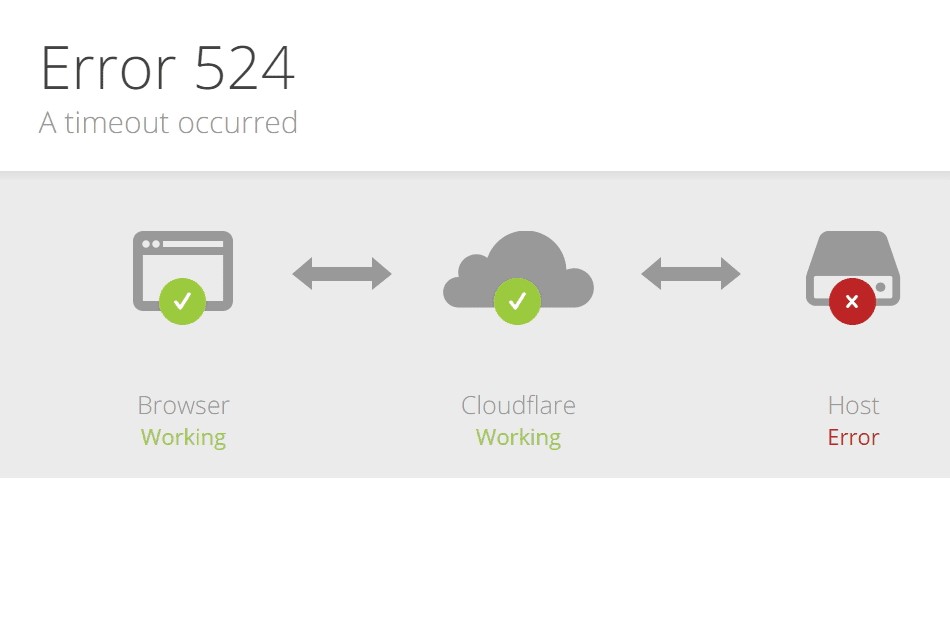
4. DNS problems
Domain Name System (DNS) problems can also cause error 524. The connection may fail if the server cannot resolve the client's domain name or the client cannot resolve the server's IP address.
5. Server Downtime
If the server is down or offline, error 524 can occur. This can occur due to hardware or software failures, maintenance activities, or other problems that prevent the server from responding to client requests.
Here are more articles about internet filter:
Best Porn Blocking Apps for Android & iOS in 2023
Top Game Sites Not Blocked by School That Parents Should Know
Part 3. How can you identify ChatGPT error 524
Identifying a ChatGPT error 524 can be difficult, primarily because various factors can cause this error. However, you can take several steps to determine the root cause of this error and implement appropriate corrective measures.
You can identify the ChatGPT error 524 by the following methods.
1. Examine the server logs
The first thing you can do to identify ChatGPT error 524 is to examine the server logs. This will help you to see if there are any error messages related to error 524.
These logs may contain helpful information about the nature of the error, such as network connectivity problems, server overload, or server misconfiguration.
2. Use a network monitoring tool
You can track the traffic between the client and the server using a network monitoring tool. This can assist you in identifying any network connectivity issues that may be causing the error, such as packet loss or high latency.
3. Try accessing the server from different locations
Try accessing the server from various locations and devices to see if the error persists. If the error occurs only on one device or network, it may indicate a problem with that device or network configuration.
4. Check the DNS records
You can verify that the DNS records for both the client and the server are correctly configured. DNS issues can occasionally cause error 524, so it's important to rule this out.
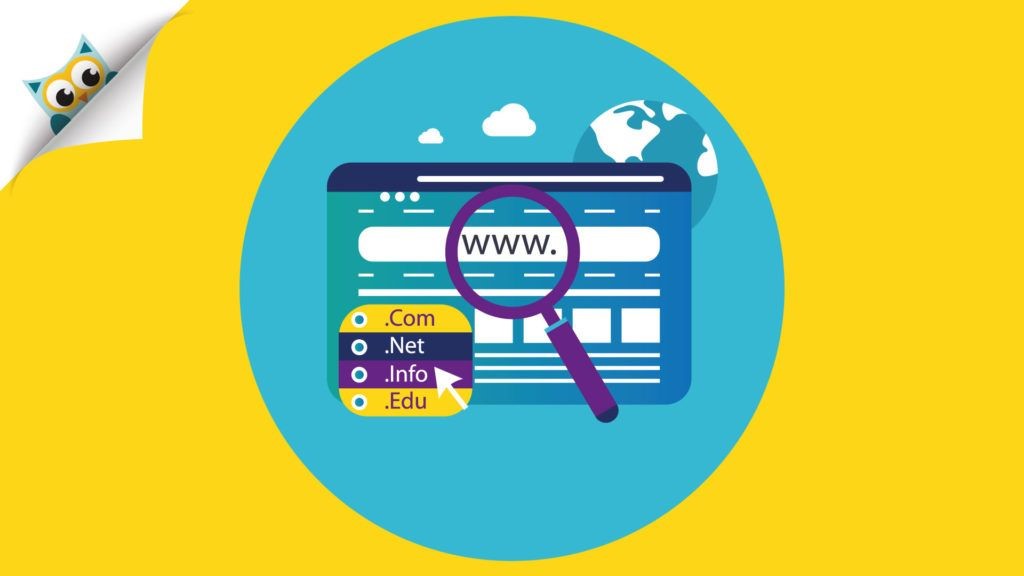
5. Contact the server administrator
You can also seek assistance from the server administrator or service provider. They can provide additional information about the error and assist you in further troubleshooting.
You can also take measures to start protecting your devices from errors, such as ChatGPT 524 using FamiSafe. Look below to learn more!
Part 4. Protect your devices from errors via FamiSafe
Wondershare, a leading technology company that provides various software solutions, created FamiSafe. It is a parental control software intended to assist parents in monitoring their children's online activities. It also protects them from potential online dangers.
FamiSafe is compatible with both iOS and Android devices. After installing, it can assist you in monitoring your child's device usage and detecting any potential errors and issues.
You can use FamiSafe to prevent your child from accessing certain apps prone to errors, such as chat apps or social media apps. This can help to lower the likelihood of mistakes like ChatGPT 524 occurring.
- Web Filter & SafeSearch
- Screen Time Limit & Schedule
- Location Tracking & Driving Report
- App Blocker & App Activity Tracker
- YouTube History Monitor & Video Blocker
- Social Media Texts & Porn Images Alerts
- Works on Mac, Windows, Android, iOS, Kindle Fire, Chromebook
How to set up FamiSafe?
You can take a few simple steps to set up FamiSafe on your device. Follow the steps mentioned to get started!
Step 1. Install FamiSafe
The FamiSafe app is available for both Android and iOS devices. You can download it by searching for it on Google Play Store or Apple Store.
Step 2. Register a FamiSafe account
You can register a FamiSafe account by signing up with a Wondeshare ID. You can also log in through an Apple or a Google ID.
Step 3. Connect the target device
Once you have registered an account on FamiSafe, the next step will be to gain control of the target device. Then continue as a Parent > connect Kid’s device > click the Connect a Device icon.
Note: Another screen will appear, asking you to connect the target device through the QR code. Scan the code to continue.
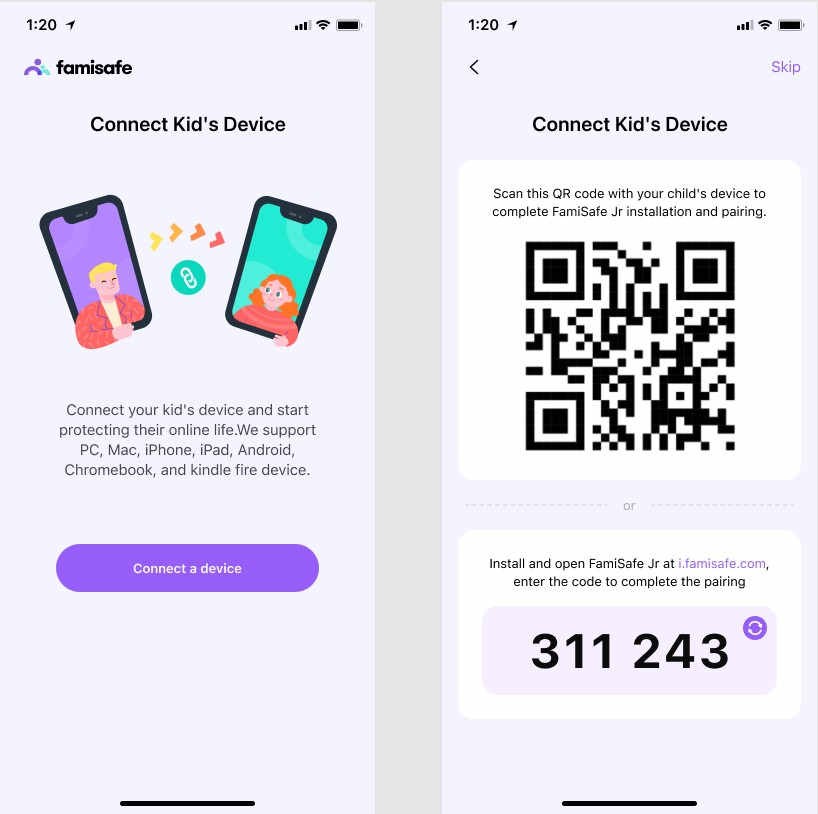
Step 4. Finalize control
Once you have paired and authorized the target device to connect, we can set up control on the device. The wizard will ask you to set a pin code on the target device. Set a PIN for the device, and you are good to go.
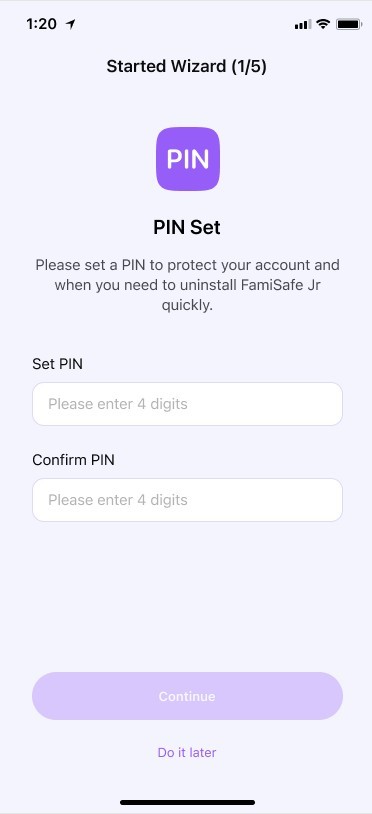
Voila! You have successfully set up FamiSafe on your device. Protecting your devices from ChatGPT 524 errors is critical to ensure their safety and security.
No doubt FamiSafe provides a great way of protecting your devices through errors like ChatGPT 524. But let’s dive into more possible fixes to counter the persisting error.
Part 5. Fixing the ChatGPT 524 error: possible solutions
There are many ways in which you can apply to fix the error, like ChatGPT 524. Some of the solutions are listed below.
1. Refresh the page
Sometimes simple fixes such as refreshing a page resolve the underlying error. A network glitch can occasionally cause ChatGPT error 524. In this case, refreshing the page may resolve the issue.
Simply press the F5 key or use your browser's refresh button.
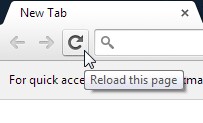
2. Check your internet connection
A bad internet connection frequently causes ChatGPT error 524. Check the stability and strength of your internet connection. The issue might be due to unstable connectivity.
Restart your router or modem and check the strength of your Wi-Fi signal.
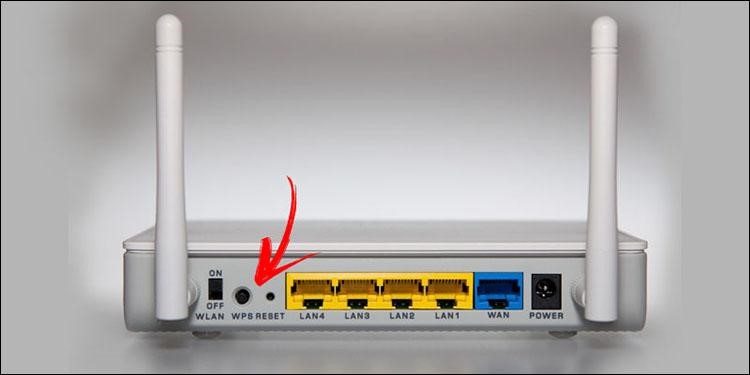
3. Disable VPN or proxy servers
VPN servers can often become unstable and interrupt your typical browsing experience. If you're using a VPN or proxy server, try turning them off to see if that fixes the problem. These servers can occasionally cause connection problems and result in ChatGPT error 524.
4. Try clearing the browser cache and cookies
Browser cache and cookies are frequently the sources of connection issues, leading to ChatGPT error 524. This problem can be resolved by clearing the cache and cookies.
To accomplish this, navigate to your browser's settings and clear the cache and cookies.
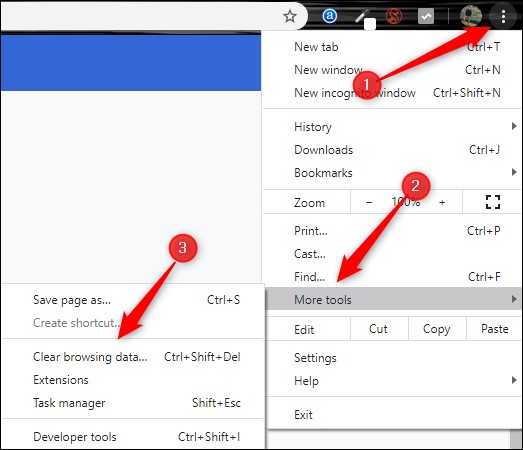
5. Disable firewall or antivirus software
Firewall or antivirus software can sometimes interfere with the connection, resulting in ChatGPT error 524. Disabling these software programs may help to resolve the error. You can also disable the Windows Defender protection for the browser and site.
6. Try switching to a different browser
If you are experiencing ChatGPT error 524 on one browser, try changing to another to see if the error is resolved. Most of the issues persist on Google Chrome. You can try using Opera or Firefox. Specific browsers may have compatibility issues that result in this error.
7. Check to see the status of the server
If the error persists, it could be a server-side problem. Examine the server status to see if any issues are causing ChatGPT error 524. You can use a website monitoring tool or contact the customer support of the website or platform.
8. Upgrade server hardware
Connection timeouts and ChatGPT error 524 can occur if the server is overloaded or has insufficient resources. Upgrading server hardware can assist in resolving this issue and improving server performance.
This solution is helpful for website owners or administrators with access to the server hardware.
9. Optimize the website code
You can optimize the website code if you own a website and see ChatGPT error 524. This can help improve server performance and prevent connection timeouts. This solution necessitates technical knowledge or the services of a web developer.
10. Use a Content Delivery Network (CDN)
A CDN can help improve website performance while also preventing ChatGPT error 524. A content delivery network (CDN) stores copies of your website's content on multiple servers worldwide.
This helps reduce the load on the central server and improve website speed and performance. This solution is appropriate for website owners or administrators who have control over the hosting and infrastructure of their websites.
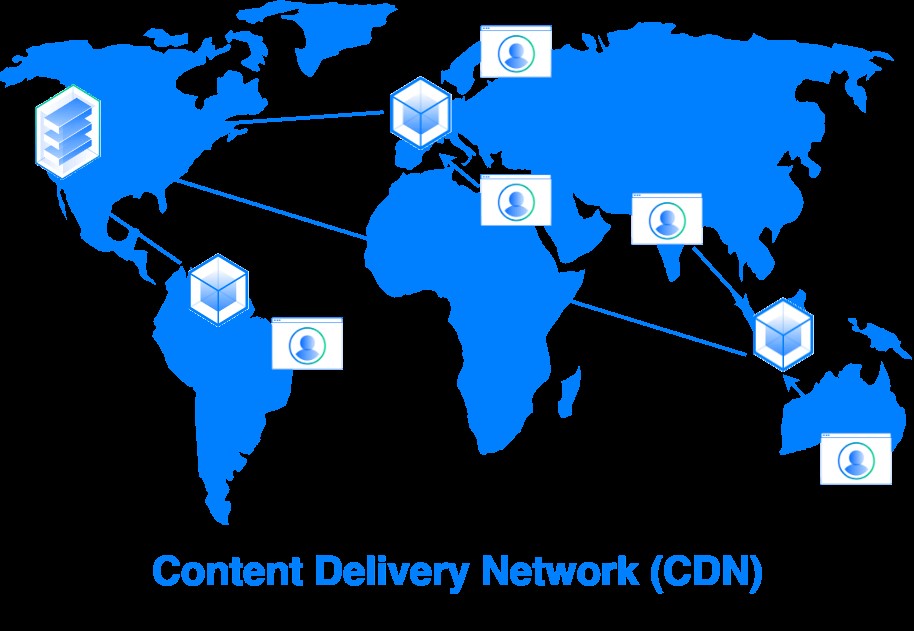
11. Use a load balancer
If your website receives a high traffic volume, a load balancer can help distribute the traffic across multiple servers, preventing server overload and connection timeouts. This solution is appropriate for website owners or administrators.
12. Contact your hosting provider or platform support
Contact your hosting provider or platform support: If the error continues, contact your hosting provider or the platform's customer support to see if they can assist you in resolving the problem.
They can provide additional assistance and resources to avoid ChatGPT error 524. This solution is appropriate for website owners or users who do not have access to the server hardware or website code.
Conclusion
The ChatGPT 524 error is a common problem when using the GPT-3-based language model. Although the error is a minor stumbling block, proper troubleshooting can overcome it.
As the demand for natural language processing technology grows, more advanced language models such as ChatGPT will become increasingly important in enabling seamless communication between humans and machines.
Thus, following the abovementioned methods can fix the error in simple and easy steps. Before catching errors, protect your devices with the help of Famisafe!


Thomas Jones
chief Editor